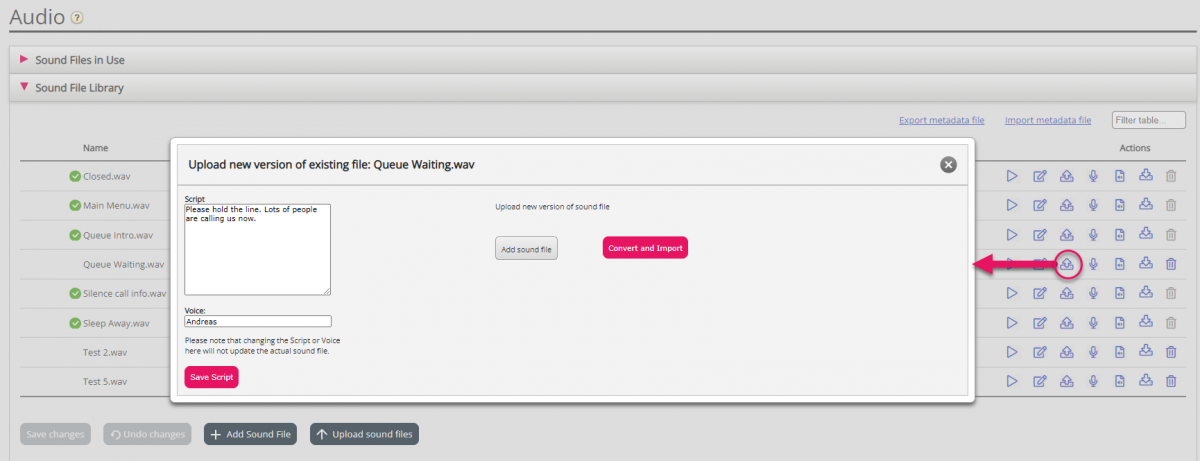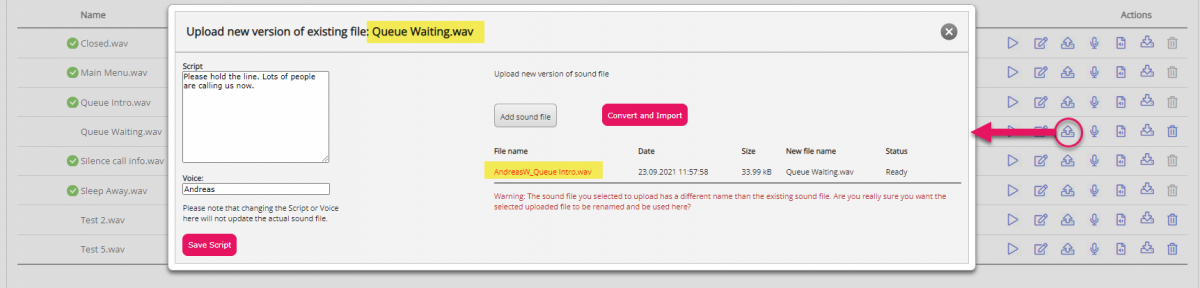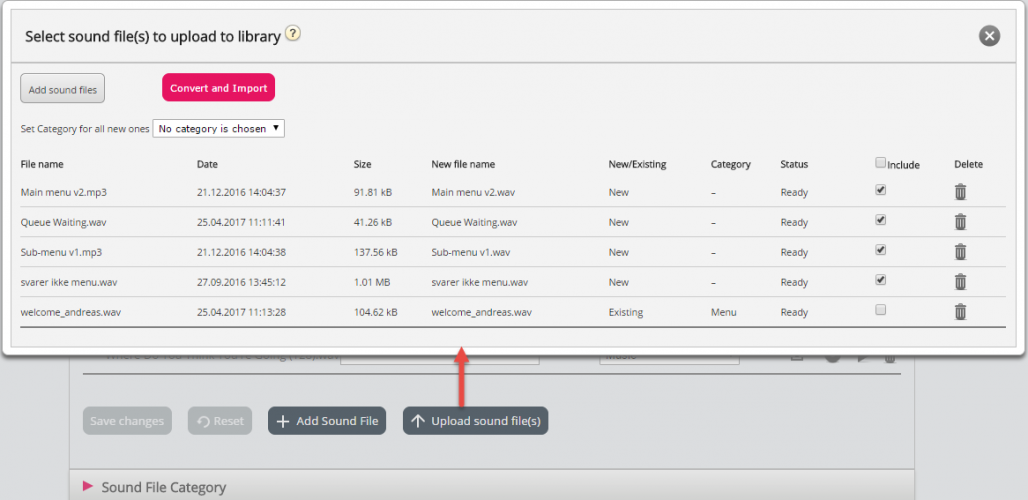Upload Sound File
You can upload MP3, OGG and WAV files to your Sound file library. Uploaded files will be converted to WAV a-law format (64 kbps), since this is the format used in the phone network.
If you want to upload a sound file that replaces an existing sound file, click the upload button next to the relevant sound file row to open the window where this can be done.
Click Add sound file, then choose the correct file from your disk.
If the selected file has a different name than the one you're uploading a new version of, you will be notified. If you have selected the correct file, click Convert and Import.
Bulk upload of several sound files
If you want to upload several new or replacement sound files at the same time, click the Upload sound files button in the Sound File Library to open the window where this can be done. Click Add sound files and select the files from your disk. The selected files will be shown in a table.
File names already in the Sound File Library will be shown as Existing, and as default Include is not checked. Example: If menu.wav is already in the Library and you have selected menu.mp3 from your computer, it will be shown as Existing. If you want to include an existing file in this import, just check Include. Remember that if you import a new version of a file that already is in the Library, the old version is deleted.
If all new files you import should be in the same Category, you can select Category here. Click Convert and Import when you have verified that these files should be imported. The files will be analysed and converted to wav a-law format. For each new sound file imported, a new row is created in the Sound File Library. For each imported replacement sound file, you might want to update the description.
Please note that if you want to upload a new version of an existing file (e.g. menu.wav) and the new version has a different file name (e.g. menu_v2.mp3), you must click the upload button next to the correct sound file row in the library.
Sound file quality/bitrate and file size
The maximum allowed file size per sound file to be uploaded is 10 MB. This is usually more than enough for announcements, but if you want to upload music, 10 MB might seem to be too little. Remember that the higher bitrate your original sound file (lasting e.g. 10 minutes) has, the bigger the file is. Since your uploaded file is converted to WAV a-law 64kbps, it is not necessary to have a very high bitrate in the file you want to upload. Lets say you want to upload a sound file containing 10 minutes of music (3 tracks in one file) to be used in the queue. If the MP3 sound file has bitrate 320 kbps, this file will be 23,4 MB (too big to upload). If the MP3 sound file has bitrate 128 kbps, the file will be 9,4 MB (allowed to upload). So, if your sound file is too big to upload (>10MB), you should consider converting it to a lower bitrate to decrease the file size.