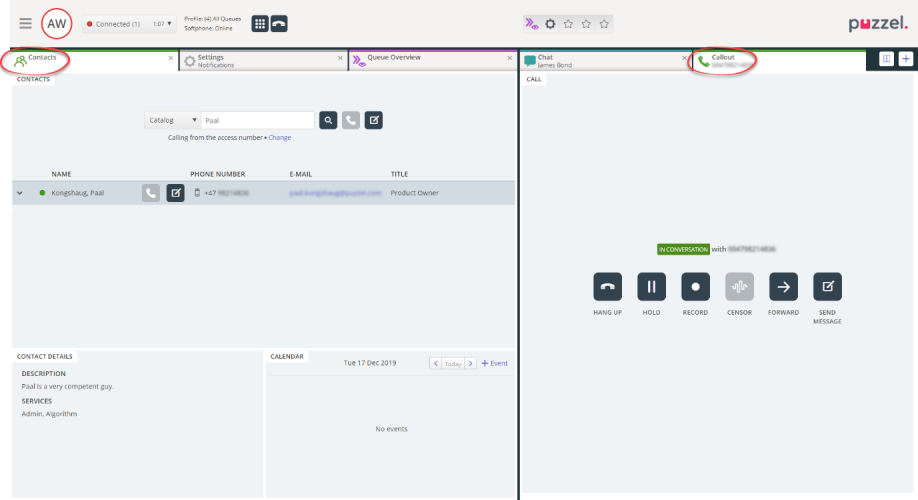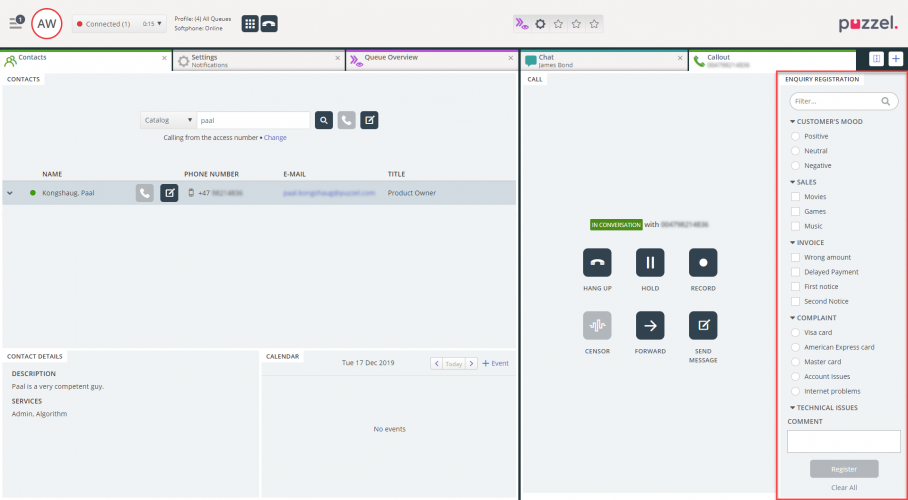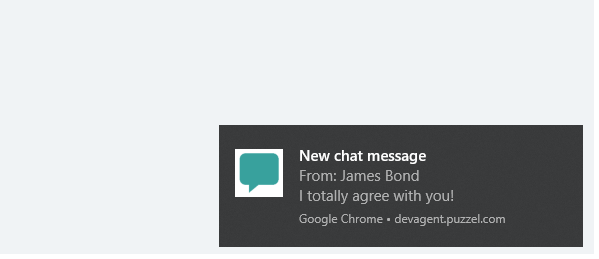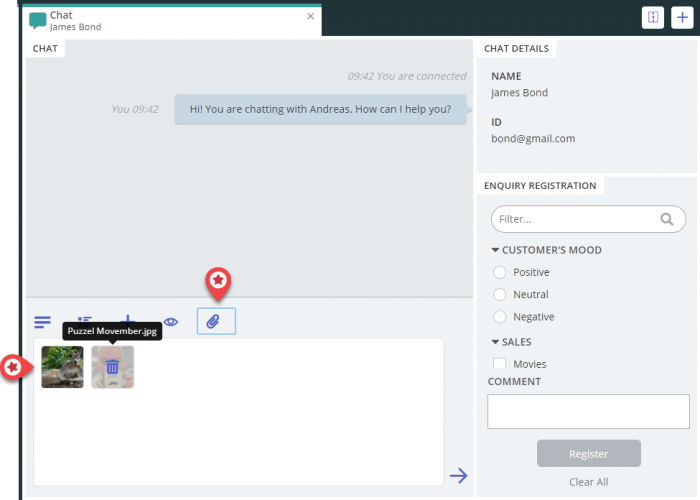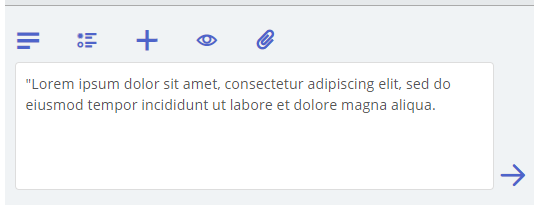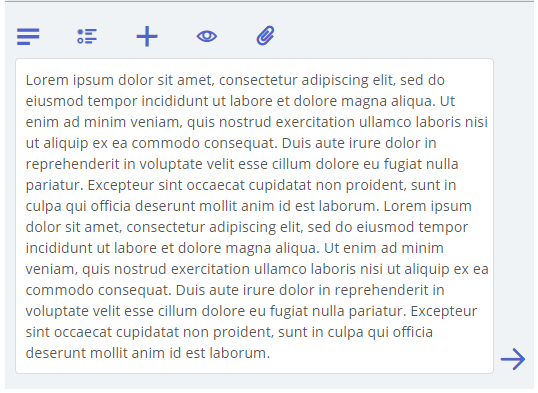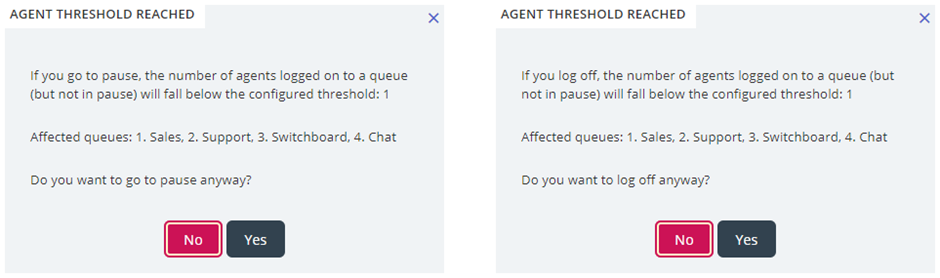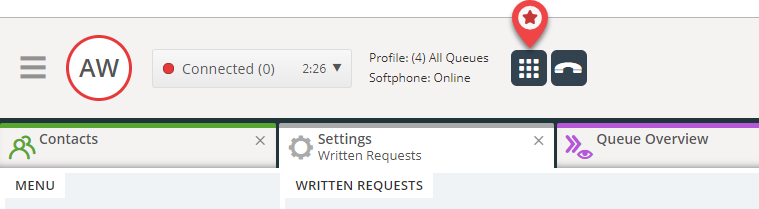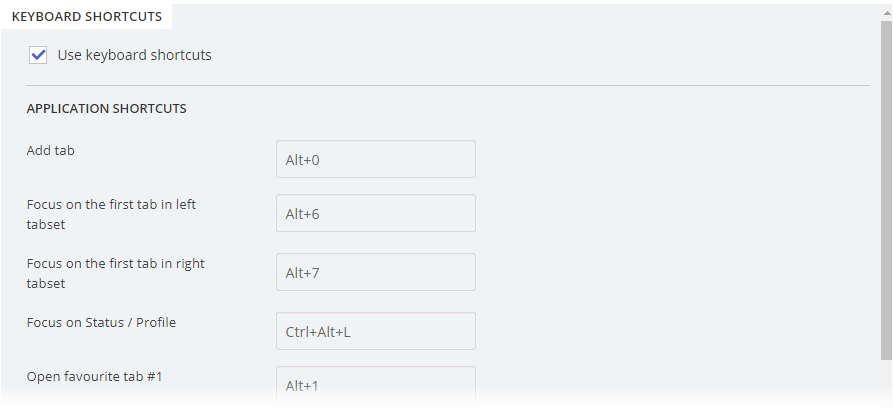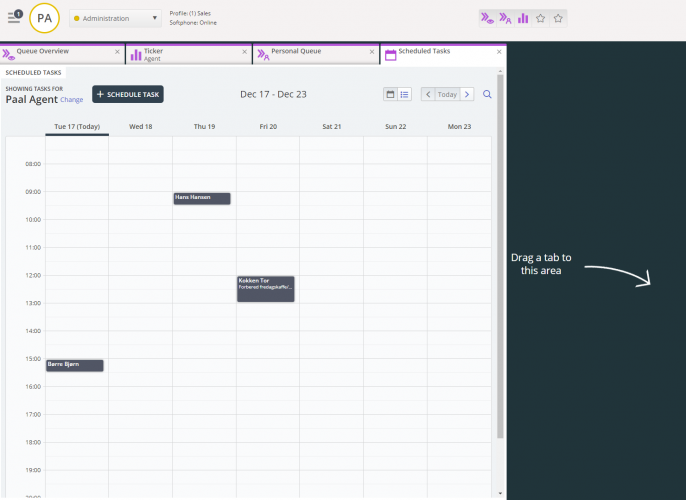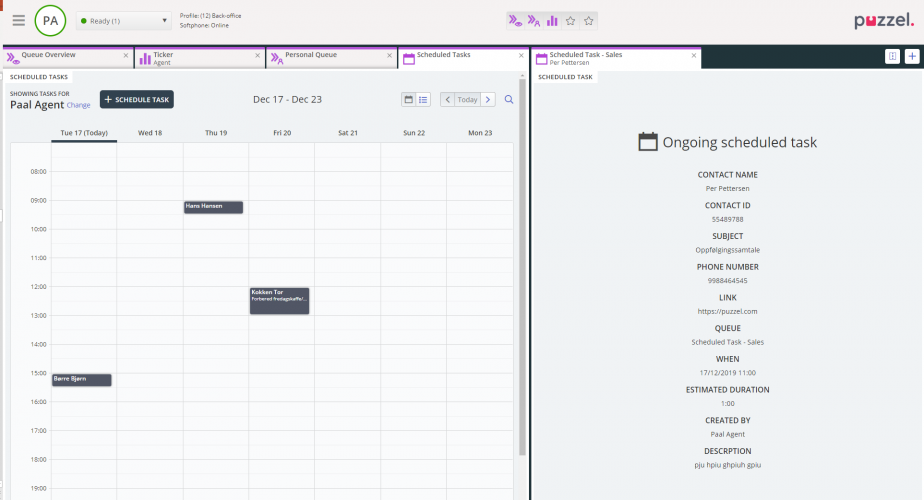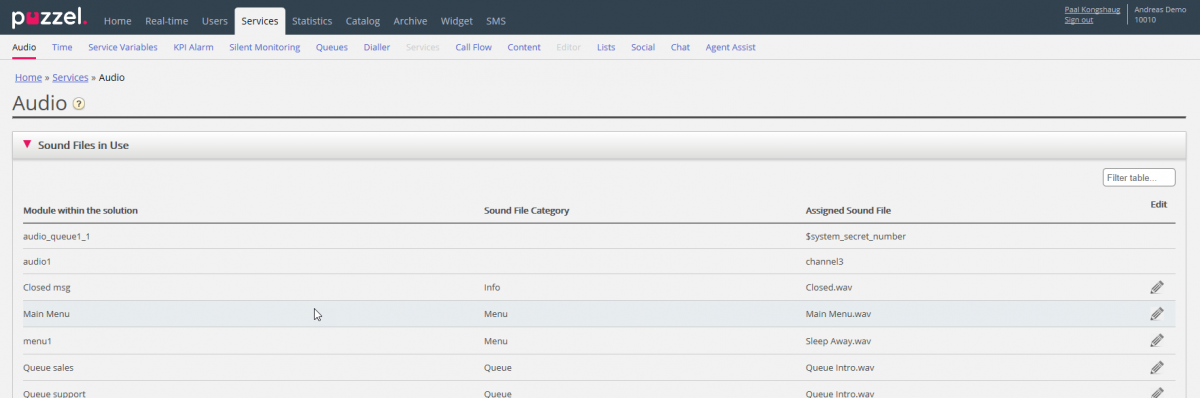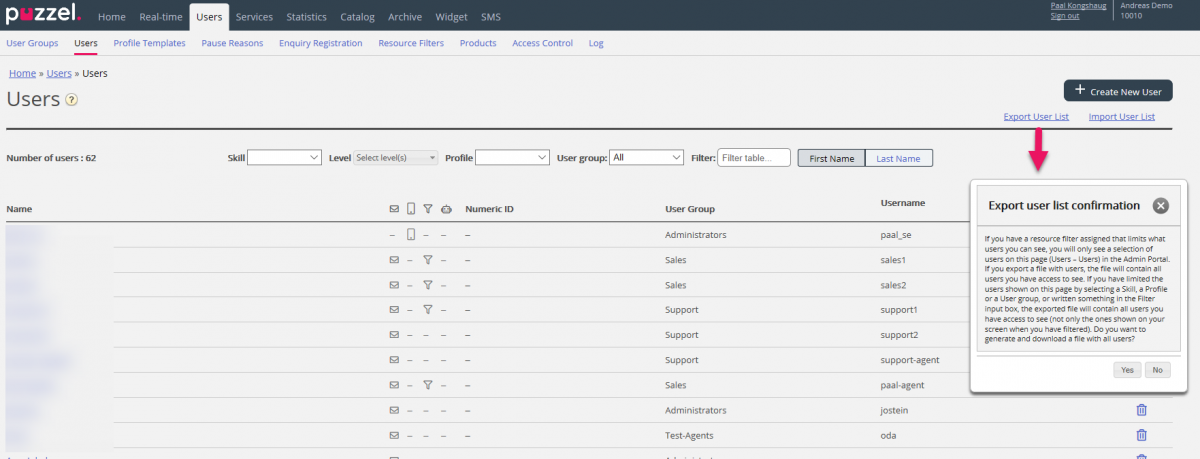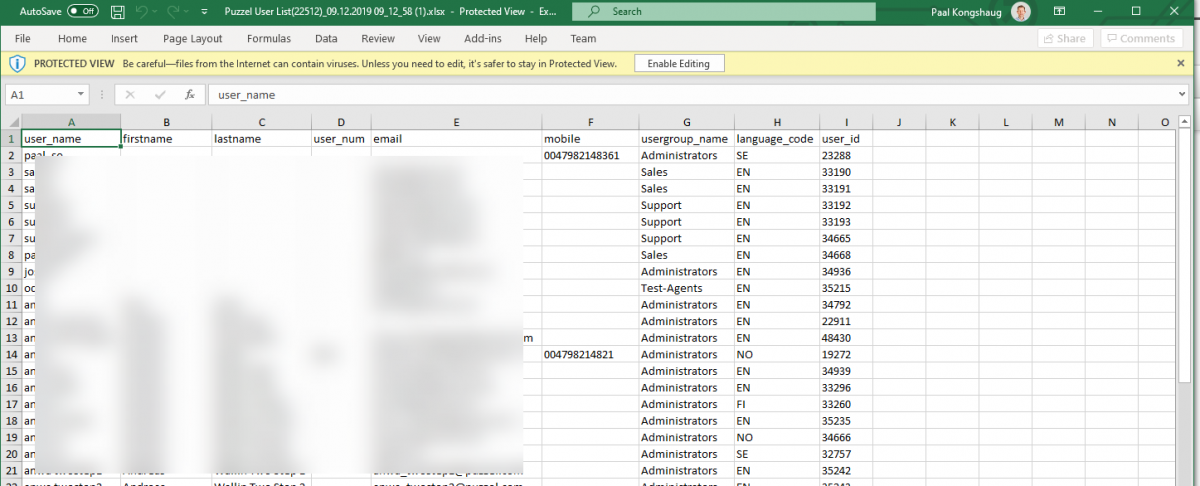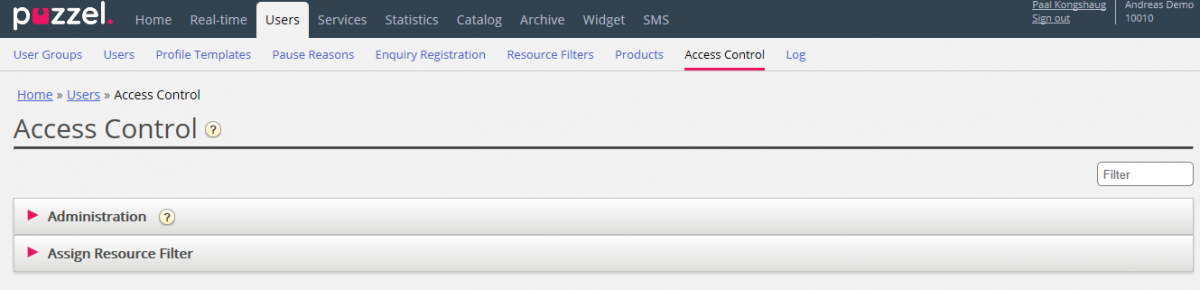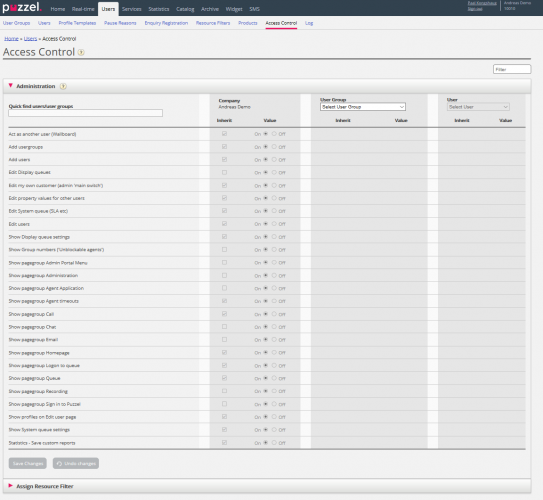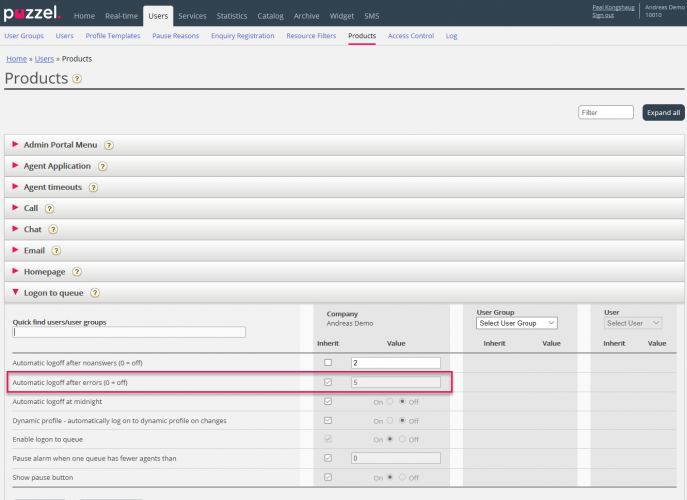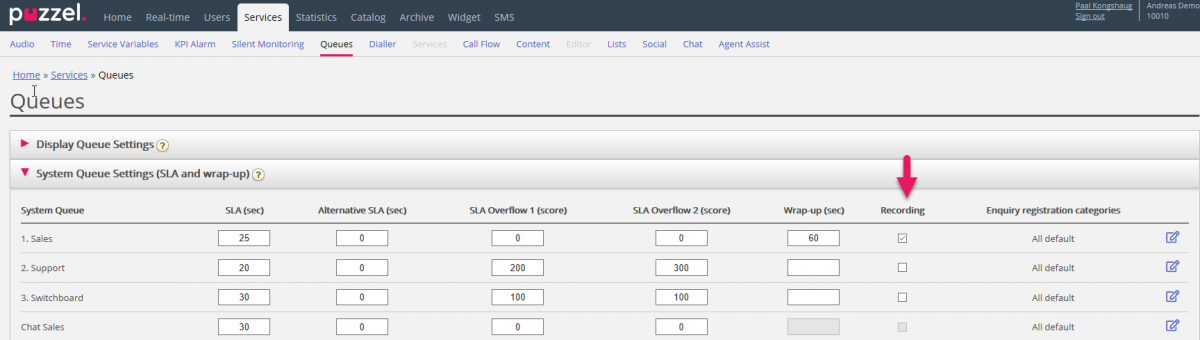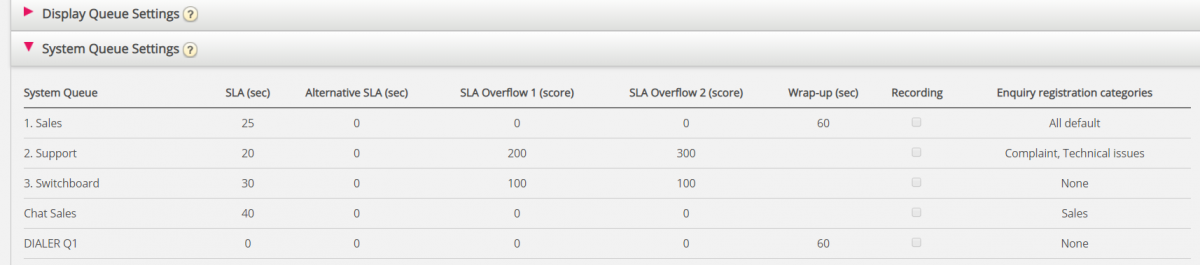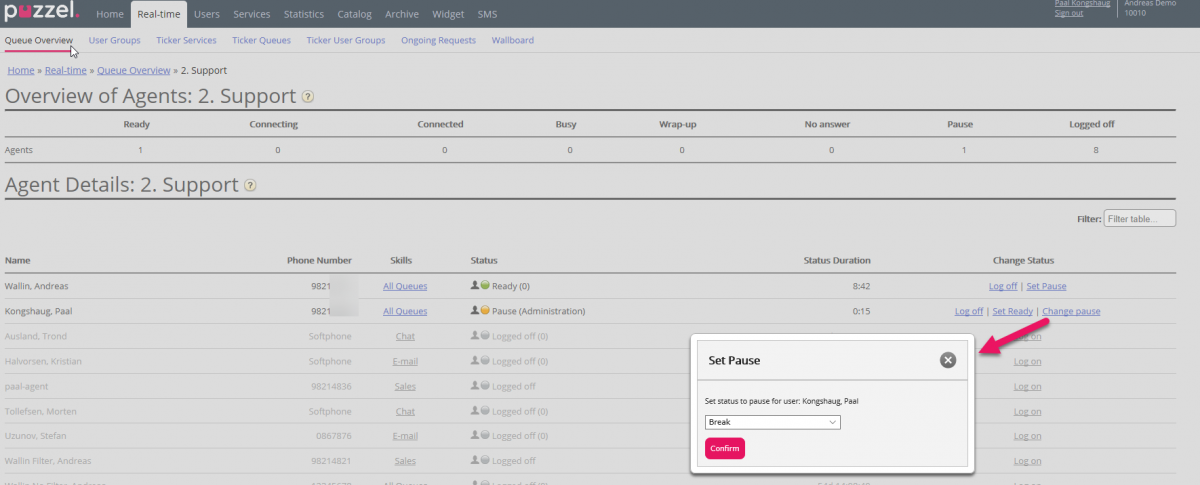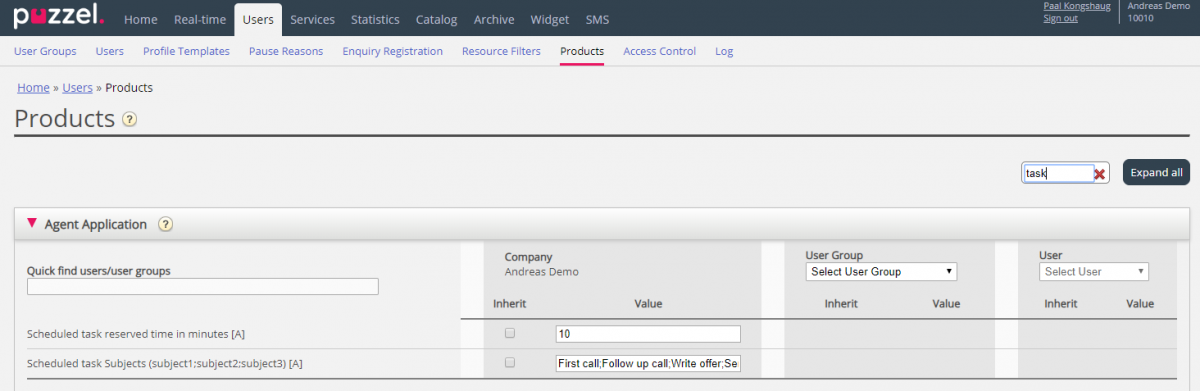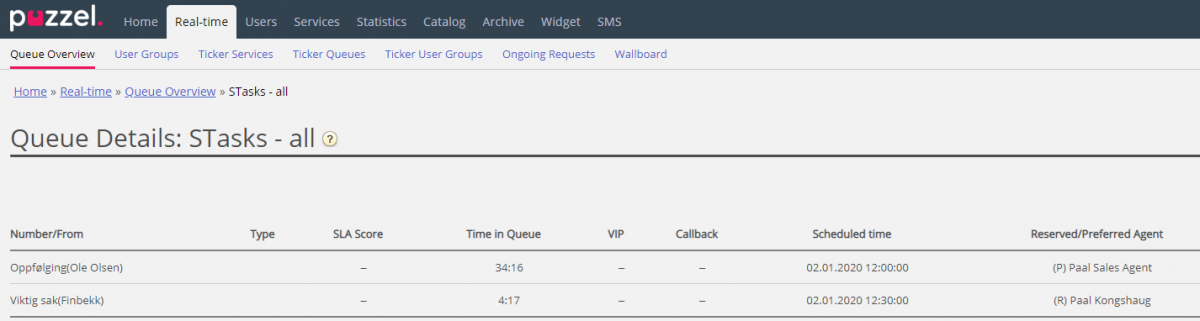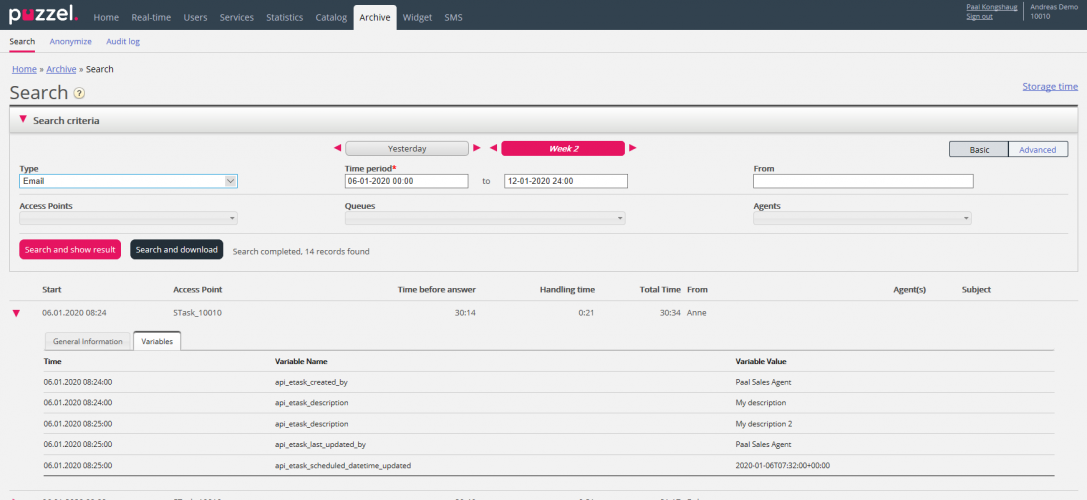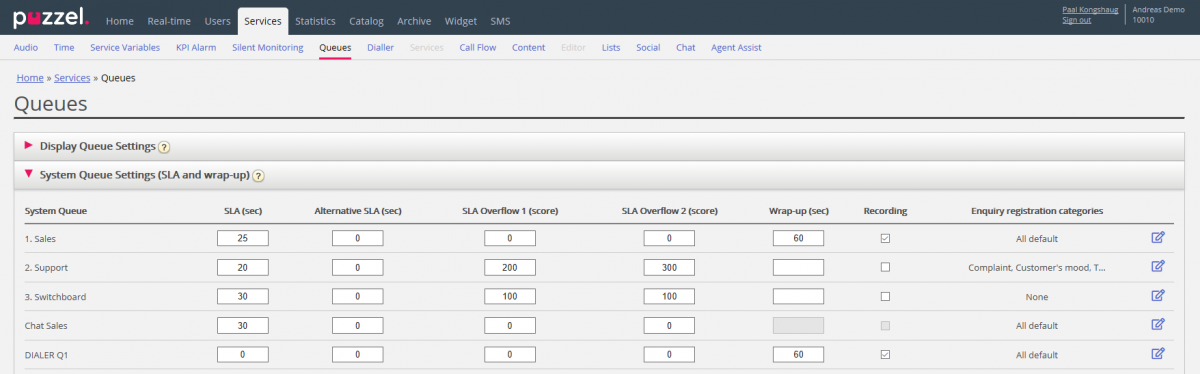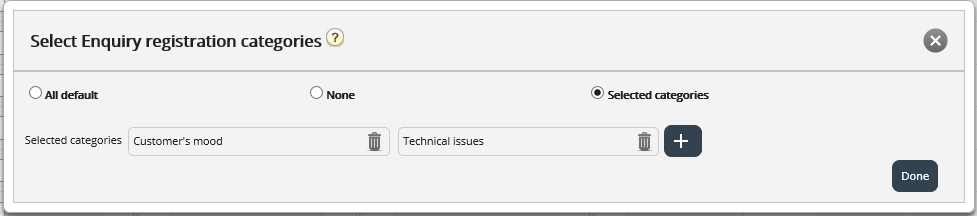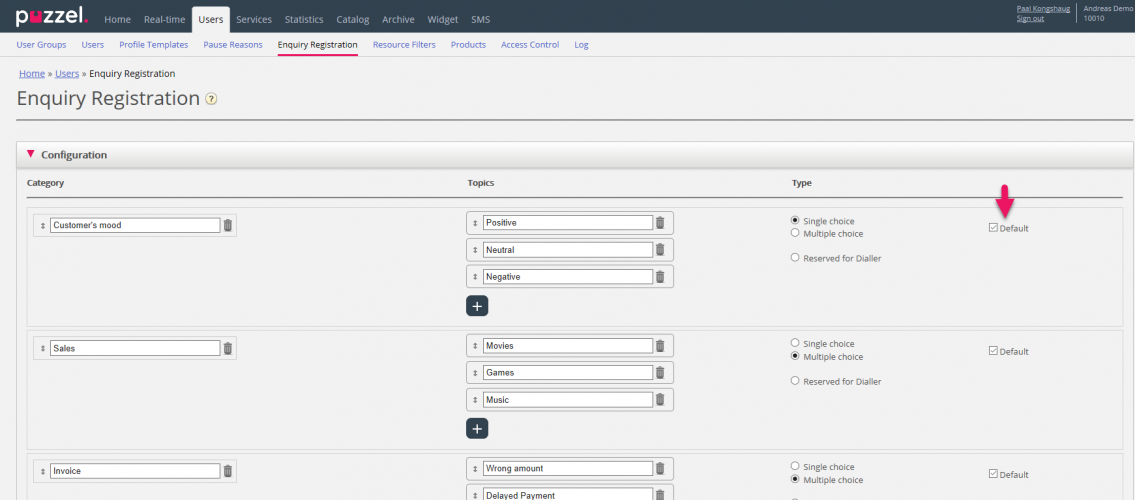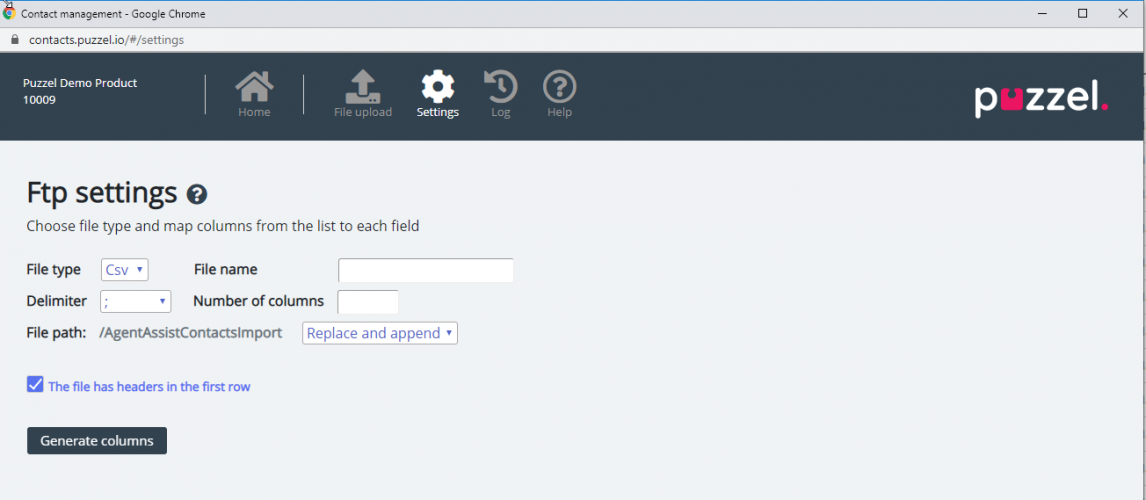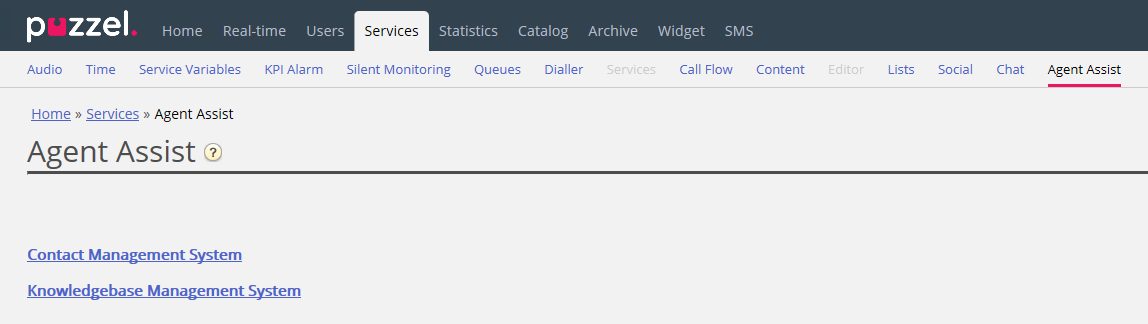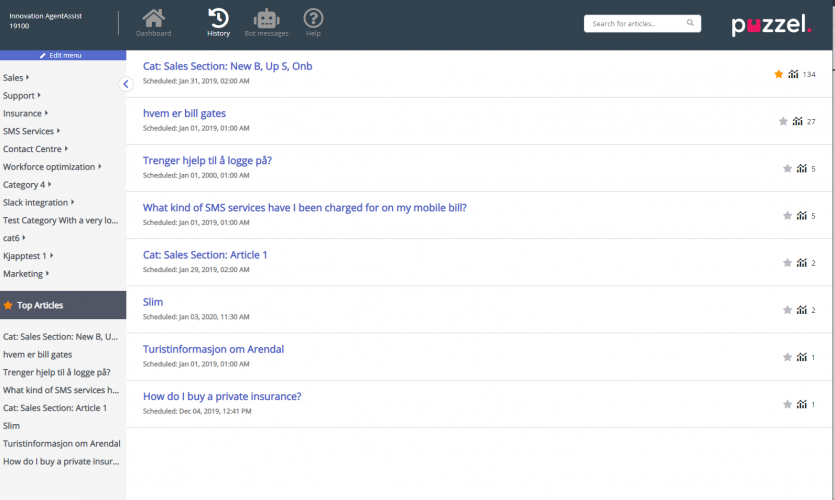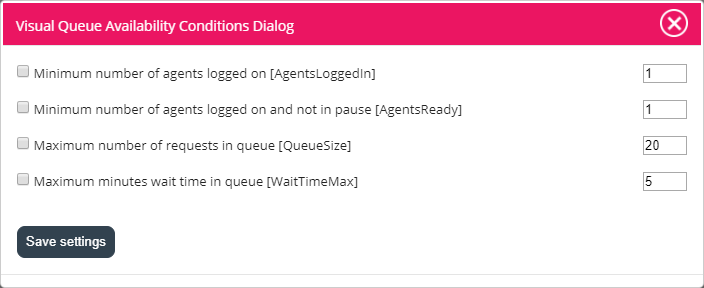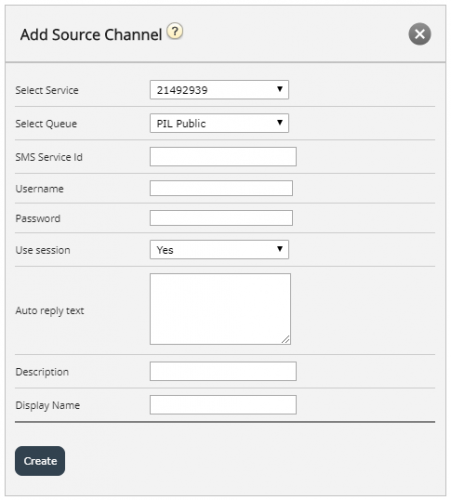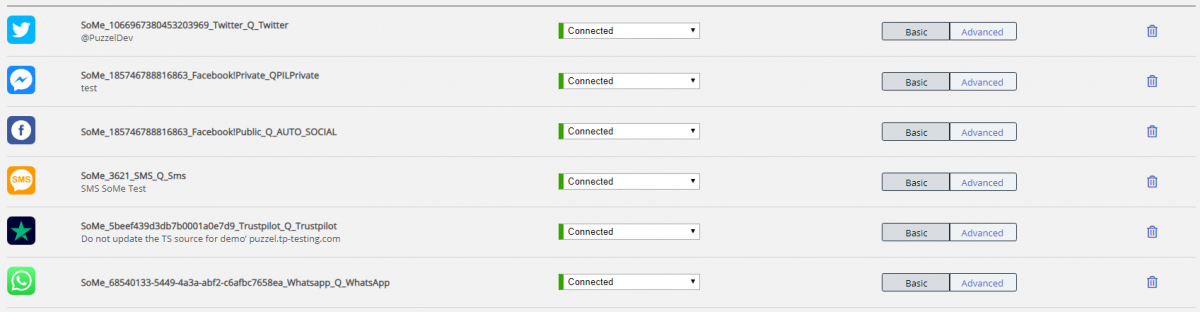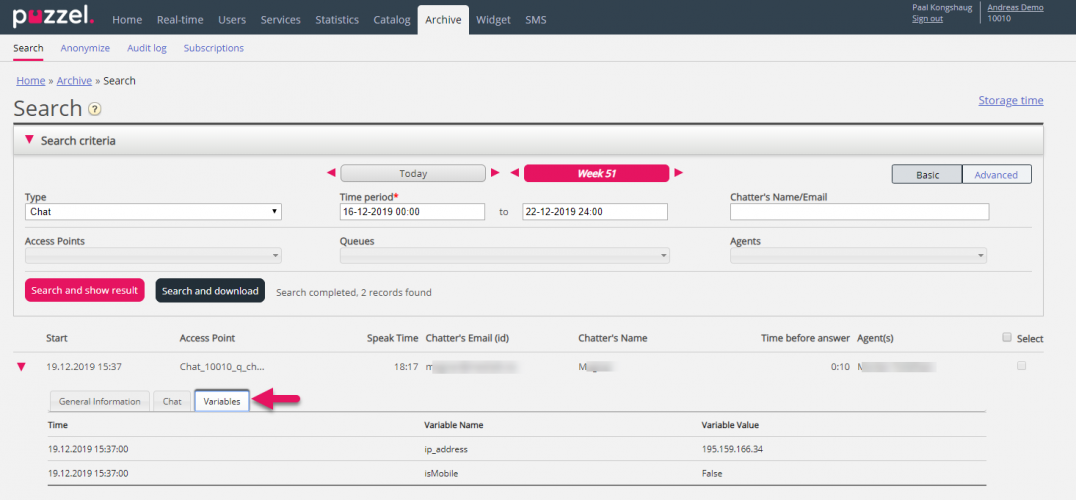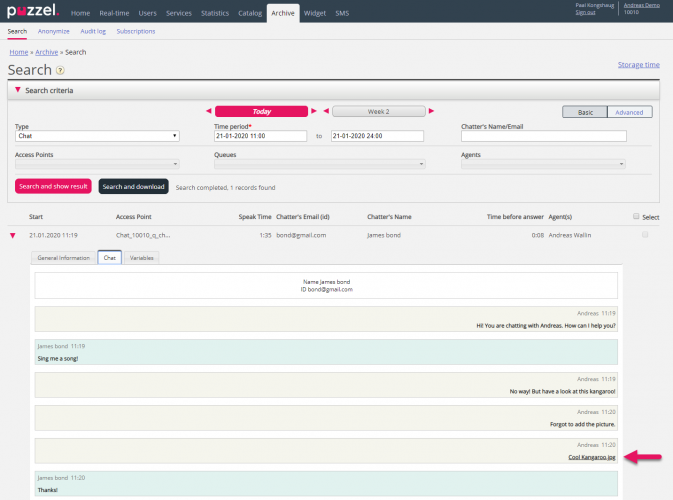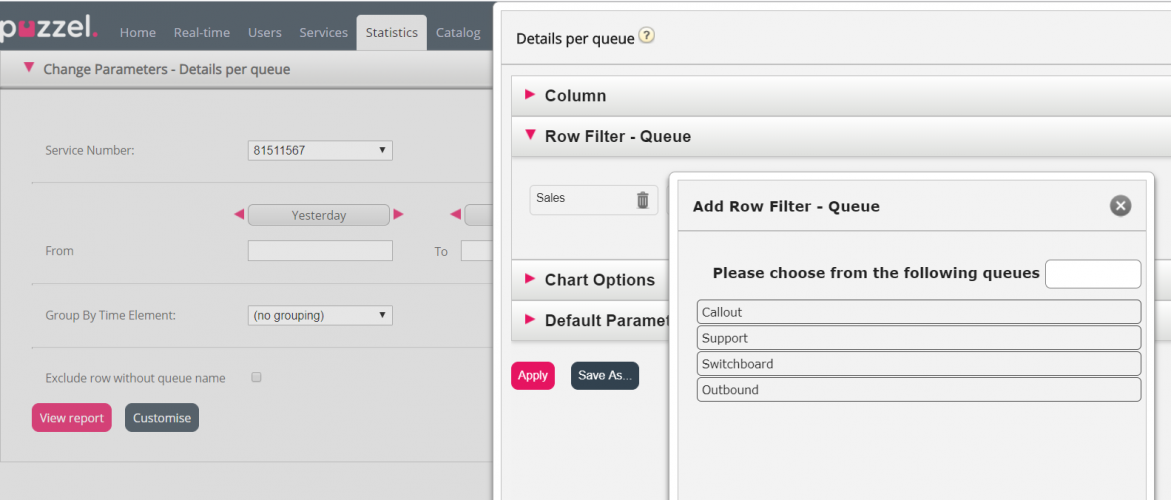Introduction
This document provides an overview of changes and additional features included in the Puzzel Contact Centre Solution January Release 2020, implemented in the evening of January 28th.
The changes made in this release mainly concern the following areas:
- Agent Application
- Administration Portal
Note: that some of these features require a customised set-up before they can be activated. In addition, some features may have a set-up and/or monthly cost element associated to it.
Also, the “Max concurrent written requests improvement” that was announced in the preliminary release notes, was deployed but rolled back early in the morning of January 29th. This feature will most likely be included in a future release - The new related properties are still visible in both the admin portal and agent application but are currently not used.
Agent applications
Puzzel Agent Application
Outbound calls in separate tabs
We are making a fundamental change in how outbound calls are handled. Up until now agents have used the “Call” tab to search for agents or contacts to call, and both the search and callout feature has been handled by and in the same tab. After January release, the search and callout feature are split in two separate tabs. Searching for agents and contacts is now done in a new “Contacts” tab. The search feature is the same as before but when making the outbound call, it is opened in a new separate “Callout” tab (default in the right tab-set). In that way both inbound and outbound calls are handled consistently, and contacts are available even when in an outbound call e.g. for sending messages
Enquiry Registration for outbound calls
With a separate tab for outbound calls we are also supporting Enquiry Registration for outbound calls. This feature is default disabled but can be enabled in the Admin Portal under “Widget à Tab Configuration à Phone Callout à Enable Enquiry Registration”.
Chat notification on new message
We are now supporting sound and toaster notification for new chat messages. This means that you will have better control over the chat dialogs when not focusing on the agent application. Both sound and toaster notification for new messages is by default disabled but can separately be enabled in the agent application’s settings tab, in the “Notifications” section.
Chat Attachments
It will now be possible for agents to add file attachments to ongoing chats. If enabled, a new action button called “Attach” becomes available in the chat editor section. When in an ongoing chat and clicking on this button, the agents default file manager program is opened, and from here you should be able to find and attach 1-5 files to the conversation. You can also drag and drop files directly to the editor field or paste them from your clipboard. Attached files are first added to the dialog panel and sent when you click on “Send” together with any written text.
- Supported file formats are txt, pdf, and picture files (image formats with mime type image/*)
- Max number of concurrent shared files are 5
- Max file size is 20 MB
Note: Puzzel is using Microsoft as a Sub-processor for attachments sent in a chat dialogue. The attached files are uploaded and temporarily stored in Azure. By enabling the property “Allow to send attachment” in the in the admin portal, you are accepting this. For clarification, please contact your company’s security or privacy team so that your data processing records can be updated with this information.
Data Protection Agreement (DPA) details:
Sub-processor: Microsoft Corporation
Service Delivery Platform: Azure
Processing Location: Norway
Dynamic chat editor
We are now displaying considerably more text in the chat editor field than before. The “send” arrow is moved out of the editor field, and the field is made dynamic. This means that the editor field’s height increases as you add text. When sending the message, the editor field is dropped down to the default height again.
Few-agents-left warning
We are now adding the support for showing a “few-agents-left” warning when agents log off or go to pause. When logging off or going to pause, you will now see a notification if the number of available agents reaches a defined threshold for one or more queues. Defining an agent threshold is optional.
Moved keypad button
To avoid confusion of the softphone keypad’s context in a consultation call (the keypad button belongs to the agent and not the caller or consultee) we have moved it from the phone request to the header area.
Listing keyboard shortcuts
In the “Settings” tab we have added a new section called “Keyboard shortcuts”. Here agents can find an overview over all relevant application and widget keyboard shortcuts. Agents can also disable using keyboard shortcuts in the same view.
Scheduled task
Already, agents can schedule calls or reschedule dialler calls. These future calls are shown in the agent application’s Scheduled calls tab. At the scheduled time, the agent is called (if ready), and when he/she answers, the destination number is called.
We are now launching the first version of “Scheduled task”, a feature that can be used to solve similar needs, only that a scheduled task could be to call someone or to do something specific.
With the Scheduled task tab, the agent can:
- add a scheduled task into his own Puzzel calendar
- add a scheduled task in another named agent’s Puzzel calendar
- add a scheduled task to “any agent” on a selected task queue
A scheduled task can have a Scheduled time no more than 60 days in the future. The new Scheduled task calendar tab looks like this:
When agents receive a scheduled task request, the task will explain what to do, based on the input given when the task was created. Request-wise scheduled task is defined as an e-mail sub-channel.
Note: Scheduled calls and rescheduled Dialler calls are not shown in the new Scheduled task tab! In the future, the scheduled task feature may replace the scheduled call feature.
Please contact Puzzel if you are interested in the functionality. Puzzel must enable the feature, and we need to create at least one new queue for Scheduled tasks, and you might want to add the new task queue’s skill to one or more profiles.
It’s possible to give only a few agents access to the Scheduled Tasks Calendar tab first to test it out.
See more details about Scheduled task in the Admin-section.
Old Agent Web Application
In this release, there is no new version for the old agent web application
Old Agent Desktop Application
In this release, there is no new version for the old agent desktop application.
Note: A friendly reminder that the old agent desktop and web clients are reaching end of support and end of life in 2020, so we urge you to migrate to the new agent application – from now on being referred to as the agent application, as soon as possible. For more details see related article on our support site:
https://help.puzzel.com/hc/en-us/articles/360000877777-Decommissioning-and-end-of-life
Administration Portal
General
Highlight row on hover
To make it easier to study pages with lots of rows, we now start to highlight the row that the mouse pointer is over.
Export user list
On page Users – Users you can add users one at a time, and you can upload a file with new users. From now on you can also export a (xlsx) list with users.
Access control – Administration
Users with access to page Users – Products can adjust parameters/properties for other user groups and users, including what menus and sub-menus to be shown (done under Admin Portal Menu) and properties affecting how the Agent application works.
Most users with access to Users - Access Control can only see Assign Resource filter. Users with access to Administration can adjust different parameters and what accordions under Users – Products that other admins can see.
If you want the main admins or all your admins to have access to Administration, please contact Puzzel.
More shown as default under Users – Products
Users with access to page Users – Products might see different number of accordions here. Many users see some of or all these accordions today:
From now on these 3 accordions will be shown as default
- Admin Portal Menu
- Agent application
- Sign in to Puzzel
Admin users that can already see these 3 will not notice any difference, but admin users that until now did not see these 3 but have access to page Users – Products, will now see them.
If you do not want some admin users to see these 3, you can adjust what your different admins see by adjusting the settings on page Users – Products under Administration, or you can ask Puzzel to help you adjust these settings.
In addition, the Administration property Act as another user (Wallboard) which now has default OFF, gets new default ON. If you have admins that should not be able to configure wallboards on other (Wallboard) users, you can change property value for these admins.
Auto-logoff after x error calls default set to 5
If an agent using agent.puzzel.com and Puzzel Softphone forgets to click pause or log off when leaving the seat, a call sent to this Ready agent does not result in “ringing timeout”, aka “no answer”, which means that “Automatic logoff after no-answers” does not logoff the agent.
Auto-logoff after x error calls was launched in the April 2019 release and explained in the release notes then, but few customers have turned it on, and the consequence if agents forget to click pause/log off when leaving is several callers waiting unnecessarily long, and for Dialler it may result in silent calls.
The property Automatic logoff after errors can be found on page Users – Products under Logon to queue.
The default value for Automatic logoff after errors has been 0, but the default is now changed to 5. If you already had defined a value here (e.g. 3) on customer or user group level, this value is kept, but if you had not yet defined a value, you will inherit the new system default 5.
Enable Recording per queue
Call recording can be done “forced” on queue and/or forced on agent, which means that all calls to agents from a queue and/or to specific agents can be recorded automatically.
To configure forced recording on agent is done on page Users – Products under accordion Recording, by setting property Recording of conversations forced on agent ON for selected user group(s) or users.
Until now, Puzzel has turned on/off forced recording on queue.
From now on you can see which queues that have forced recording in a new column on page Services – Queues under System Queue Settings.
Users that are allowed to edit system queues (Administration property Edit System queue must be ON) can also turn on/off forced recording for queues on this page.
Users that are not allowed to edit system queues will from now on see this table in read-only mode.
Please do not turn on forced recording on a queue unless you are sure that the IVR informs about recording (and gets caller acceptance if needed) and the Archive already contains other call recordings.
Please be aware that recording is a paid service, so if you do not have recording (on queue or on agent) already, please consult with Puzzel if you want to turn it on.
Admins can change an agent’s pause type
From page Real-time – Queue overview you can open the Agent details page. Until now you have been able to log off agents that were logged on or in pause, set logged on agents to pause, but not change pause type if an agent selected the “wrong” pause type and left his seat.
From now on it is also possible change pause type for an agent in pause.
Please note that if you choose to end an agent’s pause by clicking Set ready, you should notify the agent and be sure he is at his desk. If the agent uses Softphone, you cannot Log on the agent if he is now logged off.
Show which users are “bot”
If you have a solution from Puzzel that includes “bot” users (e.g. used for chatbot), these users are typically in a separate user group called e.g. Bot. Such bot users will from now on have a bot icon shown on page Users – Users, so that they are easier to find among ordinary users on this page.
Scheduled task
How Scheduled tasks work in the agent application is explained in chapter Scheduled task earlier in this document.
Before Scheduled task can be used, this must be configured:
- An “access point” for Scheduled task
- At least one new queue.
- You can have only one Scheduled task queue, or e.g. one Scheduled task queue per part of the organisation.
- the new Scheduled task queue(s) skill(s) must be included in at least one profile.
- some agent users must be given access to the Scheduled task tab in the agent application (under Widget – Tab configuration).
The default reserved time for Scheduled tasks is 60 minutes. If the reserved agent is not available and accepts the task within 60 minutes after its scheduled time, the task can be sent to another agent. This reserved time can be changed on page Users – Products under Agent application.
The property “Scheduled task subjects” is for use in a future version of the agent application. The plan is to show the predefined subjects as list box entries in the queue field in the Add Scheduled task window in the agent application.
A scheduled task is shown in the Queue overview:
- In column Scheduled (and on the Scheduled requests page) before its scheduled time
- In column Total in queue (and on page Queue details) after its scheduled time, until agent has accepted the task.
If a scheduled task is not accepted by the agent within its reserved time (e.g. 60 minutes), the task is shown in Queue details with the agent’s name as preferred (P) instead of as reserved (R).
Administrators with access to delete callbacks and email requests from queue can also delete Scheduled tasks when they are shown as Scheduled and as In Queue.
A scheduled task is similar to email (etask) in Ticker, Archive, Statistics and raw data.
- The agent gets credit for the number of scheduled tasks offered and answered/accepted, and the time the task request tab was open
- The scheduled tasks are also reported on queue level. The wait time for a scheduled task is from its scheduled time until agent accepted the task (and started working on it).
- In Ticker Services a Scheduled task is shown as Offered when it is created, and as Answered when agent accepted it, and this might be days later.
In the Archive, a Scheduled task is shown with type “email”, and with the contact’s name as “From”. The scheduled task will appear with very limited information in Archive some minutes after it’s created (as an email received but not yet answered), and when the scheduled task is done by agent (hours or days later), the rest of the information about the scheduled task will appear in Archive.
The different input parameters like subject, contact id, phone number, URL will be shown in the Variables tab, including changes done on these variables.
The scheduled task variables will be delivered in table call_variables in Raw data in a future release of Raw data.
The scheduled task (email) queues will appear in the statistics reports Details per agent per queue and Details per queue for email and social media.
We also have a new API for this feature, which can be used to add Scheduled tasks into Puzzel queues from your systems.
- RequestScheduledETaskAdd/Delete/Get/List/search/Update
Enquiry registration per queue
On page Users – Enquiry registration you define Categories and their belonging topics to be used by the agent application. If the agents select a topic in a category for each call/written request, this might be useful information in statistics and Archive.
All Categories are shown for all agents (all user groups) unless you have limited what categories to show for each user group by defining and assigning resource filters with categories.
From now on you can define categories to be used per queue instead of using resource filters to limit what categories different user groups can see.
The standard solution for Enquiry registration per queue is that all “default” categories are shown for all your queues.
You can click on the edit pen in column Enquiry registration categories for a queue row to select between All default, None or Selected categories.
- All default means that all categories checked as “default” on page Users – Enquiry registration are shown for agents for requests from this queue.
- None means no categories will be shown for agent for requests from this queue.
Selected categories means that the categories you selected here are shown for agents for requests from this queue.
If one category should be used for one or a few queues only, and you have other queues that should use All default categories, you should uncheck default on page Users – Enquiry registration for this Category so that it is not included in “All default”.
About Categories reserved for Dialler
A Category has type Single choice, Multiple choice or Reserved for Dialler. For each Dialler campaign you can select one category reserved for Dialler to be used. This is done on page Services – Dialler under Agent feedback. Categories reserved for Dialler cannot be added to queues on page Services – Queues. If a Dialler campaign queue uses a category reserved for Dialler, this Dialler category is not shown on page Services – Queues.
Agent Assist
Agent Assist Contacts – FTP import
Until now, you have been able to upload a file with contacts for Agent Assist when needed. From January you can also configure FTP settings and start putting a new Contact file on Puzzel’s FTP server e.g. each night.
You need an FTP account from Puzzel to do this. If you schedule a (nightly/weekly) task that generates a Contact file from your CRM system and puts it on Puzzel’s FTP server, Agent Assist will have a more updated Contact list. In addition, the import status and audit of the actions are made available in the Log page.
Agent Assist - Knowledgebase Management system
If you use Agent Assist with Knowledgebase or the dedicated Puzzel Knowledgebase widget, you can now get access to the Knowledgebase Management system from the Admin Portal.
Click on the link in the Admin portal to open the Knowledgebase Management system:
In the Knowledgebase Management system, you can manage content for the Puzzel knowledgebase, which is accessible to agents in the Agent Assist - Knowledgebase component or in the stand-alone Puzzel Knowledgebase Widget.
In the Knowledgebase Management system, you can:
- Create/edit articles (question and answer), and add tags
- Group articles into sections, and sections into categories
- See usage counters
- Search
- See article audit log
- And more
Chat Admin
In chat admin you can configure your solution’s chat properties as an alternative to configuring them on the web site. In this release we are adding support for defining agent and queue conditions to determine if the chat should be offered or not. Requires that “Visual Queue ID” is defined and enabled.
Call recording of consult part
As notified in the October 2019 release notes and the January 2020 preliminary release notes, recording of consult calls is now changed.
Today’s principle is that we stop a recording when the call ends or the agent transfers the call. If the agent (now being recorded) starts a consult call, the recording continues. Since we are not able to play an “recoding ongoing, do you accept?” announcement to the consulted party, the default behaviour has now changed!
The new solution:
We will stop recording the consulted party if this is a catalog entry/phone number, but we will record what the agent says during the consult to this number.
Consult calls to Puzzel agents will still be recorded.
If you want to continue recording what a consulted catalog entry/phone numbers says, please contact Puzzel so that we can turn on recording of consult to phone numbers. If you want to continue to record what a consulted number says, your agents should tell the consulted party the call is being recorded.
Social Media improvements
There are three noteworthy changes for the Social Media platform that we are introducing. These are outlined below.
Social Media – Facebook Requests
With the upcoming release of our solution, we are introducing an API optimization, which will influence the way that requests are raised within the Social Media platform.
Previously, with a pre-set Facebook Social Media Source, one would get a notification, or request, if the Administrator creates a post directly in Facebook, or through a 3rd party tool. With the new change, which aims to optimize this process, no notification would be raised. All other comments of Facebook users would raise a standard request in the Puzzel Agent Application, just as before.
Display Name property
This is a new property, which allows a custom name to be specified for an SMS Source, to be displayed in the Puzzel Agent Application. This is handy when the default number of source id are not telling enough, and one wants to include a “Company Name” custom parameter in the setup. This property is accessible, along with all other properties, when creating a new SMS Source in Puzzel Admin, as demonstrated below:
Layout Changes
Further, we have optimized the layout for the Social Media Solution, to make it more compact and easier to review and handle. An example of the new layout is demonstrated below:
Essentially, the data for each source is now divided into two parts. The first part are the “Basic” settings, such as the ID of the connection and its status. The second section are the “Advanced” settings, which include the Service Number, the Mapped Queue and message type, along with any source-specific data.
Other improvements and bug fixes
Archive improvements for Chat
If a chat variable is defined (e.g. a custom input field) and the variable is given a value, such a variable will from now on be shown in the Archive in the Variables tab for Chat.
The plan is that such a variable with value will be delivered to the call_variables table in Raw data in a future release.
If an attachment is sent from the chat agent to the customer in the Puzzel chat (ref Chat Attachments), and chat content is stored in the Puzzel Archive, the file name of an attachment sent is shown as a text entry from the agent. The shown file name is a clickable link, but since the file is only temporarily stored (in Azure), the link only works for a short time after the chat attachment was sent by the agent.
The chat text (including the shown file name) is stored for as long as configured in your Archive subscription.
Only relevant queues shown in Statistics – Customize – Row filter
In statistics reports on queue level, when you click Customize, you can create a Row filter to only include the queues you want. Until now, all queues appeared in the Row filter list box, but from now on we will only show queues with the relevant media type (e.g. only phone queues in Details per queue since this report only contains phone calls.
KPI alarm time zone bugfix
For KPI Alarms you can define Alarm times and/or Recipient times to limit when alarms should be triggered, and recipients notified. The times (To and From) must have been entered in CET until now, but from now the times should be entered in your (the Puzzel customer’s) local time.
English and Finnish Puzzel customers who have defined times for one or more of their KPI alarms in CET should adjust the times to be correct in local time, if needed.
Norwegian/Danish/Swedish customers don’t need to change since CET is the local time.
Resource filter improvements
On page Real-time – Ongoing requests we show on row per ongoing request. If the user has a resource filter applied that limits what system queues or user groups he should see, this filter did not limit what ongoing requests he could see. From now on, such a filter will limit what ongoing requests the user can see on this page.
When a user has a resource filter for User groups applied and this user generates statistics report Details per agent incl time logged on or Details per agent per queue, the report only contains rows/agents that are in the user group in the filter. If the user clicked "Include agents without traffic but with logon time" and then generated the report, agents from other user groups than in the filter appeared if they had logged on time and no traffic (which is rare). This big is fixed.
In very special cases with 2 or more resource filters containing the same report category, some report duplicates appeared for some users on the Statistics page. This bug is now fixed.
Details per queue for email and social media - column renaming
We have renamed 2 columns in Details per queue for email and social media, since today’s names “Avg. answer time” and “Max answer time” are a bit confusing since we measure the time from agent accepted an email/social request until the agent closed the request tab.