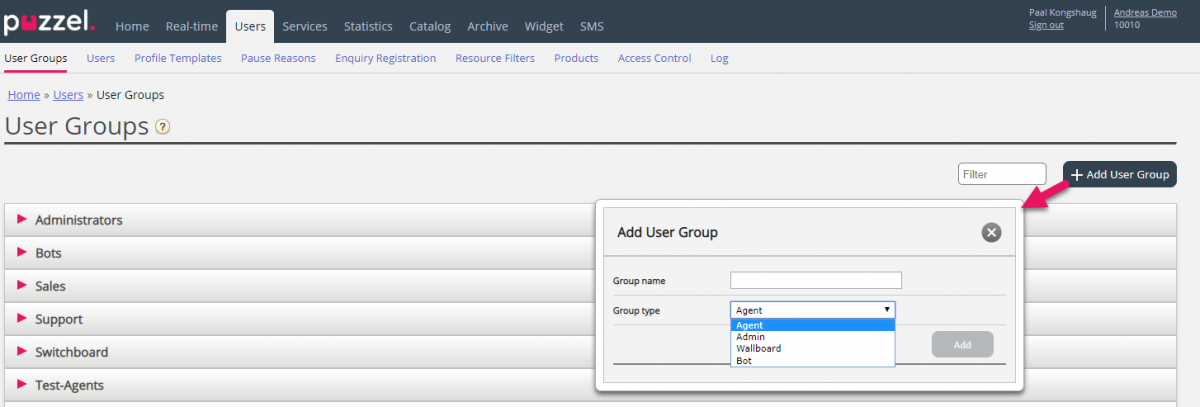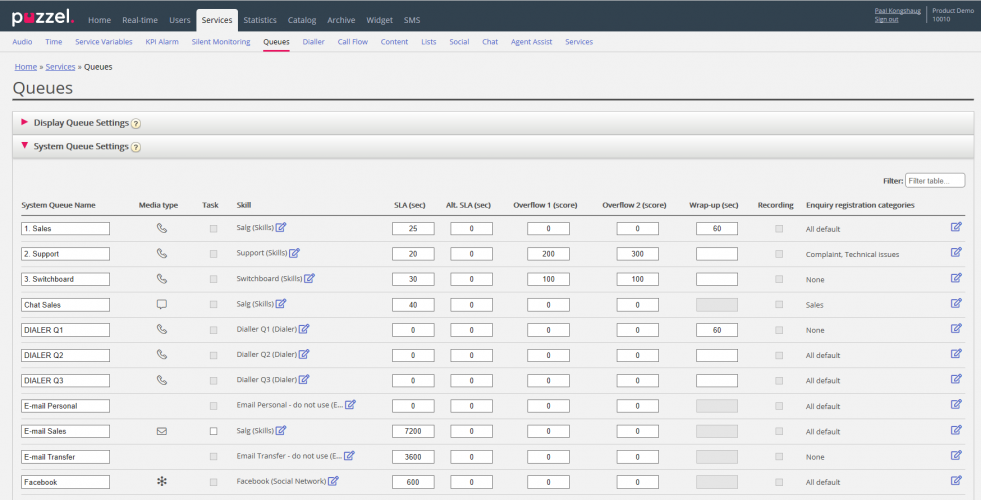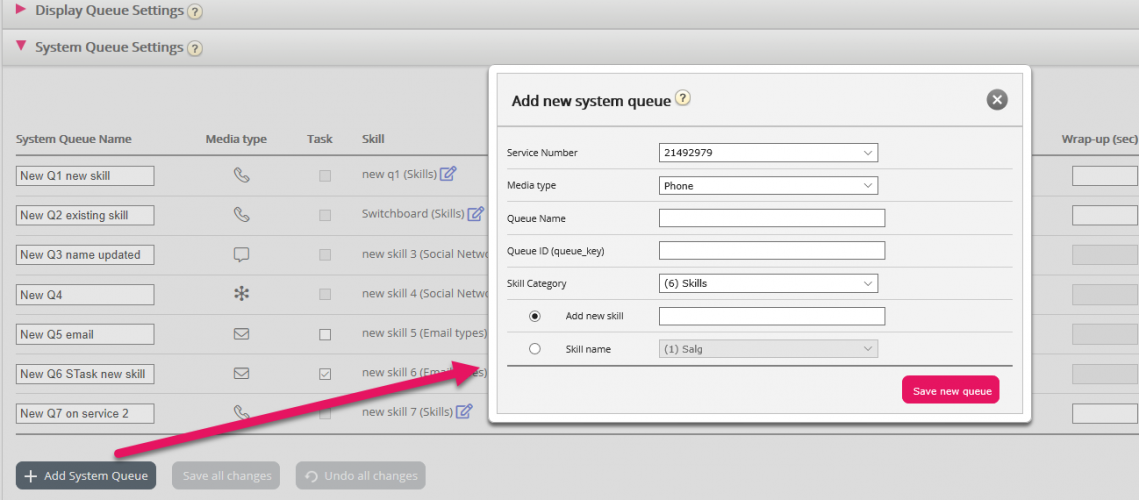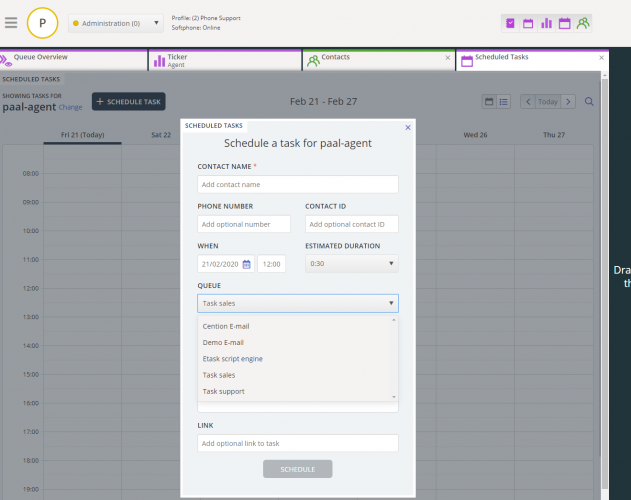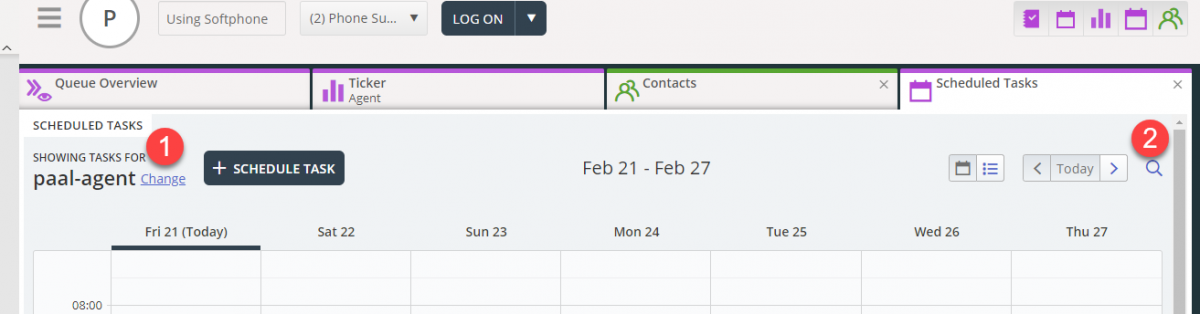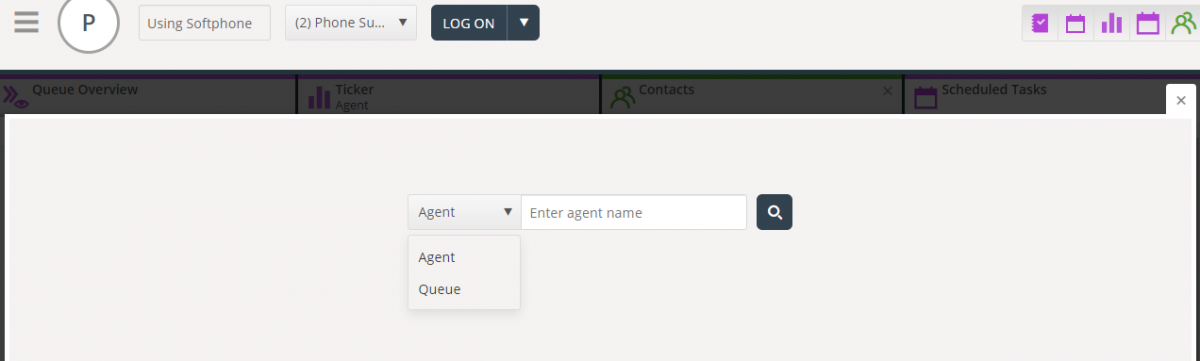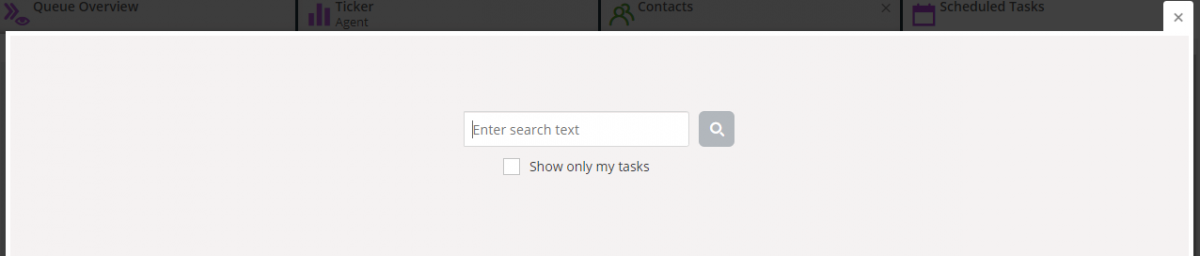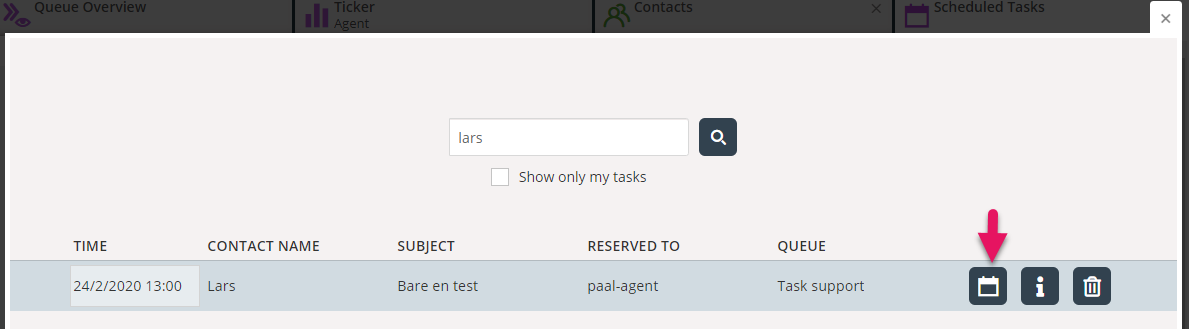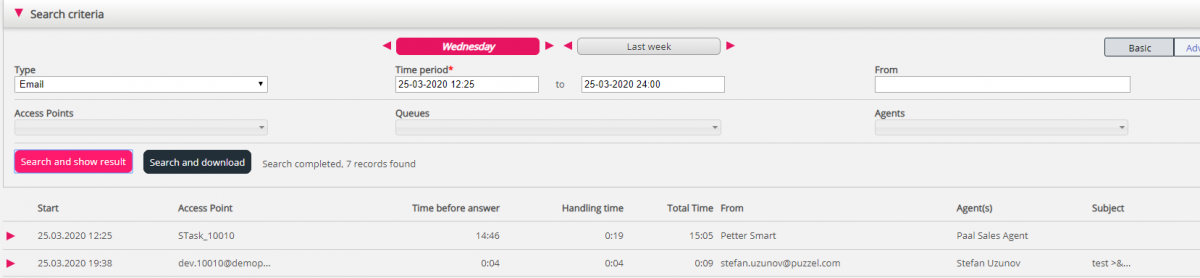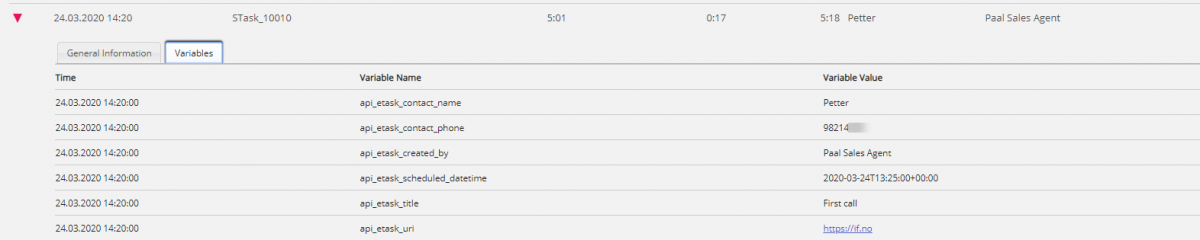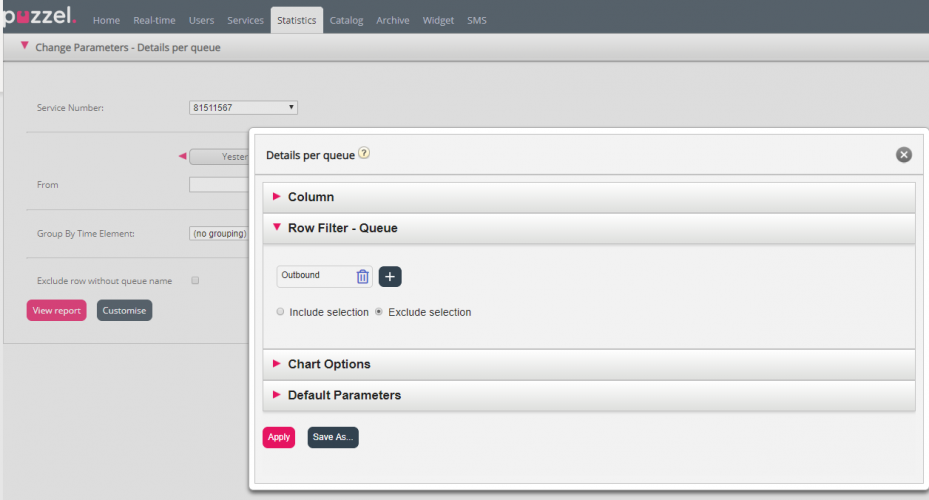This document provides an overview of changes and additional features included in the Puzzel Contact Centre Solution release implemented in the evening of June 4th, 2020.
The changes made in this release mainly concern the following areas:
- Administration Portal
Administration Portal
General
Add User group for Agents/Admins/Wallboard/Bots
Until now, when a new User group has been created from page Users – User Groups, the new user group has been given Agent access rights. If you wanted to create a new user group for admins or for wallboard, you could adjust the new group’s settings afterwards or ask Puzzel for assistance.
From now on when you click Add user group, we will ask you to select type:
- Agents
- Admin
- Wallboard (only access to Real-time – Wallboard)
- Bots (access as ordinary agents, but with all auto-logoff options turned off)
If you want a new user group for admins to have different access rights than your company’s defaults/existing user groups for admins, you can adjust the new group’s access rights after it is created, by adjusting property values under Users – Products – Admin Portal Menu and under Users – Access Control – Administration.
Turn on/off recording per queue - access control
From January 2020, a user with admin property Edit system queues = ON could turn call recording on/off for phone queues on page Services – Queues under System queue settings.
A user with access to accordion Recording on page Users – Products can turn on/off (“forced”) recording on user groups and users.
Access to the different accordions on page Users – Products is configured on page Users – Access control – Administration (e.g. Show pagegroup Recording)
From now on, only users with access to accordion Recording on page Users – Products can turn on/off recording per queue on page Services – Queues.
System queue's media type is shown
On page Services – Queues under System queue settings, a new column called Media type is introduced. The different media types are:
- Phone
- Chat
- Social (used for Facebook, Twitter, WhatsApp, Trustpilot and SMS)
- Email (used for ordinary emails, etask and the new Scheduled task)
In addition, you can now
- sort this table by clicking on the different column headers
- filter this table by writing text in the Filter input field
System queue's skill is shown
To give you better overview, we now show a new column called Skill under System queue settings. In this column we will show the system queue’s Skill, and the skill’s Category in brackets.
If you have a system queue where the system queue name does not “correspond” good enough with the skill name, this will be easy to discover.
Rename System queue
If you have a system queue with a name that should be changed (e.g. because it’s not similar to the belonging display queue name or skill name), this can now be done by users with access to edit system queue settings.
Rename Skill
If you have a skill name that needs to be changed, this can now be done under System Queue Settings, by users with access to edit system queue settings.
A skill can be renamed only if there are no unsaved changes on the page.
Add new system queue and belonging skill
If you want to create your own system queues, this is now possible on page Services – Queues under System Queue Settings, if you are given access.
A new administration property – Add system queues – must be turned on to be able to create system queues.
Please contact Puzzel support if you want to have access to create system queues, and we will turn on this property.
A user with property Add system queues ON can create system queues (and belonging skill), and in a future release also delete system queues (and belonging skill).
It is possible to add a new queue only if there are no unsaved changes on the page.
When you want to add a new system queue, click Add System queue and then select
- Service number (if you have more than one)
- Media type: Phone, Chat, Social or Email
If Email is selected, you can mark this queue as (for) Scheduled tasks.
- Queue name: The system queue’s shown name
- Queue_key: The queue’s “id” used in Archive, Statistics and in Raw data.
- Skill category: Select the relevant category if you have more than one. If you need a new skill category, please ask Puzzel to create it before you create the new queue with a new skill in the new skill category.
- Use new skill or use an existing skill
- Enter Skill name (if new was selected) or select an existing skill. If you create a new skill, we recommend using a skill name similar to the new queue’s name.
About new queues with different media types
- A new system queue for Phone can be used in your Call Flow Tool configuration.
- When a new queue for Chat is created, we also create a new access point, so that your web page(s) can send chat requests to this new access point/queue. In addition, your agents can transfer chats to this new queue (invite agents from this queue)
- A new queue for Social can be used for requests from a (new) Social “channel”, configured on page Services – Social.
- A new email queue for Scheduled task will be available for agents to put new scheduled tasks in.
- A new queue for Email will be available for agents (and bots) to transfer email requests to. If you need a new access point for this new email queue, please contact Puzzel so that we can create it.
When a new system queue is created, you will see it on page Services – Queues under System queue settings.
Each system queue’s queue_key is shown as a tooltip behind the queue name.
When you are ready, you can create a new Display queue containing this new system queue so that the new Display queue will be shown in the Queue overview in Admin portal and in the agent application.
If you created a new skill for the new queue, the new skill can now be added to existing and/or new user group profiles, so that agents can get requests from this new queue.
Scheduled task improvement
Media type email and queues for Scheduled task
In queues with media type email you can have requests that are “real” emails and any “task” identified by a URL (generated using webservice requestAdd). The new Scheduled task feature we launched in January 2020 uses media type email.
We strongly recommend having separate (email) queues for Scheduled tasks, and not mix different request types (“real” email, tasks and Scheduled tasks) in the same email queue.
The agent application shows all queues with media type email in the queue list-box in the Add Scheduled task window.
From this release, you can mark the relevant Email queues as for “Scheduled task”, on page Services – Queues under System queue settings. This is to give you a better overview of what the different email queues are used for, and to be able to only show the Scheduled task queues in the queue list-box in the Add Scheduled task window in agent.puzzel.com.
The plan is to only show the email queues marked as “Scheduled Task” in this Add Scheduled task Queue list-box in the agent application in a future release. You must mark the relevant email queue as for ‘Scheduled task’ before this is new functionality implemented. Queues for Scheduled task created by you after June 4th will automatically be marked as for Scheduled task.
Resource filters and Scheduled task
In the Scheduled task calendar tab in the agent application, the user can
- search for other agents/queues (to see their calendar)
- search for an existing Scheduled task (in any calendar)
Search for agents/queues
When a user has a resource filter including one or more user groups, and this user searches for an Agent (to see/edit the agent’s calendar), we only list agents in user groups this user should see.
When a user selects Queue in the list-box (in Add Scheduled task window) or searches for a Scheduled task queue (to see/edit the queue’s calendar), we now show all queues with media type email that matches the input string, and we do not limit the returned queues if the user has a resource filter with system queues. We will now start using resource filters for system queues to limit what queues that are returned in a search for a Queue, and we will only return queues that are marked as (for) “Scheduled task”.
Search for Scheduled task in any calendar
Today, if a user in the Scheduled task (calendar) tab searches for a Scheduled task, the search result includes all Scheduled tasks that matches, in any system queue and reserved to any agent. If the user has a resource filter for user groups or system queues, these filters have not limited what Scheduled tasks that are shown in the result.
The user can see/edit the calendar of the agent a found task belongs to by clicking the calendar icon.
To be able to limit the users’ access to each other’s calendars, we will start using resource filters for user group and system queue when a search for a Scheduled task is done.
If a user searches for a Scheduled task, the search will only return Scheduled tasks in queues and reserved to agents that this user should see according to his resource filters.
When a user has chosen to see another agent’s calendar (after searching for an Agent or searching for a scheduled task), the user will see all Scheduled tasks in this agent’s calendar. When we are presenting an agent’s calendar for another user, we do not use the user’s resource filter for queues (to limit what scheduled tasks to show), because if we did, we would (often) present an incomplete calendar and cause confusion.
Edit Display queues - default changed to ON
On page Services – Queues under accordion Display queue settings, a user can add, edit and delete Display queues if the Administration property Edit Display queues is ON.
The default value for this property has been OFF, but now we change default to ON.
The consequence is that some admins that did not have access to add/edit/delete Display queues will have access to do it after this release!
On page Users – Access Control under Administration, you can turn off Edit Display queues for admin user groups or single admin users that should not have such access.
Archive improvements for email/Scheduled task
Show agent name for Email
For requests with type = Email we now show the agent’s name in the Agent column in the result table. Until now, it has only been shown in the conversation event in the chart.
Scheduled task details and link
Scheduled tasks, which are shown as type Email in Archive, will not have a Subject and not a clickable link under Display content as ordinary emails have.
Instead, the task’s Subject and other details are shown in tab Variables. If the agent entered a link/URL when creating the Scheduled task, this URL is shown as one of the variables, and this URL is now clickable.
Statistics
Row filter - Exclude rows as alternative to Include
Today, several statistics reports have a Row filter option under Customize, so that you can include the rows (queues/user groups/agents) you would like in the report, instead of showing all rows.
From now on you can select to define a row filter and exclude the defined rows as an alternative to including the defined rows.
In this example, the Details per queue report is customized to exclude the Outbound queue. When the report is now generated, it will contain all queues except the Outbound queue (unless a resource filter is assigned to the user).
New optional columns in Details for agents incl. time logged on
- Total wrap-up time
- Total handling time
Resource filters and Survey list reports
If you have defined a resource filter containing system queues or user groups and ticked Active on Statistics, this filter has not limited what calls/chats that have been shown in the SMS/Chat Survey list report and Callback Survey list report. From now on it will.
Details per queue and Alternative SLA - bugfix
When calculating Hung-up within SLA and Hung-up within SLA in %, we have been using the queue’s SLA instead of Alternative SLA when it has been defined. This bug is fixed.