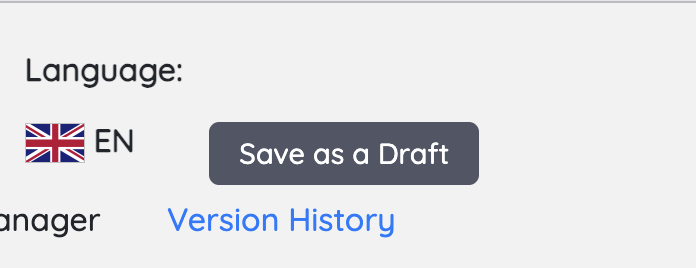NB! If you don't see these changes on your Puzzel solution, you are likely on the Legacy Knowledgebase today. Our teams will be reaching out shortly to guide you through a free upgrade to the newest product version.
Audience Visibility Control
Take control of your knowledge base information confidentiality with granular audience visibility settings.
- Mark audiences as "Public" - Explicitly control which content is accessible externally
- Automatic protection - Public applications only access approved audiences
- Clear visibility - See at a glance which audiences are public vs. internal
Important: The old "Expose my audience groups for public" setting has been deprecated.
Key Benefits
- Better Security: Granular control over content access
- Simplified Workflow: One article, multiple audience variations
- Clear Management: Visual indicators show audience visibility status
- Future-Proof: More flexible system for complex access requirements
What Changed
Before
- Single global setting exposed ALL audiences
- No granular control over individual audiences
After
- Each audience has its own "Public" property
- Only explicitly marked audiences are accessible publicly
- Clear visual indicators for audience visibility
- If you had "Expose my audience groups for public" turned On, this release will default all your audiences to Public
How to Use
- Edit an audience → Check "Set Audience Visibility to Public"
- Create public configs → Only public audiences appear in selection
- Manage content → Use audience variations instead of duplicating articles
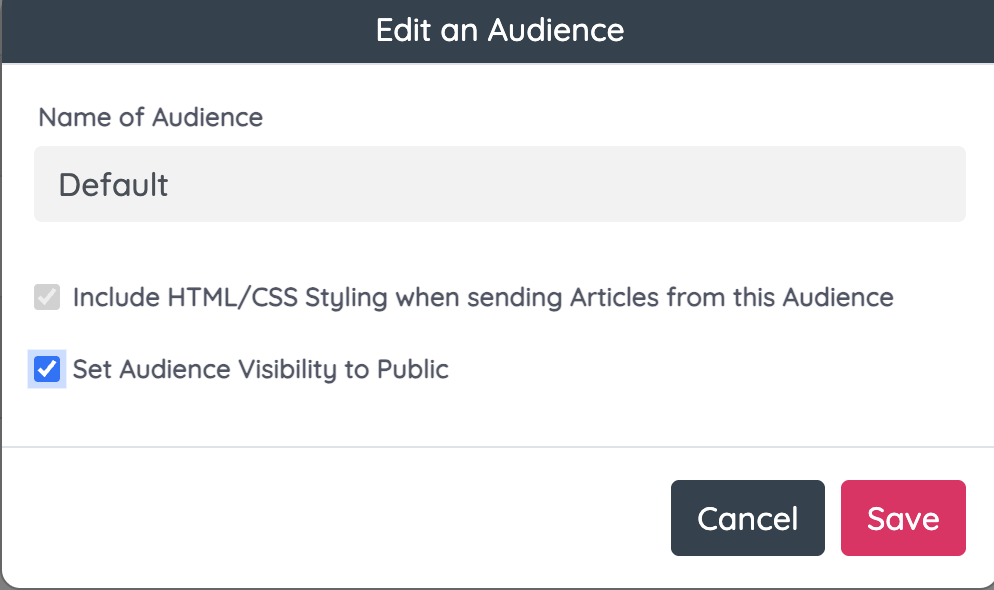
Article Review Workflow
Knowledge Base Administrators can now approve or reject articles marked "For Review" with a streamlined workflow.
- Approve - One-click publish with optional comments
- Reject - Mandatory feedback comments for authors
- Activity tracking - Complete audit trail of all actions
- Role-based access - Only KB admins with review rights can access
How to Use
- For authors who want to send an an article version for review, from "Version History", set the article version to "REVIEW"
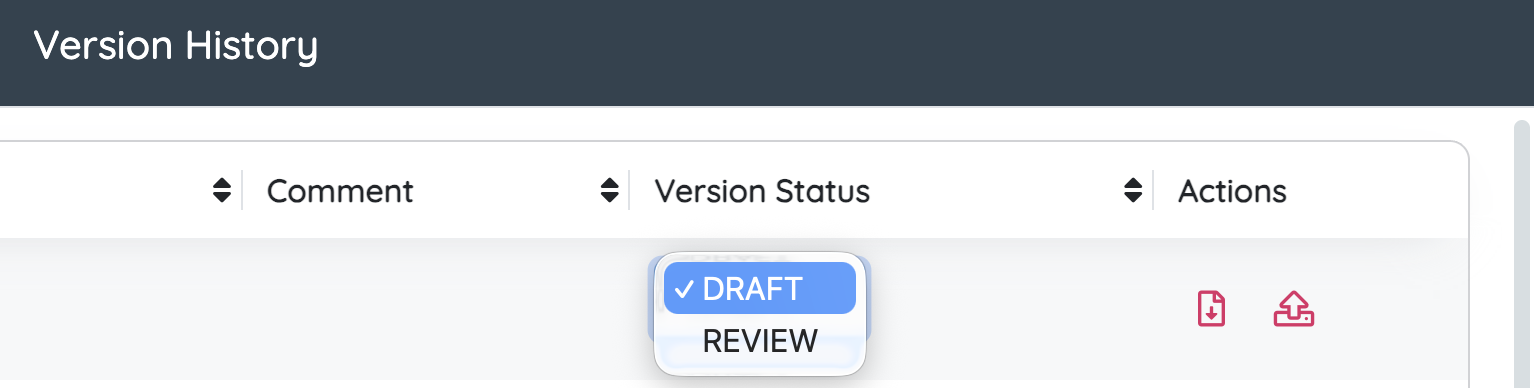
- For approvers, from KB Admin -> Inbox -> For Review -> Click the "Draft for Review" button from an article
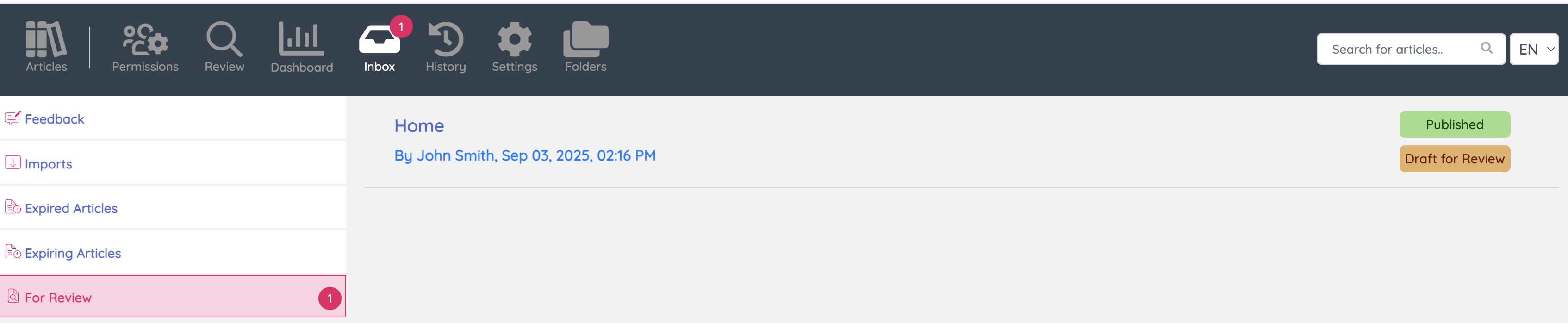
- Click Approve (green) to publish or Reject (red) to provide feedback
- Add comments (optional for approve, required for reject)
- Confirm to update article status
Action buttons appear underneath the article editor for easy access.
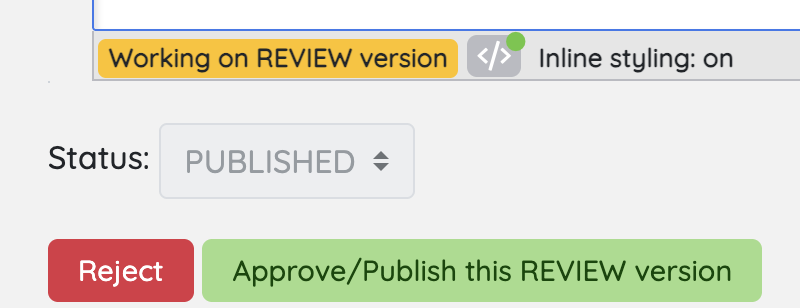
Easier Access to Article Version History
Knowledge Base Administrators can now quickly switch between article versions without navigating through multiple submenus.
- Easier version switching - Jump between published and draft versions in fewer clicks
How to Use
- Open any article with versions - Detailed Version history link now displays prominently under text editor