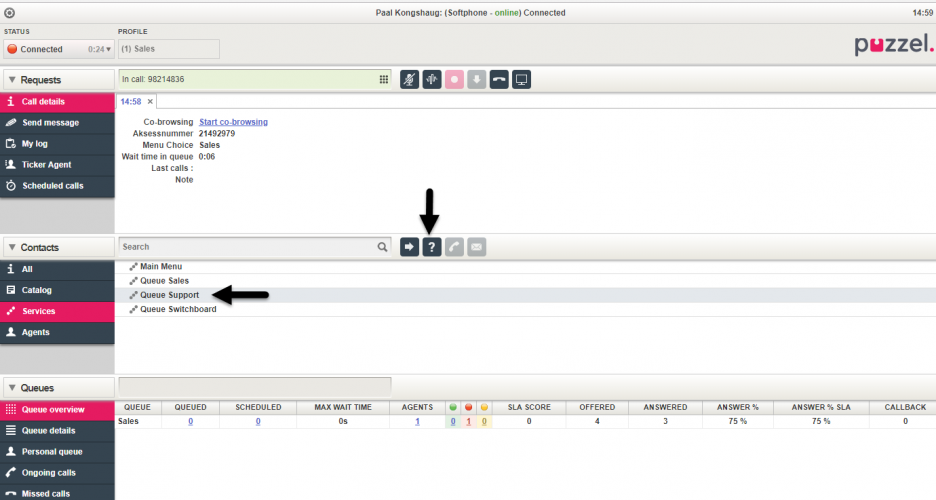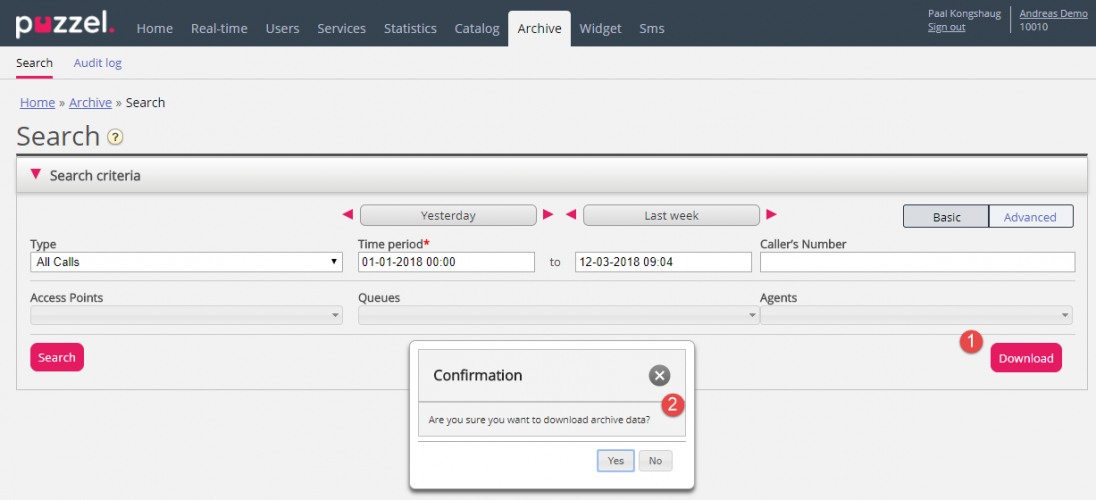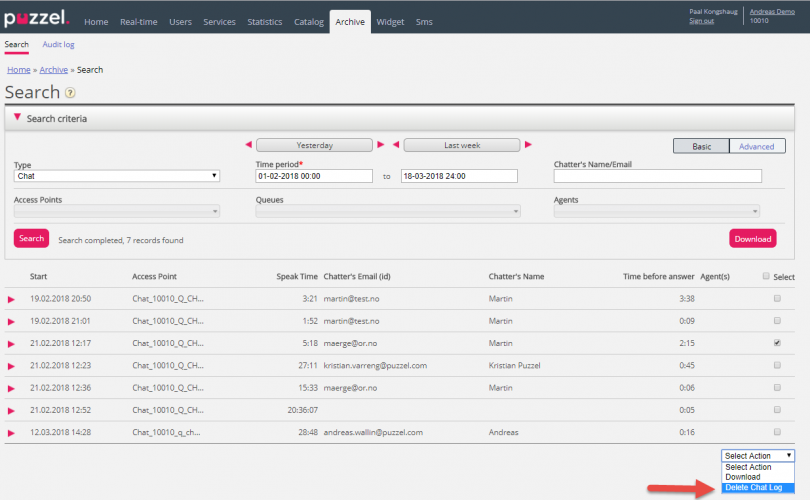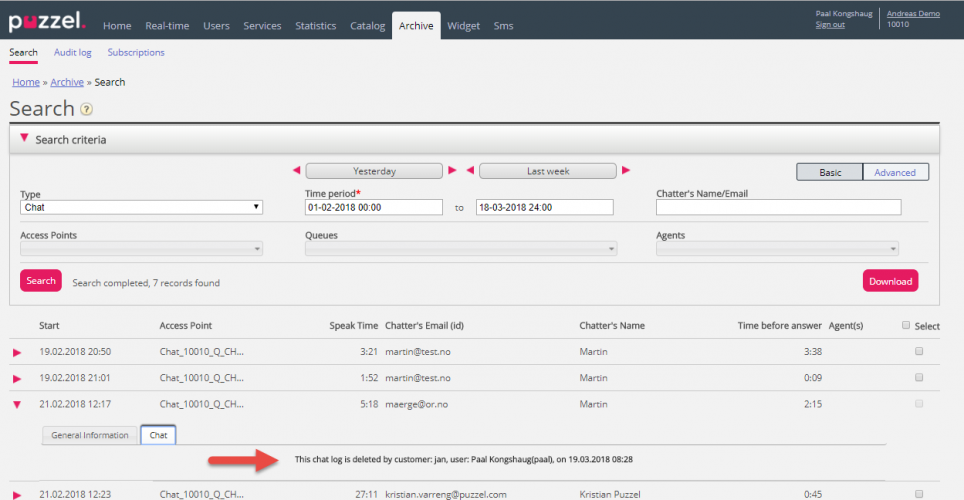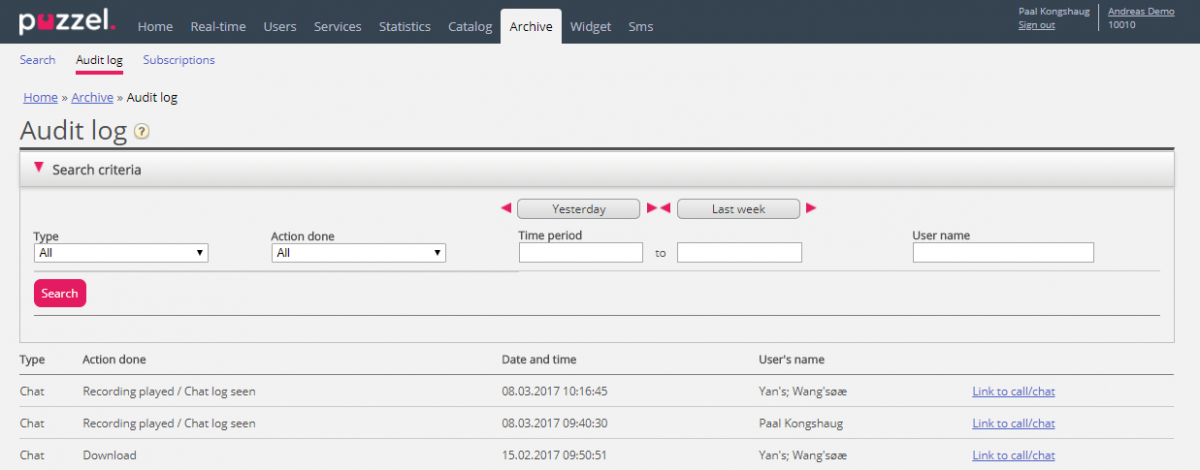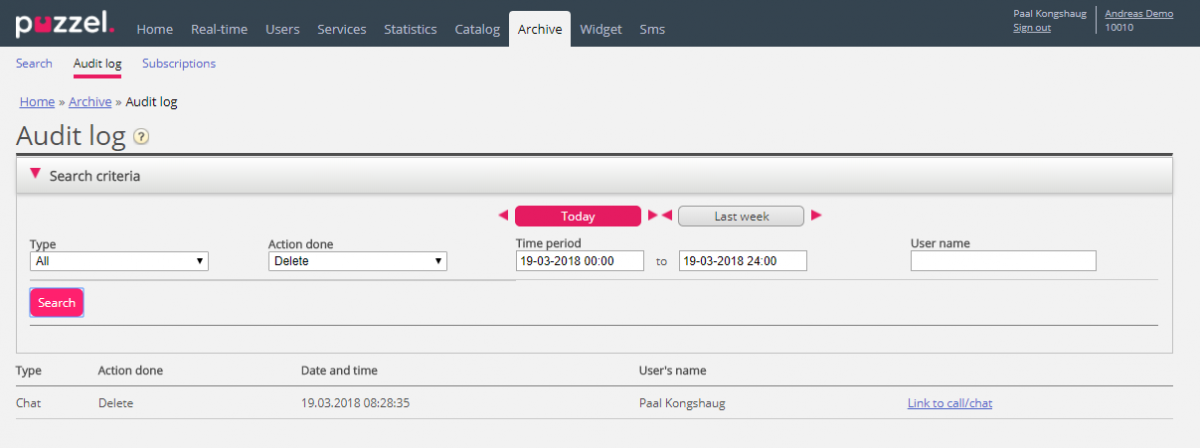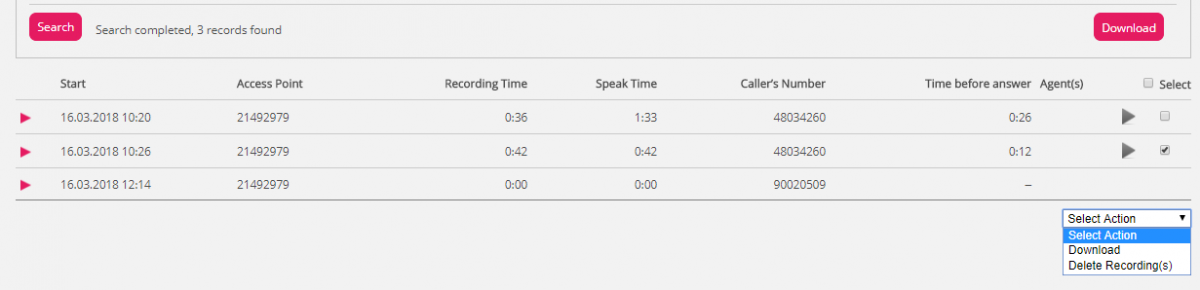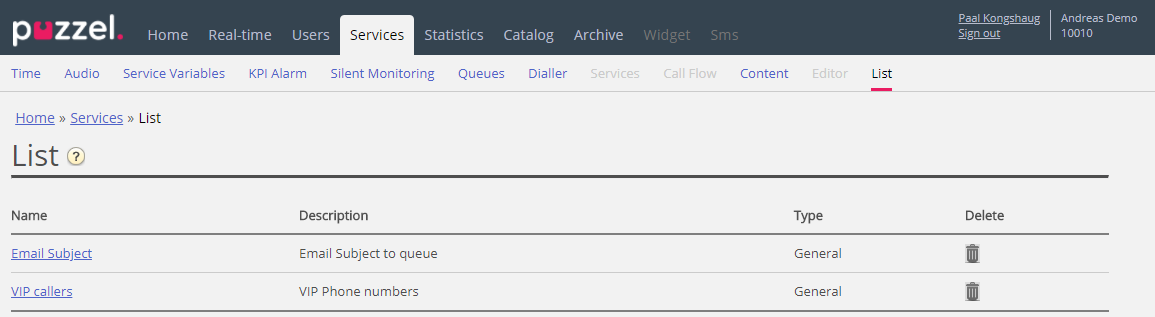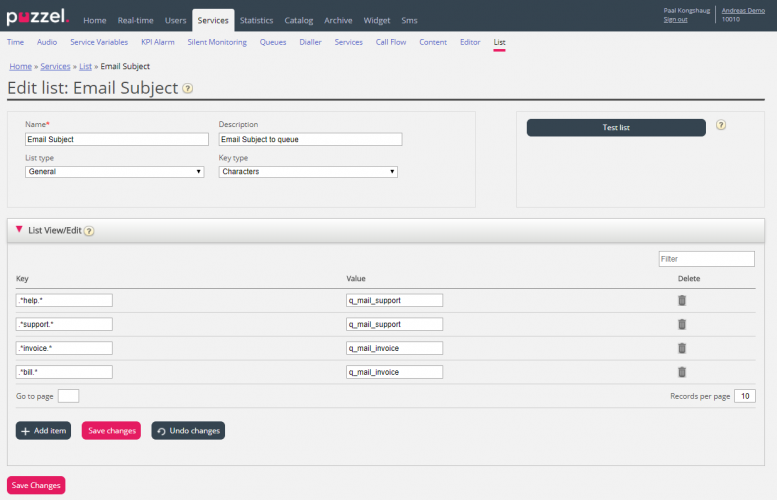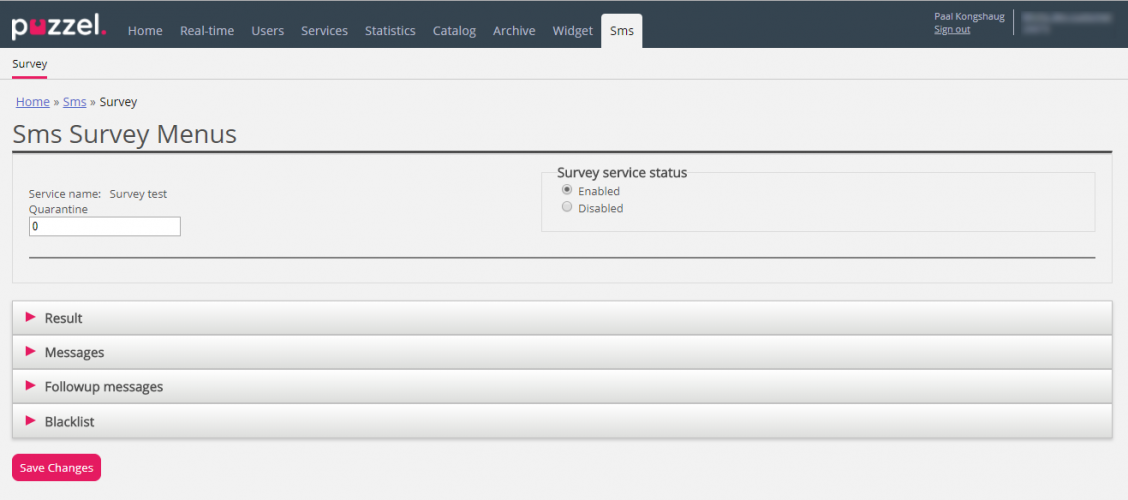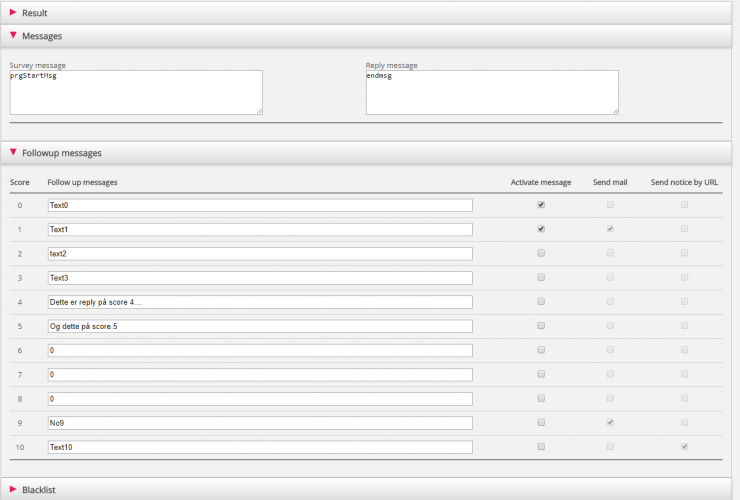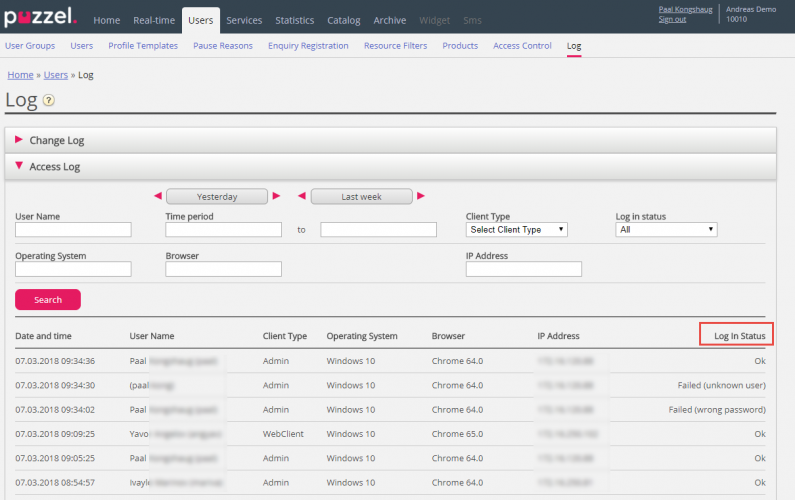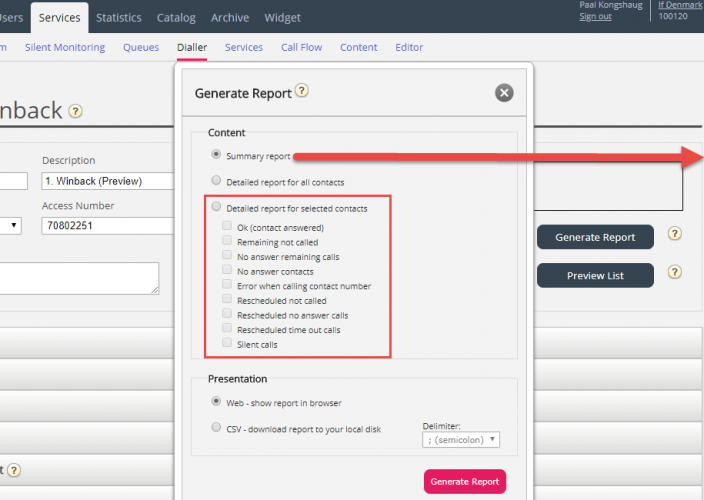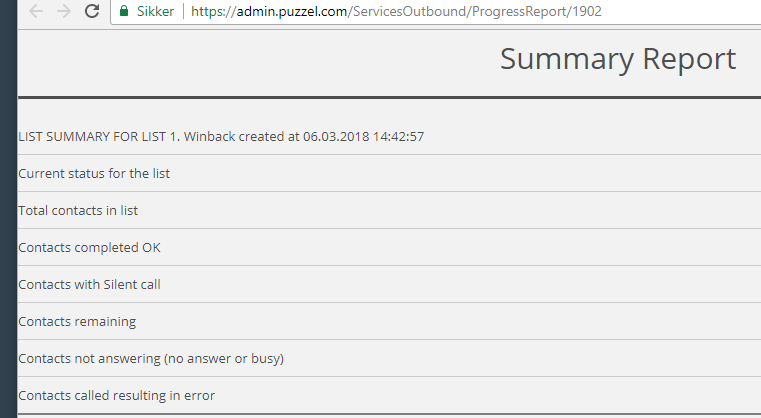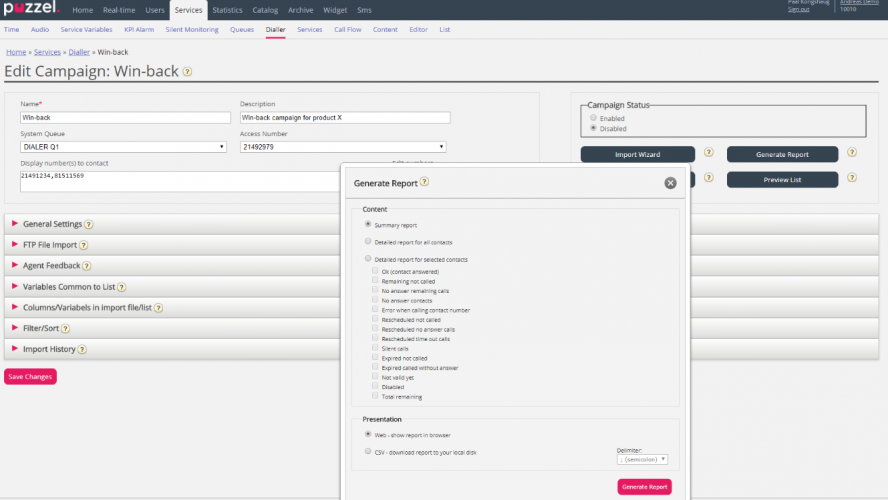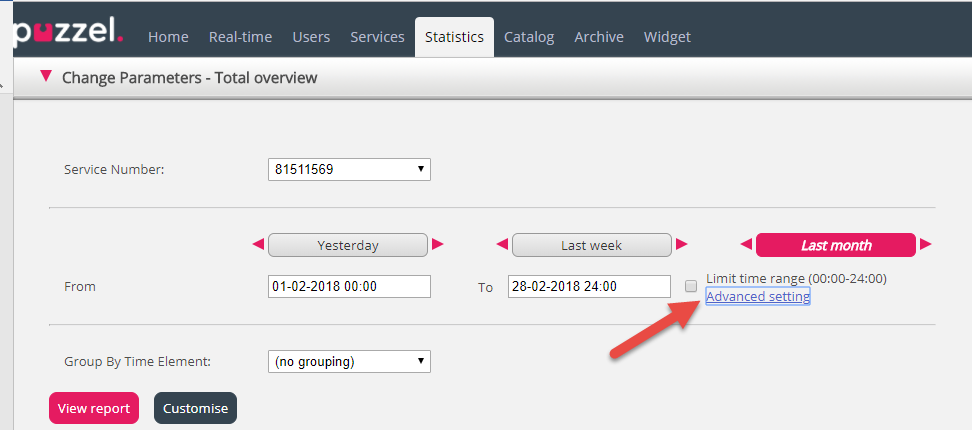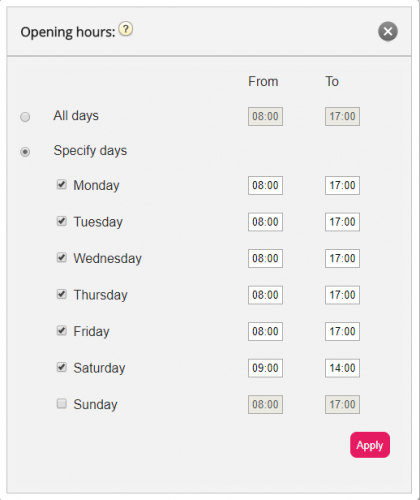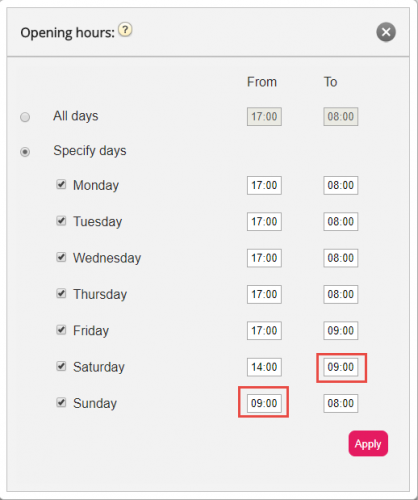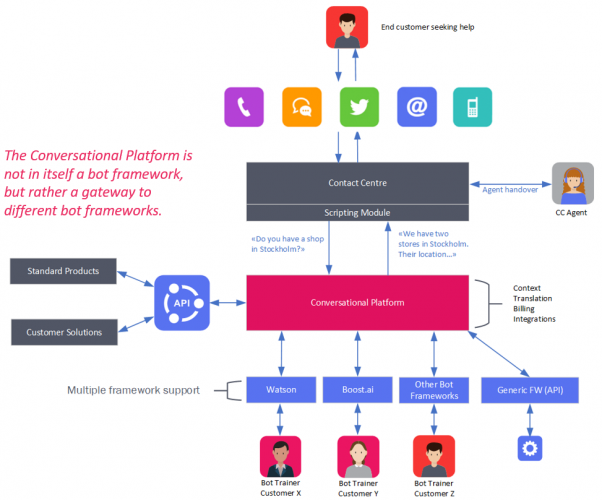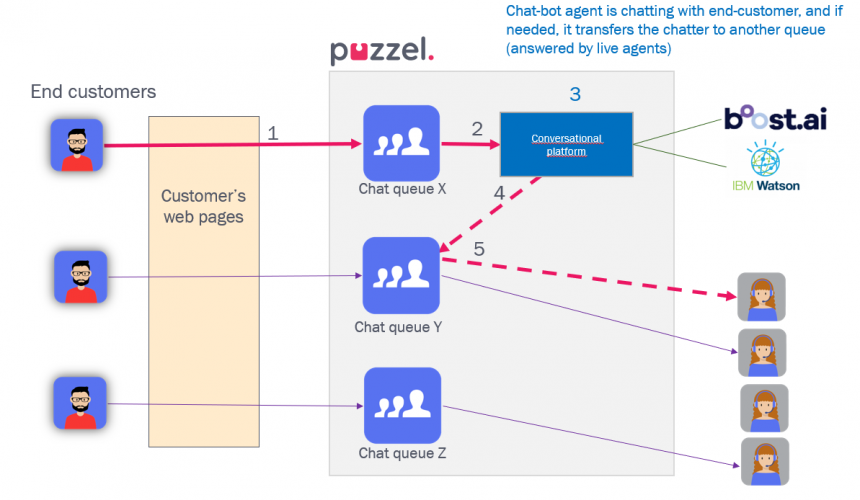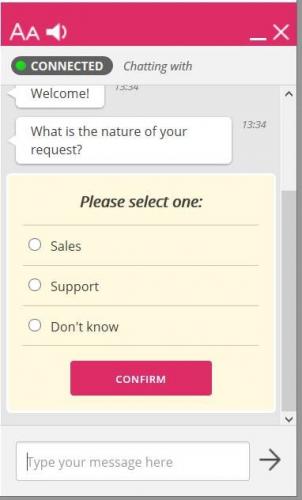Introduction
This document provides an overview of changes and additional features included in the Puzzel Contact Centre Solution April Release 2018, implemented in the evening of
April 24th.
For further information, or if you want to activate features described in this document, please contact your account manager or our customer contact centre.
The changes made in this release mainly concern the following two areas:
- Agent Application
- Administration Portal
Note: some of these features require a customised set-up before they can be activated. In addition, some features may have a set-up and/or monthly cost element associated to it.
Agent application
Finish language in web version
If the agent wants to use Finish language in the agent application, this is now available in the web version of the agent application.
Finish is not available in the desktop agent application nor in the mobile App.
An agent user can change his own language setting in the agent application, or the admin can change an agent user’s language to Finish in the Admin portal. Finish language is not available in the Admin Portal.
Consult call to queue
If the agent needs to transfer the caller to another person, the agent can search for and choose an agent or a contact’s phone number and start a consult call or just transfer the call. It is often recommended to do a consult call before transferring the caller, since callers don’t like to tell their whole story to the next agent.
If the agent wants to transfer the caller to any agent on another queue, the agent can select the queue and then click transfer, but today it is not possible to start a consult call to a queue. (Some customers have work-arounds with separate access numbers to specific queues to enable consult to queue)
With the April release, in the web version of the agent application, the agent can select a queue (from the Services list) and then click Consult when connected to a caller.
If the agent starts a consult to queue, the caller is put on hold (as with ordinary consult calls) and the agent is given priority in the queue so that he will be connected to the first available agent. When the initial agent is connected to an agent on the consulted queue, the initial agent can transfer the caller or abort the consult to be re-joined to the caller.
Note: It is only possible to click Consult (?) when a “CT label” pointing directly to a queue is selected, so if you see a queue name in the Service list and it is not possible to click Consult (?), please contact Puzzel support so that we can create the needed CT-label for the queue (if you want this).
Consult to queue is not ready to use on the first day after release, since we need to upgrade the platform (the Traffic Modules) with new software before this new feature works. The plan is that the upgrade will be done country by country, and that we have completed the upgrade by the end of May 2018.
Administration Portal
Archive improvements
Download General information about calls/chats/emails
In the Archive, you can search for requests (calls/chats/emails) e.g. based on caller’s phone number or chatter’s name, and study the found request’s General information and access the request’s “content”, that is, play the call recording or see the chat log. Today, you can also download call recordings as mp3-files and chat logs as xml files from the Archive (if your user has access to Archive download).
From now on you can also download the general information for a selection of calls/ chats/emails found in the Archive, as an Excel file. There will be one row in the xlsx file per call/chat/email.
General information about a request is the Caller’s number/Chatter’s name/email’s From address, Access point, Start time, Queue name, Time in queue, Agent name, Agent speaktime etc.
If you want to download the General information for a selection of calls/chats, please enter your search criteria (e.g. date and agent name) and then click “Download”.
If you click Search, we present max 100 requests in your browser even if the search returns more records (“Search completed. Too many records found, 100 records shown.”), but if you click Download, we will initially allow max 2000 requests/rows in the file. Please note that the max number of requests may be changed by Puzzel during the first weeks after release.
If the search returns more than 2000 rows, we will give a warning about this, but still generate the file with the “first” 2000 rows. In this case, the user should narrow his search (e.g. reduce the time span) to make sure all calls/chats are included.
The columns in the xlsx file:
| Column Name | Description |
|---|---|
| StartTime | The date and time the request started |
| ANO | The caller’s number, the chatter’s id or the email’s From-address |
| AddANO | If the call has an additional calling party number, it will show here |
| BNO | The access point (access number, email address) |
| SessionId | The request’s session_id (which is used in call recording files) |
| TimeBeforeAnswer | Time from request arrived in Puzzel platform until first agent answered |
| TotalSpeakTime | Total time the agent(s) where speaking/chatting with the caller/chatter |
| Queue | The name of the queue the request arrived in |
| QueueStartTime | When the request arrived in the queue |
| TimeInQueue | How long the request was in this queue |
| AgentId | The id for the agent that answered the request |
| AgentName | The agent’s name |
| AgentSpeakStart | The time the agent answered the call/accepted the chat/email |
| AgentSpeakTime | The agent’s speaktime/connected time |
| Queue2 | The 2nd or last queue the request was in |
| Queue2StartTime | The time the request arrived in this queue |
| TimeInQueue2 | How long the request was in this queue |
| Agent2Id | The id for the other agent that answered the request |
| Agent2Name | The other agent’s name |
| Agent2SpeakStart | The time the other agent answered the call/accepted the chat/email |
| Agent2SpeakTime | The other agent’s speaktime/connected time |
| Recordings | If the call was recorded |
| EnqReg | If agent did Enquiry registration |
| SurveyOffered | If Survey was offered |
| SurveyScore | Survey score |
Please note that the Archive’s General information is NOT Raw data. The Archive contains quite detailed information about calls/chats/emails, but this is simplified information and less detailed that what is found in Raw data. The main differences between Raw data and Archive visualization is explained in chapter 2.18 in “Puzzel Raw Data detailed description v1.8.pdf” on help.puzzel.com
If you want to have detailed information about calls every day/every week stored in your own system, the recommended solution is to copy/export data from Puzzel Raw data SQL db into your own db.
Delete chat log from Archive
If an admin user is given access to delete content from the Archive, the admin has been able to delete call recordings. From now on, admins with such delete access can also delete chat logs.
If a recording or chat log is deleted by an admin and a user later looks at this call/chat, the user will see that the recording/chat log was deleted by admin.
Archive Audit log improvements
In January 2018 we launched the Archive Audit log. If you want Puzzel to create a log entry each time a user plays a call recording file, sees a chat log or downloads a recording file/chat log in the Archive, Audit logging can be turned on by Puzzel support.
If a call recording or a chat log is deleted from the Archive by an admin (and Audit logging is turned on), an audit log entry is created.
Removed the “Send recording as email” option
Until now, it has been possible to select one or more calls or chats in the Archive and select actions Download or Email (for Recordings/Chat logs). If you selected Download, the content was downloaded as a zipped file, and if you selected Email, you were asked to enter the email address to send the content (mp3-file or chat-log) to.
We have now removed the Email option, since it should not be possible to send a call recording file or a chat-log (which may contain sensitive information) by email directly from the Puzzel Admin Portal. If you really need to send a call recording file or chat log by email to someone, you can first download the file from Puzzel and then send the email from your own email client.
New page for List administration
We have created a new page called Lists under Services.
If you want access to this page, please ask Puzzel support to give you access.
If you have any lists used in your Puzzel solution (e.g. white lists, black lists or general mapping/look-up lists with a Key and a Value column), you will see the list(s) here.
If you click on a list’s name, the Edit list page appears.
Here you can edit the list content (add new rows, delete rows or change content in existing rows).
Until now, some Puzzel customers have put lists on Puzzel’s FTP server, where Puzzel has fetched them. A new file/version of a list has replaced the existing list content. Now you can edit an existing list in Puzzel Admin Portal instead of transferring a new file when the list is updated on “your” side.
If you can see a list on this page that you do not understand or did not know that was used in your Puzzel solution, do NOT do changes in the list, but instead, contact support to ask what it is used for.
New page for SMS Survey administration
Today, customers with Puzzel SMS Survey have a separate admin page (https://interactive.intele.com) where the question/reply/thank you messages are defined, the blacklist is maintained and where the results are shown.
Now we have made these things available in the Puzzel Admin Portal on a new page called SMS – SMS Survey.
Customers with SMS Survey will be given access to this new page (on request).
On this page, the SMS Survey can be enabled/disabled, and you can defined a quarantine time (minimum days between each time we send an SMS Survey to a mobile number, in case the caller calls the Puzzel customer several times during a week.)
Under the Result accordion, there will be one row for each caller (mobile number) the system has sent an SMS Survey to (and possibly received a score and a comment from)
Under Messages, the Survey message and general Reply message is defined, and under Follow-up messages, the specific messages and actions for each reply is defined.
(The SMS Survey results are available in Wallboard, Archive, statistics and Raw data.)
Access log extended to include failed login attempts
Today’s Access log (on page Users – Logs) shows successful logins. From now on we will start to show failed login attempts in the Access log in addition. The two main types of failed login attempts are valid username with incorrect password and invalid username.
Allocation algorithm improvements for email
When an agent becomes ready (logs on, ends pause or ends wrap-up), the system first looks for requests reserved for this agent, and if no request in queue is reserved for this agent, the system allocates the request with the highest SLA score (longest wait time relative to the queue’s SLA) in a queue the agent can answer. (If SLA Overflow is used, things are a bit different.)
For email/etask queues, this might not always be the “best” solution, since an email reserved to an agent that becomes Ready might not be more important than other emails, chats or calls with higher SLA scores in queues this agent can answer.
If you do not like today’s standard behaviour for requests with a reserved agent, one or both these new options may be chosen for one or more of your (email) queues:
- Allocate request reserved to agent only if the agent is logged on to the relevant queue
- Allocate request reserved to agent only if the request is “first” in this queue
If you want to start using one of these options, please contact Puzzel support.
These new options will be described in chapter 7.6.3 Allocation algorithms in the Admin Portal User guide /article Services – Queues which will be updated around release day.
Wallboard – new columns
In today’s Wallboard for queues, you can select among different columns like In queue now, Max wait time now, Logged on now, Answer% so far, Answer% within SLA so far.
We will now add 5 new columns you can choose from in your Queue Wallboard(s):
- Answer% within SLA excl. hang-ups within SLA
- Answer% within SLA excl. hang-ups
- Number of hang-ups so far today
- Number of hang-ups within SLA
- Hang-ups in % of Total calls
All these new Wallboard columns are of type “so far today”.
Similar columns are available in the statistics report Details per queue, but please note that Call-back in queue calls are not counted identically in Queue Wallboard as in queue statistics.
Dialler improvements
Dialler Detailed and Summary report adjustments
We introduced the possibility for date limits per contact in a Dialler list in October 2017, but the Dialler reporting (Generate report on page Services – Dialler) has not been reflecting this new feature in a very good way.
Today, contacts with a date_to that has expired will be reported as “remaining” if the contact is not called or if no answer is received and more tries are left. In the same way, contacts with a date_from which has not yet arrived has also been reported as “remaining”.
Today’s “categories” in Detailed report for selected contacts and in Summary report are:
We will from the April’18 release start to report the number of contacts expired and number of contacts not valid yet separately.
In addition, the columns in the Summary report did not exactly match the selectable parts in the Detailed report for selected contacts, which may have been a bit confusing.
Due to this, we will now start using the same “categories” of contacts in the Summary report and in the Detailed report for selected contacts.
The selectable parts in the Detailed report for selected contacts are:
| # | Name | Description/Comment |
|---|---|---|
| 1 | OK (answer) | Answer received from the contact and no rescheduling is ordered. |
| 2 | Silent Call | Contact answered, but were disconnected or hung-up since no agent was connected within the defined max time. |
| 3 | No answer | Contacts the Dialler has called all tries to without receiving an answer, and no more call attempts will be done. |
| 4 | Error | Contacts the Dialler has called all tries to, and where error signal was received for the last call. These contacts are also included in No answer. |
| 5 | Remaining not called | Contacts the Dialler has not called to and that are valid, not expired and not disabled. |
| 6 | No answer remaining | Contacts the Dialler has called to without receiving answer (timeout, busy and error), but at least 1 more call attempt will be done (since contact is not expired nor disabled) |
| 7 | Rescheduled not called | Contacts the Dialler has called to and got an answer from, and where the agent has ordered a reschedule, but the Dialler has not yet done the rescheduled call (Not disabled) |
| 8 | Rescheduled no answer | Contacts the Dialler has called to and got an answer from, and where the agent has ordered a reschedule, but the contact did not answer the rescheduled call (but at least one more call attempt will (possibly) be done) (Not disabled) |
| 9 | Rescheduled timed out | Contacts the Dialler has called to and got an answer from, and where the agent has ordered a reschedule, but no agents where logged on and ready between the rescheduled time and 72 hours later (so the call will not be done). |
| 10 | Expired not called | Contacts not called at all and where date_to is earlier than now |
| 11 | Expired called | Contacts called without answer with more tries left, but where date_to is earlier than now. |
| 12 | Not valid yet | Contacts (not called) where date_from has not yet arrived |
| 13 | Disabled | A contact with more tries left that has been Disabled. |
| 14 | Total remaining | Contacts that can be called now or later (=5+6+7+8+12) |
Rows 10-14 are new.
The Summary report will have the same 14 “categories”, which means that the admin gets a much better overview by running the new Summary report than today’s version.
Total calls counter
Today, we have a call counter that counts the number of calls done to a contact before answer (it “belongs” to the config parameter Max number of calls to contact), but when the contact (or his voicemail) answers and the agent chooses to reschedule (=order a new call), the contact’s call counter is reset. This counter’s value can be screen-popped to the agent.
We are now introducing a new variable called Total calls counter, which can be screen-popped for the agent. This counter is not reset after rescheduling, which means that a contact that answers e.g. on the 3rd call and then agent orders rescheduling, the next call to the contact will have Call number=1 and Total calls=4.
Max hours between rescheduled time and call
Today, a rescheduled Dialler call reserved to a specific agent will be done only if this agent is available between the rescheduled time and the reserved time (e.g. 20 minutes) or if another agent on this Dialler queue is available no later than 5 hours after the rescheduled time. A rescheduled Dialler call “to any agent” will be done, but only if an agent is available on this queue between the rescheduled time and max 5 hours later.
We now increase this limit from 5 to 72 hours.
Dialler Preview List – Search improvements
When previewing a Dialler list, the first 100 records are shown, and the user can click "Get next 100 items". If the user enters text in the filter/search input box and clicks Search, we look for match in phone_num and var1-var10. From now on we start looking for match in all variable columns (var1-var30)
Change in allowed date formats for date_from and date_to
In October 2017 we introduced new optional columns in the Dialler list. Two of these are date limits for each contact.
- date_from: Earliest date to call the contact. Optional
- date_to: Call contact until (but not including this date. Optional
Until now, the allowed formats for these two date fileds have been yyyy-mm-dd, dd.mm.yyyy and dd-mm-yyyy.
Since e.g. 10.06.2018 may be interpreted as June 10th (most used in Europe) or October 6th (in USA), we have decided to start allowing only date formats with the year first, since 2018.10.06 is always interpreted as October 6th.
Allowed date formats after April’18 release are: yyyy-mm-dd, yyyy.mm.dd or yyyy/mm/dd
Statistics
Dialler Queue report - minor bugfixes
If an agent answered a Dialler call and was connected to a contact, and then transferred the caller to another agent or queue (a very rare case), this answered Dialler call was not reported as answered in the Dialler queue report. This bug is fixed.
The column Agent hang-up before contact answers shows calls to contacts where the connected agent hung up before the called contact answered. In Preview mode, the agent is called first, and when the agent answers, the contact is called. Since it usually takes 5-8 seconds from a call to a mobile is initiated until it actually rings on the mobile, the agent may hang-up before it starts ringing on the contact’s mobile. The agent should of course not hang-up this early, but it might happen. When an agent hung up before the contact’s phone was ringing, it was not reported as Agent hang-up before contact answers, but we will now include this case in this column.
Please note that for Predictive/Power mode (call contact first) campaign queues, rescheduled calls will be done with ‘call agent first’, so there may be several calls reported as Agent hang-up before contact answers also on Predictive/Power mode queues. And, remember that a campaign queue’s Dialler mode may be changed.
Details per agent per queue: Chats transferred
If agent1 transferred the chatter to another agent, this is counted as 1 Transfer (for agent1) in report Details per agent per queue and Details per usergroup per queue. If agent1 transferred the chatter to another queue, this was not counted as Transferred. From now on we will also count transfer to queue as transferred from the agent.
Time per pause-type - Time logged on, in total. Fixed March 6th
In the report Time per pause type we show the total time each agent has spent in each Pause-type (lunch, admin, meeting etc) in the selected time period, in addition to Time logged on and Time in pause per agent. We also show the totals for all agents on the last row. On this total row, the reported Time logged on incl pause was not always correct. This bug was fixed March 6th.
Limit time range. Fixed March 6th
When using the Limit time range functionality to generate a report for a limited time-slot per day of the week, you usually define opening hours per day, e.g. 0800-1700.
This can be useful for report Total overview, but for Details per queue and for agent reports, traffic outside the opening hours will not be included since calls will not be offered to queues or agents outside the opening hours.
If you want to report the traffic during night-time, e.g. between 1700 and 0800 all days, you can set From=1700 and To=0800 for all days, that is From is later than To.
If From is later than To, this is interpreted as if the To time is the next day, so Monday From 1700 To 0800 means from Monday 1700 to Tuesday 0800.
Will show traffic in the opening hours.
Will show traffic when it’s closed
If From was set later than To, we sometimes missed a quarter of an hour with traffic, but this bug is now fixed.
If you set From later than To, be careful to do it “correct” for all the days of the week. With opening hours Mon-Fri 0800-1700 and Saturday 0900-1400, the example above to the right will report traffic outside the opening hours. Since Sunday is closed, make sure the To time for Saturday is the same as From time for Sunday.
Dialler Queue report – AHT on total row. Fixed March 6th
The AHT is correct on each row (queue), but on the Total row the AHT was not correct. This bug was fixed March 6th.
Miscellaneous
Max value for a Queue’s predefined SLA
The predefined SLA for a phone queue or a chat queue is usually 20-60 seconds, depending on how important the queue is. For email/e-task queues the SLA might be 0 (=not defined) or e.g. 3600 (=1 hour), 86400 (1 day) or even 604800 (=1 week)
From now on the max allowed value for SLA is 9.999.960 sec (~116 days).
Max value for vipScore used in requestAdd?
If you add written requests to queue using the webservice requestAdd, you can add vipScore if the request is important. For incoming calls, vipScore can be added e.g. based on the caller’s number.
To add a vipScore of 100 to a request means that you are giving the request an “extra” wait time equal to the queue’s predefined SLA.
How the terms are connected:
A request’s SLA-score = [(Current wait time in queue x 100) / SLA)] + vipScore
On queues with low SLAs (e.g. phone queues with SLA between 20 and 120 sec) you might want to add a quite high vipScore to a request (maybe 1000-5000)
On queues with high SLAs (e.g. email/etask queues with SLA between 3600 and 86400 sec)), you can add a relatively small vipScore (e.g. 100-1000) to a request to make it much more important.
We are considering introducing a max value for vipScore (in queues with a very high SLAs) in a future release.
Audio file with Cyrillic name in Sound Files in Use
On page Services – Audio, under Soundfiles in use, the admin user can change the assigned soundfile for a soundfile module to be a file with Cyrillic name and save, and things look ok in Admin. But when opening CFT, the selected soundfile for this audio module is shown as "????? ???? ? ????????? ???.wav". This bug is now fixed.
Wallboard: Answered within SLA and VIP-score
Calls that are given a vipScore are (usually) not reported as Answered within SLA in real-time Queue overview/Ticker/Wallboard even if they waited in queue for a very short time.
This bug is fixed.
(For calls that are given a vipScore, we are creating an internal “adjusted queue start time” to be used when calculation the request’s SLA score used for prioritizing, and this adjusted start was used (instead of the real queue start time) when calculation Answered within SLA.)
In Statistics (Details per queue) the reported Answered within SLA is correct.
Chatbot
Puzzel continuously develops our offering for Self-Service applications. We now can provide our customers with:
- A fully functional and multi-linguistic chatbot offering
- A Conversational Platform that allow customers to link other chatbots to our contact centres and your live agents
The Chatbot is available for selected pilot customers and allows you to develop a fully functional chatbot on your external web pages. If you are interested in becoming a pilot customer, then please contact your account manager. More information and functionality will be added in future release notes.
The Conversational platform allows chatbot solutions based on any Bot framework to be easily implemented and totally integrated with Puzzel Contact Centre.
One or more chat queues may be answered by Puzzel bot agents which are powered by an external bot framework.
With this solution, the end-customer can chat with a chatbot, and if the end-customer wants to chat with a live agent, the bot agent can transfer the chatter to another chat queue answered by live agents.
The live agent that receives a chat transferred from a chatbot, will see the whole chat conversation so far, and the whole chat transcript can be sent to the end-customer (by email) and be stored in the Puzzel Archive.
With a chatbot and the Conversational Platform in your Puzzel solution, real-time and historical statistics are available on queue level and on agent level.
- Avg. speak time for bot-agents vs for live agents
- Number of chats transferred from bot-agents to live agents
- Survey scores received from end customers chatting with chatbot only vs
chatbot + live agent vs with live agent only?
To support your self-service offerings, we launched an E-task routing and scripting engine in January 2018. This can be used to analyse e-tasks and e-mails sent to Puzzel based on your defined business rules, before Puzzel sends the e-task/email to the correct queue answered by live agents. One example is to send the email to the correct queue based on the email’s subject (based on a Subject-to-Queue list in Puzzel).
This scripting engine in now extended and can also be used also for chats so that businesses can apply the same business rules as for e-task.
Example of usage scenarios for this scripting engine is:
- Ask an initial simple predefined question to the customer
- Present different Options for the chat customer
- Present new options based on previous selected option (like a “Visual IVR”)
- Do external look-up with a collected value as key, and then present the look-up result to the customer (or to live agent later)
- Transfer the chat to a queue answered by live agents