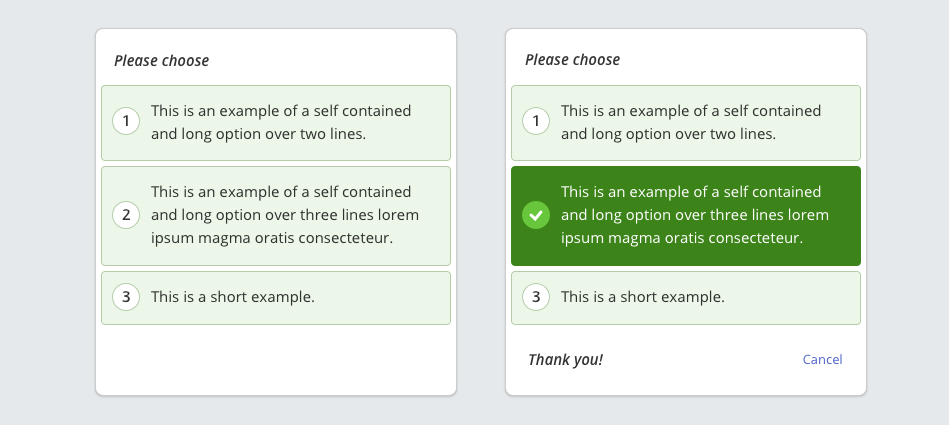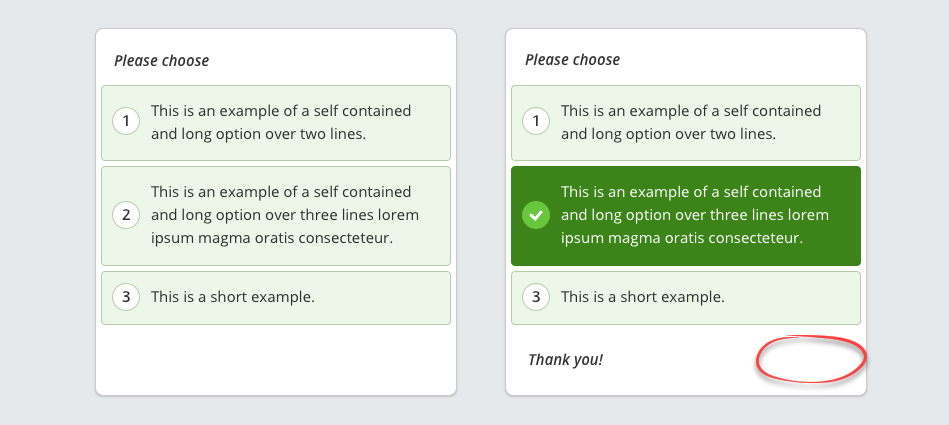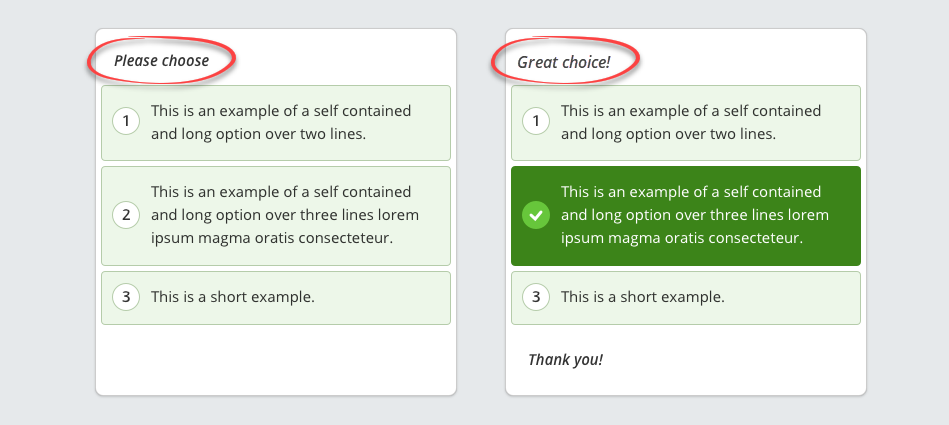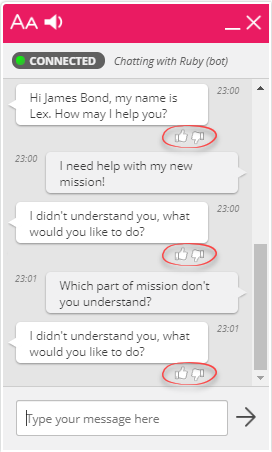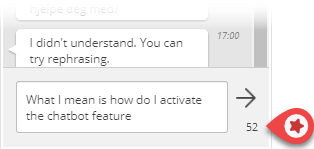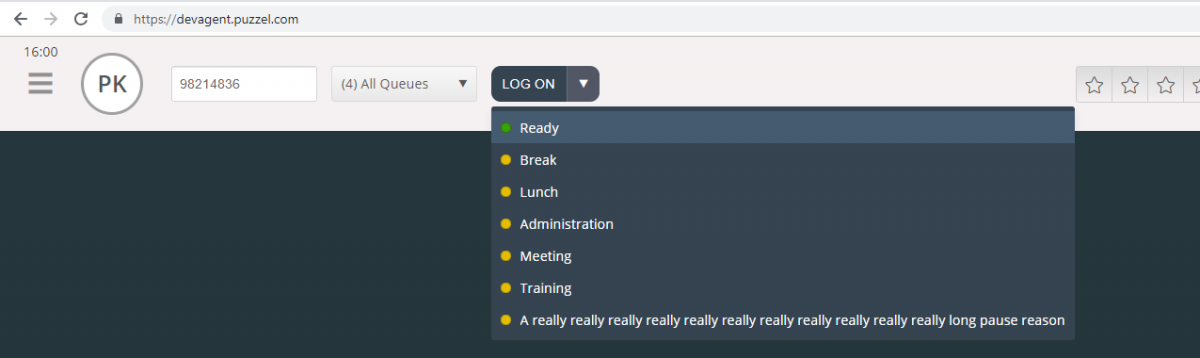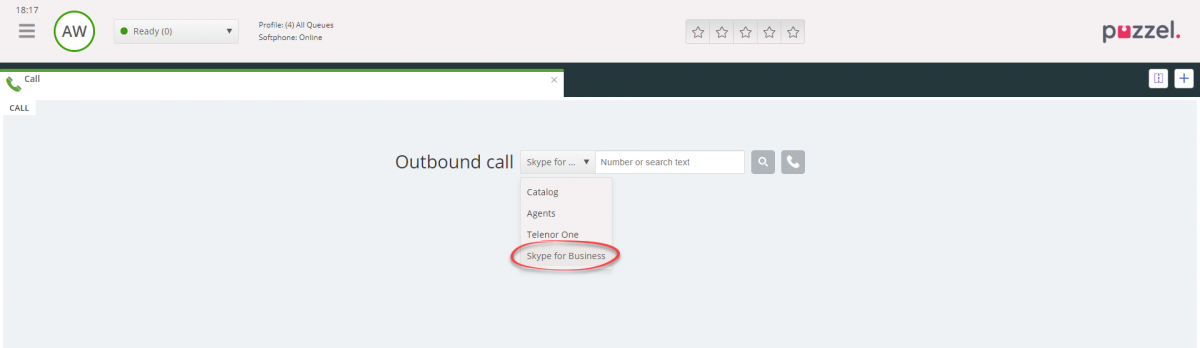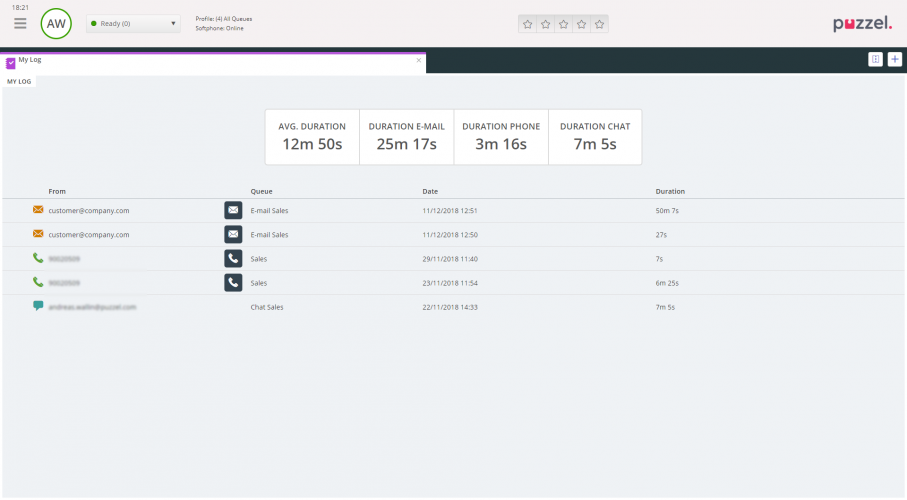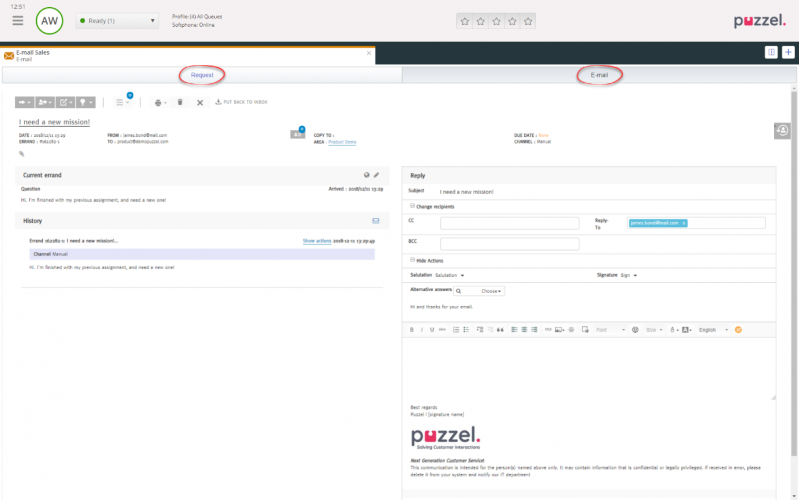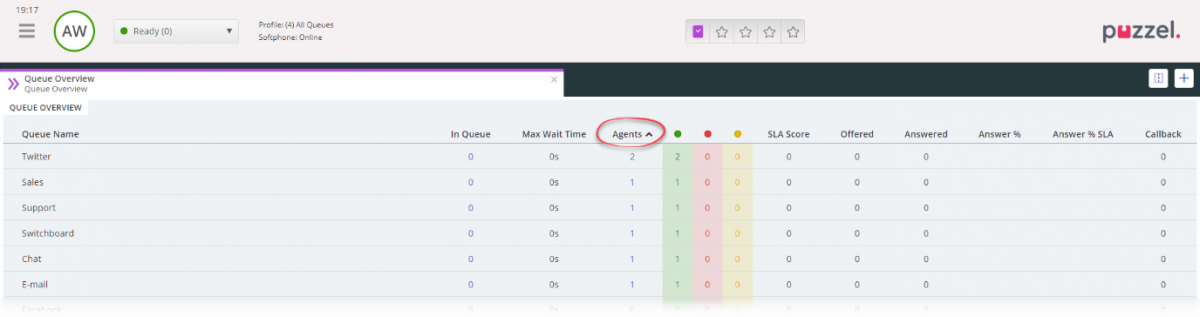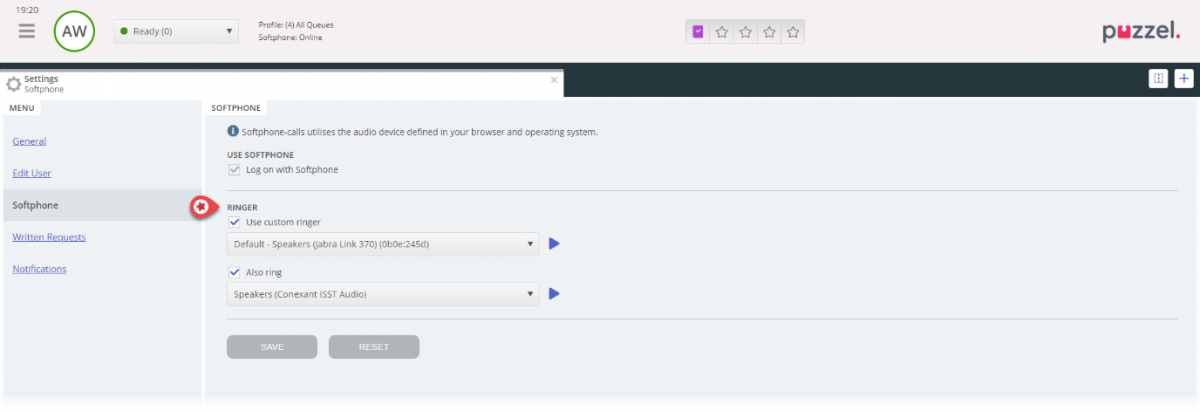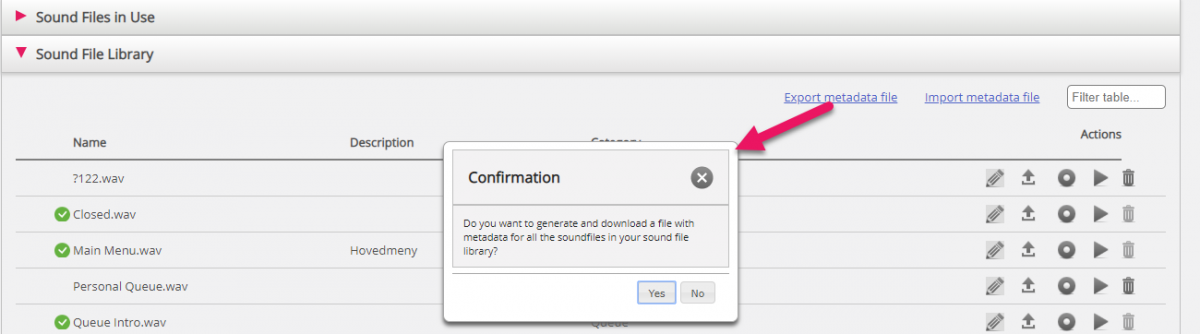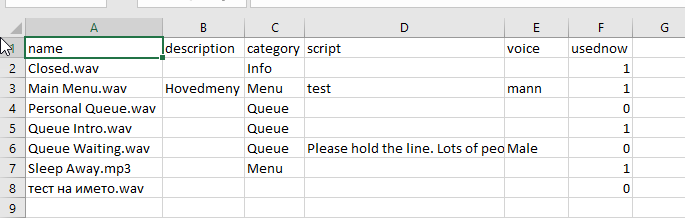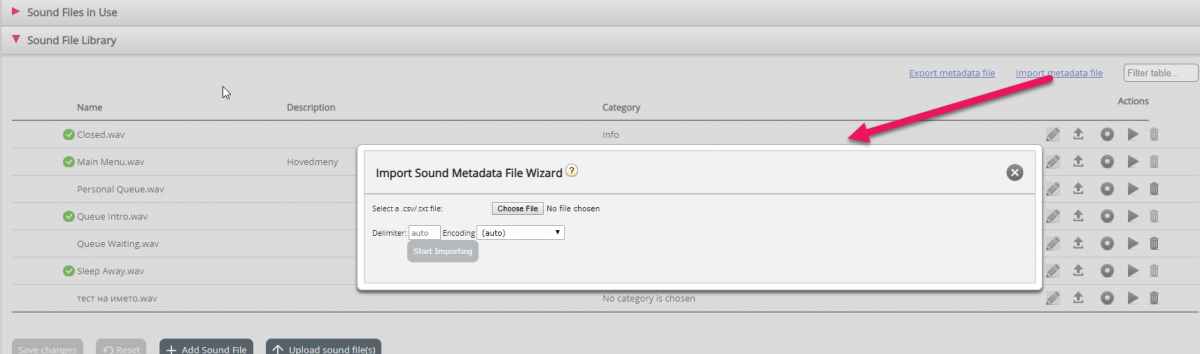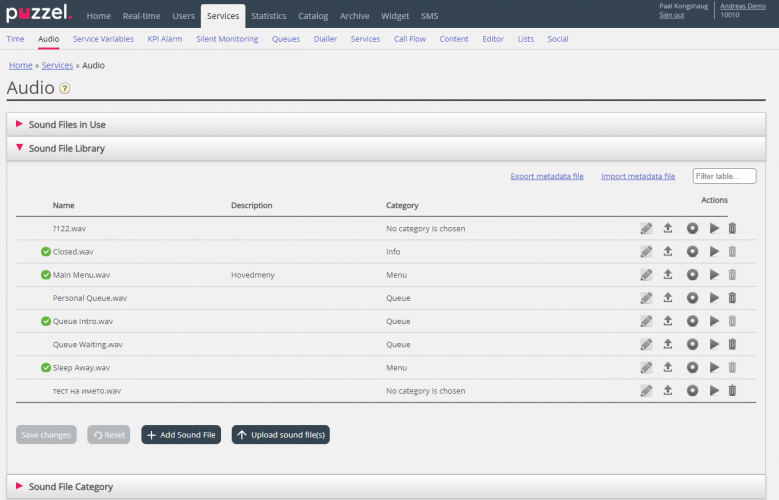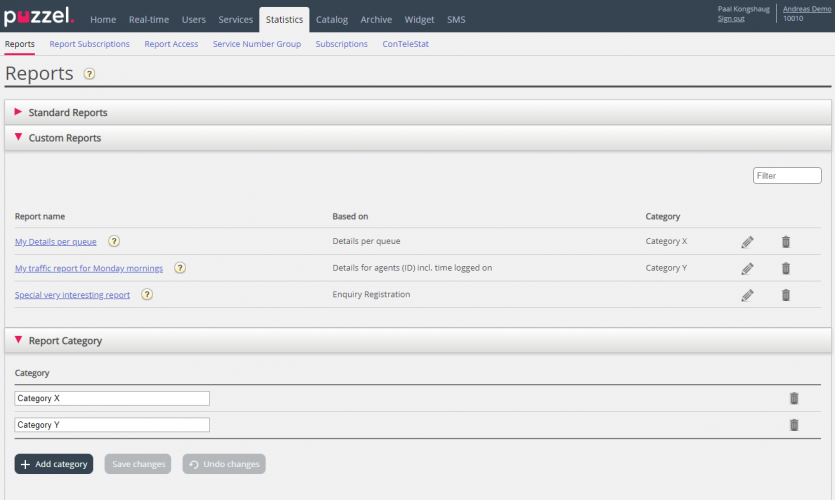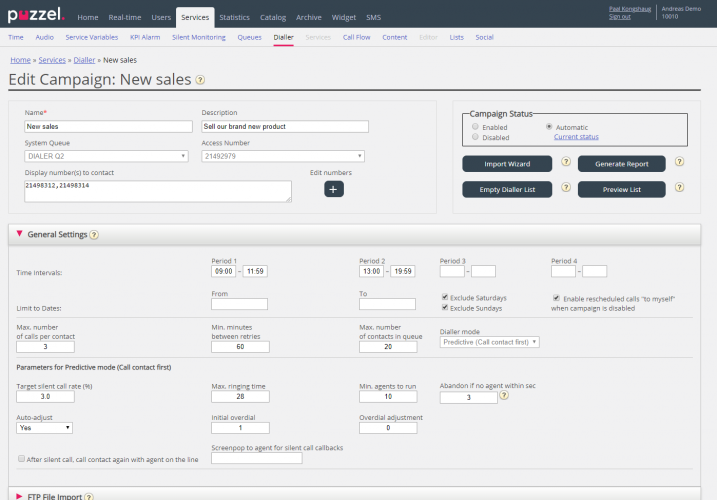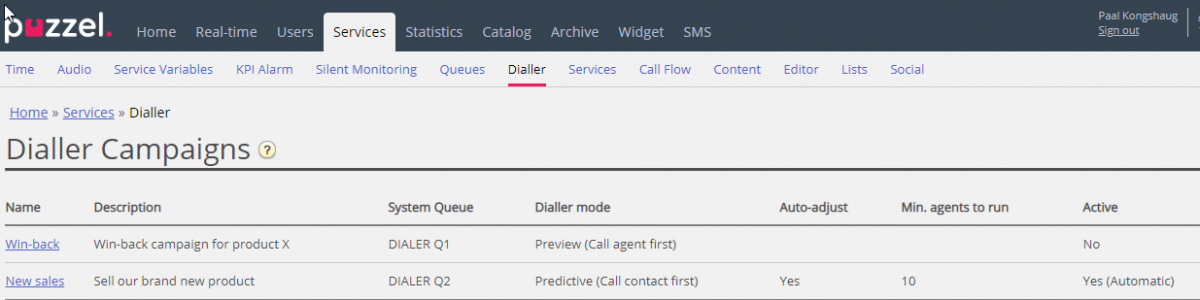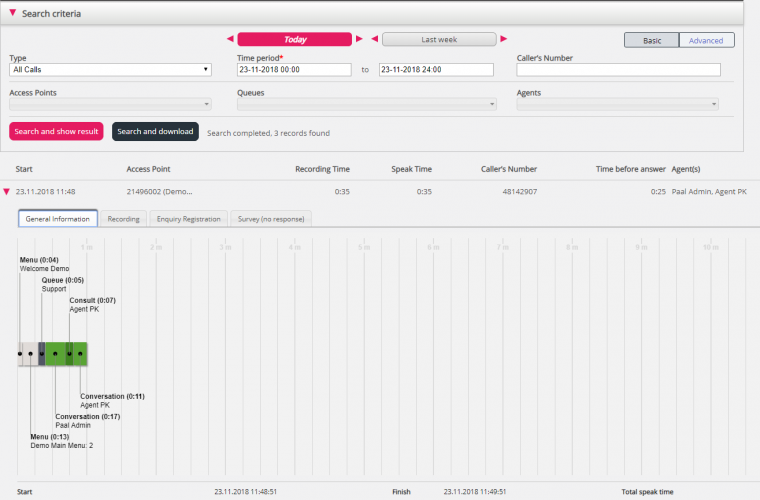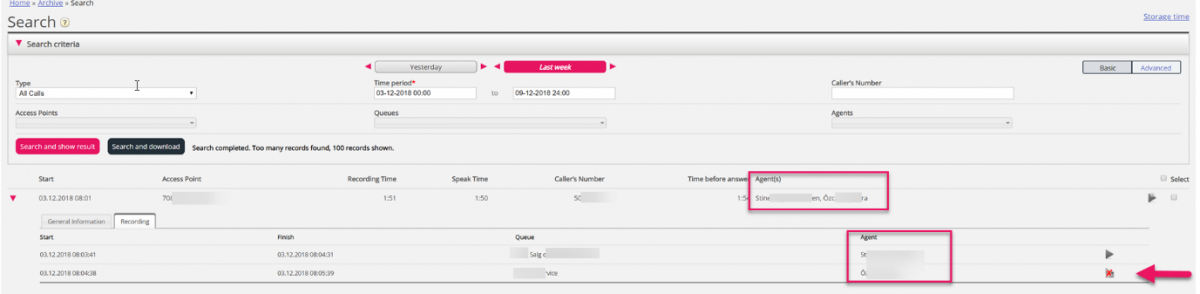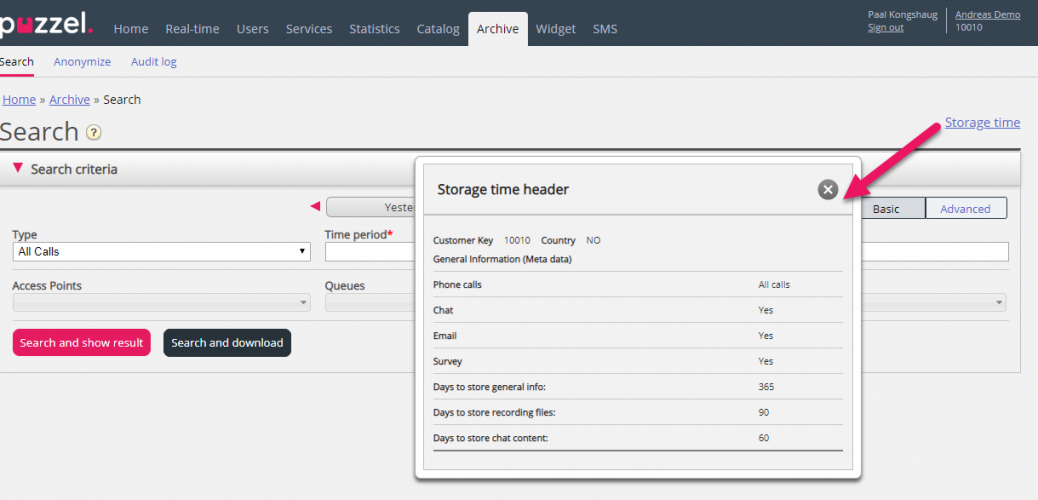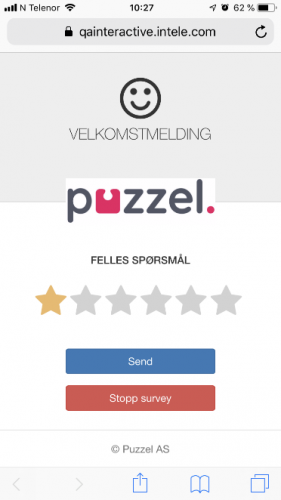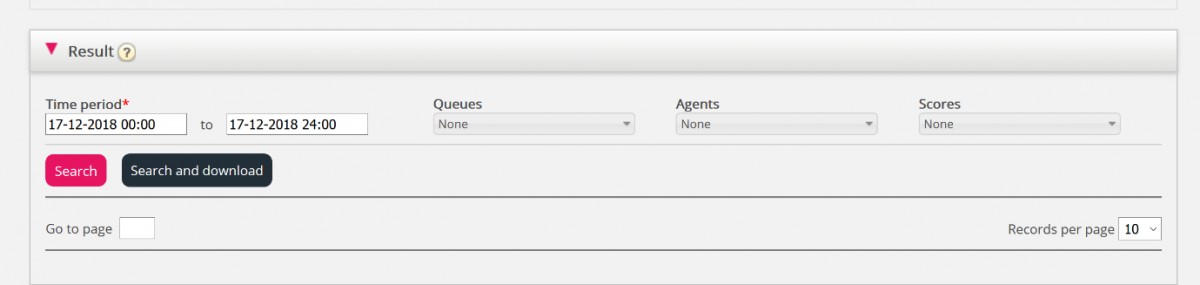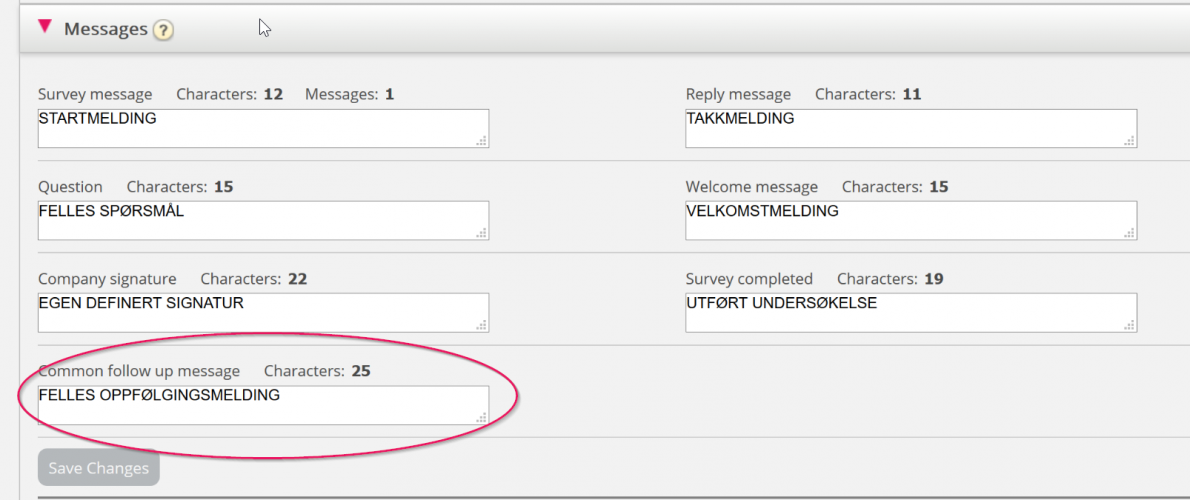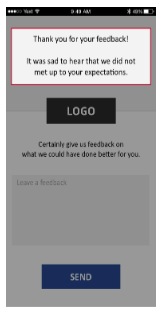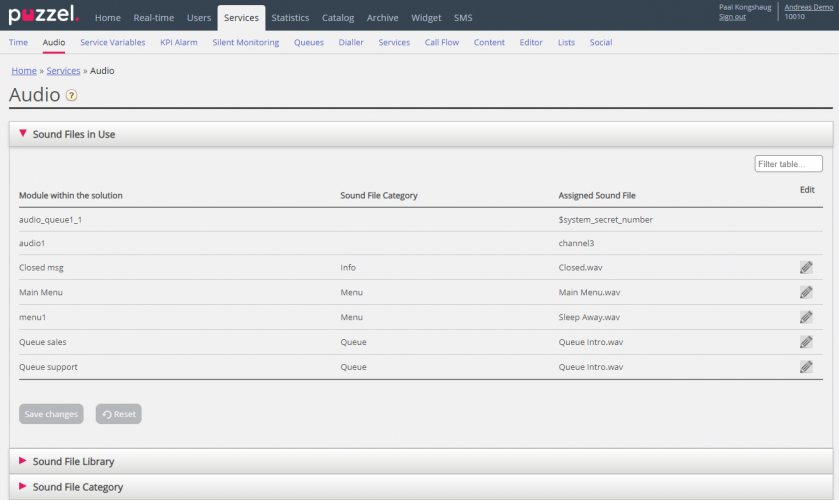This document provides an overview of changes and additional features included in the Puzzel Contact Centre Solution January Release 2019, implemented in the evening of January 22nd, 2019
The changes made in this release mainly concern the following areas:
- Chatbot-related improvements
- New Agent Application
- Existing agent applications
- Administration Portal
Chatbot improvements
New design for chat menu-option buttons and skipping the need to confirm choice
We have re-designed the menu-option buttons on the chatters side and removed the radio buttons. Now the whole option area is a button. This is also a more user-friendly approach for mobile users. This also applies to menu-options offered manually by the agent. With the radio buttons, the confirm button is also removed.
Possibility for bot frameworks to not offer cancelling a chat menu selection
When chat menu-options are used by chatbots, it is useless to have a “Cancel” button after making a choice, since the next set of menu-options or auto-reply based on the customer’s choice, usually is triggered immediately. Therefor a chatbot can choose not to include the “Cancel” button after a menu option choice.
Possibility for bot-frameworks to customize chat menu headings
The chatbot frameworks can define the menu-option headers both before and after the chatter has made a choice.
Thumbs up/thumbs down per message from chatbot
The chatbot frameworks can alternatively trigger thumbs up/thumbs down buttons after each chatbot reply. Feedback from the chatters can improve analysis of the chatbot’s response.
Show number of entered characters in chat editor
A new property that is triggered from the chatbot frameworks to enable the customer to see the number if characters written so far. This is important for chatbot frameworks that have limitations in number of characters possible to interpret.
The chatbot will be responsible for letting the chatter know about the limitations, and the showing of number of characters will help the chatter know how many characters he or she has written.
Agent applications
New Agent Application
Log on directly to pause
We are now giving the agents an additional option when logging on, by enabling to select a pause-reason before clicking “Log On”. If this is done, the agent is put directly in the chosen pause reason without being offered a request from queue.
S4B search through Azure AD
It is now possible for customers with Skype for Business through Azure AD to search for contacts in the Skype for Business source. There is a config/setup required in the admin portals widget configuration.
In this first version, showing dynamic status (after a search is executed) is not supported, nor is calendar details, Skype-status affecting agent-status or starting a Skype conversation from the search result.
My Log Tab
There is a new core tab available, called “My Log”. This tab contains the same information as in the current agent application and shows details of the agents up to 50 last answered/accepted requests. For voice and e-mail requests, agents can call and send e-mails to customers.
Open e-mail in request tab
It is now possible to open e-mail requests in the e-mail request tab, in addition to the request itself, given that the e-mail or CRM-system supports it (page cannot be set up with x-frame denied). Agents can toggle between the e-mail and the request in the e-mail request tab. It is defined in the admin portal’s e-mail widget configuration which (if any) URL’s that are to be opened like this.
Sorting data in queue tables
We are now supporting to sort data in all relevant tables. By clicking on a column header, the table is sorted by the table’s data descending and ascending. Table sorting does not apply to contact search results.
Softphone with ringer
We have added the option to define the softphone’s ringer and additional ringer device. Here, agents can among others define that a softphone call should initiate ringing sound on the PC speakers, in addition to the headset speakers. With this, agents do not have to have their headsets on their heads, in order to hear a softphone call.
This first version does not support auto-answer, making quality test-calls and headset button-gestures.
Be aware that we have a known bug that disconnects ongoing softphone calls if the application is refreshed (a warning is given). This is being looked into, and the goal is to have this fixed for our next release.
Outbound call in phone tab
An outbound call triggered by a dialler call, callback from queue, or callback from a web-request, will now open the same Phone-tab as an inbound call. This is in order to support showing additional information like in the Call Details widget. Outbound calls that are manually initiated by the agent in the Call tab, will open a slightly simpler call view, as today.
Minor improvements, among others…
- Adjusted design for standard- and dropdown buttons
- Added support for “target” and “visible” attributes in CRM-popup
- Made Call history and Call Details widget optionally always show information for the latest call
- Made iFrame widget title customizable and removable
- API for external widgets is extended with getting states for call, chat, e-mail and social media requests. Support for executing outbound calls through the API, is also added.
Current Agent Web Application
No new version of the current agent web application will be made in this release.
Current Agent Desktop Application
No new version of the current agent desktop application will be made in this release.
Administration Portal
General
Export/Import Sound file metadata
Now you can export a file with metadata to get an overview over your sound files.
If you click Export metadata file, a CSV UTF-8 file with columns name, description, category, script, voice and usedNow will be generated.
You can also import a metadata file to update metadata for some or all of your existing sound files, as an alternative to update metadata for one sound file at a time.
The easiest way to import a sound file metadata file is to:
- Start with the exported metadata file
- Delete column usedNow (since this should not be in the import file)
- Delete the rows with no changes in metadata
- Update the information for description, category, script and/or voice where needed
- Save the file as CSV UTF-8
- Import the file
The Import wizard popup window looks like this:
If there are errors in the selected file (wrong column headers, duplicates, values in category or name which do not exist), you will see it and you will not be able to click Start importing.
The file must contain only existing sound file names. If description, category, script, or voice has value for a row, the sound file’s values will be updated.
Only if description, category, script, or voice has value “_blank_”, the sound file’s current value will be deleted.
Search/Filter for sound files in Sound File Library
We also introduce a Filter input box so that you can search for and show only a selection of sound files.
Categories for customized statistics reports
Since some customers have lots of customized reports, we have now made it possible to categorize them so that you get a better overview.
In the new accordion called Report Category on the Statistics page, you can create categories.
To put an existing customized report into a category, click on the Edit pen and select the correct category. When you create a new custom report, you can select a category when you define name and description before you save it.
Stricter limit for max time in queue for e-mail and e-task
In October 2018 we increased the max number of days an email request can be in Puzzel. Media type email is used for customer requests (emails and web-forms) and for general e-tasks (added by admin or a system) that should be sent to agents. With the increased use we need to ensure that the feature is used as intended, and that necessary capacity protection mechanisms are in place. To avoid lots of e-tasks (emails) in queue that will not be handled by agents within a reasonable time, we will reduce the max time a request with media type email can be in Puzzel to somewhere between 31 and 60 days, after the January release. There will be no further announcement when the change is set into effect.
If an email request has been in queue the max number of days, Puzzel will delete the request!
If you discover that you have very old e-tasks (emails) in a queue that should or could be deleted, please delete them from the Admin Portal’s Queue Details page (under Real-time - Queue overview) or by using the API (requestDelete).
Dialler
Automatically enable/disable campaign based on Time limits
We recommend that you disable a campaign each afternoon/evening when no more contacts should be called, and then enable it again the next morning you want to call contacts. The reason for this is to reduce the risk that contacts are called after office hours if agents forget to log off, and to get better statistics. (Calls staying in queue over midnight is challenging in statistics).
If you don’t want to Enable/Disable a campaign each day, you can now select Campaign status = “Automatic”.
Under General settings, you must define one or more time periods. When “Automatic” is selected, the campaign will automatically be enabled at the earliest defined Start time and disabled at the latest defined End time. If you have defined Period 1 to be 09:00-18:59, the campaign will be enabled 0900-1859. If you have defined Period 1 to 0900-1200 and Period 2 to be 1300-1959, the campaign will be enabled between 0900 and 1959.
New columns on page Services – Dialler
To give a better overview we add more columns to the Dialler main page:
For campaigns with Predictive (call contact first) mode we will show a value in these 2 new columns:
- Auto-adjust: On means the Dialler constantly calculates and uses the “best” overdial number. Off means that a Fixed overdial is used. With Fixed overdial= 0 this is “Powermode”
- Min. agents to run: For Powermode capaigns the number might be as low as 1, but for real predictive mode the number should be at least 10
In addition, since Automatic can be selected instead of Enabled or Disabled, we will show Automatic in addition to Enabled Yes/No for the campaigns that have Automatic.
Reduced pace before rescheduling
Agents can reschedule Dialler calls, and if they do, they usually select reschedule time hh:00, hh:15, hh:30 or hh:45, and usually “to me”, but sometimes “to any agent”. In addition, there may be some silent call callbacks to be done, and this is like a rescheduled call “to any” to be done 1 minute in the future.
To avoid too many agents are busy speaking with customers at the times rescheduled calls should be done, and to try to avoid generating silent calls around these times, we will call fewer contacts (than we do now) the last minute before rescheduled calls should happen.
Only 1 try for a Dialler rescheduled calls
When an agent rescheduled a call to happen e.g. at 1400, and the rescheduled call was answered by agent but not answered by the called contact, the Dialler until now has added this contact into queue after ~1 minute (if Max tries is >1) since the contact had a reschedule time before now and it had status Not answered. This means that the Dialler called back to a contact that did not answer a rescheduled call within a few minutes, and if >2 tries were defined, the 3rd try would happen within a few minutes if the 2nd try was not answered. This has been a bit confusing for agents, and probably not the best solution.
From now on we will only do one call to contact for a rescheduled call. If this call is not answered (or answered), the agent can order a new reschedule call at the time he wants.
With this new solution, the agent can decide if and when the next call should be done to this contact, and he can see the new rescheduled call in his agent application given that he selects “to me”. (Today a rescheduled call disappears from the agent’s Rescheduled calls list after the initial scheduled time). And, admins can see in Archive and Raw data if and when the next call to this contact should happen.
Due to this change, we will remove column Calls in the Detailed report for all/selected contacts, since the reason for having both columns Calls and Total calls was that the Calls counter was reset after rescheduling was ordered, and showed number of calls done after rescheduling.
Screenpop for Dialler agents
If you use the Dialler and you have Calls in your screenpop, we now recommend that we remove Calls and add Total calls instead, if Total calls is not already included in Screenpop. Please contact Puzzel support if you want to change your screenpop.
Dialler Preview list - Search for external_id
If the list contains the column external_id, this column is shown on the Preview list page. If you now search for a contact on the Preview list page, we do not search for match in column external_id. With the January release we include external_id in the search.
Dialler: Limits for "Abandon if no agents within sec"
The recommended value is 3 seconds, and today the value must be between 0,5 and 10 seconds. We now change the allowed range to 2 - 120 sec.
We have changed the smallest allowed value to avoid values <2, which might cause unnecessary silent calls in special situations where allocation of agent takes e.g. 1-1,5 seconds.
We have also increased the max allowed value (from 10 to 120 sec) to make it possible, in very special situations, to keep an answered contact in queue quite long while waiting for an agent to become ready, but please note that values greater than 3 sec must only be used with a queue message, so that the answered contact do not wait in silence for more than 3 seconds.
Dialler – Variables common to list – max characters
Under accordion Variables common to list, the Content field has a limit of 80 characters today, and if more than 80 characters is written, the error message is missing. We now increase the max number of characters to 140 in this field (since it may be used for SMS texts the Dialler can send to contacts after unanswered calls). If more characters than allowed is entered, an error message will be given.
Archive improvements
Resource filter and access to recordings in Archive
If an admin user has a (user group/system queue) resource filter assigned, which limits what calls the admin should see in the Archive, we are now doing a change.
If an admin should only see calls (recordings) answered by agents in user group X (or only in queue x) due to a resource filter, we let the admin see all incoming calls containing conversations (recordings) with agents in user group X (or queue x). Since an incoming call can be transferred, it might be connected to 2 different agents in different user groups or on different queues, e.g. agent A in user group X and agent 2 in user group Y, and both agent conversations might be recorded.
The General information tab might look like this for an incoming call that is transferred from one agent to another:
Today, if the admin can see an incoming call in Archive (e.g. the one above), he will see all the General information (and Enquiry registrations) and have access to all recordings in this incoming call.
From January we will only give the admin access to the recordings belonging to agents in user groups (or on queues) he should have access to according to the resource filter, but the admin will still see all General information for the whole incoming call.
In the Recording tab the user will see all recordings in the incoming call, but recordings related to agents/queues not in the filter will not be possible to play or download.
Show current Archive storage time
From now on it will be possible for the admin users to see the defined storage time for general info, call recordings and chat logs in the Archive.
If the storage time for General information is longer than for recordings/chatlogs, you will find “old” calls/chats without a recording/chatlog.
Each night we delete calls/chats and recordings/chatlogs which are older than the defined storage time. Please note that if the storage time recently has been increased with x days, it will take x days before you can find calls/recordings as old as the (new) storage time.
SMS
SMS Survey unsubscribe functionality
SMS Survey and SMS Web survey now has functionality that allows end-users to unsubscribe to future Survey request. The function simply places the end-user in the service existing blacklist, which allow the administrator to maintain the list manually if desired. The blacklisting is done on a customer-ID level, meaning if the customer has more than one SMS Survey Services, the End-user will be added to the black list belonging to each of the services.
SMS Survey unsubscribe
SMS Survey uses the generic SMS Keyword NOSURVEY and -1 for unsubscribing end users. The Customer must make sure to promote the unsubscribe function to SMS Survey end-user in the SMS message itself:
e.g. “Please tell us how you experienced the Customer Service you received by answering this message with the numbers from 1 - 6, where 6 is the best and 1 is the worst. If you don’t want to receive any SMS like this in the future after calling us, please answer this message with NOSURVEY or by giving us rate -1.”
After choosing to unsubscribe, the end-user receives a SMS receipt confirming that the unsubscribe was successful.
SMS Web Survey unsubscribe
SMS Web Survey has a new red button where end-users can choose to unsubscribe. Instead of rating, the end-user simply presses the ‘Stop Survey button. Clicking the button takes the End-user to a new page that confirms that the unsubscribe was successful.
Press a button to rate
SMS Web Survey used to send the rating of the end-users as soon as the score had been chosen and their finger lifted from the screen. Since it was reported to us that many end-users were not aware that their rating was send right away, we found it useful to add a button to send the result when ready. End-user can now change the rating until the blue ‘SEND’ button as shown in the screenshot above is pressed.
Download results as xlsx
Instead of having the results search results from a Survey shown only on screen, it is now possible to download the results directly to a MS excel file, by pressing the new black ‘Search and download’ button shown in the screenshot below:
Common follow-up message for SMS Web Survey
Using follow-up messages for SMS Web Survey, we have added a ‘Common follow up message’ field for the text on the top of the mobile web page where you ask the End-user follow up questions. Individual follow up messages can be created for each score, but the ‘Common follow up message’ will be shown on each page independent of the score given by the end-user.
Other improvements
Sound files shown with a Sound file category resource filter
If a resource filter containing a Sound file Category (e.g. X) is applied to a user, this user will only see sound files in this category in the Sound file Library accordion, and only see this Category in the Category accordion.
Which sound file modules should be shown in accordion Sound files in use for a user with such a filter assigned? Today we show all modules, but the modules that use a sound file in a category the user should not see are shown with no category! This is confusing and gives the user access to more modules than needed.
From now on we will only show modules in accordion Sound files in use that now use a sound file belonging to a category the user should see. If a module uses a sound file belonging to a category the user should not see, this module will not be shown under Sound files in use.
If you want to let a user see only the sound file modules currently using sound files in one or more Categories, we recommend creating a filter based on Sound file categories instead of a filter containing lots of sound file modules.
User list import and active profiles
When a list with new users is imported (on page Users – Users), we do not give these new users the user group profiles that are checked (Apply to - User). We will start to give new users from an imported list the checked profiles.