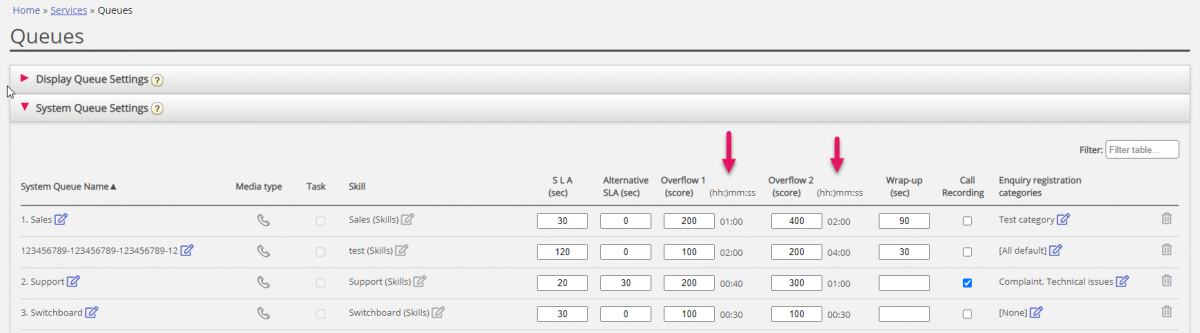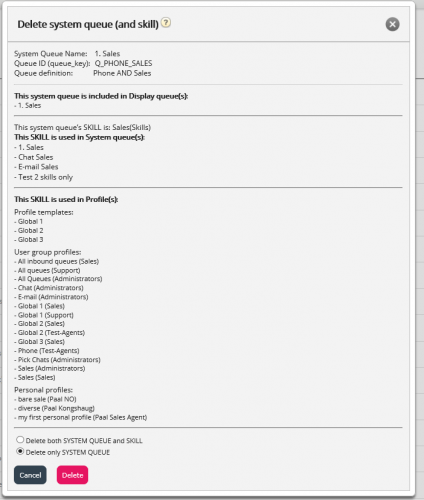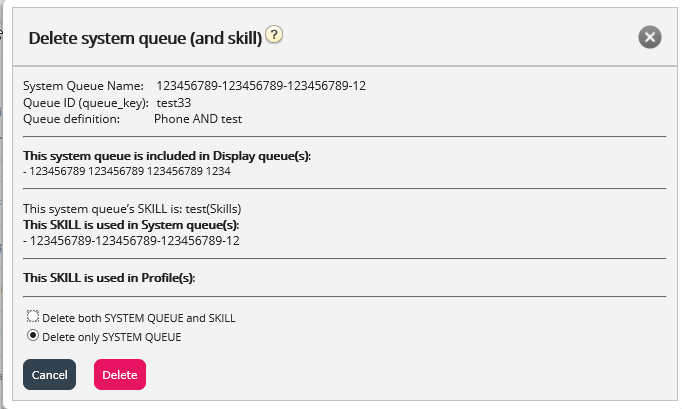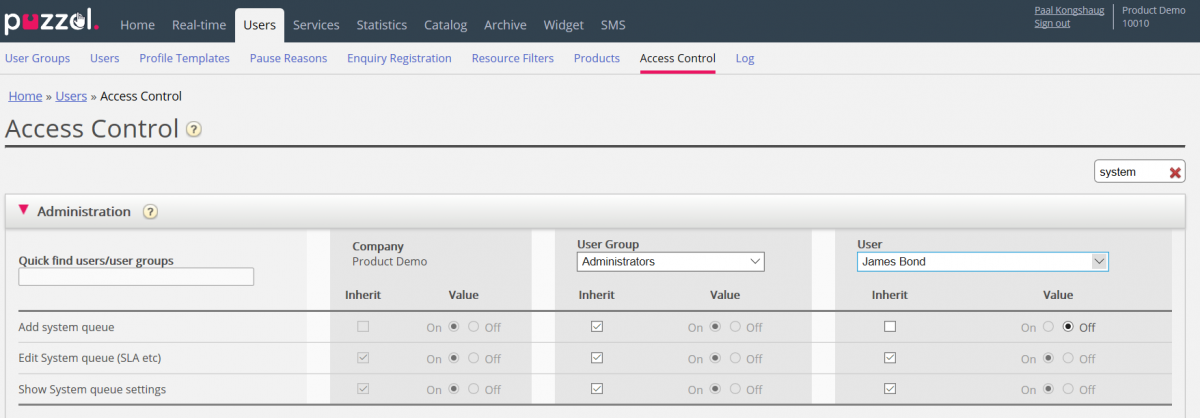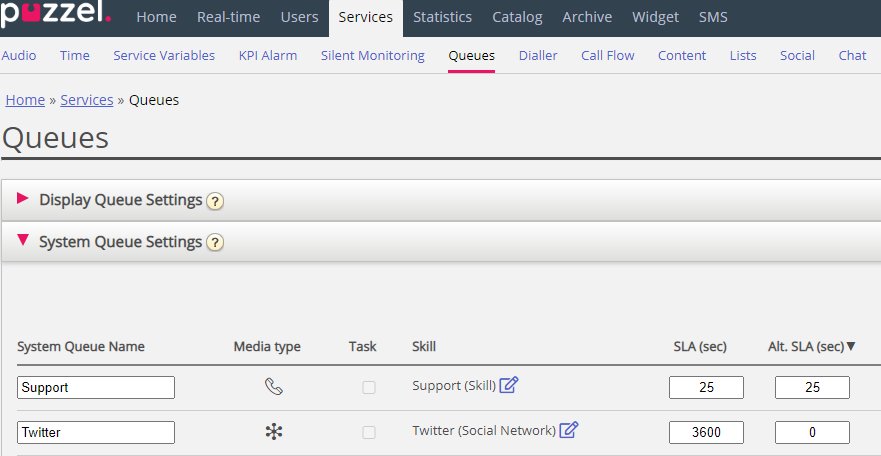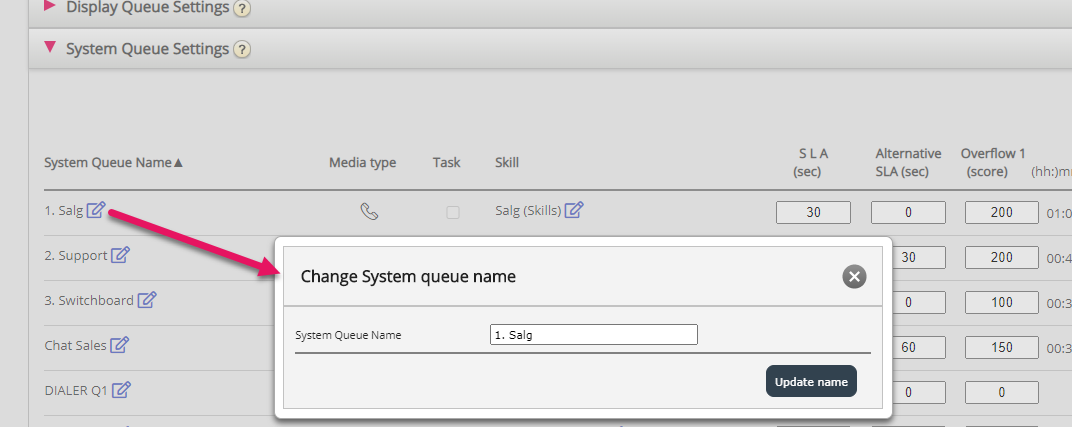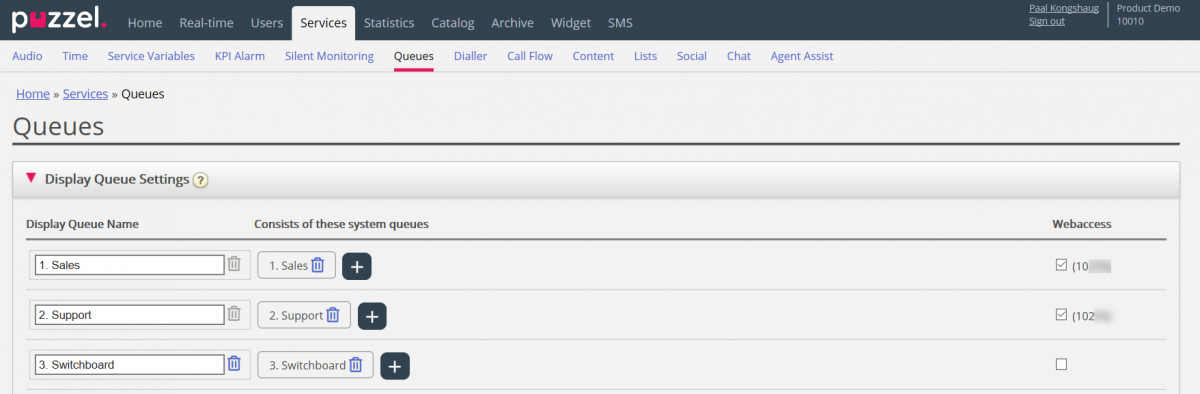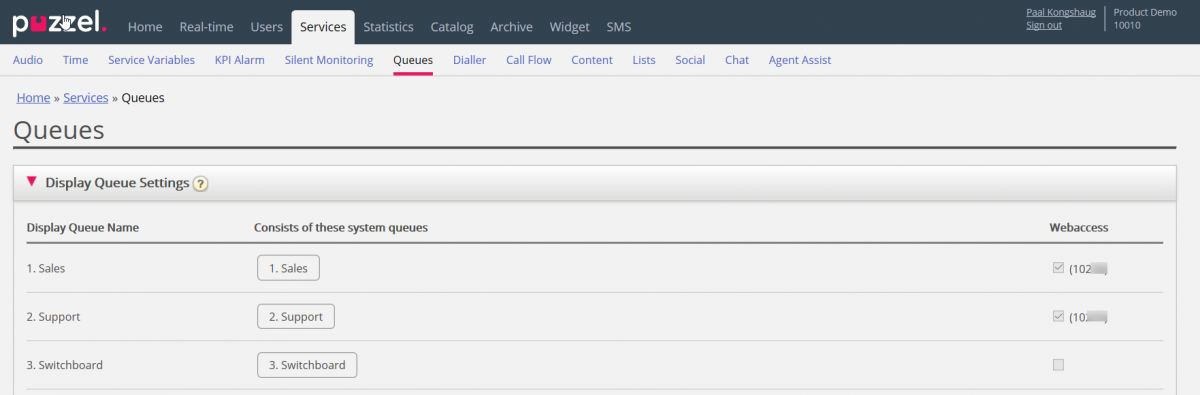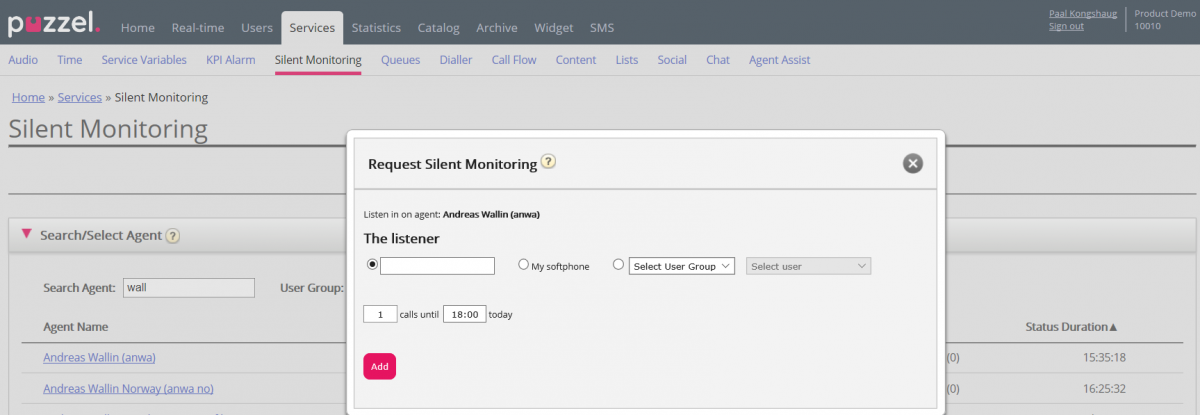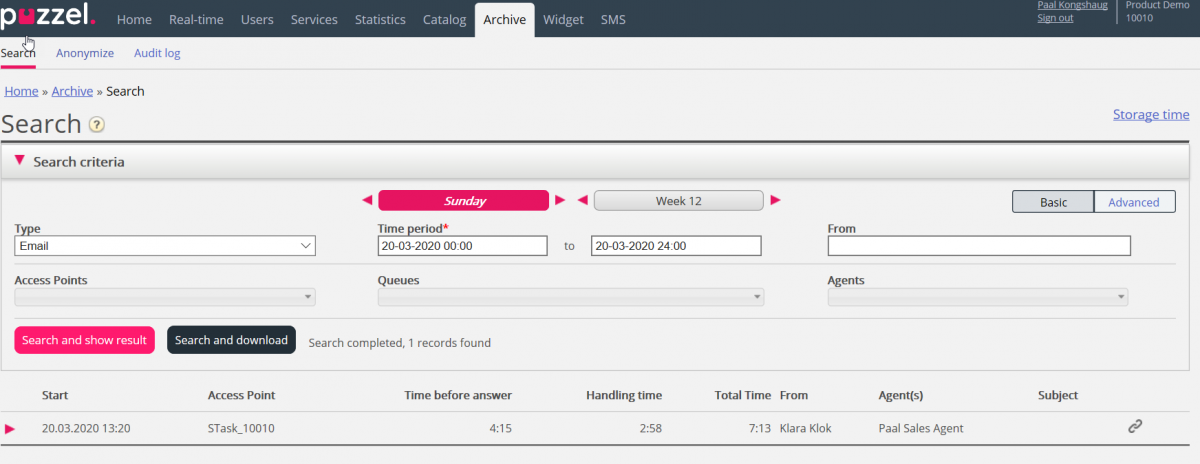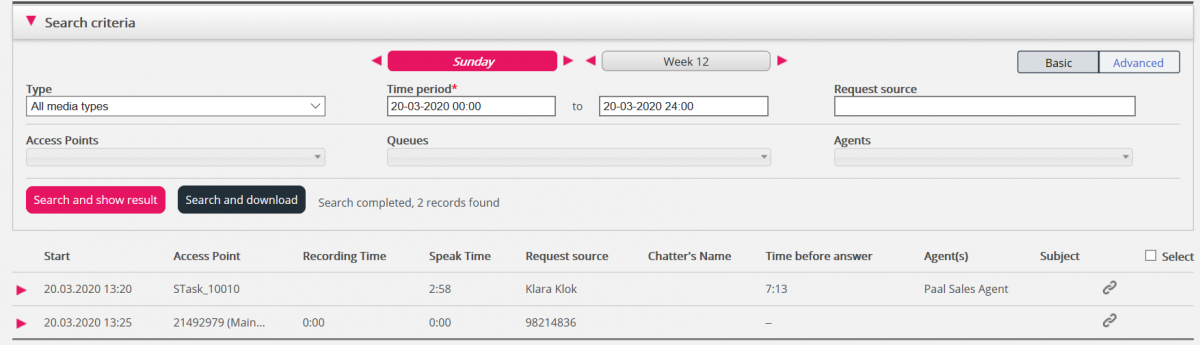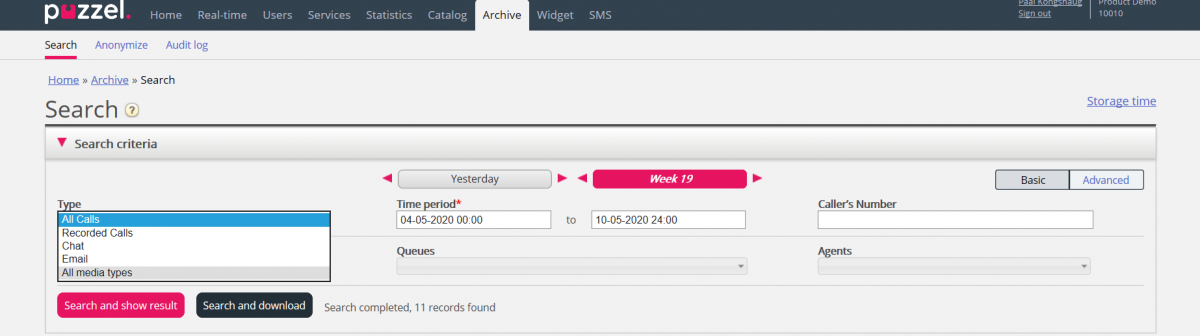This document provides an overview of changes and additional features included in the Puzzel Contact Centre Solution release implemented in the evening of June 16th, 2020.
The changes made in this release mainly concern the following areas:
- Administration Portal
Administration Portal
General
System queue setting - SLA overflow shown as mm:ss
SLA per queue (used to prioritize between requests in different queues) are entered in seconds. If you want to define SLA Overflow for a queue (aka “delayed use of agents with lower skill level”), the overflow threshold values (Overflow 1 and Overflow 2) must be entered as SLA scores (or points).
We have now added a column next to Overflow 1 and next to Overflow 2 that shows the Overflow 1 and 2 threshold score values on format mm:ss if it’s less than 1 hour, and on format hh:mm:ss when it’s more than 1 hour.
If you adjust the value for SLA, Overflow 1 or Overflow 2 for a queue, the corresponding mm:ss value for Overflow 1/Overflow 2 is updated instantly, but new input values for SLA/SLA Overflow are not saved before you click Save changes.
Delete system queue and skill
In the previous release, we made it possible for customer admins to add system queues and belonging skill if the Administration property Add system queue is ON (This property can be found on page Users – Access control).
With this release, users with access to add system queues will also have access to delete system queues.
Usually, you do not want to delete a system queue, but if you or a colleague made new queues and you realise you don’t need one of them, you can delete it.
A delete icon is shown to the right on each queue row:
Since we do not want users to delete a queue that is in use, we will tell the user what the queue and its skill is used for before the user can choose to delete.
If you click the delete icon for a queue, a popup window with this information appears:
- The system queue definition
- The Display queue(s) this system queue is used in (might be none, one or several)
- The system queue(s) that uses this queue’s skill (might be more than this queue)
- The profiles (if any) this queue’s skill is used in (might be none, some or many)
- Radio buttons for Delete only system queue and Delete system queue and skill
Two examples of how it will look:
In the first example, the system queue is used in other display queues and the skill is used in lots of profiles.
In the second example, the system queue is only used in one display queue, and the skill is only used in this queue and not used in any profiles.
If you choose to delete only the system queue or both the queue and the skill, you should check if the mentioned system queues, display queues and profiles need to be updated.
If you are in any doubt whether you should delete the queue and possibly the skill, do not delete queue and/or skill!
If you delete a system queue and possibly a skill, it will be shown in the Change log.
We recommend that only few admins have access to add queues and delete queues. The Administration property Add system queues could be ON for the admin user group(s), but you should turn it OFF for admin users that should not have access to add/delete queues. In this example, the property is turned OFF for the user James Bond in the Administrator user group:
Edit system queue name in popup window
In the previous release, we made it possible for users with access to edit system queue settings to also edit the system queue name. The system queue name was a read-only field before the previous release.
Since changing a system queue name is something you very seldom need to do, we have changed it a bit again. From now on you need to click the edit button next to the queue name to open a popup window to change it. The intention is to prevent users from changing queue names by mistake when they e.g. change an SLA value and click Save changes.
Display queue settings with read-only view
A user with access to edit display queues can edit and save changes in accordion Display queue settings on page Services – Queues.
A user without access to edit display queues who did changes and clicked Save got an error message (“No access to save changes”).
From now we will show the Display queue settings part as read-only for users without access to edit.
The property Edit Display queues can be found on page Users – Access control under Administration.
Better ‘Partner’ access
If a Puzzel customer number (the ‘partner’, e.g. 300) has access to other Puzzel customer numbers (301, 302, 302) in admin.puzzel.com, the ‘partner’ can from now on see more accordions on page Users – Products (when viewing customer 301, 302, 302) than the ordinary customers can see.
Enquiry registration improvements
Two small improvements in Enquiry registration. From now on…
- changes made in selected categories per queue is reported in the change log.
- you can not change type for a Category from Reserved for Dialler to ordinary Single/Multi select if this category is already used in a Dialler campaign queue.
- This is to prevent users making ‘wrong’ configurations
Silent monitoring “received” on Puzzel softphone
Today, when you order Silent monitoring on an agent (on Page Services – Silent monitoring), you can enter your own phone number or another user’s phone number as the “listener”.
From now on you can order Silent monitoring on an agent and select your own Puzzel softphone or another user’s Softphone as the listener.
The listener’s Softphone (in agent.puzzel.com) must be logged on to queue (with any profile containing Phone) to receive the listen in call. We recommend that the listener is in a (yellow) pause state (e.g. Admin) or using a profile not containing inbound queues while waiting for a listen in call.
Agent name format adjustment
Today, we show the agent’s name on format Firstname Lastname on almost all places in the Admin Portal, but in the Agent details view under Queue overview and in Ticker for Agents we shown Lastname, Firstname.
From now on we will show Firstname Lastname also on the 2 mentioned pages.
Archive
Show requests across media types
If a call is linked to a scheduled task (email) or if a scheduled task (email) is linked to a call, such a call or email will have a “link” or “related” icon in the result set where the call/email is shown. Here is an example with an email (Scheduled task) that is has a related request.
If you click on such a related icon, the related request(s) will show, so now you will see a call and an email in the same view.
Since we now have made it possible to show requests with different media types at the same time, we added “All media types” in the Type list-box, so that you can search for requests across media types with e.g. an agent name as search parameter in addition to a time interval.
Statistics
New columns in Dialler queue report
Some calls to Dialler contacts are answered by the contact’s voicemail (answering machine) and then connected to an agent, and the agent usually hangs up immediately when it’s voicemail.
We want to report how many of the answered calls that are (probably) answered by voicemail, and other metrics related to this.
- In preview mode, the agent is already connected when a contact’s voicemail answers, so here the agent speaktime might be up to 30 sec, but contact speaktime is usually max 5 sec.
- In predictive/power/progressive mode the contact is called first, and after answer an agent is connected usually within 1 second. If agent hangs up within 9 seconds, the contact’s speaktime will be less than 10 seconds.
We have added these 5 new optional columns that you can add to your custom report:
| # | Column Name | Description |
|---|---|---|
| 1 | Short calls (<10 sec) | Number of answered calls (contact and agent joined) where the contact's connected time is less than 10 seconds. (Probably voicemail). Short calls are included in Answered calls. |
| 2 | Short calls in % of Total | Short calls relative to Total calls, in % |
| 3 | Short calls in % of Answered | Short calls relative to Answered calls, in % |
| 4 | Answered calls excl Short calls | Answered calls - Short calls |
| 5 | Answer% excl Short Calls | (Answered calls - Short calls) * 100 / Total calls |
With all new columns added, the report will look like this: