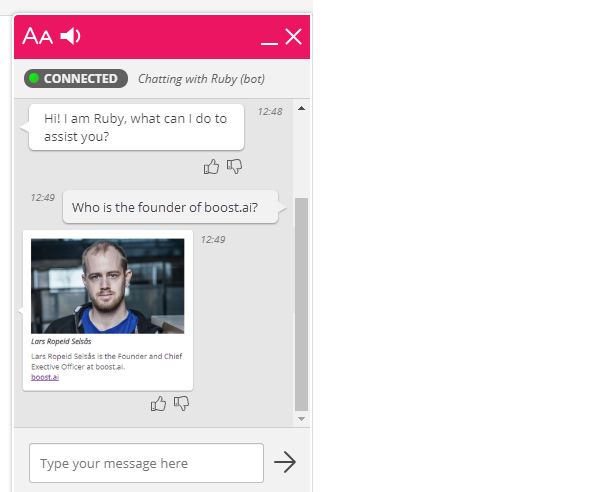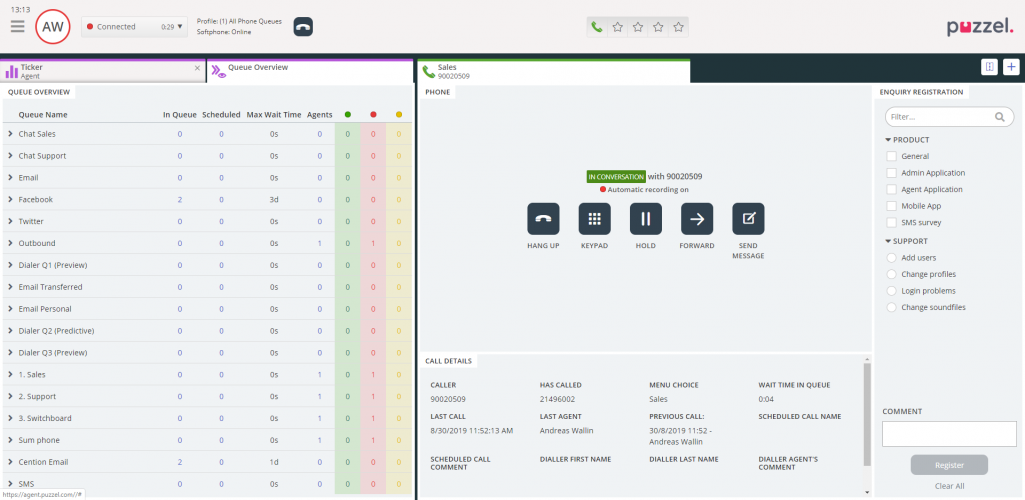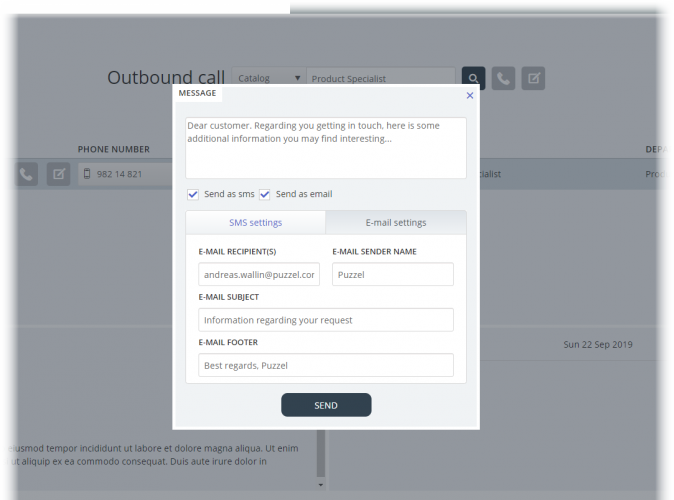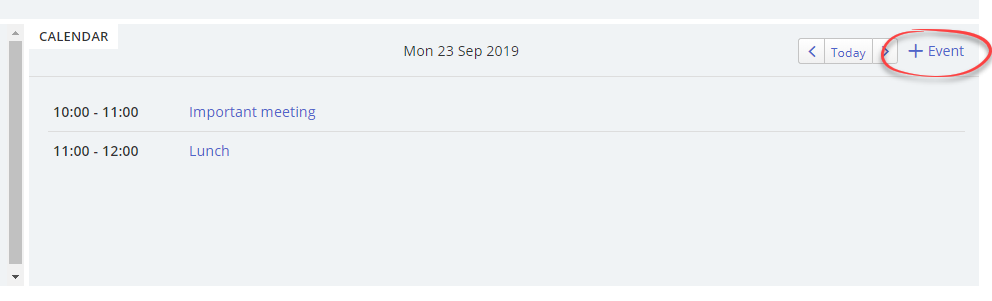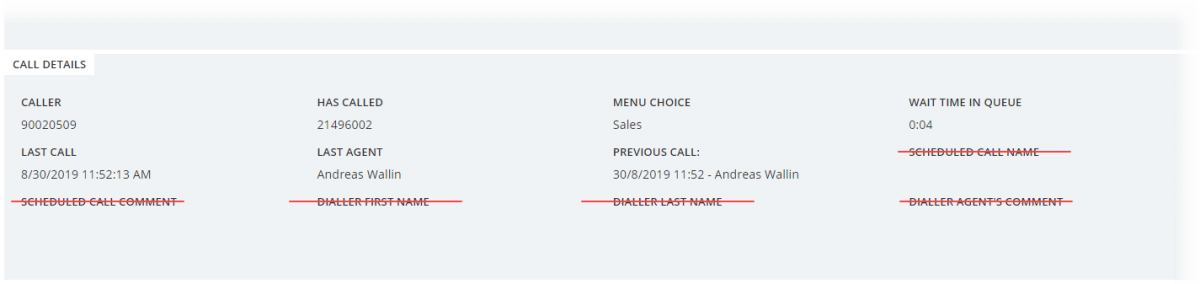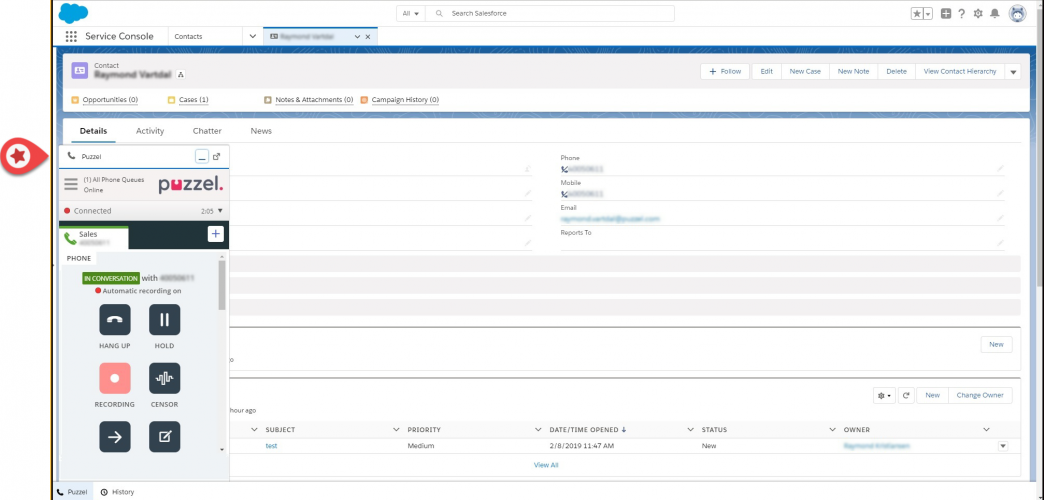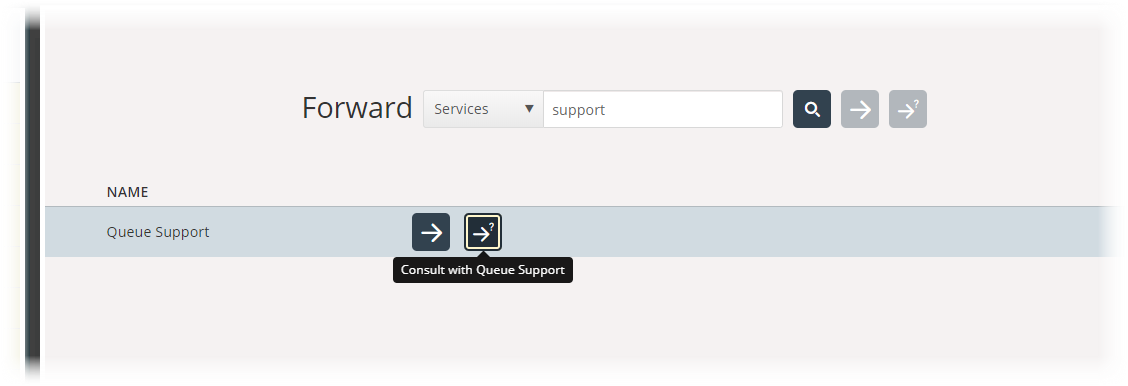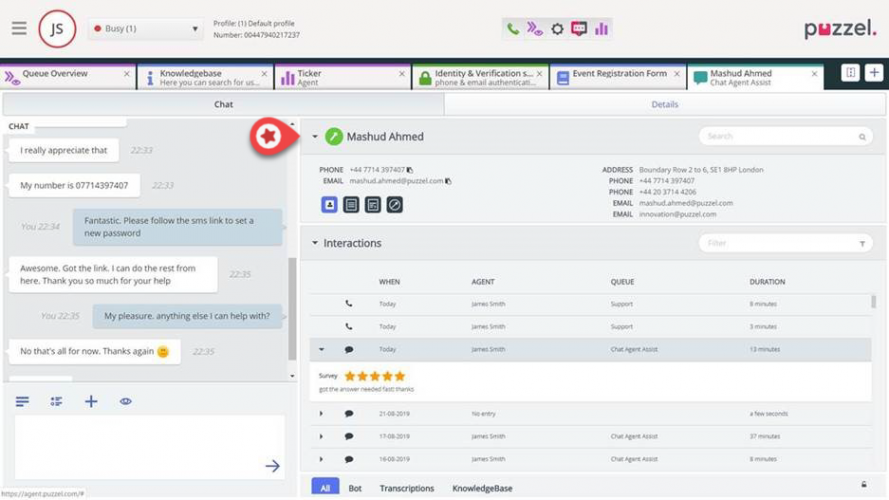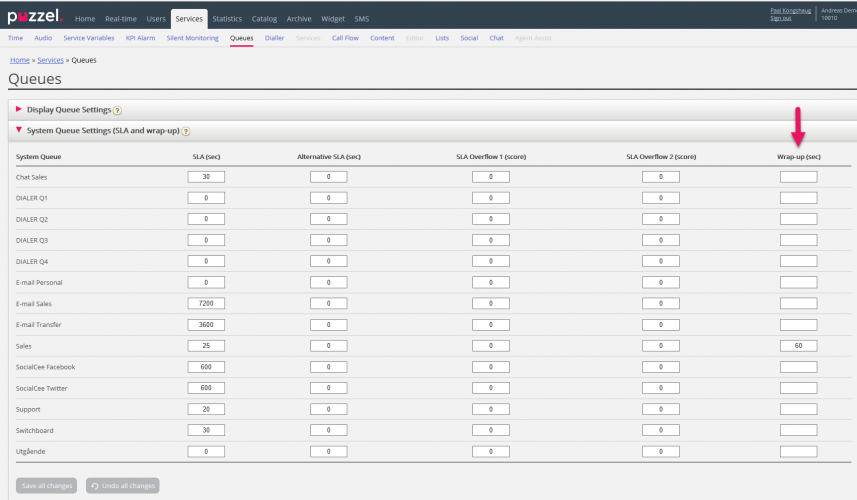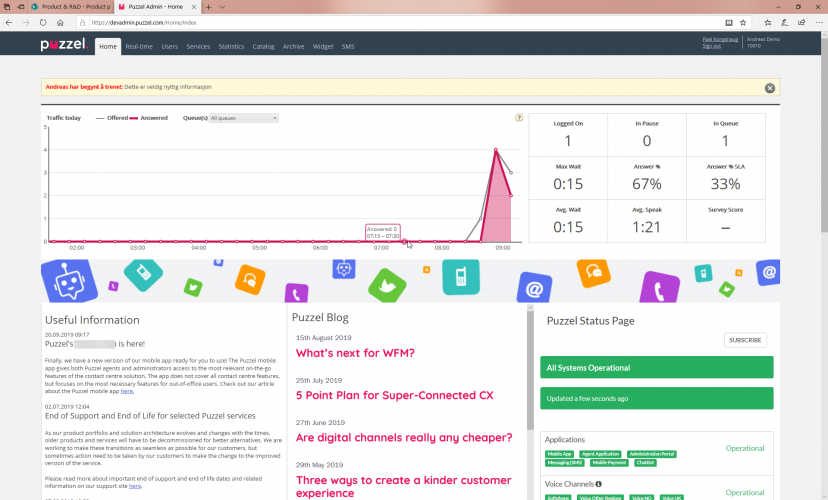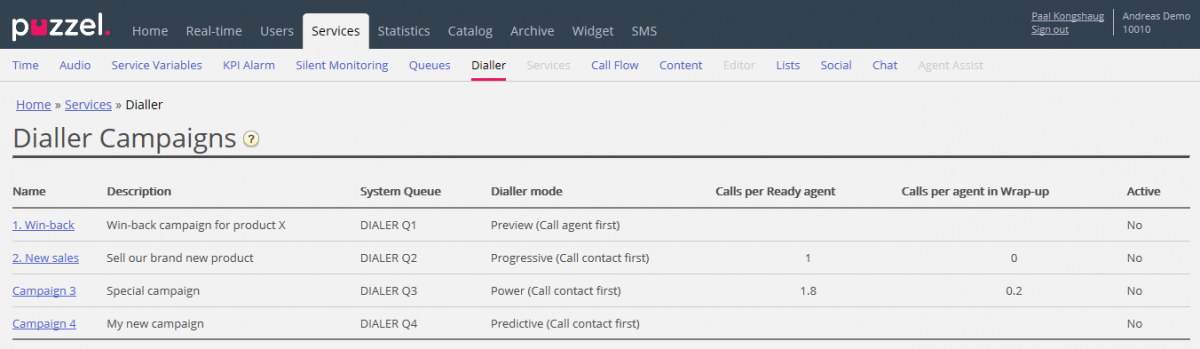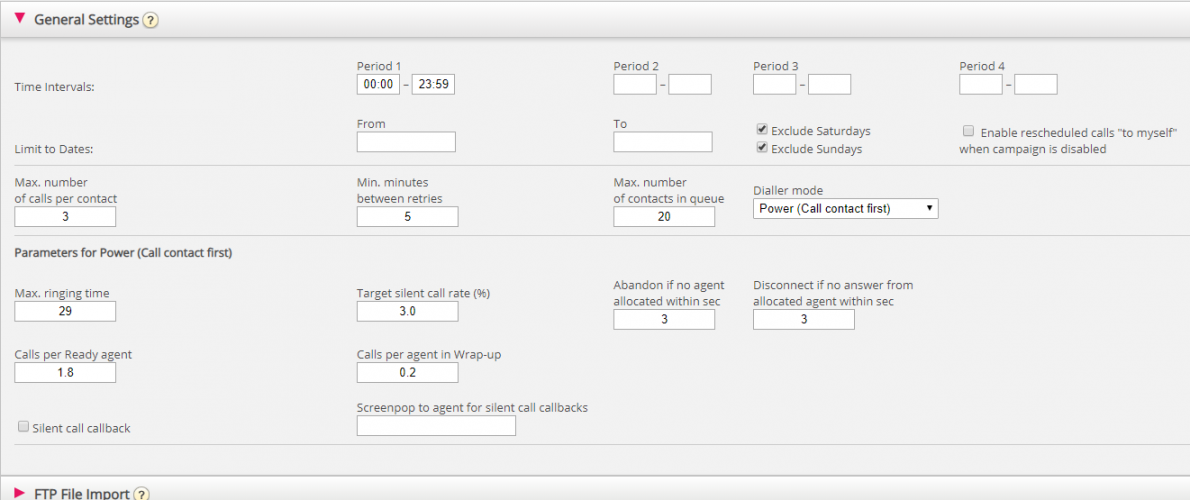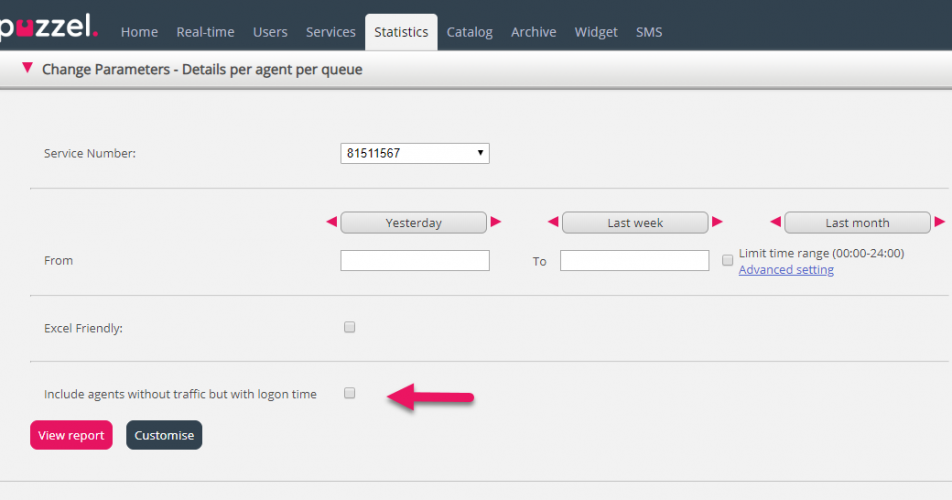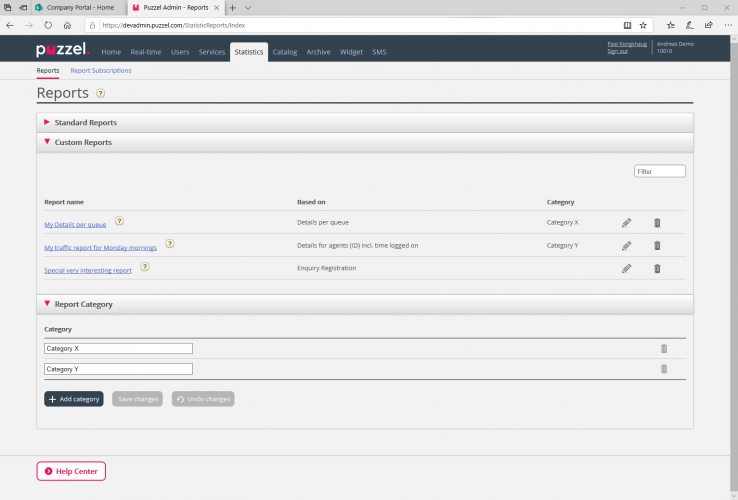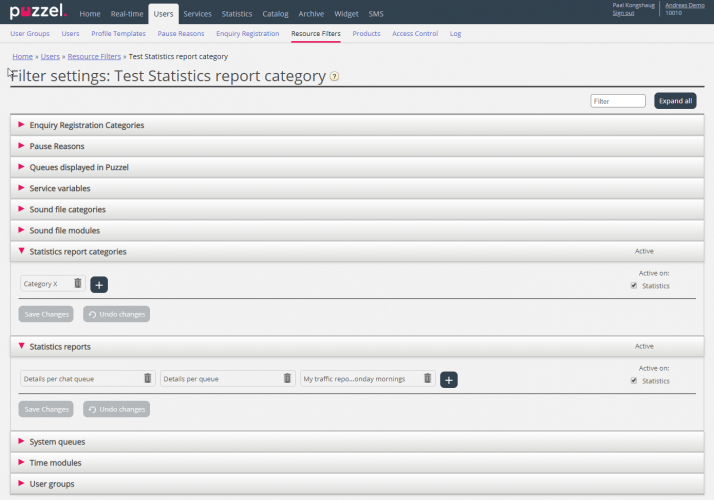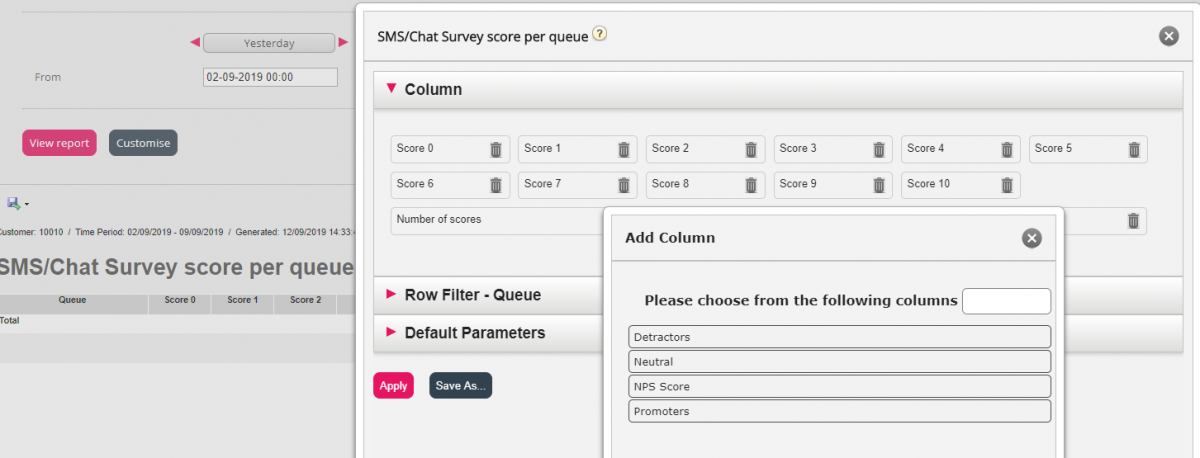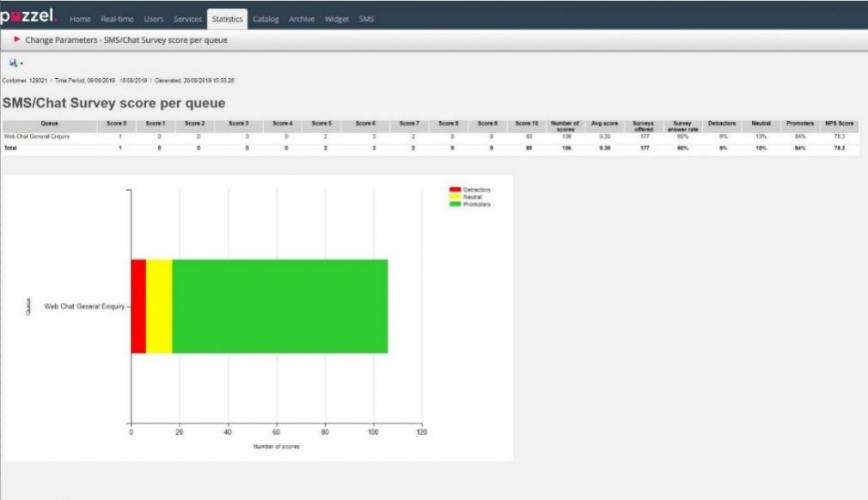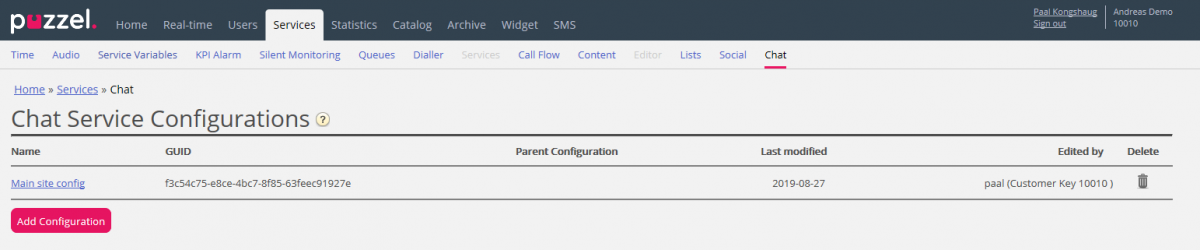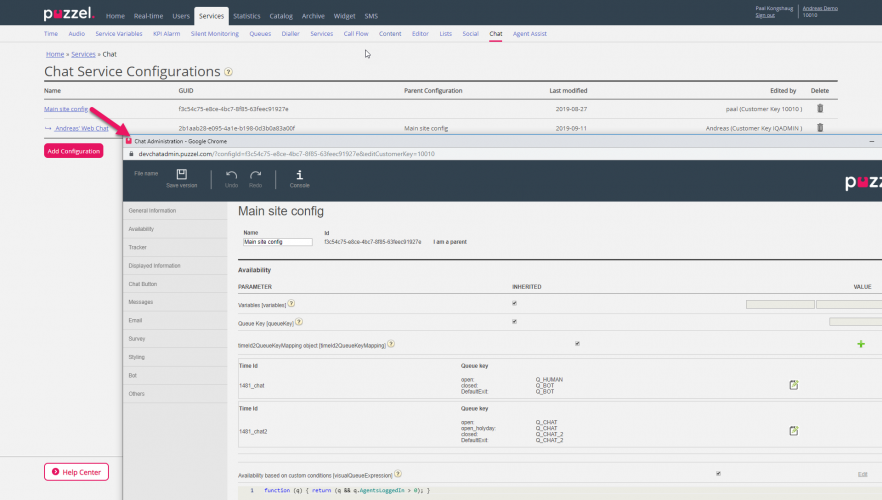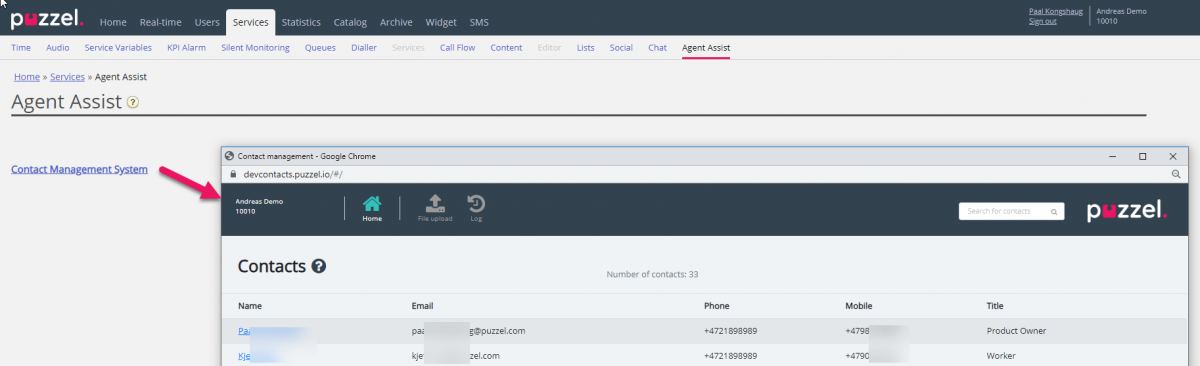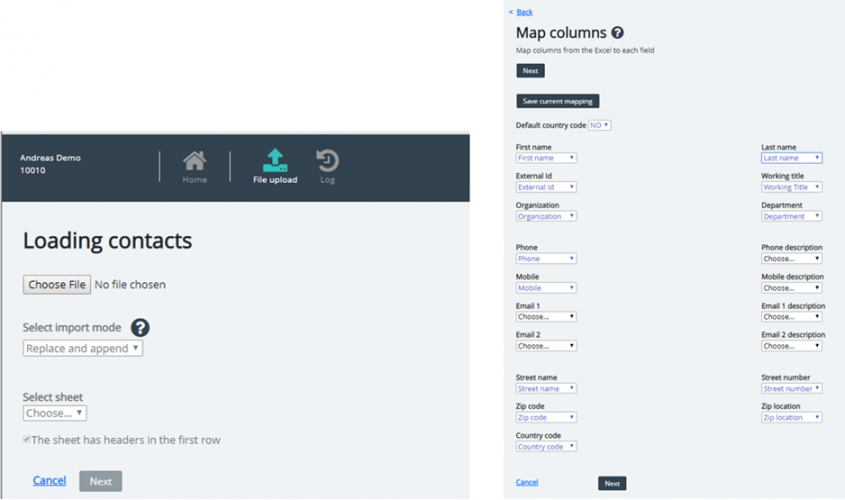This document provides an overview of changes and additional features included in the Puzzel Contact Centre Solution October Release 2019, implemented in the evening of October 15th, 2019.
The changes made in this release mainly concern the following areas:
- Agent Application
- Administration Portal
- Chat
Agent Applications
New Agent Application
Media-card messages
We are now supporting media-card messages for chatbot. With this, a set of predefined media-cards can be defined as json templates and pushed into the conversation between a customer and chatbot, as a message. The templates can contain pictures, texts and links. An example with a contact cards is shown below, but this can be user to display any kind of information, like opening hours, weather, products etc.
New Keyboard shortcuts
Since Puzzel’s agent application is based on tabs and widgets, we have split our keyboard shortcuts into two types:
- Application Shortcuts
- Widget Shortcuts
Application shortcuts are general shortcuts used independent of which tabs and widgets are in use. Widget Shortcuts are shortcuts used particularly on widgets in tabs and is only relevant when the widget is in use.
In our June release, we introduced the first 3 application shortcuts, all related to softphone call handling:
| Action | Shortcut Key |
|---|---|
| Answer Softphone call | Alt+A |
| Reject Softphone call | Alt+Z |
| Hangup Softphone call | Alt+H |
For the October release we are adding the following application shortcuts:
| Action | Shortcut Key |
|---|---|
| Add Tab | Alt+0 |
| Open Favourite tab #1 | Alt+1 |
| Open Favourite tab #2 | Alt+2 |
| Open Favourite tab #3 | Alt+3 |
| Open Favourite tab #4 | Alt+4 |
| Open Favourite tab #5 | Alt+5 |
| Focus on the First Tab in left Tab-set | Alt+6 |
| Focus on the First Tab in rightTab-set | Alt+7 |
| Split / Merge Tab-sets | Alt+9 |
| Set Ready (when in pause, no answer, busy or wrap-up) | Alt+I |
| Toggle Logon | Alt+L |
| Focus on Status / Profile | Ctrl+Alt+L |
| Toggle Pause | Alt+P |
In addition, we are adding keyboard shortcuts for the following widgets:
Phone Widget:
| Action | Shortcut Key |
|---|---|
| Hang-up (non-softphone calls) | Ctrl+Shift+H |
| Hold/Unhold | Alt+M |
| Recording | Alt+R |
| Censor | Ctrl+Shift+X |
| Forward | Alt+T |
| Transfer | Alt++ |
| Consult | Alt+- |
| Send-Message | Ctrl+Shift+. |
Call Widget:
| Action | Shortcut Key |
|---|---|
| Focus on Search Field | Alt+S |
Shortcuts will work only if the admin property “Use keyboard shortcuts [A]” is enabled for the customer, user group, or user. Keyboard Shortcuts are default enabled but can be disabled in both the admin portal and agent application.
If given access it is possible to alter the shortcut keys for an action in the admin portal, e.g. change Answer Softphone call from default Alt+A to Alt+R. Note that there is no input validation for erroneous or duplicate shortcuts. You must test that custom keys work in a test user’s browser before deploying the change on a customer level and informing agents about it.
Default Split Tab-set
- Puzzel’s recommended tab layout is having the two tab-sets split, showing function tabs in the left tab-set and request tabs in the right tab-set. To support our recommended tab layout, we have split the tab-sets as default. Agents who prefer the tab-sets being merged must change this manually after the release, in the agent application.
Skype for Business improvements
For the Skype for Business search source, we have made two improvements.
- We are now showing calendar information for contact in focus, given that it’s available. This is similar to our current way of showing calendar information in the Catalog search source.
- We are supporting starting a Skype for Business conversation with a contact in the search result. The conversation will be in the Skype for Business application and is opened outside the agent application.
Send e-email from agent application
You can already send e-mails to contacts using your default e-mail application (standard mailto: feature), but we are now supporting sending e-mails written in the agent application. The feature is similar as to sending SMS’s to contacts and requires that e-mail server details are defined in the admin portal. With this you can choose to send a message as SMS, e-mail or both.
Add and edit events in Catalog
If given access, you can now add events (appointments or absence) for contacts in the Catalog search source. You can also edit and delete catalog events without signing into the admin portal as required before. Note that events synced from Microsoft Exchange cannot be edited or deleted.
Screen popup details per queue
We are now enabling you to determine which screen popup information to display per queue. For some requests, information fields containing certain topics are empty or irrelevant, and should not be shown. E.g. for an incoming call, you do not need to see dialler-related information fields. More about this in the admin portal section.
Salesforce support
We have now added the support for embedding our agent application in Salesforce. With this, agents can receive phone calls, chats and e-mails in both Salesforce Classic and Salesforce Lightning. The application is about to be reviewed and approved by Salesforce and will be available in the Salesforce AppExchange.
Consult to queue
It will now be possible to make consultation calls to queues. With this you can guide a caller from an incoming call to an agent in another queue by consulting with the agent first.
New widget - Agent Assist
Agent Assist is a new widget consisting of multiple functional components for better efficiency and faster interaction handling. In total, Agent Assist provides help to agents during an interaction in the following ways:
- Showing a contact card of the recognised customer
- Showing historical interactions including voice calls, web chats & emails
- Showing content of previous interactions
- Showing previous surveys and enquiry registrations
- Analysing customer sentiment and identifying intent/keywords using AI
- Suggesting answers to a customer query from chatbots
- Suggesting answers to a customer query from knowledgebase
- Suggesting answers to a customer query from previous interaction contents
There are 5 available components within Agent Assist, categorised in two types:
Base Components:
- Contact – allows contact lists to be imported for the purpose of recognising the customer.
- Interaction History - shows related historical interactions from the recognised customer as well as details specific to the interaction including enquiry registration and survey data if available.
Additional Components:
- Interaction Analytics – using AI this module allows for analysis of conversation to offer automated suggestions to an ongoing request. The features also include sentiment analysis, keyword extraction, manual search and proposes relevant next best action. This module also enriches content of previous interactions as well as knowledgebase content.
- Knowledgebase - allows knowledge articles or FAQs to be created and enriched with AI by automatically and/or manually tagging with keywords so that answers can be presented based on customer query.
- Chatbot – allows supported bot frameworks or customer’s own chatbot solutions to be plugged in which can suggest answers to customer query automatically or through manual actions.
A combination of these above components is available to be configured for Agent Assist based on requirements.
All suggestions from Chatbots, Interaction Analytics and Knowledgebase articles are available to be pushed into ongoing Chat conversations.
In this release Agent Assist is planned to be configurable for Voice, Chat and E-mail.
New search source - Customers
We have added a new search source to the agent application. The search source is named “Customers” and is based on an imported list over external contacts. The list is imported through the admin portal and is the same contact source as used for Agent Assist.
Current Agent Web Application
In this release, there is no new version for the current agent web application
Current Agent Desktop Application
In this release, there is no new version for the current agent desktop application
https://help.puzzel.com/hc/en-us/articles/360000877777-Decommissioning-and-end-of-life
Administration Portal
General
Screen popup per queue
Today, screen popup (variables) can be configured (by Puzzel) on user group level, which means that different user groups can have different variables presented in the agent application.
From now on it will be possible to configure screen popup per queue as an alternative or a supplement. This is done by adding different “conditions”.
One example is to only show Dialler related variables (like Firstname, Lastname, Call attempt) for Dialler queues, and to not show e.g. queue wait time for Dialler queues.
Please contact Puzzel if you want to change your Screenpop config, e.g. only show one or more variables for calls on specific queues.
Wrap-up per queue
Today, the predefined wrap-up time for phone calls is configured on page Users – Products under accordion Agent timeouts. You can have the same wrap-up time for all users in all agent user groups, or you can set different values for different user groups.
Since agents need different wrap-up time for different calls, and there might be different wrap-up needs for different queues, the pre-defined wrap-up can be set very long (e.g. 5 minutes) so that agents just click Ready when ready for a new call, and/or the agent can click to extend the ongoing wrap-up if he needs more than the predefined wrap-up time.
From now on it is possible to pre-define a Wrap-up time per queue in addition to or as an alternative to wrap-up per user group.
Wrap-up per queue can be configured on page Services – Queues in accordion Queue SLA settings, which will be renamed to System Queue Settings (SLA and Wrap-up).
As default, there will be no defined wrap-up per queue. If you set a value for Wrap-up (sec) for a phone queue (e.g. 60), an agent that receives a call from this queue will have this number of seconds (here 60) pre-defined wrap-up instead of the pre-defined wrap-up time which is defined on the agent or his user group (e.g. 120).
When an agent receives a call from a queue with no defined wrap-up, the user’s pre-defined wrap-up is used (as today).
Outbound call and error in network vs number not in use
When an agent makes an outgoing call or when an agent receives a Dialler Preview call, the call to the destination number might result in answer, busy or ringing timeout, or the agent can hang up while it’s ringing on the destination.
We will try to distinguish better between the “no answer” scenarios error in public network and “Number not in use”. There might be differences on what is possible to do due to different ways of telco interconnect signalling in different countries and between operators. The main goal is to be able to play a “Number not in use” announcement for the agent when Puzzel receives this signalling information from the called destination number. There will be no changes on the release day, but we will deploy changes/improvements when ready for each country/interconnect partner.
More information on the Homepage
We have added 2 new “frames” with information on the Homepage
- Puzzel Blog (fetched from puzzel.com)
- Here you might find some interesting articles
- Operational status (fetched from status.puzzel.com)
- Here you will see the status on the Puzzel platform, and you will see the notification before a scheduled maintenance window. And you can click Subscribe and enter your email address to receive an email when there is an incident and before the scheduled maintenance windows
Dialler improvements for Predictive (call contact first) mode
Until now we have had 2 main Dialler modes:
- Preview (call agent first)
- Predictive (call contact first)
Today, with main mode Predictive (call contact first)
- you can set a value for Overdial adjustment if you want to adjust the pace
- several have set Minimum agents to run = 1 (even if we recommend 10)
- you can set Auto-adjust = Off and then define a Fixed overdial value of 0 if you don’t want overdial, or set it to 1 or more if you want to overdial
- you can adjust the settings to achieve modes similar to Power and Progressive
This is by some experienced as a bit complex with too many and a bit confusing config. parameters. In addition, we see that several customers have relatively few Dialler agents and/or very long AHT, which means that even a little overdial results in silent calls, and that the overdialling is not reduced as much as it could when silent call rate becomes higher than the target.
Due to this, we have done changes, improvements and simplifications for Predictive (call contact first):
- These 4 parameters are longer be used: Auto-adjust, Initial/Fixed overdial, Overdial adjustment, Minimum agents to run
- We have splitted today’s Predictive (call contact first) mode into 3 main modes:
- Progressive (call contact first).
- Power (call contact first). (>5 agents recommended)
- Predictive (call contact first). (>10 agents recommended if short AHT)
The new Progressive (call contact first) mode means call 1 contact per ready agent, that is, no overdial. With this mode, you don’t need to define any Target silent call rate or other parameters that affects Dialling pace.
We have also introduced a new parameter in the user interface:
Disconnect if no answer from allocated agent within sec, with default value 3.
[This parameter is already in use, but it has not been visible in the Admin Portal. If an agent is logged on and Ready, but his Chrome browser with the Puzzel softphone is not available (error or PC locked/ sleeping), or if agent logged on with an external phone number, we will disconnect the answered contact if no answer is received within 3 sec instead of letting the answered contact wait too long in silence.]
Silent call callback can be turned on, but it’s usually not needed. There may be a few silent calls, but only if agents leave while Ready or if the browser with Puzzel Softphone is unavailable when the Dialler calls a ready agent on behalf of an answered contact.
The new Power (call contact first) mode is easier to configure and understand. The customer’s admin selects overdial pace by setting 2 new parameters:
- Calls per ready agent (typical value 1.6 (min 1.0, max 4.0))
- Calls per agent in wrap-up (default 0 (min 0.0, max 0.5)
The new Predictive (call contact first) mode only has 1 parameter that affects dialling pace, and that is the Target silent call rate. The lower it is (and the fewer agents/longer AHT), the less overdial can be done.
For both Power and Predictive, the defined Target silent call rate is more important than today, since the Dialler will check silent call rate so far today every minute, and if it’s higher than the Target, the Dialler will stop overdialling until the silent call rate is below the target.
Automatic migration to new modes
All existing Dialler campaign queues with today’s Predictive (call contact first) mode will be migrated to a new mode according to these rules:
| Today's configuration | |||
|---|---|---|---|
| Main mode | Auto-adjust | Fixed overdial | New mode |
| Predictive (call contact first) | No | 0 | Progressive |
| Predictive (call contact first) | No | >1 | Power* |
| Predictive (call contact first) | Yes | - | Predictive |
* With Call per ready agent = 1.6 and Calls per agent in wrap-up=0.
Statistics
Possible to include agents with time logged on and no traffic
In reports Details for agents incl. time logged on and Details per agent per queue we show agents that were offered calls/written requests in the selected time period (a call is reported in the time period it ended). This means that an agent that was logged on but did not have any calls/requests in the time period will not be shown in the report.
From now on you can, in the 2 agent reports, select to include agents that were logged on but did not have any calls/requests in the selected time period by checking “Include logged on agents without traffic”
This checkbox is also available in report Details per user group per queue, since there may be agents with time logged on in a time period where they did not answer requests.
Resource filter for Statistics report categories
On page Statistics – Reports under accordion Report Category you can create categories that can be used to “group” your custom reports. Each custom report can be put in a Report Category, to get a better overview. The more custom reports you have, the more useful it is to group them.
From now on you can limit what custom reports a user can see by utilising a new resource filter area called Report categories. On page Users – Resource filter you define and maintain your filters. For a selected filter, you can add one or more Report Categories to be included in the filter area Statistics report categories.
If you want to limit what standard reports a user should see on page Statistics – Reports, you can add the reports the user should see in resource filter area Statistics reports.
- If you have defined a filter containing only one or more Statistics report categories and applied this to a user, this user will see the custom reports belonging to the categories in the filter, and all standard reports.
- If you have defined a filter containing one or more Statistics reports (standard and/or custom) and applied this to a user, this user will see only the reports in this filter.
- If you have defined a filter containing one or more Statistics report categories AND one or more Statistics reports, and applied this filter to a user, this user will see the custom reports belonging to the categories in the filter and all standard and custom reports in the report filter.
Survey score per queue gets NPS score and chart
This report shows the number of SMS Surveys offered to callers and Chat surveys offered, and the results (number of replies per score).
We have added 4 new optional columns relevant for the Puzzel customers that use a 0-10 score range and want to see NPS score.
- Detractors: Number of scores 0-6 relative to total number of scores (in %), e.g. 33%
- Neutral: Number of scores 7-8 relative to total number of scores (in %), e.g. 24%
- Promoters: Number of scores 9-10 relative to total number of scores (in %), e.g. 43%
- NPS: Promoters minus Detractors, e.g. 10
Max/Avg/Min agents per status can be grouped by time
This report shows the maximum, average and minimum number of agents logged on and in pause, for the selected time period. The longest time period allowed is 31 days.
From now on you can group this report by time, that is, select e.g. a week and group by day, or select a day and group by hour.
Since the calculations needed for this report per sub period is complex and time consuming, we only recommend to
- group Month by Day (not smaller sub-periods)
- group Week by Day (not smaller sub-periods)
- group Day by Hour (not smaller sub-periods)
Chat service configuration
We have launched a new page under Services called Chat. If you want access to this page, please contact Puzzel and we will give you access.
From this page you can create one or more chat configurations that can be used by your web-page(s) that offer chat. When you create a chat config, this config gets a GUID (Globally Unique Identifier). This GUID must be entered on the web-page that should use this chat config.
Instead of putting lots of chat parameters with values on the web-page (that maybe only a web developer can change), you can now configure the parameters in the Admin Portal, and easily change them yourself without doing changes on the web-page.
If you create a Chat config and include its GUID in the chat code on your web page, you should remove the parameters from the web page that are now set in the config in the Admin Portal.
- If a parameter is defined both on a web page and in the admin configuration, the parameter on the web page is used.
- If a parameter is neither defined on a web page nor the admin configuration, the parameters default value is used.
- If a parameter is defined in both a parent and child admin configuration, the parameter in the child configuration is used.
The complete chat config guide can be found here:
https://help.puzzel.com/hc/en-us/articles/207670569-Web-Chat-Complete-Setup-Guide-for-Web-Developers-docx-document-
Other
Call recording and consult calls - change!
Today, calls are recorded if “forced” recording is configured on the queue or the agent answering the call, or if the agent clicks Start recording for the ongoing call. If the caller did not accept or denied recording, the call is not recorded.
Today’s principle is that we stop the recording when the call ends or the agent transfers the call. If the agent (now being recorded) starts a consult call (the caller is put on hold), the recording is not stopped, which means that we record what the consulted party says!
If the consulted party is company-internal, he/she may know that calls are recorded, but if the consulted party is external, he/she does not know that the call is recorded. The agent can tell the consulted party that the call is being recorded.
Since we are not able to play an “Recoding ongoing, do you accept?” announcement to the consulted party (to notify and get an acceptance), we will change the standard logic.
The new standard logic for recording related to consult calls:
- If the recorded agent makes a consult call to a phone number/catalog entry (considered to be contact centre external), we will not record the consult part!
- If the recorded agent makes a consult call to another Puzzel agent (considered to be internal), then we will continue the recording as today.
If the recorded agent ends the consult call and continues the conversation with the caller, the recording continues.
If the recorded agent transfers the call, a new recording is started only if “forced” recording is configured on the next queue/agent that receives the call, or if the next agent clicks Start recording.
This change will not be deployed October 15th, but probably in November or December.
Exceptions?
- If you think you “must” record consult calls to phone numbers (after the change is deployed), you can ask Puzzel to turn on “recording of consult to numbers”. If you do, it is your responsibility to make sure your agents tell any external consulted party that the call is being recorded!
- If you do not want Puzzel to record consult calls to Puzzel-agents, you can ask Puzzel to turn off “recording of consult to agents”.
Agent Assist Contact management
A new page called Services – Agent Assist is now available. If you want to start using Agent Assist, new tabs must be enabled in the Agent application, and you need to upload a contact file. From this new page in Admin Portal you can access the Agent Assist Contact management system where file upload is done.
In the October 2019 version you can
- Upload a file to add/replace customer contacts to the Agent Assist Contact table.
- See contacts/search for contacts
- See the Import log
The contacts in this list are also available as search source Customers when the agent wants to do an outbound call.
Agent Assist in the Puzzel Agent application needs the contact list so that the correct contact can be found and shown to the agent when the agent receives a call/chat/email.
To be able to find calls and emails/chats and show it in the interaction history, the calls must be from the number registered on the contact, and the emails/chats must be “from” the email address registered on the contact.
The contact file must now be uploaded in the Agent Assist Contact management system.
In the next version the plan is to enable a contact file to be fetched from Puzzel’s FTP server e.g. each night/week.
To upload a contact file, choose the file from your computer, do the column mapping and click Next to preview the first rows, and then start the import
File format
The Microsoft Excel file must have extension xlsx or xls.
You can upload a file without header row or with a header row with any column names, and then map the columns in the file to the correct fields in the Contact list.
We recommend using these header row names to simplify the column mapping:
External id, First name, Last name, Phone 1, Phone 2, Email 1, Email 2, Working title, Organization, Department, Street name, Street number, Zip code, Zip location, Country
These column names will probably also be the standard column names needed for automatic import of file fetched from FTP-server later.
Requirements:
- External_id is strongly recommended. This is the contact’s unique id from your (master) CRM system.
- Last name is required
- A contact must have at least one phone number or at least one email address.
- Phone numbers must be on “correct” format
All other columns are optional.
A contact that does not meet requirements 2, 3 and 4 is not imported!
Phone numbers should be on E.164 format: “+<country code><subscriber number>”. Examples: +4712345678 or +447712345678.
However, we will try convert phone numbers on other formats to the correct format when importing a file (e.g. add + and country code when missing, and remove spaces). See more details in the Admin Portal User guide.
Two update alternatives
- Full replace:
- The existing contact list is deleted and all new contacts from this file are imported. Notes on contacts (if any) in Puzzel will disappear.
- Replace and append:
- A contact in the file with an external_id already in the list will be updated. All existing information for this external_id is deleted and all information for this external_id in the file is added.
- Contacts in the file with a new external_id or without external_id will be added
- Contacts in the list that are not in the file will not be changed.
Change log entries created for Archive subscription changes
If you have a Puzzel Archive, we have defined what is included (General info for Calls, Chat, email, Calls recordings and/or Chatlogs) and the Storage time for General info, Recordings and Chatlogs.
If you want to change what’s included in Archive or the storage time, Puzzel support will do the change and we will from now generate more detailed entries for the Change log. E.g. Storage time for General info changed from x days to y days.
Changed sorting for properties on page Users - Products
Until now we have sorted properties under each accordion first on type and then on name. From now on we sort only on name to show properties related to the same thing/functionality together.
Examples are properties related to Softphone and Enquiry registration under Agent Application, and SMTP under Chat. In addition, we have done some minor adjustments in some names to get better sorting, and we have put some very important Chat properties on top (e.g. Max parallel requests and Block phone if more than)
Property for not allowing Puzzel 'direct' sign in for Single Sign-on user
If you have Single sign on to Puzzel, that is you agents sign on to Puzzel using an external id/single sign-on (e.g. ADFS credentials) and you don't want to allow users to sign on to Puzzel with Puzzel username and password, we can now prevent this.
The new property “Allow sign in with Puzzel user-id” is default ON, but if turned OFF, a single sign on user are not allowed to sign in to Puzzel using the Puzzel username and password.