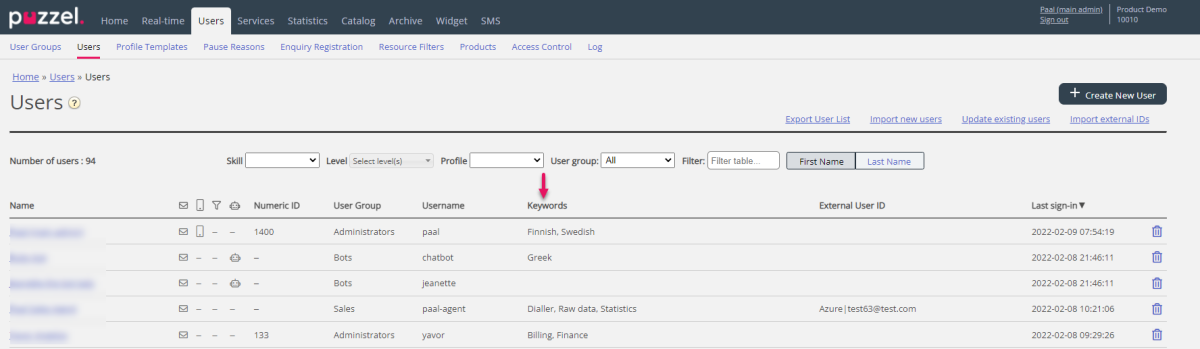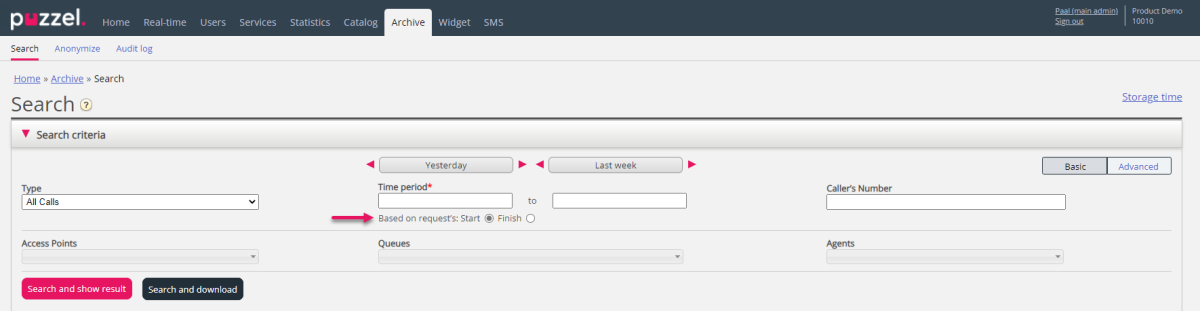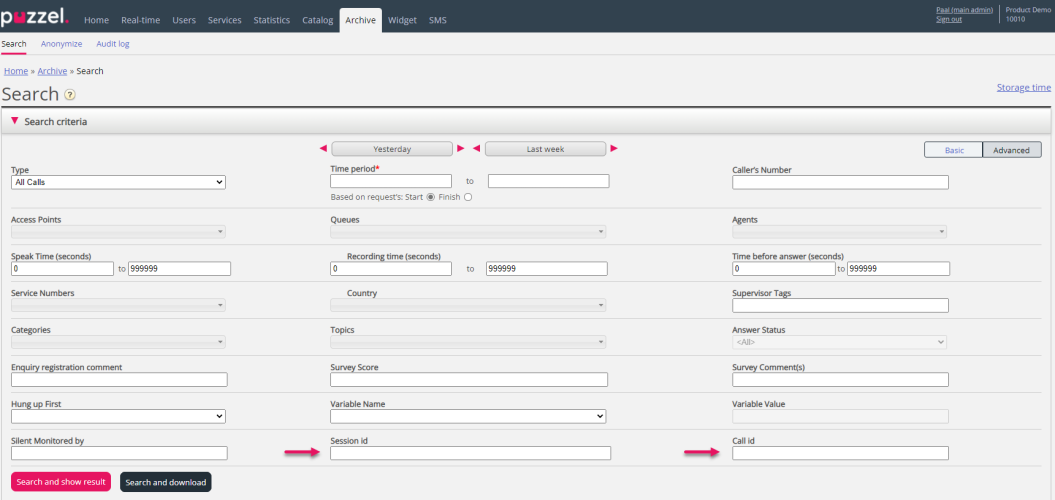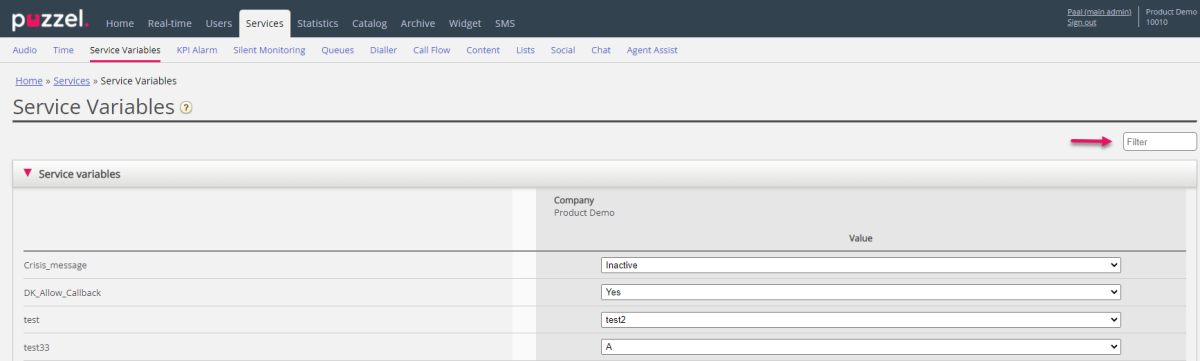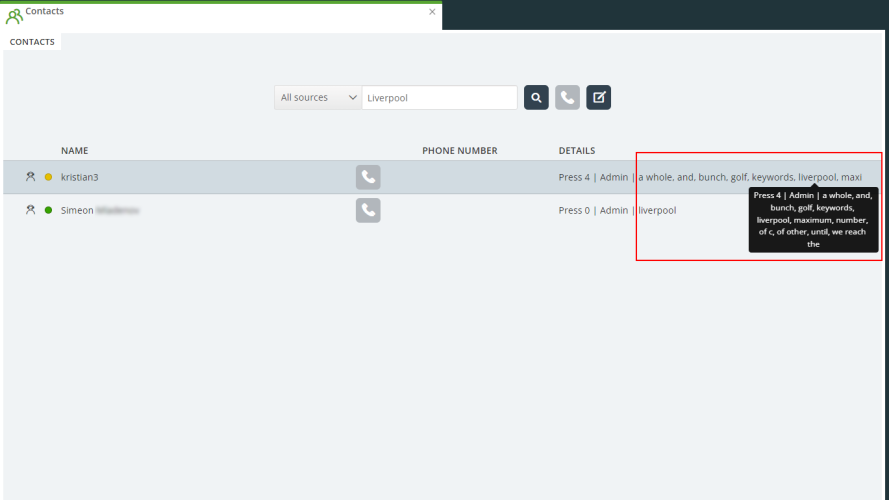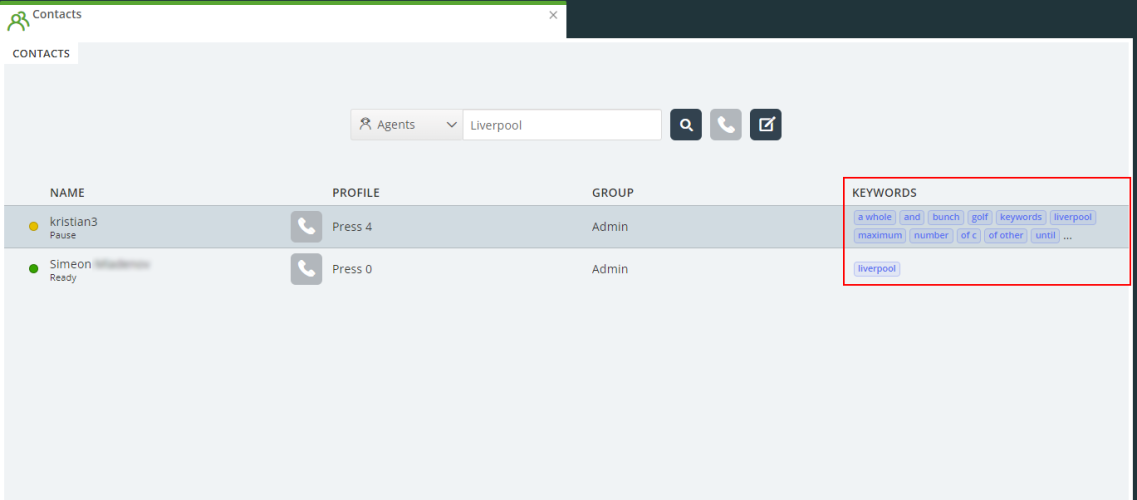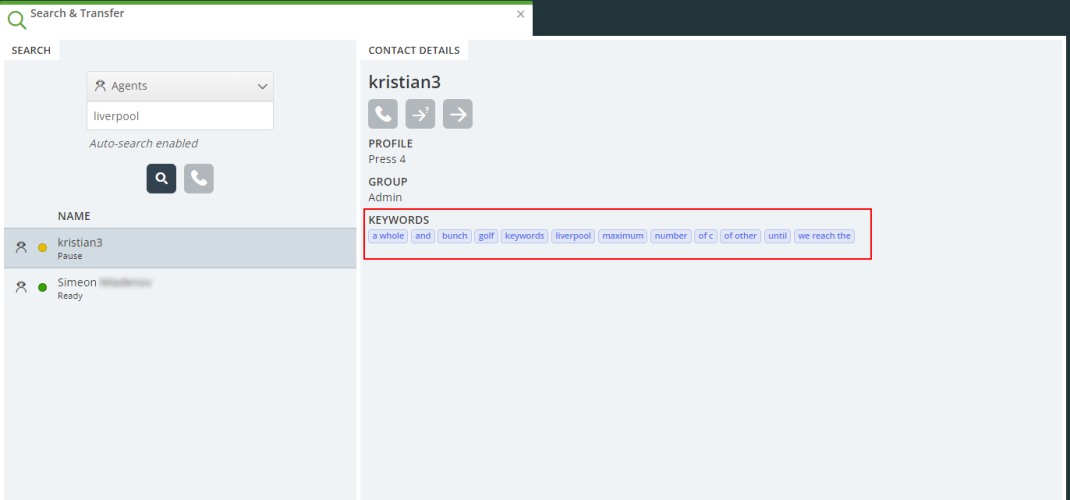This article provides an overview of changes and additional features included in the Puzzel release implemented in the evening of February 15th, 2022. The changes made in this release mainly concern the Puzzel Contact Centre (Admin Portal and Agent Application).
Note that some of these features may require a customised set-up before they can be activated. In addition, some features may have a set-up and/or monthly cost element associated to it.
Admin Portal
Keywords per user
When an agent wants to call, consult with or transfer to another agent, the agent can search for the agent’s name or user group name. To make it easier to search for agents, we now introduce an optional Keywords field for each user. This keywords field can be used to add information about special skills, languages, location, department or whatever you like. Each user can have one or more keywords, with a max of 100 characters.
In Admin Portal you can add and edit Keywords per user, and when this is done, agents can search for an (agent) keyword to find someone to call, consult with or transfer to.
- On the user list page (Users – Users), you will see a new Keywords column, and you can filter the table by entering a keyword.
- On the Add user page and Edit user page you can add and edit Keywords for a user. When you start typing in the Keywords input field, existing keywords matching you text will be shown, so that you can select an existing keyword instead of creating a new one similar to an existing one, or create a new keyword.
- If you upload a file with new users, you can include Keywords for some or all users in the Keywords column.
- If you upload a file with changed information for existing users, you can add or change Keywords for some or all of the users in the file.
- If you export a file with existing users, you will see the current Keywords for your users, if any.
Archive
Search based on Request Start vs Finish
Until now, when you have been searching in Archive for a call, chat or email/task/social request in a time period, we have looked for requests with Start in the selected time period. For calls, the duration is usually not very long (menu, queue and speak time), but emails might have a very long duration. From an email arrives in queue until it’s sent to agent and agent closed the email request tab, it may take several days.
From now on you can do a search in Archive based on the request’s Start (default) or based on request’s Finish.
If you want to search for a call, chat or email/task you know when ended but not when started (arrived in queue), you can tick Based on Request’s Finish instead of Start before you click Search.
Call-id and Session-id
In Archive we introduce 2 new advanced search fields; Call id and Session id. This might be useful since both fields are used in Raw data, and session id is included in call recording file names.
When you have searched for a request, we show each request’s call-id and session-id in the General info part.
Service variables – Filter improvement
If you have lots of Service variables, you can use the Filter to only show some of the rows on the page Services – Services variables.
Until now, filter has been working on the Name column only, but from now on it also works for the Value column.
Agent application
Keywords per user
When an agent wants to call, consult with or transfer to another agent, the agent can search for the agent’s name or user group name. To make it easier to search for agents, we now introduce an optional Keywords field for each user. This keywords field can be used to add information about special skills, languages, location, department or whatever you like. Each user can have one or more keywords, but max 100 characters.
Once keywords has been added to the Users they will be searchable in the Agent Application when using the Contacts Tab, Search & Transfer Tab as well as when forwarding calls. Agents can search Keywords in the Agent search source as well as the All Sources search.
When searching in All Sources in the Contacts Tab and when forwarding calls the Keywords will be listed in the details column as shown below:
When searching in the Agent source the view will be as follows:
The Search & Transfer Tab will show the Keywords slightly differently:
There also a change in how we display the Agent statuses for the Contacts Tab and Forwarding Modal. The Status column is now removed and the current status of the Agent is displayed underneath the Agent name and the presence indicator is now left to the Agent name. Please see below for a comparison of the new look versus the old:
Bug fixes
- Fixed an issue with radio buttons on Chromium based browsers when selecting the display number (CLI) when making an outbound call
- Improved performance of Microsoft Teams Search Live Presence
- Added maximum allowed characters for Agent first name and last name when edited via the Agent Application to match the maximum characters allowed in the Admin Portal