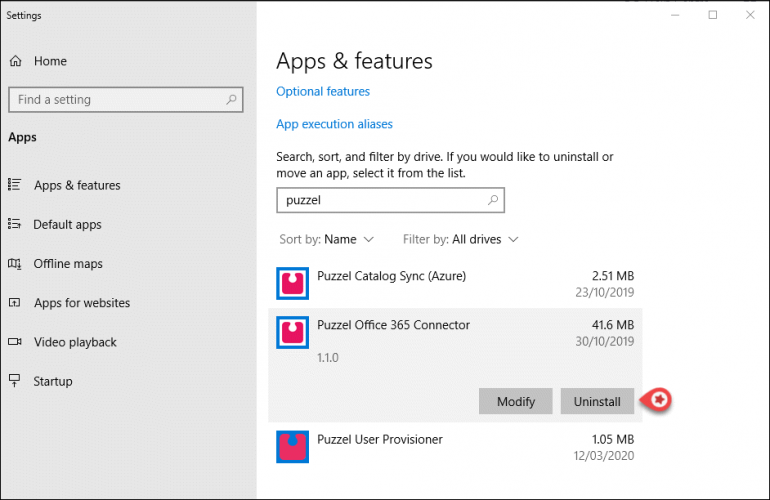Migrating to latest version of Puzzel Office 365 connector or Puzzel Exchange Connector
To upgrade to the latest version of Office 365 connector, you need to:
- Backup configuration file and certificate: Navigate to the default installation folder which is, C:\Program Files (x86)\Puzzel\Puzzel Office 365 Connector or to a custom location where the installation files are stored and take a backup of the configuration file "ITCOfficeConnectorService.exe.config" and the certificate file with extension *.pfx.
- Uninstall the current version of Office 365 Connector:Stop the Puzzel Office 365 Connector service in Windows Services. Go to Settings -> Apps and search for Puzzel Office 365 Connector. Click Uninstall to remove the current version.
- Install the latest version of Office 365 Connector:Run the *.msi file provided to install the latest version of Puzzel Office 365 connector.
- Restore the certificate file: Copy the backed-up certificate file *.pfx to the installation folder.
- Restore the configuration file: Open theITCOfficeConnectorService.exe.config file and copy the "appSettings, "userInfo and "customerInfo" tags from the backed-up config file.
- Start the service: Start Puzzel Office 365 Connector service in Windows Services to restart syncing your emails.
To upgrade to the new Puzzel Exchange Connector, you need to:
- Backupconfigurationand subscriptions files: Depending on the version you currently have the default location is one of the two following folders:
- C:\Program Files (x86)\Puzzel\Puzzel Exchange Connector
- C:\Program Files (x86)\Intelecom\Intelecom Exchange Connector
- You need to take a backup of config.xml, mailboxes.xml, publicfolders.xml and the subscriptions folder.Please note that as long as the content of the subscriptions folder is retained the service will be able to resume from where it was halted.
- Uninstall the current version of the exchange connector: Stop the exchange connector service in Windows services. It will either be named Puzzel Exchange Connector or Intelecom Exchange Service.
- Uninstall the current version of the exchange connector: The files you took a backup of earlier should remain in the program files folder even after the component have been uninstalled.
- Install the latest version of Puzzel Exchange Connector: Run the *.msi file provided to install the latest version of the Exchange Connector.
- Restore the files: Copy all the backed up files to the folder that the connector was just installed in.
- Verify the config details: Open config.xml and verify that the following elements are in the file:
- <EmailServiceUrl>https://api.puzzel.com/ContactCentre5</EmailServiceUrl>
- <CustomerKey>customerkey</CustomerKey>
- <UserName>username</UserName>
- <PassWord>password</Password>
If these elements are present, you can start the service in Windows services to resume sending emails to your queues.
If the elements are not present, you need to add them manually to the file. The EmailServiceUrlis as specified above,CustomerKeyis the customer key for your organization. A new user has to be created for this in the admin portal. This can be a normal user with no special privileges. Once the user has been created, fill in the credentials and start the service as described above.
For more information on installing and configuring Puzzel Office 365 Connector and Puzzel Exchange Connector read,