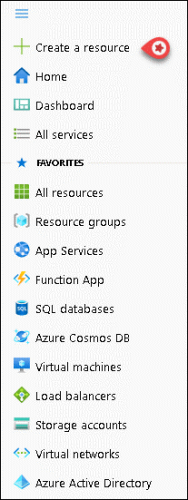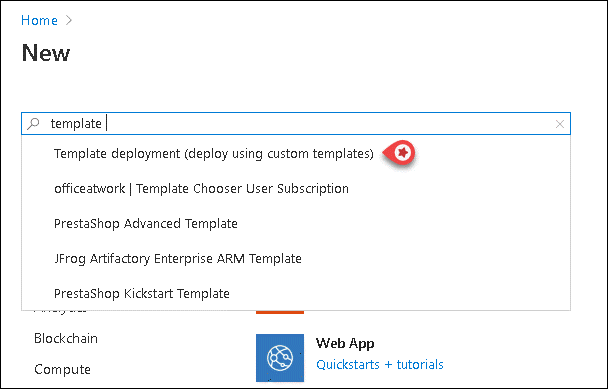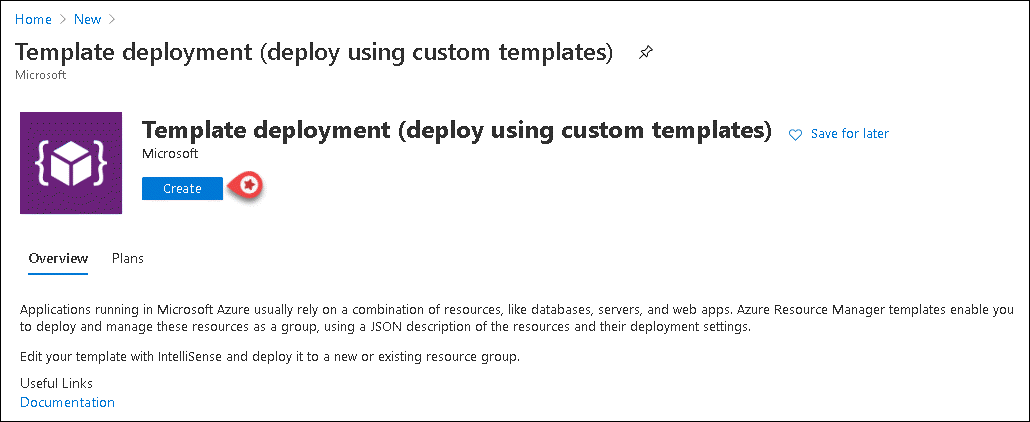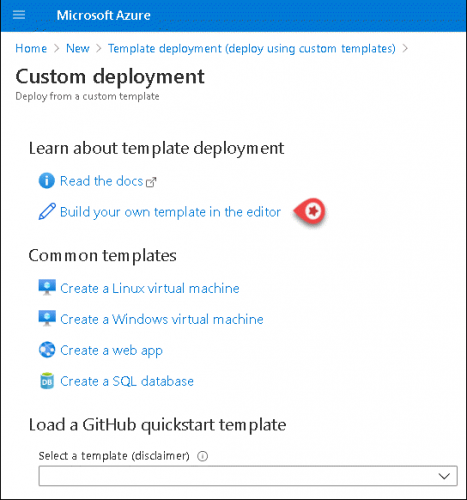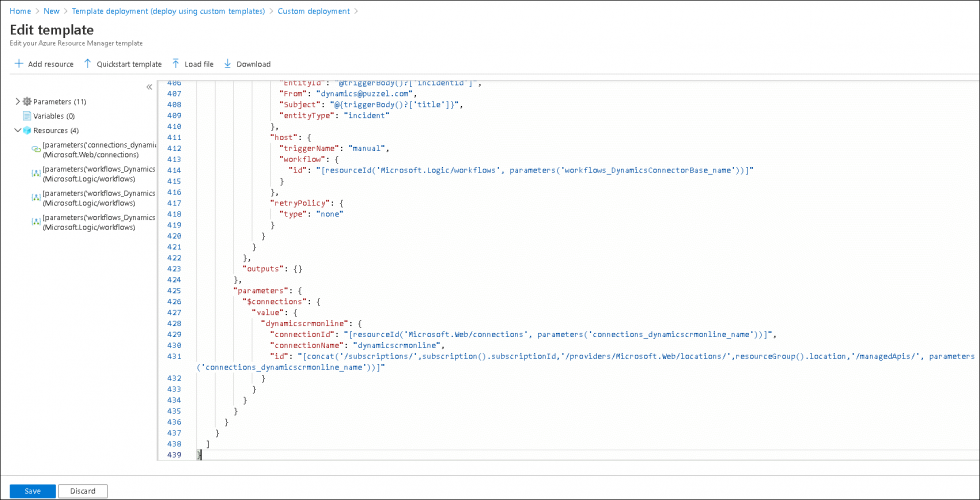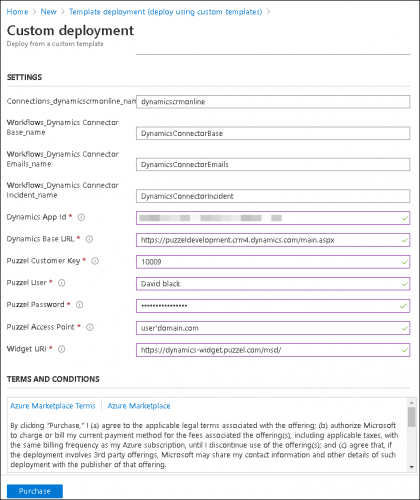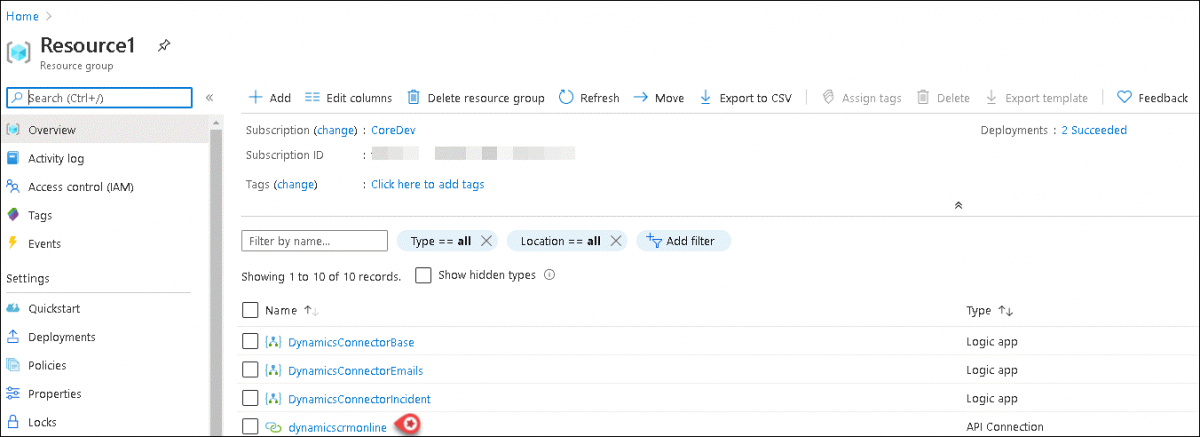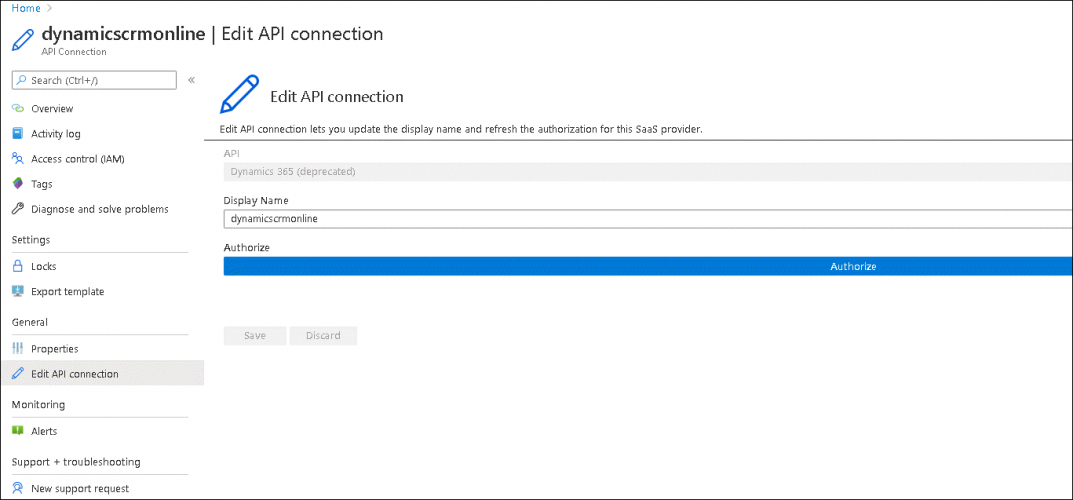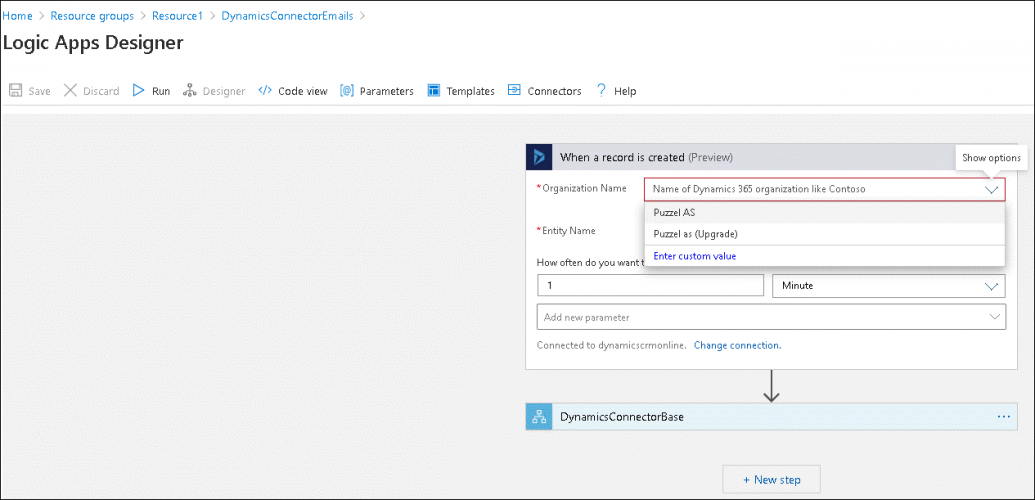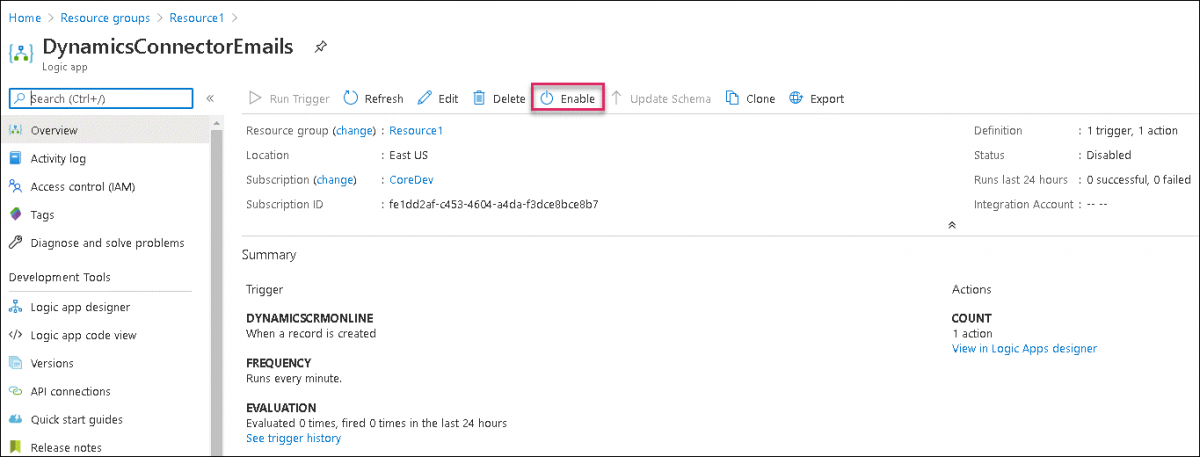How to create Microsoft Dynamics Logic Apps
Dynamics Logic App can be created to monitor any new occurrence of incidents or emails in Microsoft Dynamics and then trigger a workflow defined within it. You can design your workflow in the Logic Apps Designer for an email request to be sent to the relevant queue in the Puzzel Application so that it can be assigned to the right agent to be dealt with. Once the agent accepts the request, the email or incident will be opened in the Dynamics widget within the Agent application.
Overview
In this document you will be able to create and deploy new Dynamics connector template to trigger a workflow when a new email arrives, or an incident is registered in Dynamics.
Prerequisites
Prerequisites for creating Logic App for Dynamics connector are:
- Azure subscription
- Dynamics CRM
Create Microsoft Dynamics Logic App
To create Microsoft Dynamics Logic Apps, you need to:
- Click on the Hamburger sign on the top left corner and select Create a resource or select Create a resource icon in the Home page.
- Create a new resource template of type Template deployment (deploy using custom templates)
- Click on Create
- Select Build your own template in the editor to open the template editor
- Copy the content of the JSON file from the URL “https://puzzelconnected.azurewebsites.net/Dynamics/template.json“ and and paste it into the template. Save the changes to the template.
- Select an existing resource group or create a new one. Enter all the mandatory fields in this screen, agree to the terms and conditions and click on Purchase
Parameter Value Dynamics App Id This can be found in the URL of your Dynamics application or in the Admin Portal of your Puzzel solution under Widget - >Widget configuration ->Microsoft Dynamics Dynamics Base URL This is the URL of the Dynamics domain. For example: https://puzzeldevelopment.crm4.dynamics.com/main.aspx Puzzel Customer key Customer number of your Puzzel solution Puzzel User Username to your Puzzel solution Puzzel Password Password to your Puzzel solution Puzzel Access Point Email id configured as Access point in Puzzel Widget URL This is the URL to the Dynamics Widget in Puzzel Application. For example: https://dynamics-widget.puzzel.com/msd/ - Select Resource groups icon from the Home screen choose your Resource group and click on dynamicscrmonline API connection
- Select Edit API connection from the left menu and click on Authorize. In the sign-in popup screen, login with Dynamics credentials and click Save
- Navigate to the Resource groups option and select the resource group you created. Click on the DynamicsConnectorEmails Logic App and Save it
- Return to DynamicsConnectorEmails Logic App screen and Enable it
To enable the DynamicsConnectorIncident Logic App, select DynamicsConnectorIncident in your resource folder and repeat step 9 and 10.