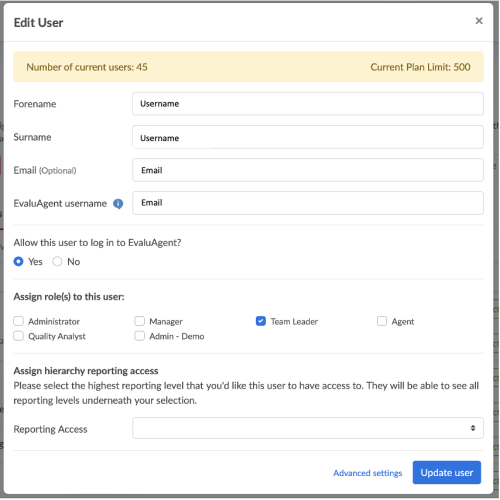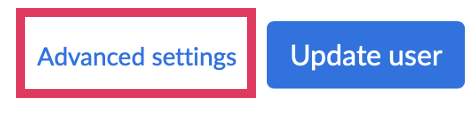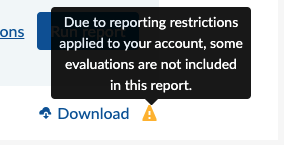Editing user profile
To edit a user profile:
- Go to USER MANAGEMENT
- Click Add & Edit users
- Click Edit on the relevant user
This will display the following pop-up window;
Here, you can edit any of the User profile fields, assign roles and set reporting access.
Forename & Surname: If you have two users with exactly the same name, we would advise adding a number after each user's surname to help identify each user within the reports. E.g. John Smith1
Email Address: Adding an email address is handy for when users forget their passwords. It allows them to take advantage of the automatic password reset function. Don't worry if a user doesn't have an email address assigned to them. This field is optional and the system enables your system administrator to reset passwords manually.
Username: This is a unique identifier for the user. If the user has an email address, we recommend using this as their username.
System Access: Depending on your account plan, you will be allowed a certain number of users to log in. Don't worry, when you get close to your limit we'll get in touch to discuss options and/or when you reach your limit, you'll be prompted to get in touch.
Assigning the Agent Role: The Agent role includes a number of unique hard-coded permissions. For example, you can only evaluate users that have been assigned the Agent role.
If you assign the Agent role to a user, the Team Selection section will appear and you will be prompted to assign the user to a team. Simply click into the drop-down box and select one of the active teams available in your structure/org-chart.
This allows the system to link an agent's performance to a specific part of the structure/org-chart enabling hierarchical performance reporting.
Assigning other Role(s): The system offers a number of default roles and each of these roles has a set of associated permissions. For example, the administrator role has permissions to access all parts of the system, but the agent role has limited permissions.
Here, you can assign one or more of those roles to a user to give the user the required level of system access permissions.
This approach gives you maximum flexibility and consistency by assigning permissions via a limited group of roles rather than by assigning varied combinations of permissions directly to each user.
Once the roles and permissions are defined, you simply add a role or roles to a given user and they are automatically assigned the permissions associated with the assigned role(s). If you change the permissions for a specific role, the permissions of all users with that role will automatically have their permissions updated.
Assign Reporting Access: In order to protect data-privacy, agents only ever see their own data in the dashboard and reports and this default-level of access is automatically set by the system. However, if you've assigned a non-Agent role, then the system will prompt you to assign Reporting Access to the user.
When it comes to reports (including the dashboard), you need to select what parts of the structure/org-chart a user has access to in terms of performance data.
For example, the Customer Service Director may be granted access to the highest level of the structure, enabling him/her to view performance at every level - from a summary of all performance data down to the performance of an individual agent (and all levels in between)
Remember - only users assigned the Agent role can be evaluated. Therefore, if for example your team leaders or any other users handle customer interactions (and have a sample of those contacts evaluated) then you simply need to assign the agent role in addition to any other role(s) they may be assigned.
Advanced Settings
For more detailed user profile options, click on the Advanced Settings at the bottom of the form...
This will switch to a separate pane in the same modal with some additional options.
Third-Party System Username: Typically agent's will log into your telephony or customer contact management system and have a unique code to access that system. It's an optional field, but if you choose to integrate with a third party system and the username for the third party system is different to the username you've used for Puzzel QA then, by entering the third-party system username here, we'll be able to link users very easily between the two systems.
If you have used the same Username in both systems, or you have no need to integrate systems together, then you don't need to add anything here.
Employment Start Date: This is optional and defaults to today.
Assign Custom Reporting Access: By assigning Custom Reporting Access, a user will have reporting access to that group.
Authentication method: This allows you to choose a password login or Single sign-on (SSO) if this is enabled on your platform.
Filter Access: With filter access restrictions, you can exclude evaluations from this users' reporting results. In the above example, a user can be restricted from evaluations with certain data capture responses.
A user with filter access restrictions applied to their account will see this warning on any restricted page:
Report filters will also carry the same warning, with the Data Capture Response disabled for selection:
Finally...
Once you've edited the relevant details, simply click the Update user button.