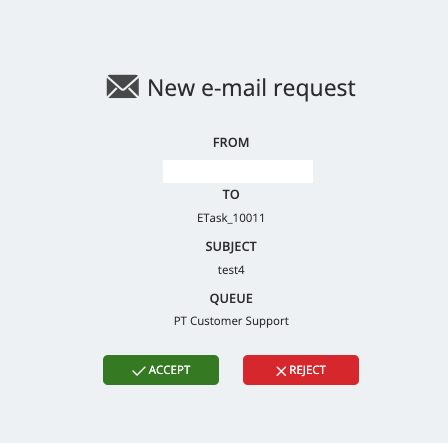Login and user access
Logging on in a Puzzel Contact Center Integrated solution
Method 1: Email Request
- Log in to the Puzzel Agent Application via (app.puzzel.com) using your Puzzel ID.
- Set your availability status to "Available" on a profile that's skilled for you to receive email requests.
Assuming the logged in agent, has access to Puzzel Case Management, they will be able to collect the ticket from the allocation engine. (Solution provisioning is handled in PuzzelID)
- The agent must have been provisioned as a member of the 'Team' in the Puzzel Case Management solution, otherwise they will not have access to the ticket upon collection.
Method 2: Puzzel Case Management Widget
- Log in to the Puzzel Agent Application via (app.puzzel.com) using your Puzzel ID.
- Navigate to a page or area where a widget for the 'Puzzel Case Management' has been configured.
- Upon accessing the widget, if a user has been provisioned with Puzzel Case management solution access, they will be automatically logged in.
User Credentials and Customization
Please note, when provisioning user access from Puzzel ID for Puzzel Case Management, agents will be created with the standard 'Basic User' System Role credentials in the Puzzel Case Management application, and no user signature will be initially applied.
An admin user can consider editing the user profile in the Puzzel Case Management application after it's created to customize the user's preferences and access rights. This can include adding a user signature, adjusting the user's permission levels, or assigning specific tasks or responsibilities.
Troubleshooting
If you encounter any difficulties, or if you are being prompted to enter a different set of credentials for the Puzzel Case Management, please raise a support case with our support team. You can do this by visiting help.puzzel.com and following the instructions for raising a case. Our team will then check to ensure your setup is correct.
Logging on in a standalone solution
Puzzel Case Management is available through your Internet browser and the URL to your solution will be provided to you during implementation. For example: solutionprefix.cm.puzzel.com.
To be able to login into the application, you will need to enter Puzzel ID user credentials.
Signing in to Puzzel Case Management
Once signed into Puzzel ID, the application will open along with the Puzzel ID top bar. From the top bar, a user can switch to any other provisioned Puzzel product (ie, Puzzel Contact Centre, Workforce Management) or they can switch to any other provisioned solution (ie, if they have access to 2 or more Puzzel Case Management solutions).
For all further instructions relating to logging in, logging out or resetting passwords, please see 'Puzzel ID' help documentation.
Legacy Authentication
Please note, Legacy authentication (non Puzzel ID) is being sunsetted from Puzzel Case Management. Puzzel ID is the most secure and easiest way for users to login to all Puzzel products with a single authentication.
If you wish to be migrated onto Puzzel ID before the enforced migration date (Q3/Q4 2025), please raise a ticket with our help desk in order or schedule the migration.