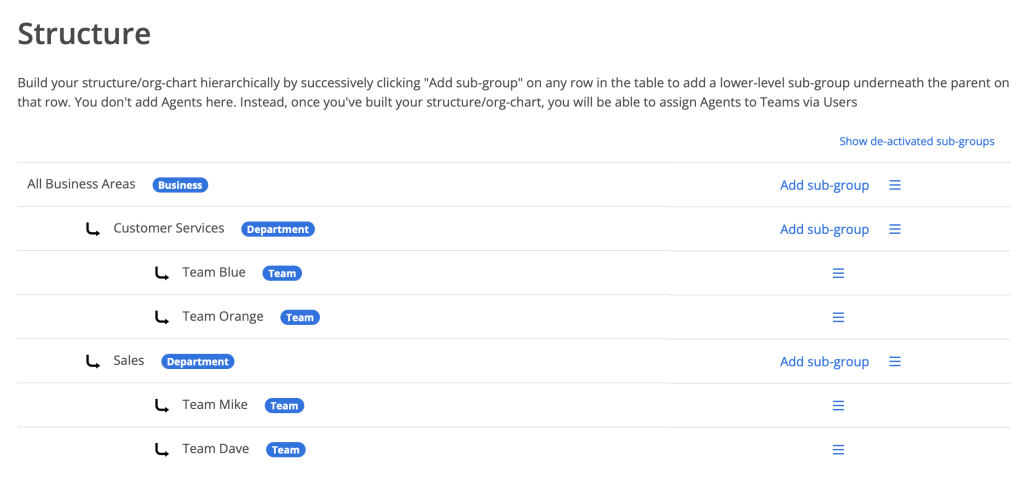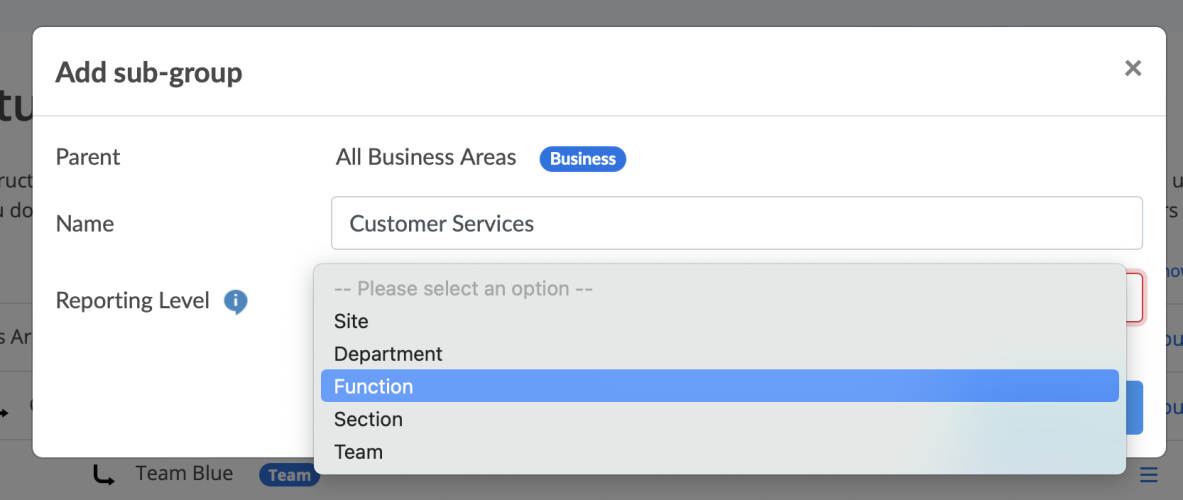Setting up my structure/org chart
To setting up a structure or organisational chart:
- Go to USER MANAGEMENT
- Click Structure
When you first enter this part of the system during the initial set-up process, the structure will be fairly empty - The name of your business will be at the top of the structure and to help guide you through some of the other set-up processes, a single "Test Team 1" is seeded into your structure (which you will be able to deactivate when you have created your own structure.
Adding levels to your structure / org-chart
To support the size of your organisation, you can add as many levels as you require.
For example, let's say you have 2 functions (Customer Services and Sales) which all sit under the business "All business areas".
Step 1: Click Add sub-group adjacent to the name of your business (E.g. "All business areas") to reveal the following pop-up window.
As part of adding a new sub-group, you can also assign a Reporting Level.
Reporting levels are simply reporting tags that enable you to group parts of your structure/org-chart together in a report.
Step 2: Repeat Step 1, adding levels under each sub-group until, for each branch of the structure/org-chart, you reach the level where teams are located. At that point, add the name of each team and assign the "Team" reporting level to each team.
There are a number of conditions that need to be considered when creating your structure/org-chart / adding sub-groups:
- To avoid confusion when it comes to reporting, the system won't allow you to add sub-groups with the same name under the same parent.
- So long as they don't report to the same parent, sub-groups with the same name can co-exist in the structure/org-chart. However, to avoid confusion when it comes to reporting, we advise you to choose unique names when adding sub-groups to your structure/org-chart.
- It is important to correctly assign the "Team" reporting level to each and every team because you can't add any further levels to a sub-group tagged with the Team reporting level. You can only add agents to sub-groups tagged with the "Team" reporting level.
- You don't assign Agents or users as part of this process - that comes later. The lowest level of the structure you need to create here is Teams.