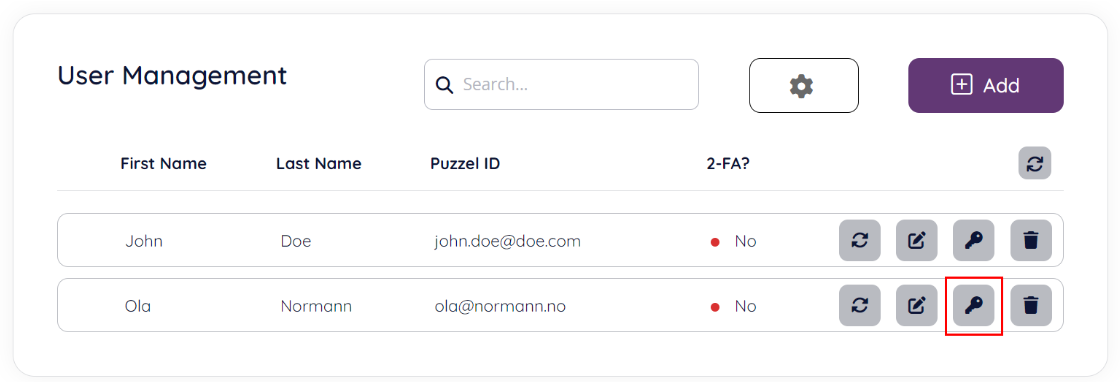Importing Puzzel ID users via file upload
Introduction
The User Import functionality transfers user data from Excel files into Puzzel ID. This functionality enables administrators to effortlessly onboard multiple users into Puzzel ID. This feature lets administrators easily organise and prepare data in a familiar spreadsheet environment before importing it to Puzzel.
By combining the user import functionality with the Puzzel ID provisioning rule engine, it is also possible to configure the initial product access (such as PCC or WFM) for each Puzzel ID in a very flexible manner.
Key Benefits:
- Efficiency: Importing multiple users simultaneously significantly speeds up the onboarding process.
- Data Integrity: Validate and map data fields to maintain consistency and accuracy during the import.
- User-Friendly: Utilize standard Excel formats, ensuring effortless use for anyone familiar with spreadsheets.
Other options for user provisioning
The file-based import option is only one of several options for provisioning Puzzel ID users and assigning product access. Other options are listed below:
- Entra ID synchronisation (SCIM) - For large organisations using Microsoft Entra ID, the recommendation is to provision and synchronise Puzzel ID users via Puzzel’s Entra ID Gallery application.
- Organisation Settings - If your organisation has fewer users, the User Management section in Organisation Settings can manage user provisioning and product access.
- Product-Specific User Management - It is also possible to create/import users using product-specific user management tools such as PCC or WFM user management. Note, however, that the functionality in these interfaces may change in future versions.
User import and product access
It is essential to understand that assigning product access when importing users in Organisation Settings requires pre-defined Puzzel ID provisioning rules.
Product access in Puzzel ID
The Puzzel platform is not a single product but a suite of different products. Examples of Puzzel products are our contact centre (PCC), the case management system (PCM), workforce management product (WFM) and Sales Intelligence (PSI).
Puzzel ID represents an identity in the Puzzel ecosystem that can access one or more Puzzel products. It is technically possible for a Puzzel ID user/identity to have access to no products as well; the product access will then have to be set up manually after the import is completed. This approach is not recommended for companies with a larger number of users.
To summarise, the options for product access through file import are as follows:
- Import users with no provisioning rules, assign product access manually afterwards
- Import users with provisioning rules that will assign product access based on chosen conditions
Example
As a customer administrator, you have created a list of users who will be used for the initial onboarding into Puzzel. You have purchased the contact centre product (PCC), so you want to give each user in the file access to PCC in their respective user groups.
Here is what the import file for this example looks like; several fields have been hidden for better readability:

In PCC the following user groups are configured:

So, what we want to do is to add a new PCC user into usergroup “Agent” if the row in the Excel sheet is “Puzzel Agent” and likewise add a PCC user into usergroup “Admin” if it has the group “Puzzel Admin”.
To achieve this, we need to configure two provisioning rules before doing the import operation; this is the example of the provisioning rule for admin users:
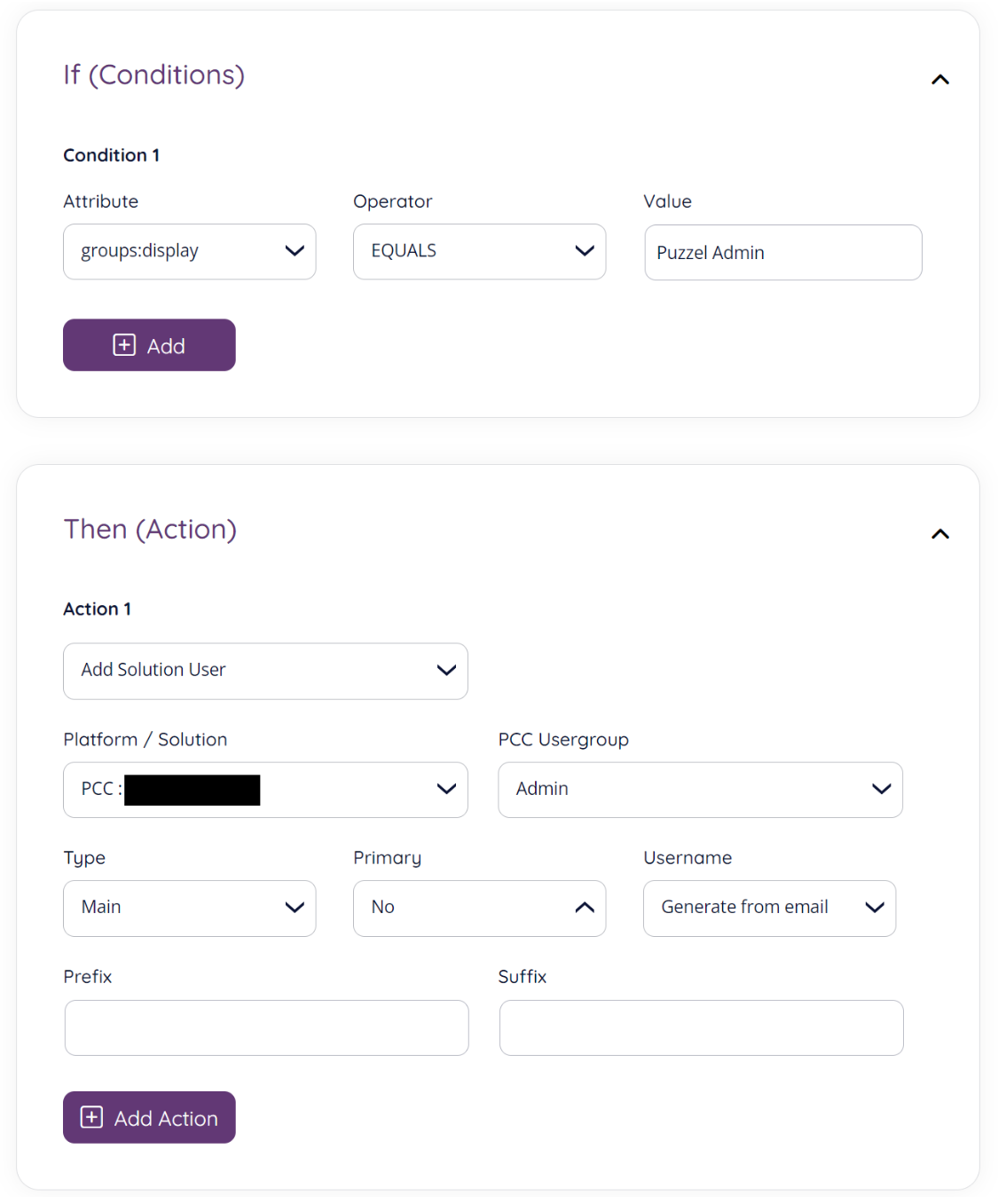
In short, if a user belonging to the group “Puzzel” admin is imported, then create a PCC user linked to this Puzzel ID in the PCC user group “Admin.”
Now that the provisioning rules are ready, we navigate to the file import functionality in User Management:
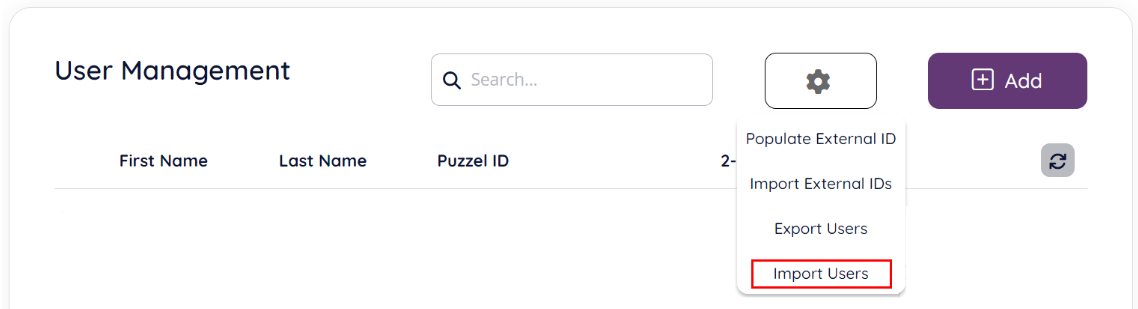
This will start an “import wizard” described in detail in the chapters below. After importing the file and completing the steps in the wizard, you will end up in a summary screen like this:
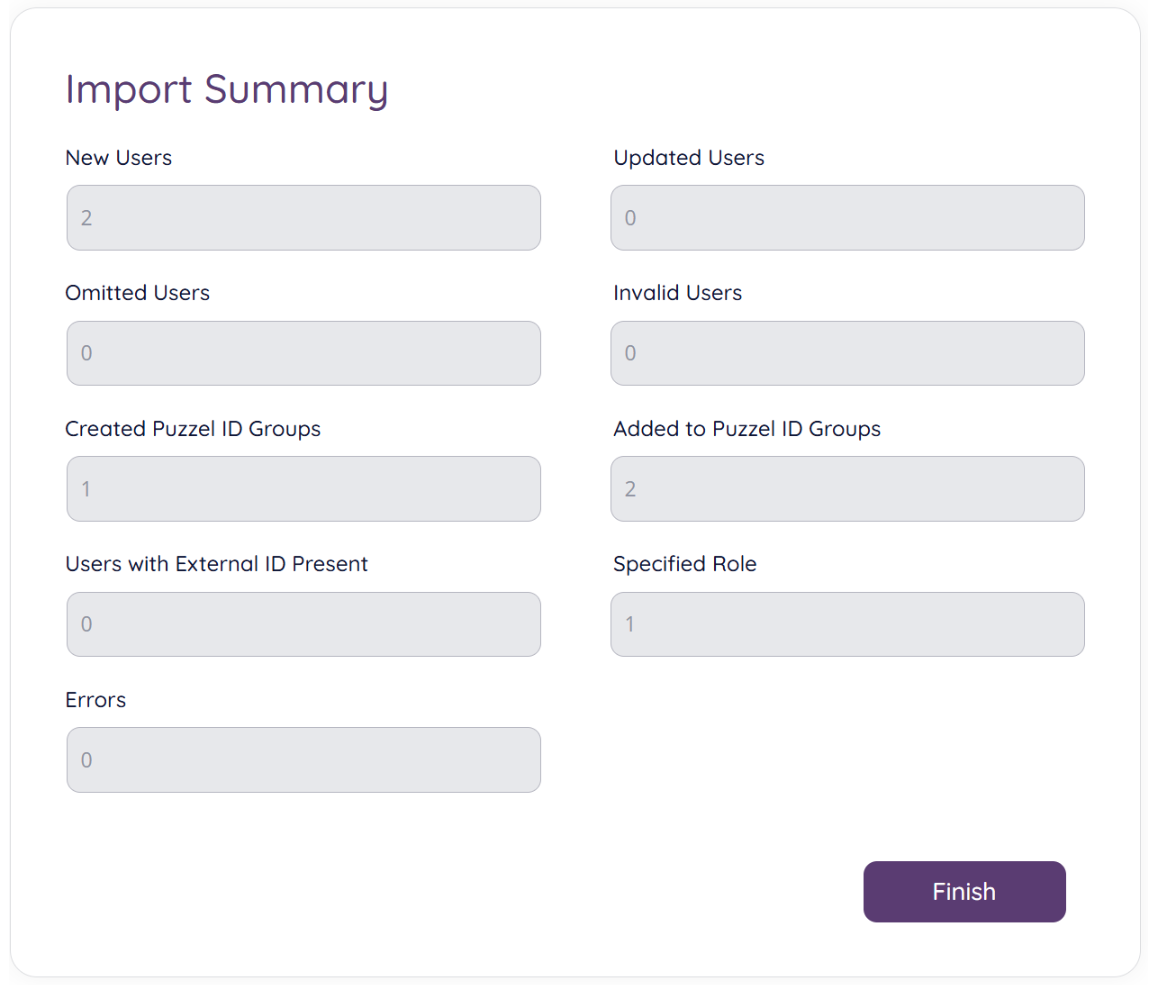
If we now go back to the list of users, we should see the two newly imported Puzzel ID users:
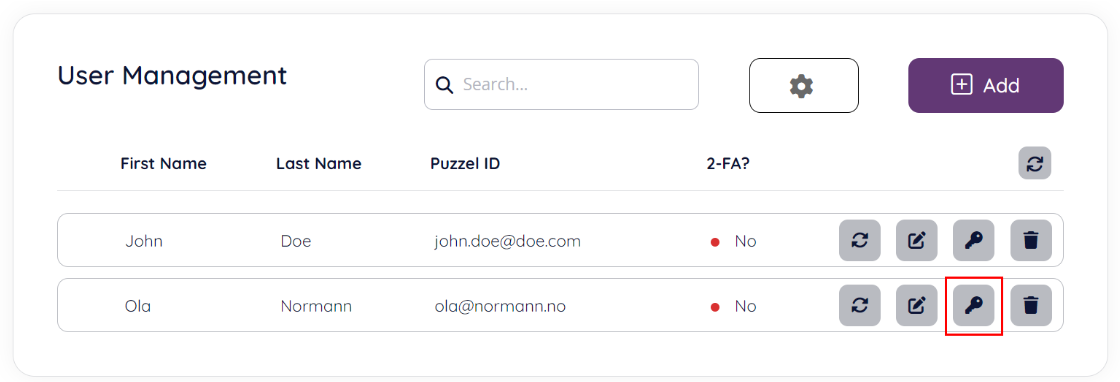
Let’s now view “product access” (the key icon highlighted above) for the “Ola Normann” user:
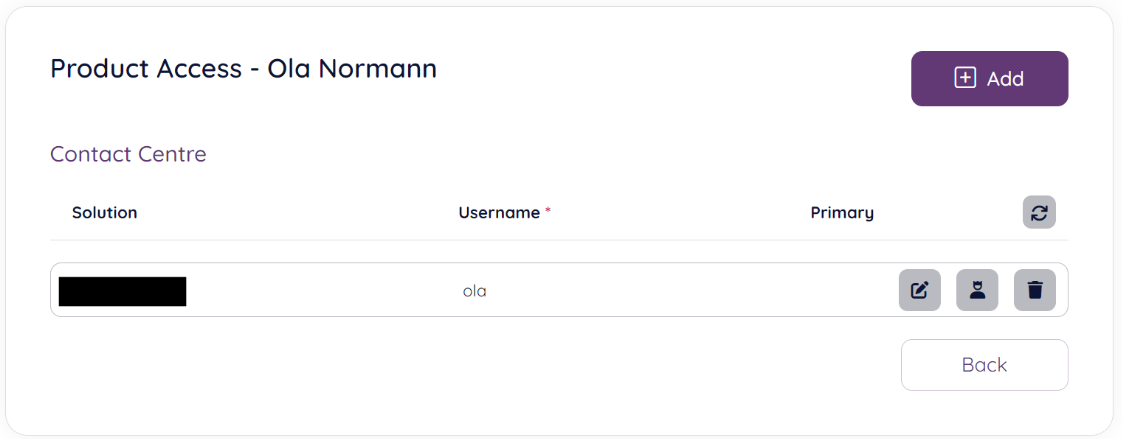
As can be seen from the above screenshot, due to the provisioning rule configured, above a Contact Centre user has been created for this Puzzel ID as part of the “import users” operation.
See this article to read more about the provisioning rules and options available.
Importing users
The “user import” operation can be started by clicking the “cog wheel” icon in the “User Management” section of Organisation Settings:
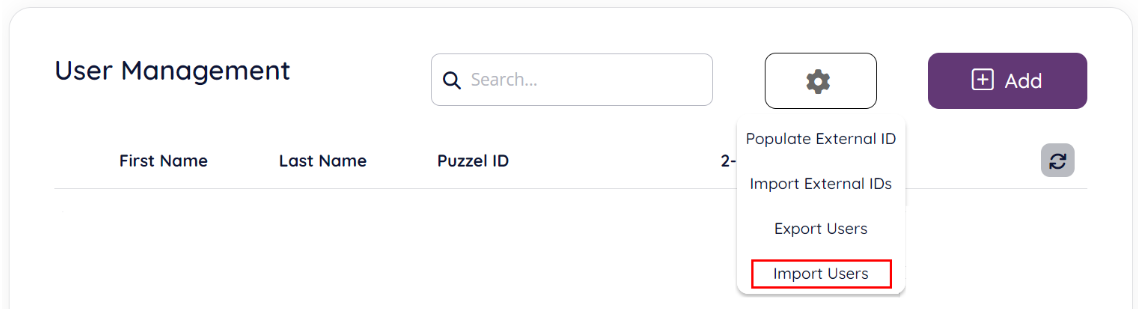
This should take you to the start page of the “user import” wizard:
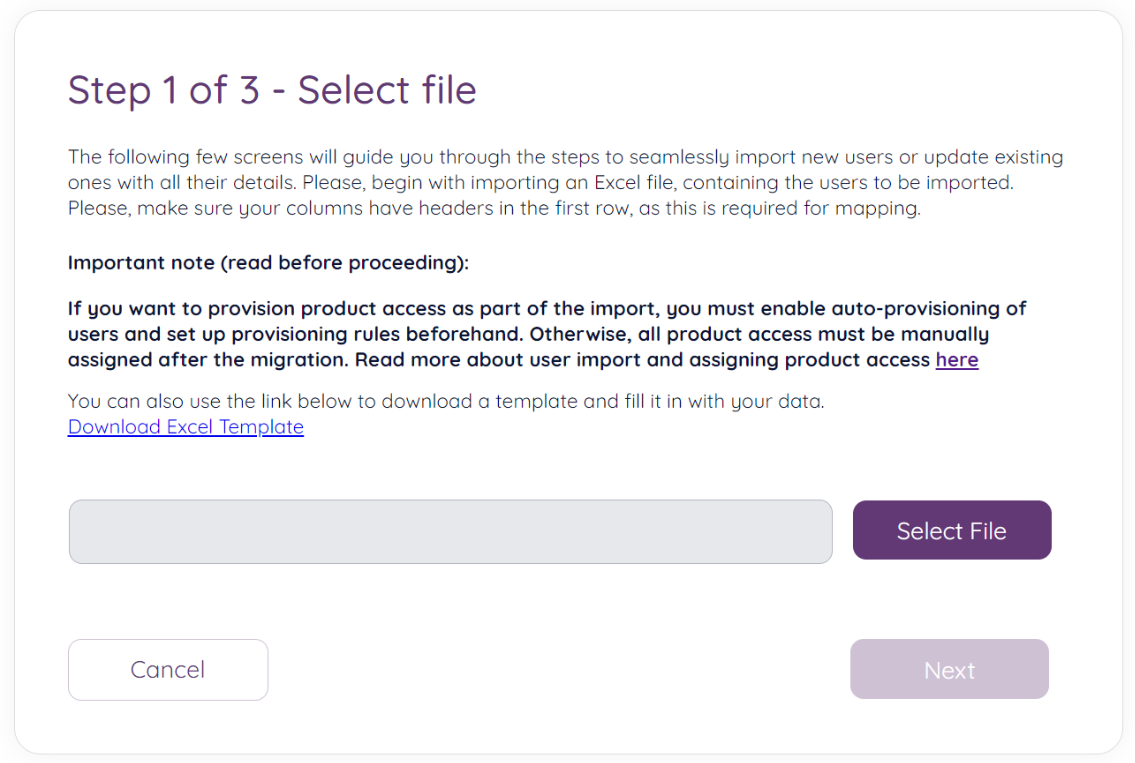
Before proceeding to the next step of the “user import” wizard, you must prepare the file that will be your data source. This must be an Excel document with headers/column names in the first row.
You can download a template of the file format from the “Download Excel Template” link in this initial step. Note that you don’t have to use this template for import. If you have another Excel document with the necessary information, you can map the columns later in the wizard. In this case, the template can be used as guidance/examples if needed.
Supported Data Fields
This section details the fields available for the “import user” functionality. These are also the fields present in the Excel template:
| Column name | Description | Example(s) | Mandatory? |
|---|---|---|---|
First Name | The given name of the individual |
| No |
Middle Name | The middle name or middle initial |
| No |
Last Name | The family name of the individual |
| No |
Work (or personal) email address |
| Yes | |
Mobile | Mobile phone number. It must be a valid phone number, the country prefix must be added, and the “+” prefix is mandatory. |
| No |
Preferred Language | Indicates the user's preferred written or spoken language. Supported languages are:
|
| Yes |
Timezone | The user's time zone in the 'Olson' time zone database format. |
| No |
External ID | An identifier defined by the provisioning client to correlate users. |
| No |
Office Phone | Work telephone number |
| No |
Employee Number | Employee number within the organization |
| No |
Cost Center | Organizational accounting unit |
| No |
Organization | Company or entity of employment |
| No |
Division | Broader organizational unit |
| No |
Department | Specific department within the division |
| No |
Manager | Direct supervisor or manager (The Boss) |
| No |
Mapping Columns
In the next step you can map columns in your Excel sheet to target columns in Puzzel ID. If you have been using the Excel template file and haven’t changed any headings then all columns should already be correctly mapped.
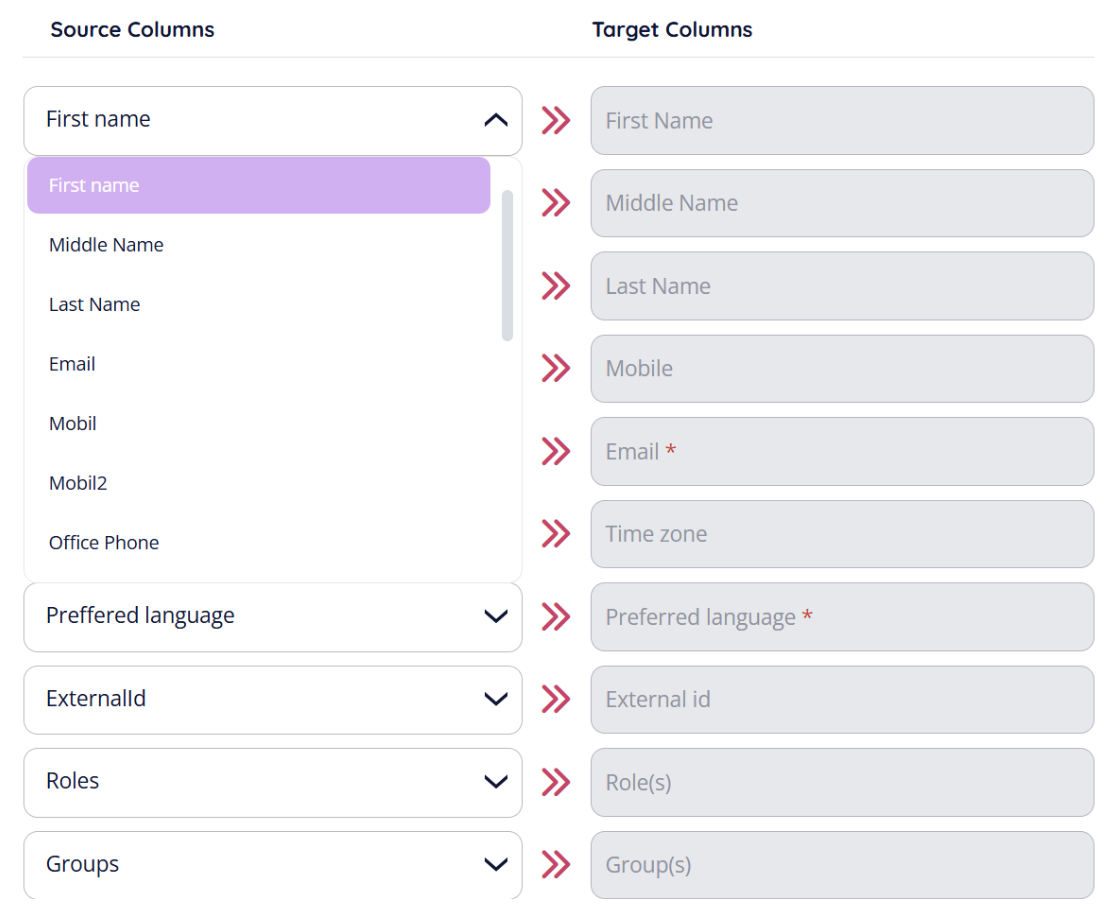
Click “Next” to proceed to next step.
Choose strategy and verify mapping
Next you need to choose what action to take should any of the users you are importing already exist in Puzzel ID (matched by email address):
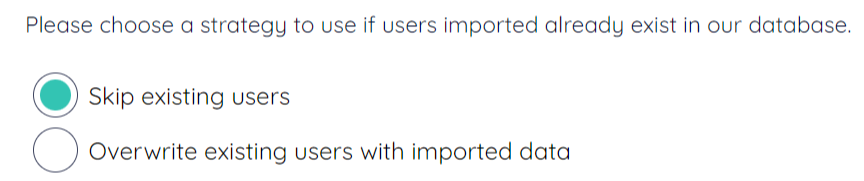
You can choose between not updating anything if existing users are found in the file you are importing or overwrite the data stored in Puzzel ID if existing users are found.
In the same screen you can also see a summary of the field mappings done in the previous step, including an overview of the fields not currently mapped (if any).
Import Summary
A progress indicator will appear as the users are imported into the system, this might take a while depending on the number of users present in the source file.
Once the import has completed you will be taken to a summary page:
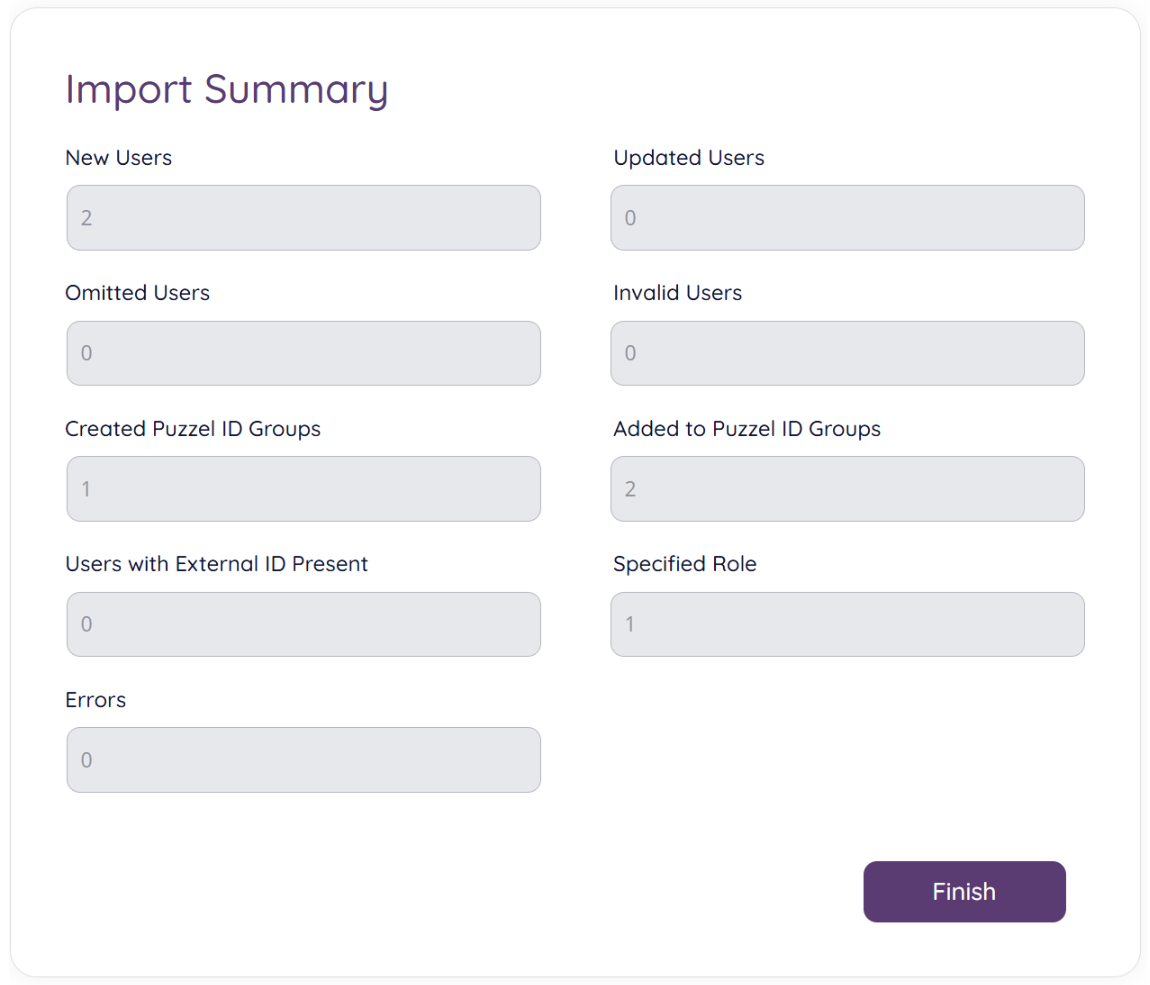
The below table explains the various fields available in the summary:
Field | Description |
|---|---|
New Users | Number of new users added during the import |
Updated Users | Number of users updated during the import, only if using “Overwrite” strategy (see above). |
Omitted Users | Number of users omitted during the import, only if using “Skip existing” strategy (see above). |
Invalid Users | Number of users that could not be added due to some issue in the source data or e.g., if the user you are trying to import already exist in Puzzel ID. |
Created Puzzel ID Groups | Number of Puzzel ID groups created from the import operation |
Added to Puzzel ID Groups | Number of users added to a Puzzel ID Group |
User with External ID present | Number of users imported with external ID present |
Specified Role | Number of users imported with one or more roles specified |
Errors | Number of errors that occured during import. If an error occur during import it is adviced to navigate to the “Event log” for more information. |
When clicking “Finish” on the summary screen, you are taken to the user management section. If you see no users in this link, try clicking the refresh button as highlighted below:
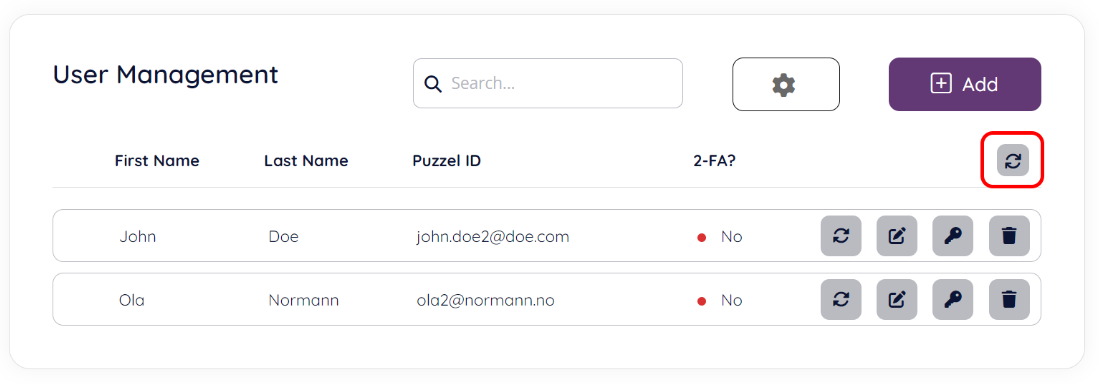
Note that clicking this refresh button is not the same as a regular “browser refresh” as this button initiates a server-side recache.
If you are using provisioning rules to set product access for the imported users, verify that these have been created as intended via the product access icon: