How to Clear Browser Cache
From time to time, it may be necessary to clear your browser cache to resolve loading issues, view the most recent version of a website, or improve your browser’s performance. Cached files are temporary data stored by your browser, such as images, scripts, and site preferences. While they speed up browsing, they can occasionally cause websites to display outdated or broken content.
Below is a step-by-step guide on how to clear the cache in Google Chrome and Microsoft Edge.
Google Chrome
Option 1: Hard Reload via Developer Tools
- On your computer, open Chrome.
- Press CTRL + SHIFT + I to open Developer Tools. A new panel will appear on the right side.
- Right-click the refresh icon (to the left of the address bar).
- Select Empty Cache and Hard Reload.
- This method forces Chrome to reload the page without using cached files.
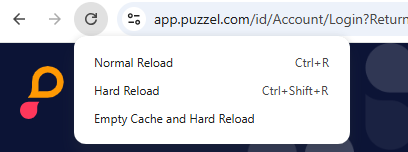
Option 2: Clear Browsing Data
- On your computer, open Chrome.
- At the top right, click More (three dots) > Delete browsing data.
- Choose the time range (e.g., All time).
- Select the types of information you want to remove. For clearing cache specifically, ensure Cached images and files is checked.
- Click Delete data.
- If you delete cookies while signed in to Chrome, you won't be signed out of your Google Account.
Microsoft Edge
- Open Microsoft Edge.
- Click the three dots (More menu) in the top-right corner.
- Go to Settings > Privacy, search, and services.
- Under Clear browsing data, select Choose what to clear.
- Choose a time range (select All time for a full clear).
- Ensure Cached images and files is selected.
- Click Clear now.
