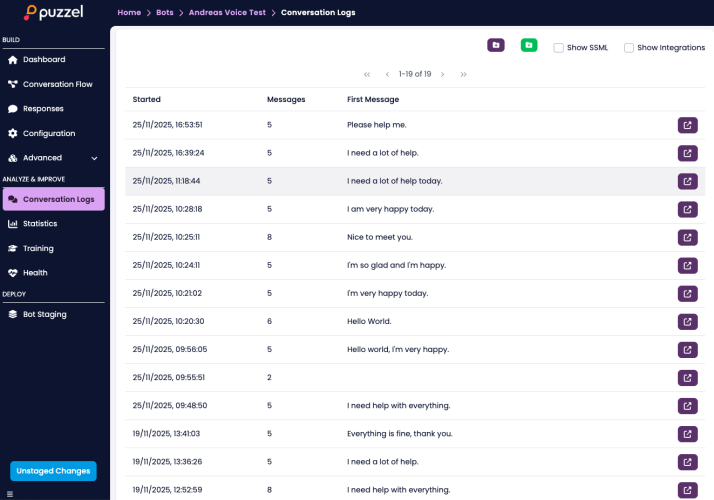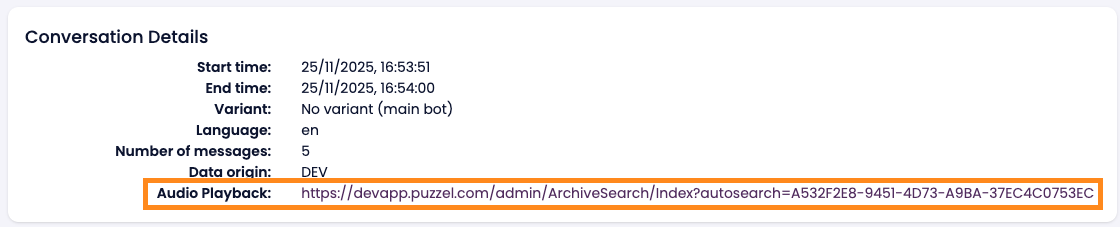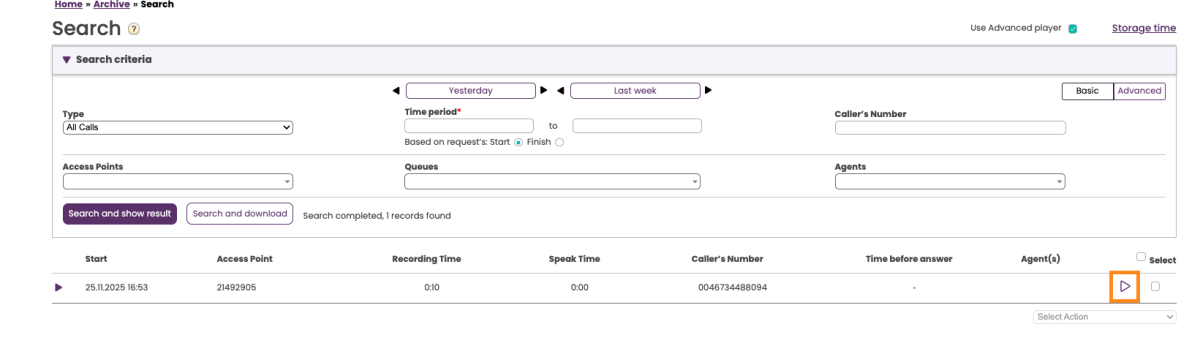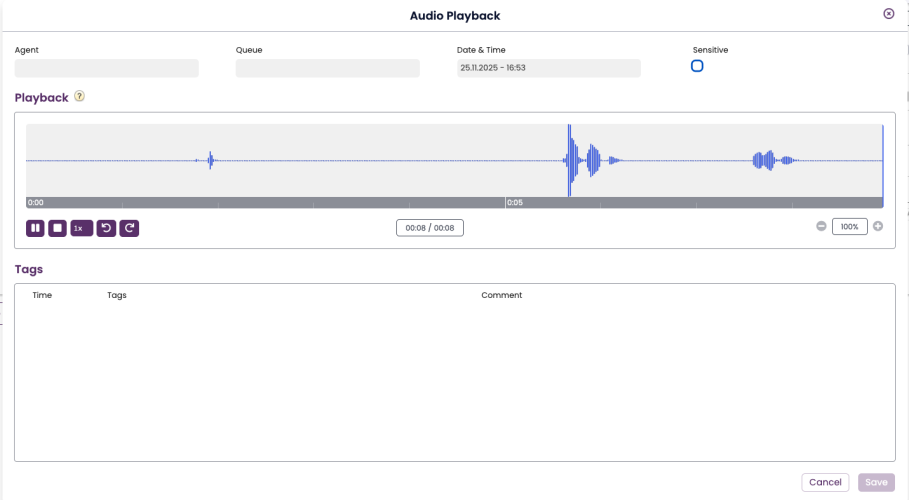How to listen to recording of a Voice Virtual Agent
Introduction
This guide explains how to locate and listen to audio recordings of calls handled by a Voice Virtual Agent. Follow these steps when you need to review a conversation for quality assurance, debugging, or compliance purposes.
Step-by-Step Guide
Step 1: Open Conversation Logs
Navigate to Conversation Logs in your bot project in BotStudio. Use the search field or filters to find the call you want to review.
Step 2: Open the Conversation Details
Click the details icon (open-in-new symbol) on the right-hand side of the conversation entry to open the detailed view.
Step 3: Click the Audio Playback Link
Inside the Conversation Details panel, scroll to find the Audio Playback field.
Click the link to open PCC Admin → Archive, where the audio will be located.
Step 4: Archive Opens With an Automatic Search
The PCC Admin Archive will automatically run a search for the specific call.
You should see one matching result.
⚠️ Note: Not all users have permission to access call recordings in PCC Admin. If you lack the required permissions, playback will not be available.
Step 5: Play the Recording
Press the play icon on the right side of the search result row to start listening.
Step 6: Use the Audio Player
A playback window will open, allowing you to listen to the call.
You can pause, scrub through the timeline, adjust playback speed, and view/add tags.
Current Limitations
Only the human caller’s audio is available today.
A future update will enable playback of both human and bot audio.