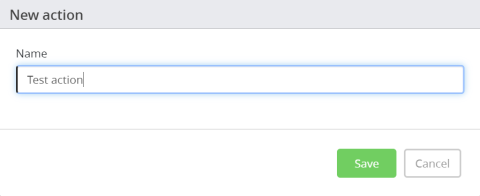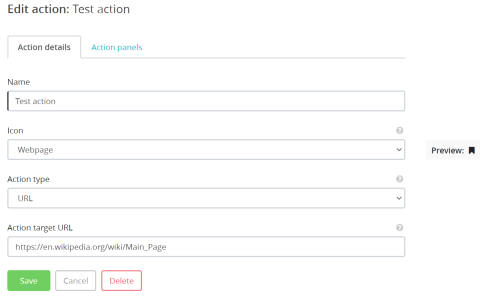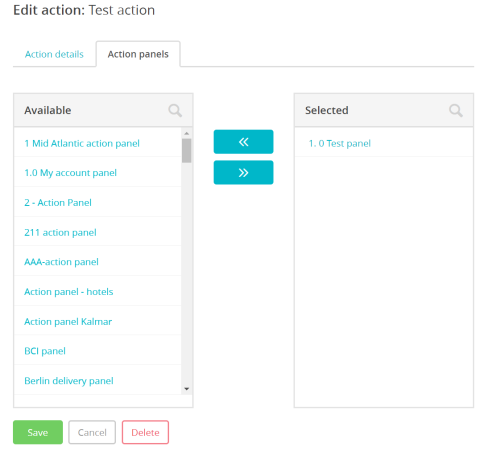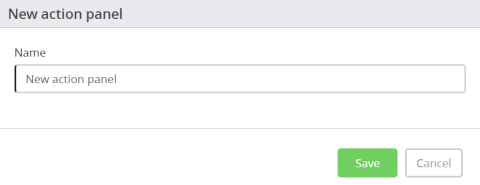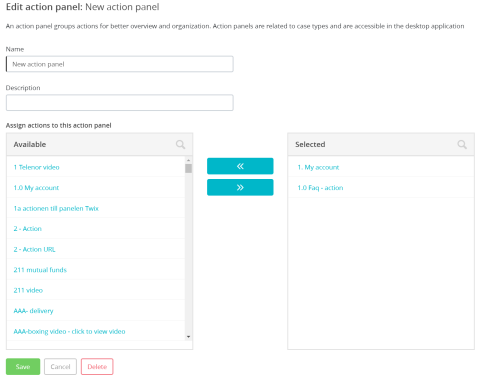Creating and grouping actions
Please note, this documentation is referring to functionality for which an End of Life has been announced. The announcement can be found here, and the new product documentation is available here.
Actions are the activities performed by an agent while in a dialogue with the visitor. In co-browsing mode, you can send links,videos,images or documents such as pdf files.
Creating an action
To create an action,
- Go to Configure -> Actions -> click on
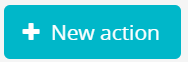 icon.
icon. Enter a name for the action in the "New action" window and click Save. This will take you to the Edit action screen.
In the Action details tab, select a suitable icon and Action type from the drop-down. Enter the target URL for the webpage,video,image or document.
- Click Save before you proceed to the Action panels tab.
You can add the Action you just created to the list of Action panels available by clicking on the Action panel to select it. It will now appear on the right container to indicate that the action is now associated with the selected Action Panel. Click Save.
Alternatively, if you want to create a new Action Panel to add the Action into, select the Action panels option from the menu and follow the instructions in the next section.
To delete an Action, search for the action on the search bar and click on it. Press Delete and confirm you decision.
Grouping of actions
Action panels acts as a container for a group of related actions so that it is easier for the agents to find them. To create a new Action panel,
- Go to Configure -> Action panels -> click on the
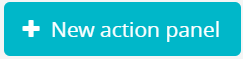 icon.
icon. Enter the Action panel name and click Save.
Give a description and select action/s that you would like to associate with this Action panel.
- Click Save
To delete an Action panel, click Delete and confirm your decision in the Edit action panel window.
You can also search for an action panel by typing the name in the search bar and clicking on it to see the details.