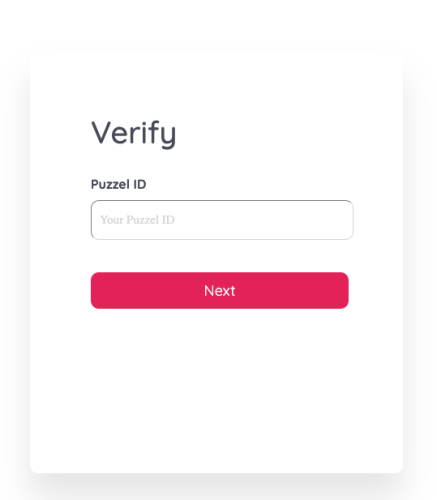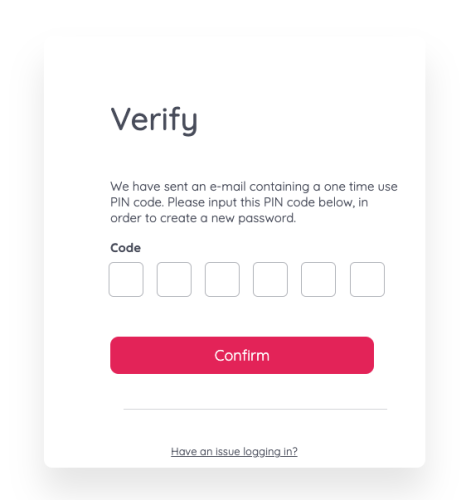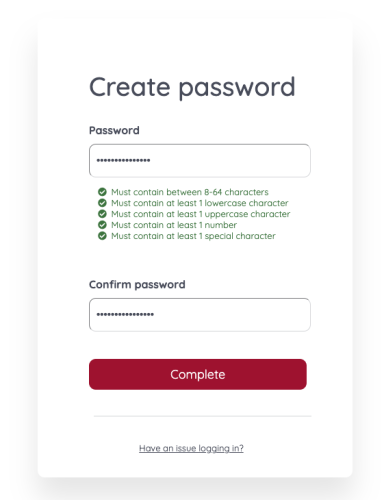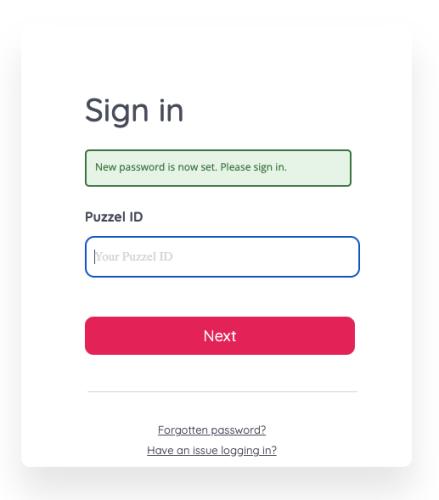How to reset your password
As a Puzzel ID user, if you have forgotten your password or you’ve happened to enter the wrong one several times and locked yourself out as a result, resetting your password will be the solution. To reset your password, you will need to:
- Access the Sign In page
- Click the link “Forgotten password?” under the button “Next”
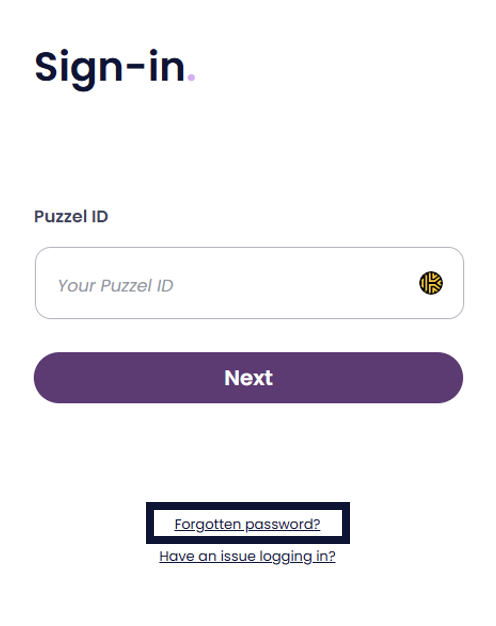
Enter your Puzzel ID and click “Next”
- You will then receive a verification code in your email. This will be valid for 10 minutes. Navigate to your inbox and copy the verification PIN code found in the verification email.
On the Forgot password page, insert the verification code and click "Confirm"
- Create a new password and insert it twice
Any password created for your Puzzel ID account will need to meet the following criteria:
- Must contain between 8-64 characters
- Must contain at least 1 lowercase character
- Must contain at least 1 uppercase character
- Must contain at least 1 number
- Must contain at least 1 special character
- Must not be a password that has been previously used on the account
By default your password would never expire, unless the administrator has specified an expiry period from the “Set password expiry time for all users” option in the Organisation Settings' “Settings menu”.
- Click "Complete"
- You will then be redirected to the Sign In page again where you can enter your Puzzel ID and password