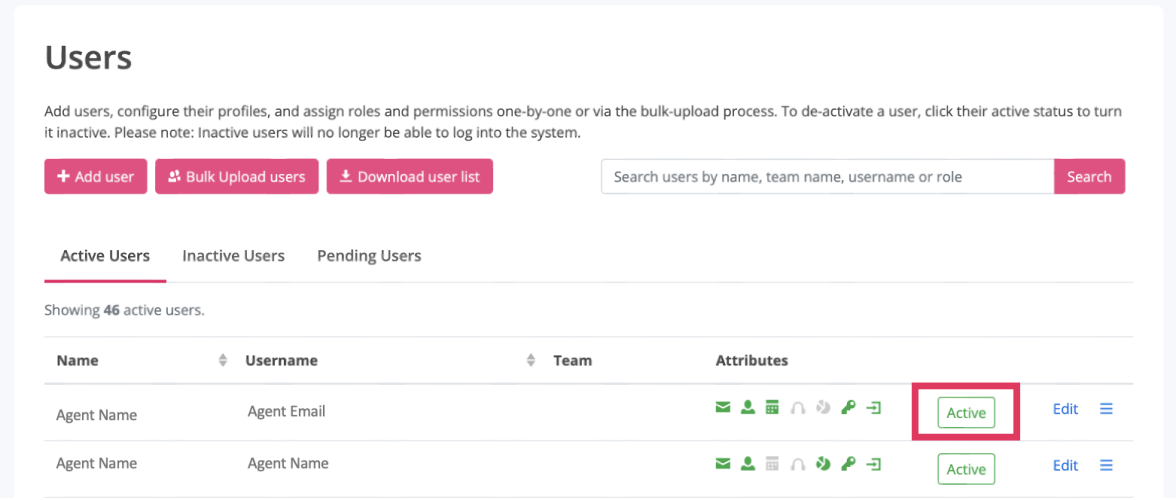Deactivating and reactivating a user
To de-activate and re-activate a user:
- Go to USER MANAGEMENT
- Click Add & edit users
From here, you can deactivate a user by clicking Active under the Account Status column on the row of the user whose profile you would like to deactivate.
This action turns the user's account status to inactive with the following consequences:
- The user is removed from the table above. However, you can reveal/hide inactive users by clicking the Inactive users tab.
- Inactive Agents can no longer be evaluated, however, their performance data remains in the system and can still be accessed via reports.
- Inactive users who were granted system access will no longer be able to log into the system.
Reactivate an inactive user
Simply click the Inactive users tab to reveal all inactive users and then click the Inactive status box on the row of the user whose profile you would like to deactivate.
This action returns the user's account status to active with the following consequences:
- The user reappears in the table above with an Active status box.
- Reactivated agents return to their original team and can be evaluated once again.
- Reactivated users who were originally granted system access can once again log into the system.