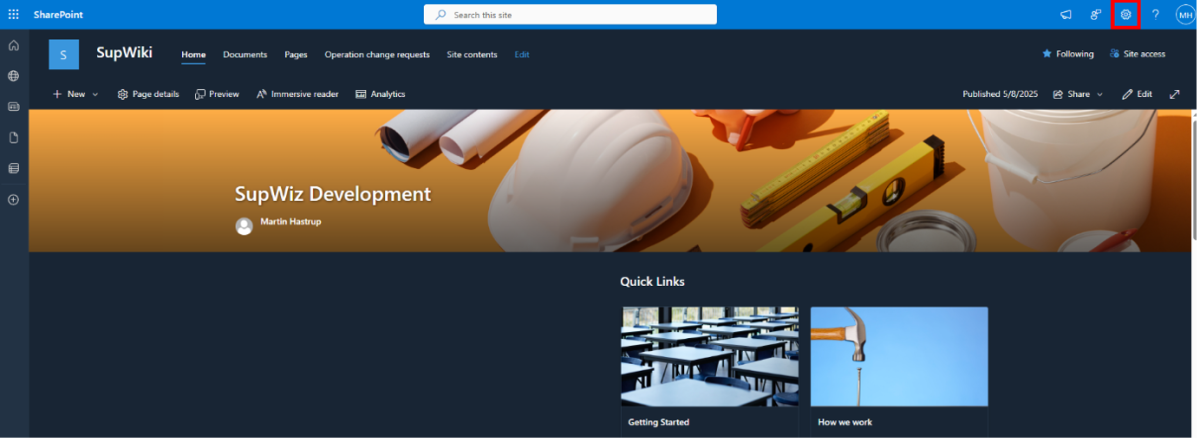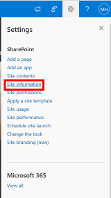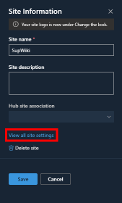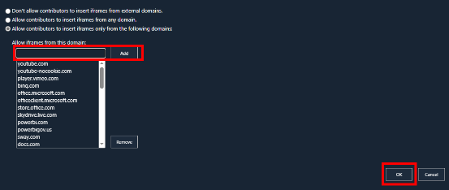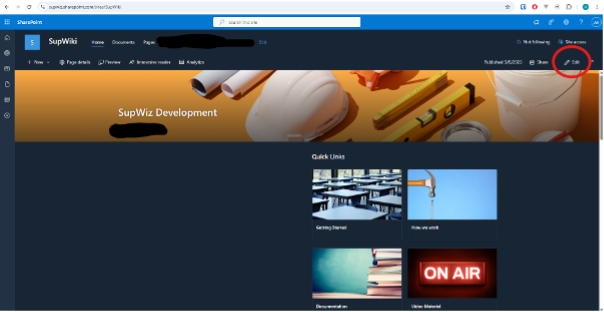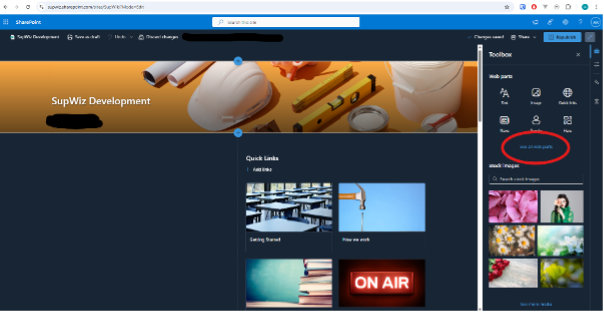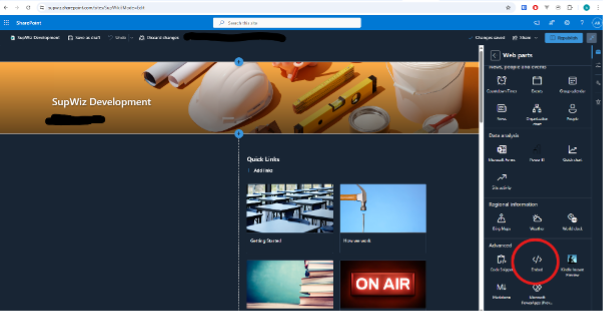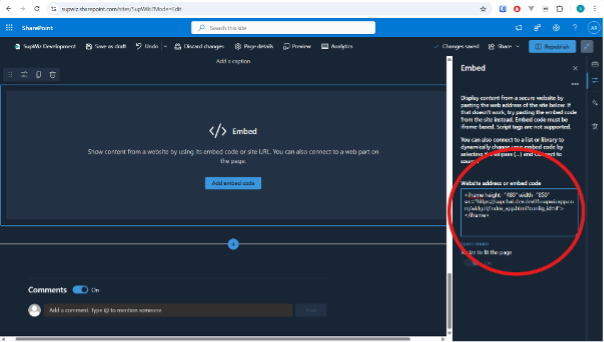How to Embed a SupChat Widget in SharePoint
To embed the SupChat widget on a SharePoint site, you first need to authorize the domain, then embed the widget using the iFrame method.
Note: You must be a SharePoint site administrator to complete the domain authorization step.
Step 1: Allow the SupChat Domain in SharePoint
Before embedding the widget, you need to make sure SharePoint allows content from SupChat.
Instructions:
- Navigate to your SharePoint site.
Click the gear icon in the top-right corner and choose Site Information.
Click View all site settings.
Under the "Site Collection Administration" section, click HTML Field Security.
Add this domain to the list of allowed iframes:
supchat.<your-domain>.supwizapp.com
This allows SharePoint to load widgets hosted by SupChat.
Step 2: Create and Configure the SupChat Widget
- Log in to SupChat and create a new widget.
- Configure the widget as needed:
- Chat styling
- Opening hours
Agent routing
Step 3: Embed the Widget in SharePoint
- Return to your SharePoint page.
Click Edit in the top-right corner.
Click the + icon, then choose See all web parts.
Scroll to Advanced, then select Embed.
- Paste the following iFrame code into the embed field:
<iframe height="480" width="850" src="https://supchat.<your-domain>.supwizapp.com/widget/index_app.html?config_id=<your-widget-id>"></iframe>
You can adjust the
heightandwidthvalues to fit your layout.
Troubleshooting
If the widget doesn’t appear and you see an error like this:
"Embedding content from this website isn't allowed..."
It means the SupChat domain wasn't added correctly in HTML Field Security. Go back and repeat Step 1.
[Screenshot Placeholder – SharePoint iframe permission error message]
Step 4: Publish Your SharePoint Page
Once the widget is configured and displaying:
- Click Republish in the top-right corner.
Your SupChat widget is now live and ready for use.