How to generate users file export?
The “Export Users” capability within Organisation Settings allows you to export data about your workforce conveniently in an Excel format, with options to specify what data (not) to be included and for which users based on their status.
To take advantage of this capability you need to:
Log in to your Puzzel application
Navigate to the profile icon on the right of the top bar
Select Organisation Settings from the menu
Click the “Configure” button under User Management
Press the cogwheel button and select “Export Users” from the dropdown options, as shown below:
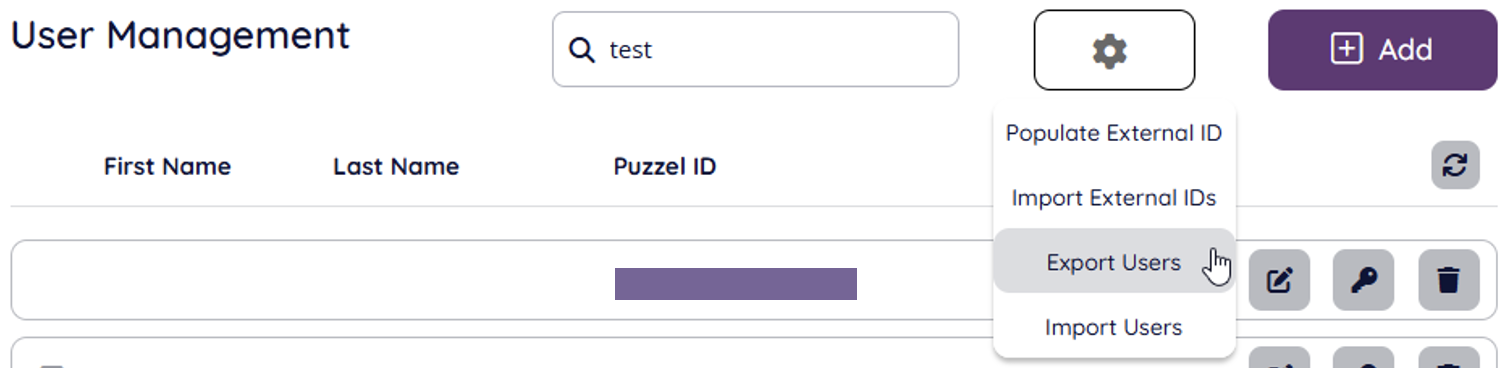
You will find yourself in the Export Users wizard which looks like this:
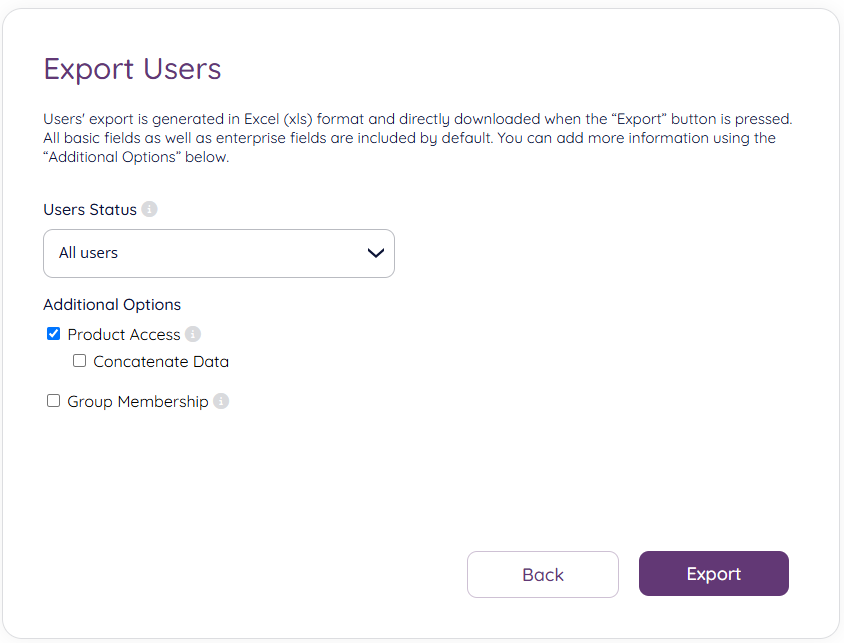
You first select which users to be included in the export, based on their status, respectively:
- active (these are the users who can log in and use the Puzzel applications),
- inactive (these are the users manually inactivated by yourself as administrator, which you can also reactivate),
- locked-out (these are the users who locked themselves out by entering wrong password and who should reinstate their access via password reset) or all users, which includes all statuses.
By default the information in the export includes all basic and extended (company) user details, as well as which Puzzel products the given user has access to.
You can then specify some Additional Options as seen on the screenshot above:
Product Access - it’s included by default, which is why this checkbox is preselected. You can uncheck it if you prefer not to include information about which products the user can access.
- The “Concatenate Data” checkbox, nested under Product Access, suggests the different products a user has access to, to be shown in a single cell, divided by a pipe. That’s of course, in case there are more than products. If this checkbox is not selected, the different products will be listed on different rows. E.g., if John Doe has access to a Contact Centre solution utilizing the Agent application, but he also checks out tickets in the Case Management application and handled outbound calls in the Sales Intelligence application, there will be three rows in the Excel file for John Doe, each for every product. Concatenating the data, on the other hand, will result in having only one row for John Doe and the cell showing the Product Access will list the apps as one cell value, with a pipe separator.Group Membership will show which Puzzel ID group(s) the user is part of. Note these are not equivalent of the user groups in PCC.
You finally press the “Export” button to generate the file itself. It will be downloaded and saved in the folder specified in your browser settings.
