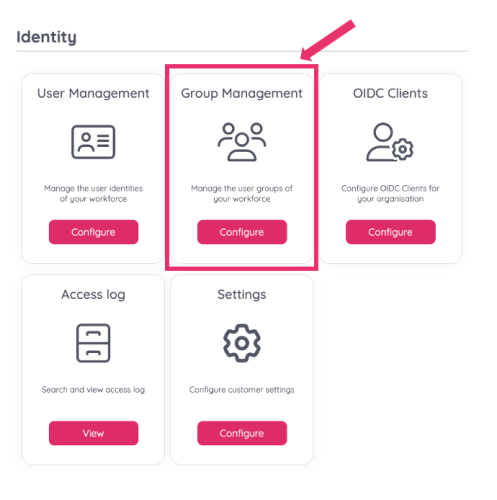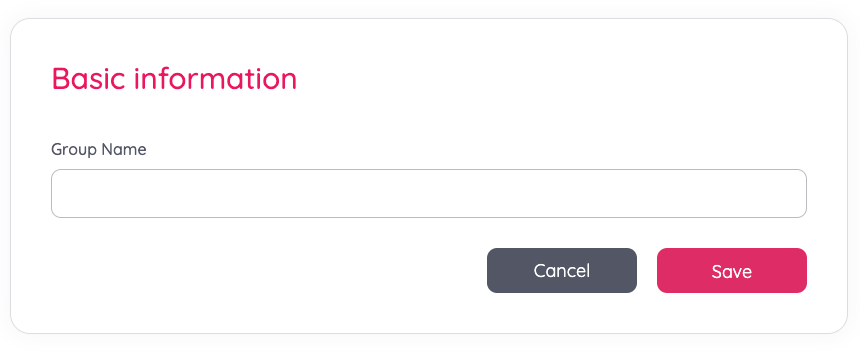How to access and use groups for Puzzel ID
Users can edit and re-organise groups from the “Group Management” section under Organisation Settings.
To access the Organisation Settings, you will need to:
-
Access the Puzzel application
-
Click on the profile icon to the right side of the top bar
-
Select Organisation Settings from the drop down menu
This will redirect you to the following page:
Select Group Management to see the names of the Groups you have set up for your organisation, including the
-
Add a new group: This button allows you to add a new group. Click this button to be redirected to the following page, where you can insert the group’s name and click Save for it to appear in the list.
-
Group Members: Clicking on this button redirects you to the page where you can view the specific group’s members and their User and Puzzel ID information. Users can be deleted using the bin icon found to the right of each user.
To refresh the table, click on the refresh icon on the top right corner of the user table.
To Add a user, click the “Add” button above the table. The following pop up window will appear, where you can add the relevant group members by selecting them from the dropdown menu. Click “Add” to include them to the group once you’re happy with the selection.
-
Product Access: click on the key icon to be redirected to product access information for the specific group. This appears in a table with the Product, Solution and Group Name columns. The bin icon next to each row allows you to remove a product from the list, and you can refresh the table by clicking the refresh button on the top right of the table.
To assign a new product to a group, click the Add button. The following pop up window will appear, where you can choose the Product, Solution and User Group from the dropdown menus. Select “Save” when you are happy with you selection for the settings to be updated.
-
Edit the group name: Click this button to modify the existing group’s name.
-
Delete: The bin icon allows you to delete a specific group.