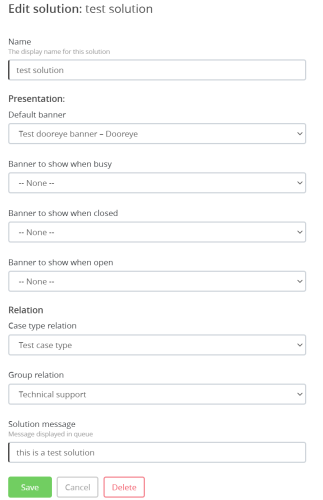Solutions
Please note, this documentation is referring to functionality for which an End of Life has been announced. The announcement can be found here, and the new product documentation is available here.
Solutions are the actions to be taken when a opportunity is spotted in the customer journey. To create a solution, go to Engage -> Solutions -> click on ![]() icon. Enter the name of the solution and the message to be displayed in queue and click Save.
icon. Enter the name of the solution and the message to be displayed in queue and click Save.
This opens the Edit solution window where you can define the actions.
You can select a default banner to be displayed at all times or a separate banner for busy, closed or open hours. Choose a Case type and the group/queue it needs to be linked to and the message to be displayed while the visitor is in queue. This also hints the agent about the banner, the visitor is coming from.
Click Save and press the ![]() icon at the top to go to the solutions list. You can search for a solution by typing in the name of the solution in the search bar and clicking on it to see the details.
icon at the top to go to the solutions list. You can search for a solution by typing in the name of the solution in the search bar and clicking on it to see the details.
To delete a solution, press the Delete button while on the Edit solution screen and confirm your decision.