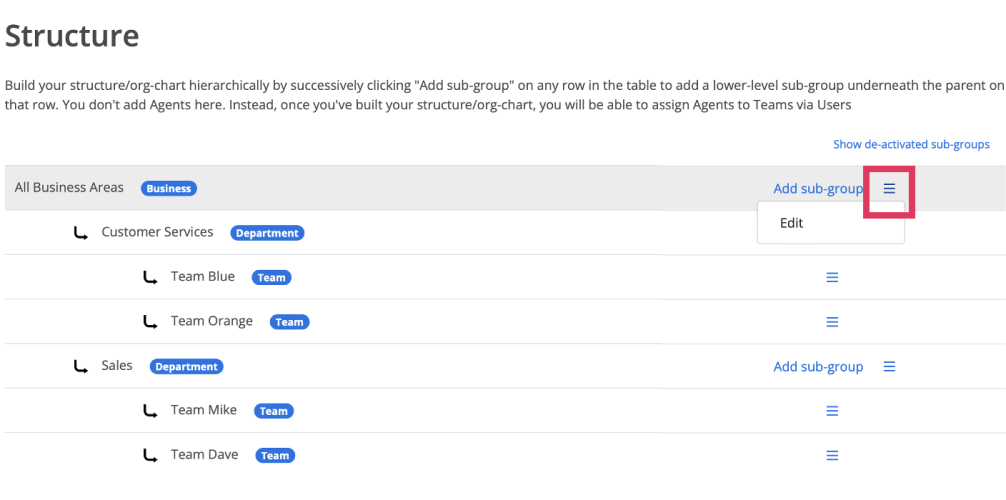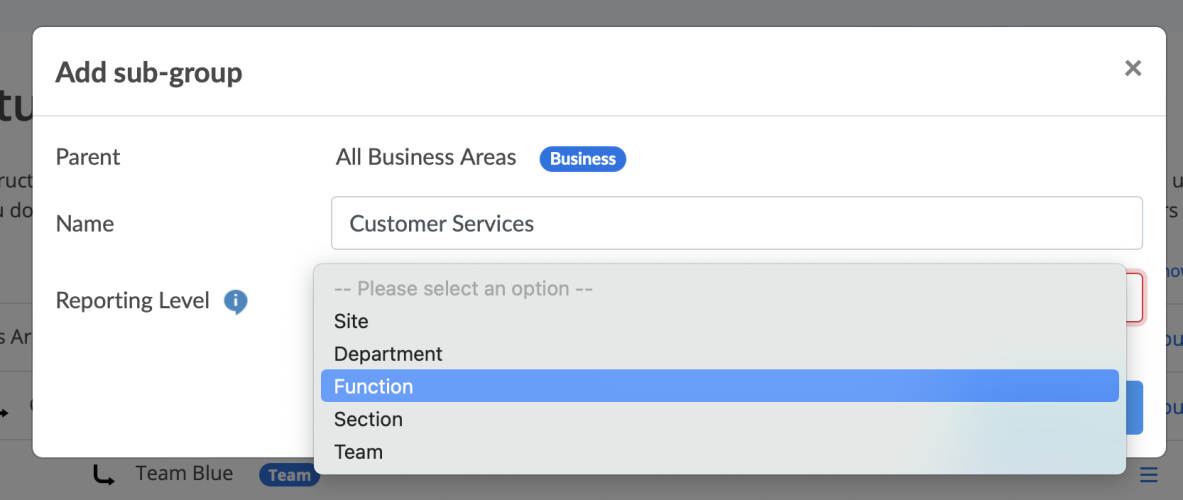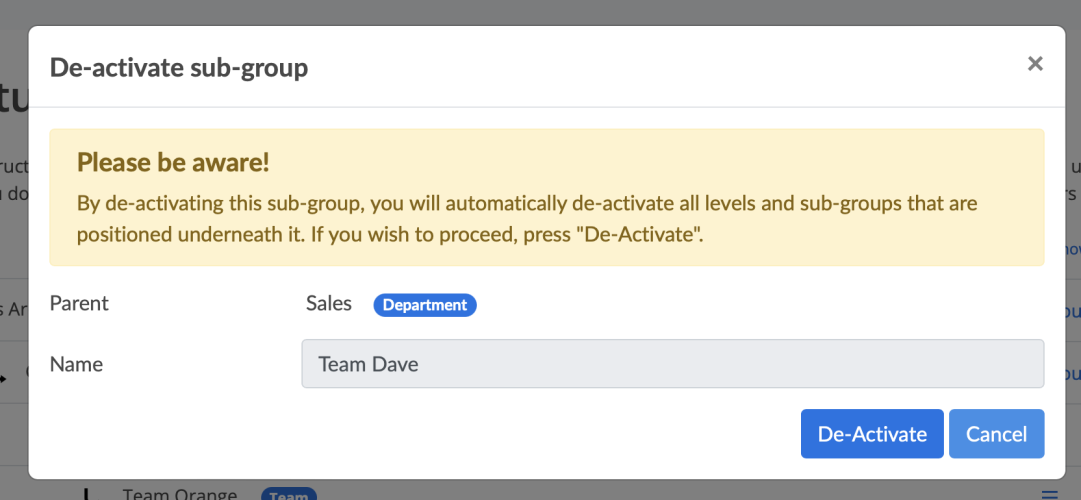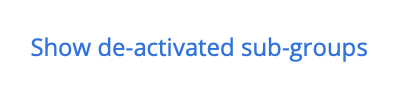Editing my structure/org chart
To Edit your structure or organisational chart:
- Go to USER MANAGEMENT
- Click Structure
From here, you can edit your structure/org-chart at any time by clicking one of the menu options on the row of the org-unit you wish to edit.
Edit a sub-group
Clicking Edit reveals the following pop-up window where you can edit the name of the sub-group and/or change the Reporting Level tag.
There are a number of conditions that need to be considered when editing a sub-group:
- If the sub-group you are editing has children (i.e. it has levels below it / sub-groups reporting into it), then you will not be able to change it's Reporting Level to Team - A team cannot have any sub-groups "reporting" into it and can only have agents assigned to it.
- You will not be allowed to change the name of the sub-group to a name that is already taken by another active or inactive sub-group reporting into the same parent as the sub-group you are editing.
- So long as they don't report to the same parent, sub-groups with the same name can co-exist in the structure/org-chart. However, to avoid confusion when it comes to reporting, we advise you to choose unique names for each part of your structure/org-chart.
Move a sub-group
If you need to move a part of the structure from one branch to another, you will need to complete the following steps:
- Add a new sub-group in the new location (ideally with a different name. E.g. if the current sub-group is called Customer Services, the newly created sub-group might be called something like Customer Services v2.0).
- If necessary, recreate the required structure underneath the newly created sub-group by adding the relevant sub-groups. (Again, to avoid confusion, perhaps version control the names)
- Move the relevant agents to the newly created teams
- De-activate the now empty part of the structure / org-chart
De-activate a sub-group
Clicking "Deactivate" reveals the following pop-up window...
You need to take great care here as this action has a number of impacts on your structure / org-chart.
- If you deactivate a sub-group, all of the sub-groups beneath the sub-group in question will also be deactivated as long as there are NO Agents assigned to any teams that may exist (at any level) beneath the sub-group you intend to deactivate.
- If this is the case, the system will not allow you to de-activate the sub-group. Instead, you will be prompted to first move Agents from the teams in question.
- To help you to quickly identify if a team contains Agents, you can click View Agents in Team from the menu at the end of the row of any sub-group that has been assigned the "Team" Reporting Level.
What happens to deactivated sub-groups?
Deactivated sub-groups are never deleted from the system - they are simply hidden from your structure.
All performance data associated with a deactivated sub-group remains stored in the system. If a report is run for a period where data is available for a deactivated sub-group, then the sub-group in question will appear in the report, allowing you to access results associated with the deactivated sub-group.
In the same way, if a report is run for a period where no data exists for a deactivated sub-group, then the sub-group in question will not appear in the report because it is deactivated and there is no data to present.
Show deactivated sub-groups
You can reveal deactivated sub-groups by clicking the link at the top of your structure.
Reactivating a sub-group
Inactive sub-groups have a grey transparency overlay applied to them when they are revealed in the structure.
You can reactivate sub-groups at any time in hierarchical order. Simply click the Reactivate link on the highest level sub-group and repeat the process until all of the required levels are reactivated.