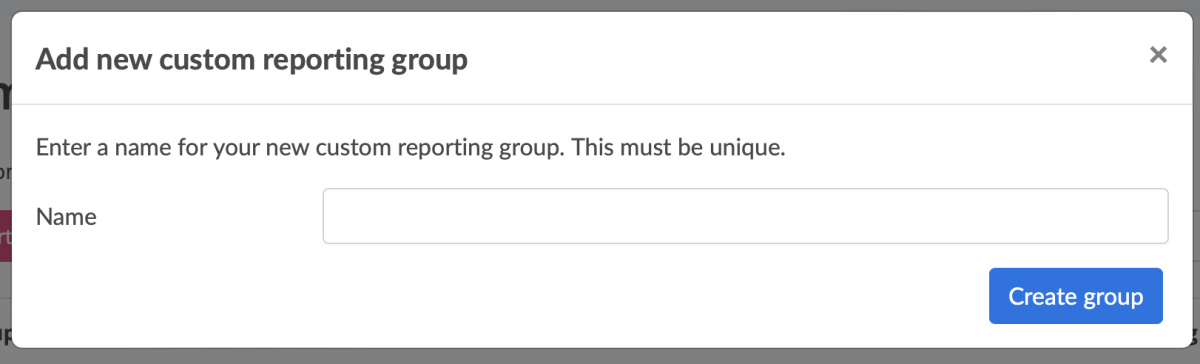Setting up custom reporting groups and enabling users to view them
What is a Custom Reporting Group?
The Custom Reporting Groups feature allows you to report on the performance of groups of agents selected from anywhere in your organisational structure.
For example, outside of the typical organisational reporting hierarchy, you may decide to group new-starter agents together into a "New Starters" Custom Reporting Group to enable you to report on the performance of this specific group of agents. Alternatively, a manager leading teams in Department A may need to view another team they manage in Department B without viewing other teams in Department B - all possible with this feature.
To set up custom reporting groups and then enable users to view them:
- Go to USER MANAGEMENT
- Click Custom reporting groups
Your Custom reporting groups page may contain a list of groups that have been previously created by your account administrator. If so, each group will have a name, details about when it was created and who created the group, as well as a count of agents covered by the group plus a count of manager-users who have reporting access to that group.
How to create a new Custom Reporting Group
Click on the + New Reporting Group button...
You'll be prompted to assign a name to your group...
On pressing Create Group, you'll be prompted to choose agents from any team in your organisation. Simply tick the checkbox next to the names of those agents that you wish to add to the reporting group.
Once you've saved the agents, click the second tab: Assign reporting access.
Here, you select which users will have reporting access to this group.
Finally, click the third tab: Review to confirm your selections by clicking the button and your group has been set up.
How Custom Groups appear in the reports
Once your custom reporting group is created, everyone granted reporting access to the group will be able to see it in their reports.
On the Dashboard, your custom reporting groups are selected exactly like hierarchical organisation reporting groups.
How Custom Groups appear in the reports
Once your custom reporting group is created, everyone granted reporting access to the group will be able to see it in their reports.
On the Dashboard, your custom reporting groups are selected exactly like hierarchical organisation reporting groups.
On Quality, Line Item and Category performance reports, a new Custom reporting view is now a selectable option from the highlighted dropdown. Clicking it will give you direct access to any Custom Reporting Groups assigned to you.