Puzzel ID Organisation Settings
The Organisation Settings allow administrators to:
- Manage the user identities and profiles of their workforce as well as manage their membership in groups
- Configure OIDC Clients for their organisation
- Change users' statuses and control their access to the different Puzzel products
- Configure Single Sign-On for your organisation
- Manage rules for auto provisioning users
- Search and view their organisation's access log and event log
- Perform different high-level settings on a solution level
To access the Organisation Settings, you first of all need to be Administrator, not all users have access to it. If you are an administrator, you will need to:
- Sign in to the Puzzel application
- Click on the profile icon to the right side of the top bar
Select “Organisation Settings” from the drop down menu
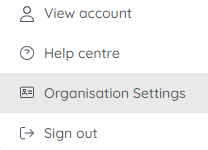
This will redirect you to the following page (summary of the purpose of each sections is listed below in the order of their position on the page):
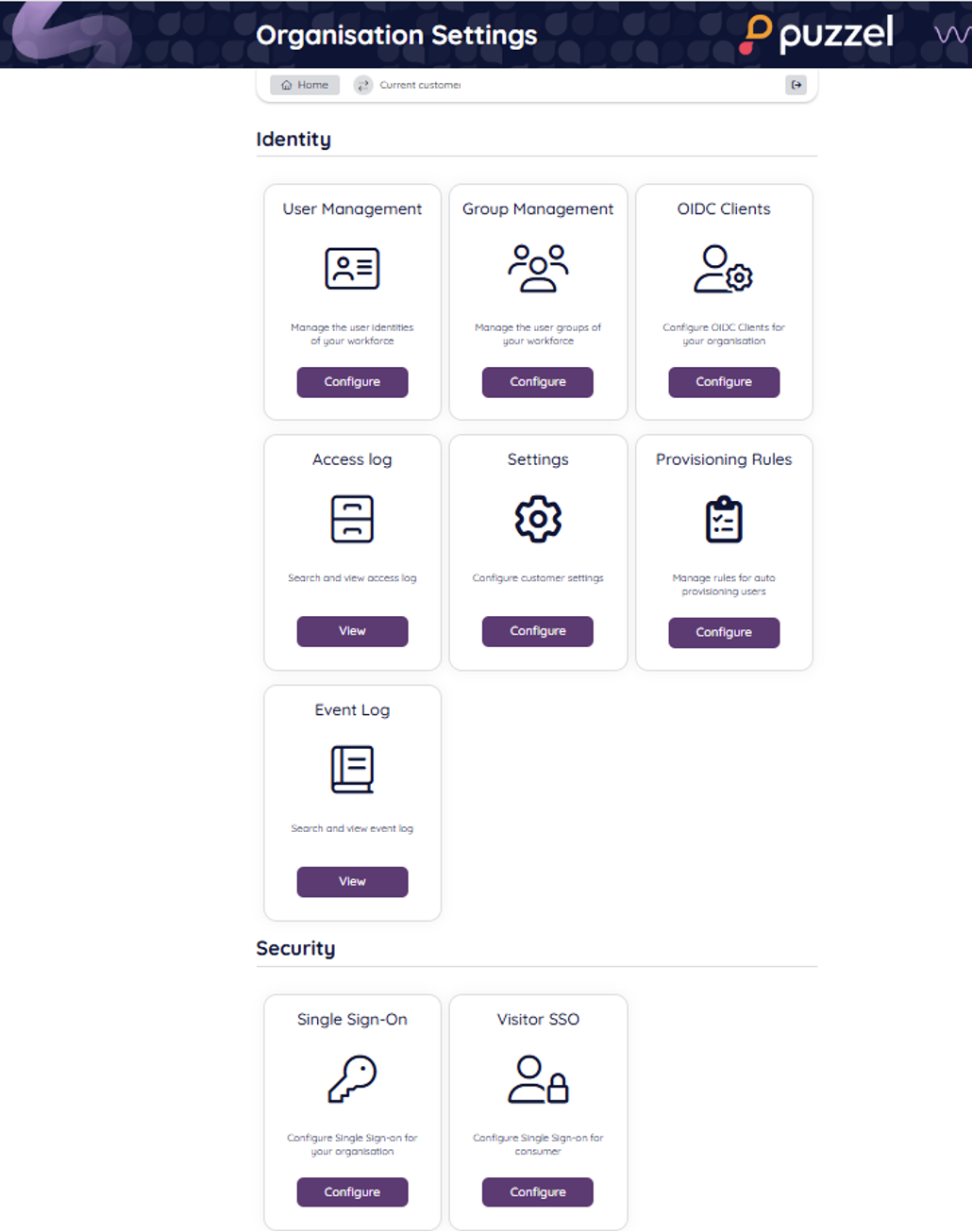
- User management: This space allows you to manage your users' identities, including names, e-mails and other personal and enterprise details; set their roles; change their status and thus activate/deactivate their access to Puzzel ID; delete users; review and reset two-factor authentication settings; as well as assign and edit your users access to other solutions.
- Group management: This space is meant to make user administration a bit easier and more convenient for the administrator through creating, updating and deleting groups of users. It’s important to note that these user groups in Puzzel ID are not equivalent of the user groups in the Admin application, though the “Group management” menu allows the administrator to set an Admin user group as corresponding to a Puzzel ID user group.
- OIDC Clients: Here you can create and manage OpenID Connect (OIDC) clients to access Puzzel APIs.
- Access Log: Here you can view your organisation’s access log including the status, details, timestamp, IP address and more.
- Settings: From this menu various settings are applied on the whole solution, i.e. all users in all user groups within it. You can specify allowed IP Address ranges, set the access log retention period, set the password length and expiry, default preferred language, enable/disable auto user provisioning, set users' control on their 2FA setting, show/hide the extended user details in “User management” as well as enable/disable support for legacy Contact Centre authentication with 2FA.
- Provisioning Rules: The Puzzel ID rule engine in this menu you can add, edit, clone and delete rules, see their current status and information about rules through their description.
- Event Log: This log displays the provisioning events for users, showing a timestamp, client id, the person who performed the action, or the “actor”, the type of the operation as per the SCIM protocol and the status of the operation. There’s an option to bring up a more detailed view of a given event that shows some additional fields and the event data, and you also get a filtering functionality implemented.
- Single Sign-On: from this area you can review whether Single Sign-On is enabled, the display name, type and tenant as well as add and edit the relevant SSO settings.
Click “Configure” on any of these homepage options to be redirected to the relevant areas.
