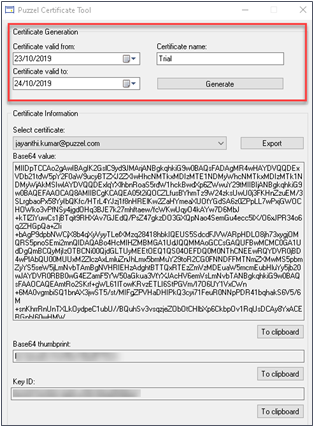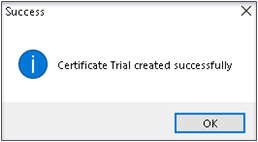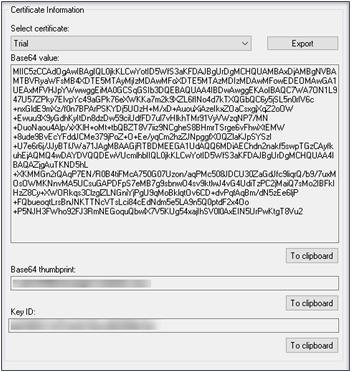Generating a certificate
A X.509 trust certificate is necessary for the client to be authenticated with Azure. This can be generated using Puzzel certificate tool that comes packaged with the installers.
The service uses the certificate authorization flow to authenticate with the Microsoft cloud API’s. Refer for more details: https://msdn.microsoft.com/en-us/office-365/get-started-with-office-365-management-apis?f=255&MSPPError=-2147217396#configure-an-x509-certificate-to-enable-service-to-service-calls .
To generate a certificate using Puzzel certificate tool, do the following:
- Open the Puzzel Certificate Tool by clicking on it. The tool opens up
- Enter a certificate name and a valid start/end date to the certificate and click on the Generate button. A message will be displayed to confirm the successful creation of the certificate. Click OK to close this window.
- You can now find the new certificate listed in the drop-down menu of the Select certificate option. The new certificate will automatically be selected, and the certificate information will be displayed in the panel below. We will use this information to update Manifest of Azure application in the next section.
- Press Export button to export the created certificate within .pfx container with a private key. Select the target directory and enter a password to the certificate in the Export certificate window and click Export
- Save the certificate in the Puzzel Office 365 Connector folder in your windows explorer. Also, you will have to specify the certificate name in the configuration file as explained in the configuration section.