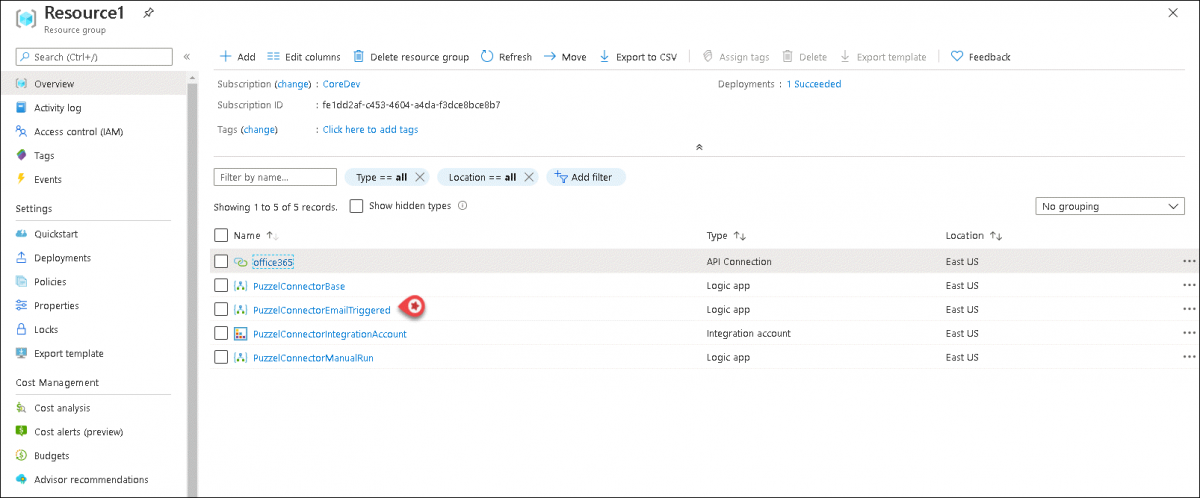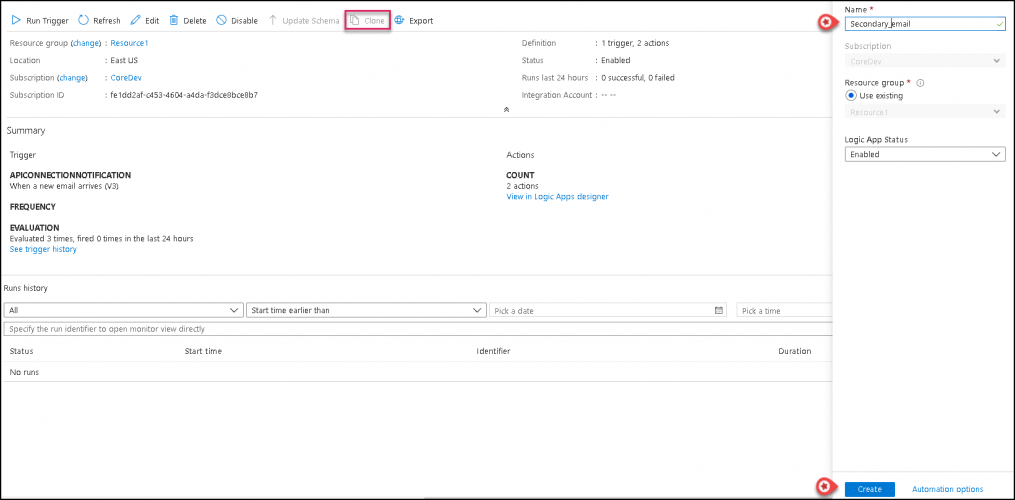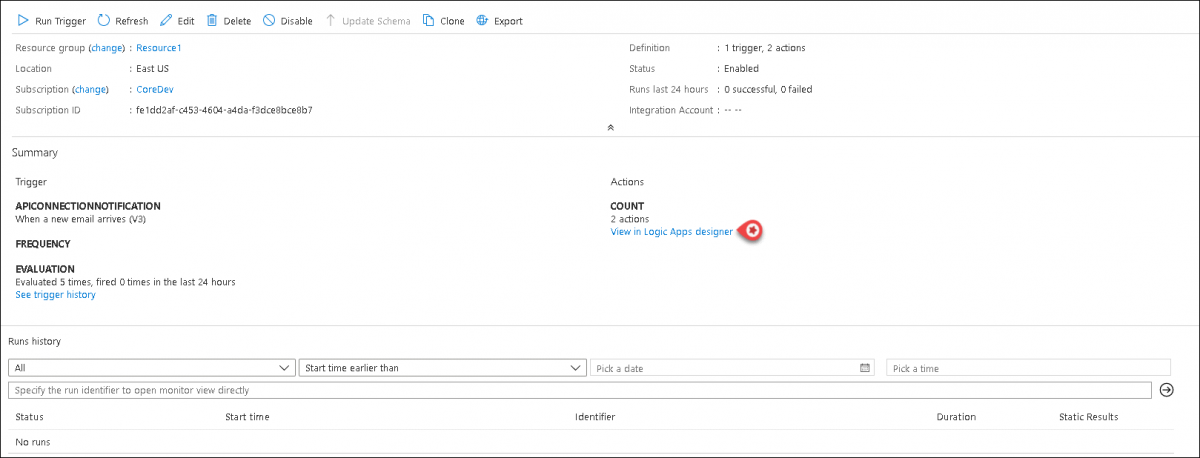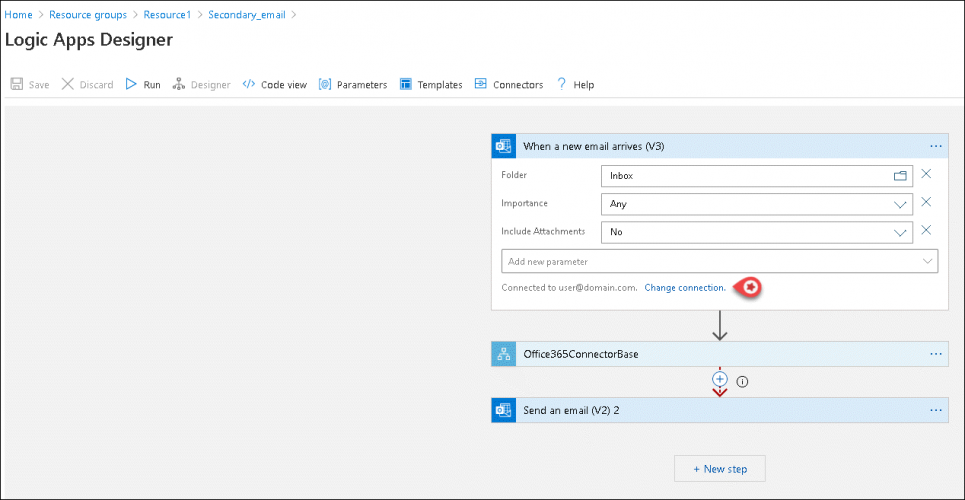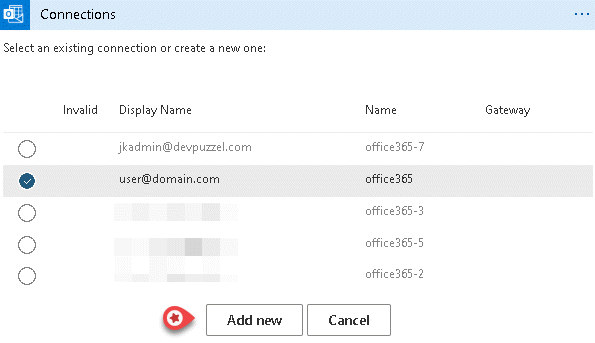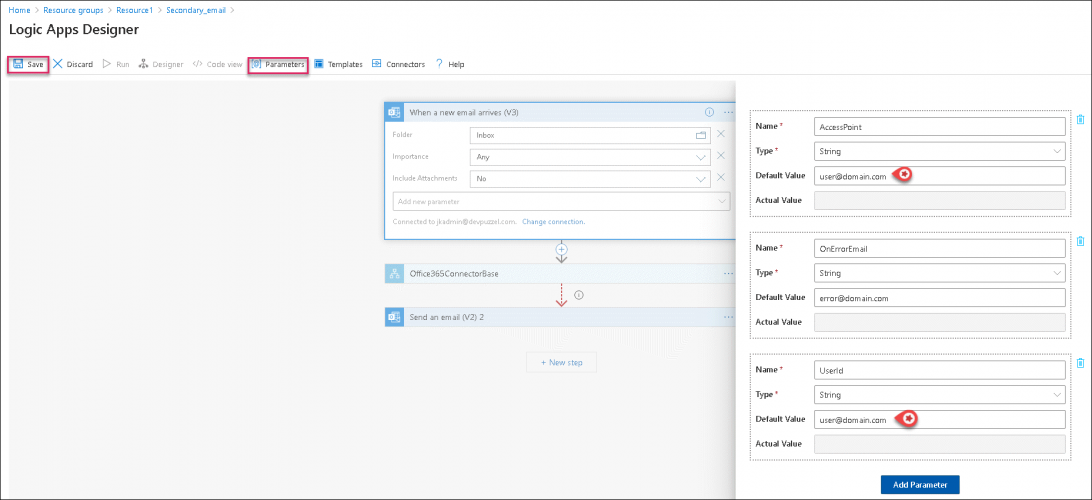Adding another email to the connector
You can configure another email for triggering messages by following these simple steps:
- Navigate to the Resource groups and select the resource group you created. Click on the PuzzelConnectorEmailTriggered option
- Duplicate the PuzzelConnectorEmailTriggered logic app by clicking on the Clone option in the top menu as shown in the figure below. Enter a name (for example, Secondary_email) and click on Create
- Navigate to the Resource groups option and select your resource group. Pick the new logic app created (in this case Secondary_email) and click on View Logic Apps designer
- Expand When a new email arrives (V3) option and click on Change connection
- Click on Add new and login with the credentials from which the messages must be triggered
- In the sign-in popup window, login with the account credentials from which the messages must be triggered.
- Click on Parameters in the top menu and enter the Access point (email address to which the Puzzel solution is configured) and userid (email address from which the messages are to be triggered) and save the changes