How to set up two-factor authentication via e-mail
To set up two-factor authentication via email for your account, you will need to:
1. Click on the account icon on the right side of the top bar
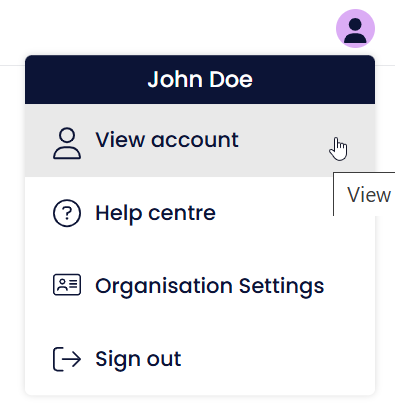
2. Select View account
3. Navigate to Account Security
4. Click "Setup" next to Two-Factor Authentication
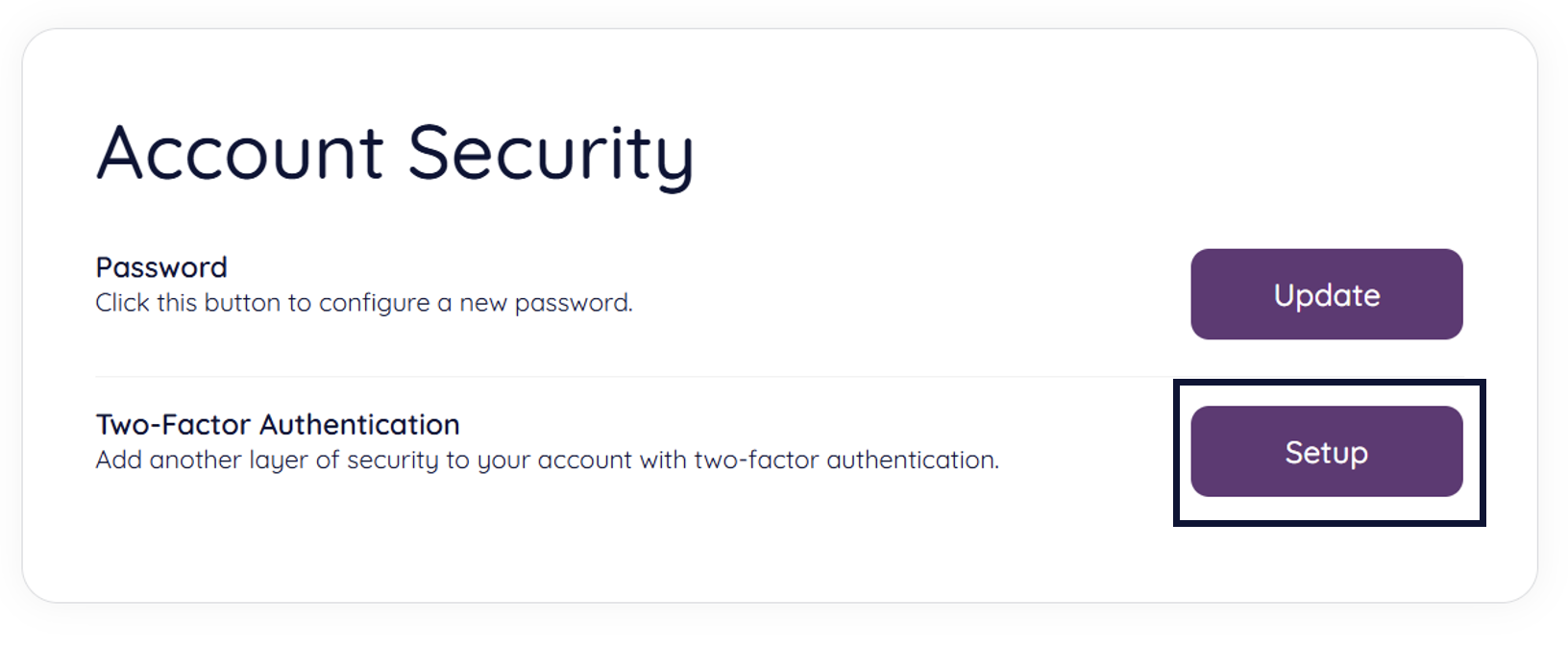
5. You will then be redirected to a page where you can choose the code delivery method for your account:
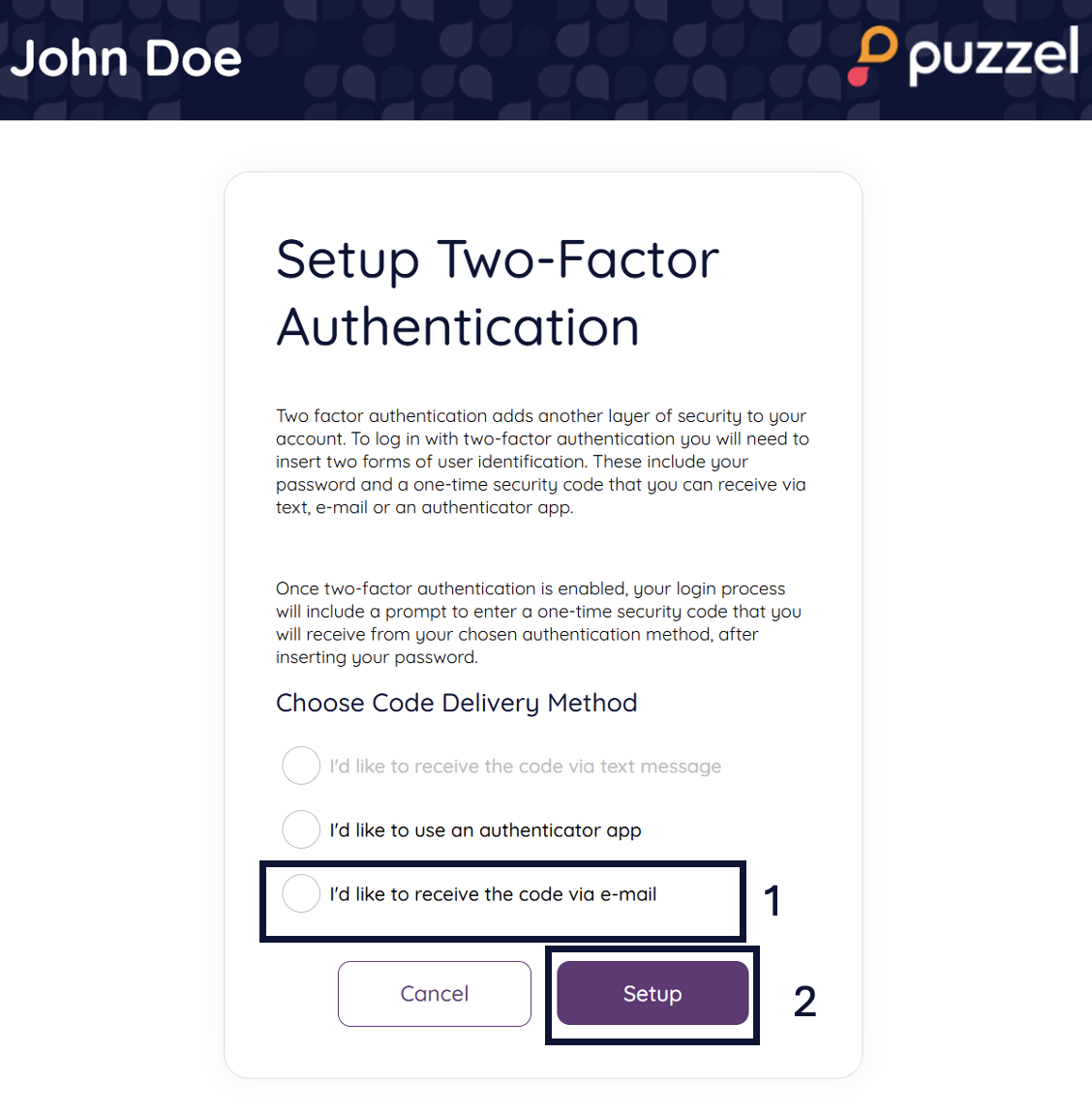
(1) Tick the "I'd like to receive the code via e-mail" option under Choose Code Delivery Method
(2) Click "Setup"
6. You will then have successfully set up two-factor authentication with a code delivery via e-mail.
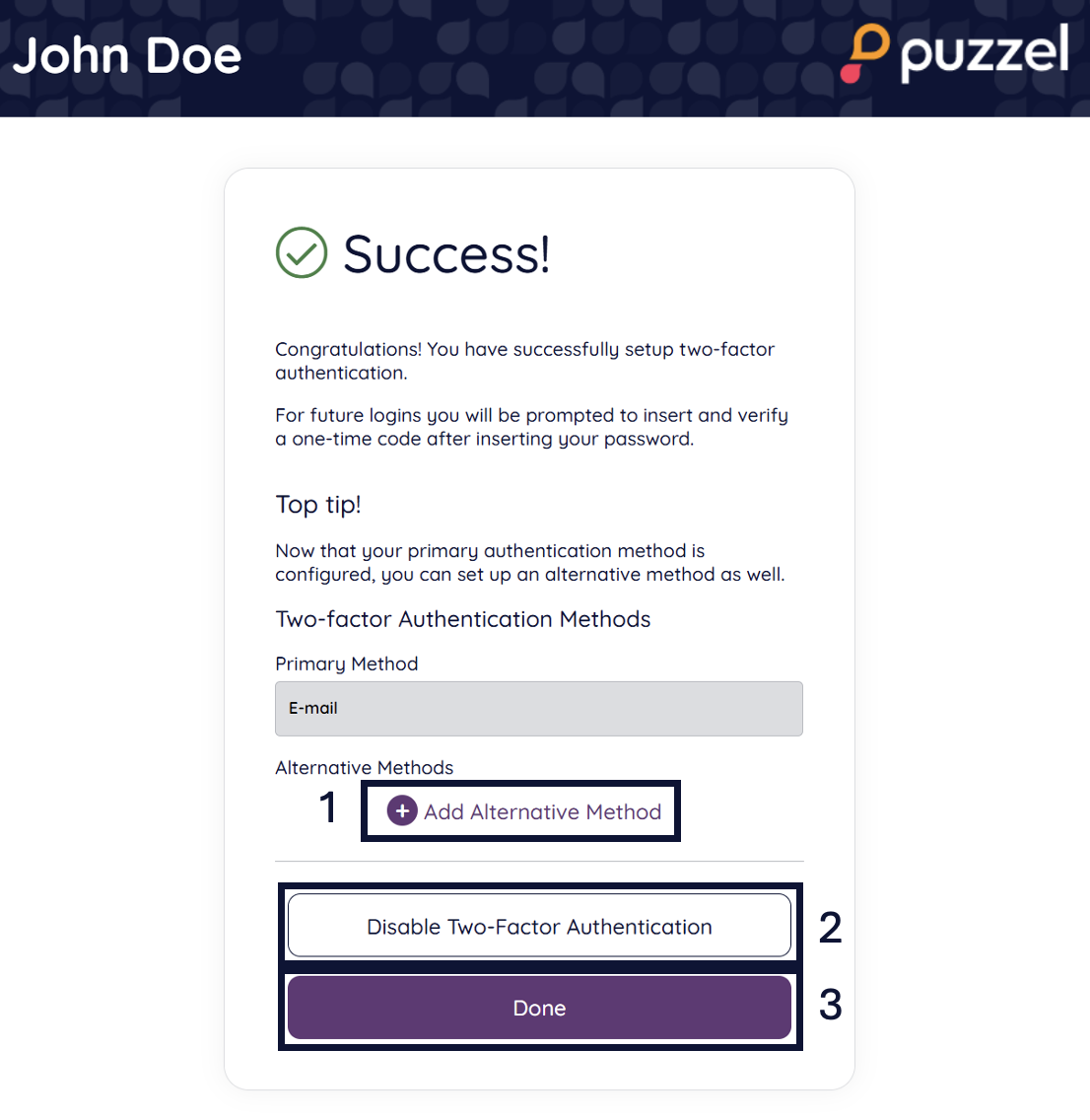
(1) You can add an alternative two-factor authentication method if you would like to add an extra layer of security to your account. If you click on "Add Alternative Method" you will then be redirected to the "Setup Two-Factor Authentication" page again, where the already configured code delivery methods will be unavailable:
(2) You can choose to disable two-factor authentication. In this case, you will be redirected to the Account Settings page.
(3) Click "Done" to be redirected to the Account Settings page
