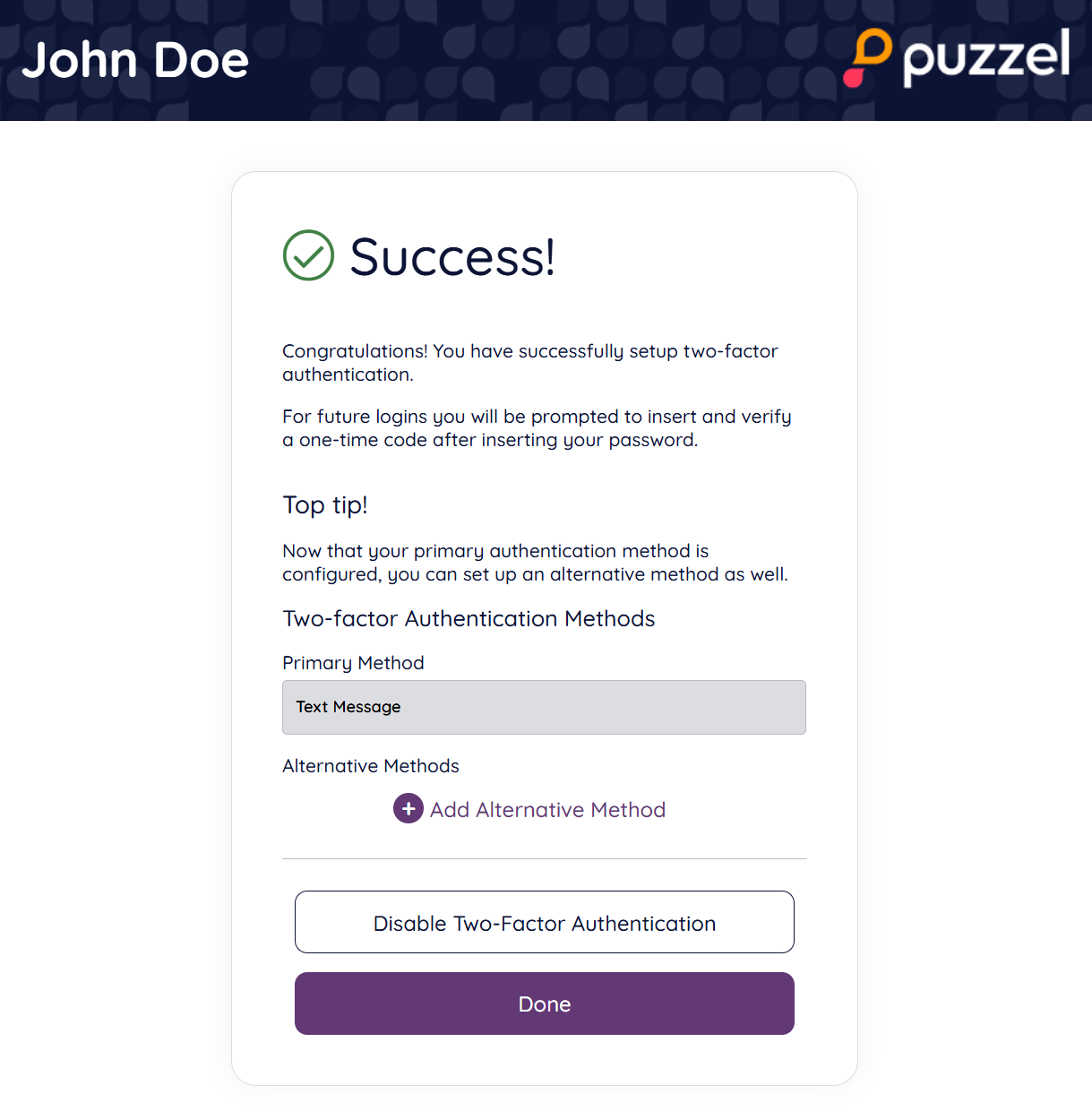How to set up two-factor authentication via text message
To set up two-factor authentication via text message for your account, you will need to:
1. Click on the account icon on the right side of the top bar
2. Select View account
3. Navigate to Account Security
4. Click "Setup" next to Two-Factor Authentication
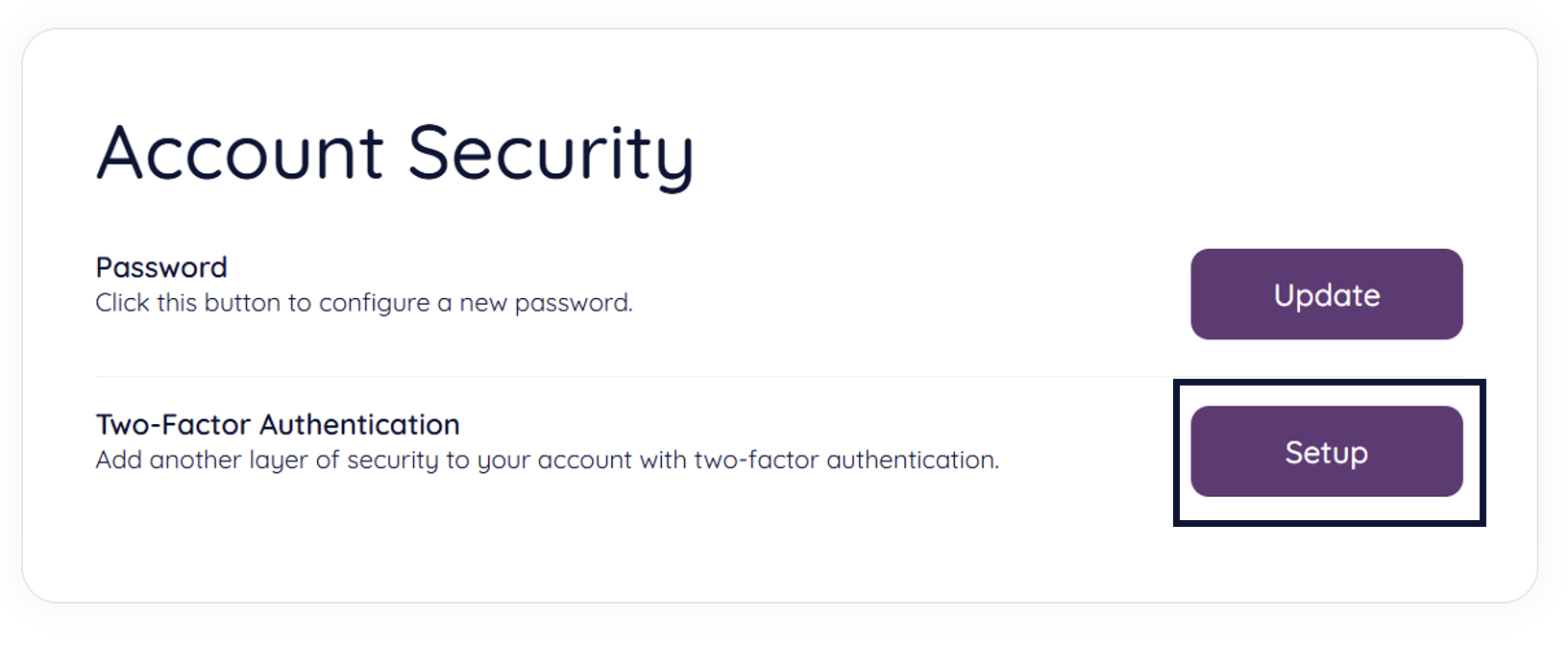
5. You will then be redirected to a page where you can choose the code delivery method for your account:
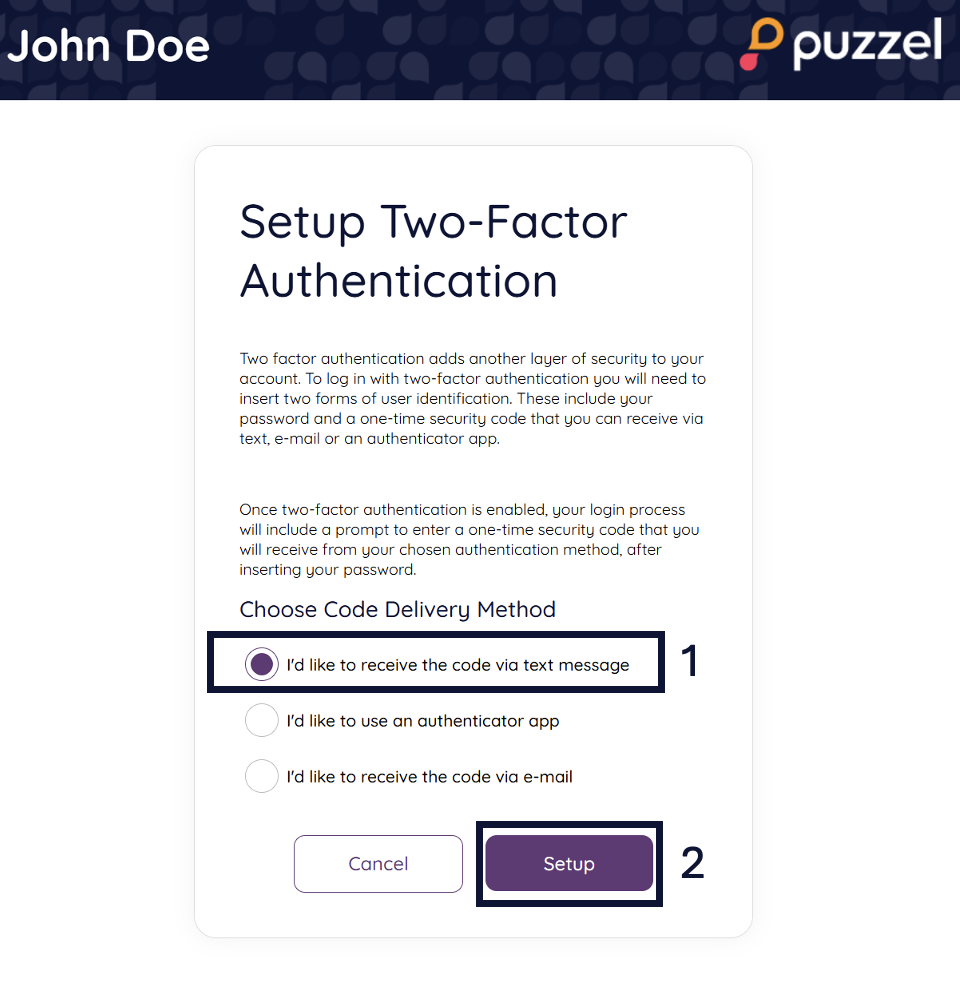
(1) Tick the "I'd like to receive the code via text message" option under Choose Code Delivery Method
(2) Click "Setup"
6. On the next page, you can see the mobile number registered to your account.
7. Click the "Send Code" button to continue if the mobile number is correct.
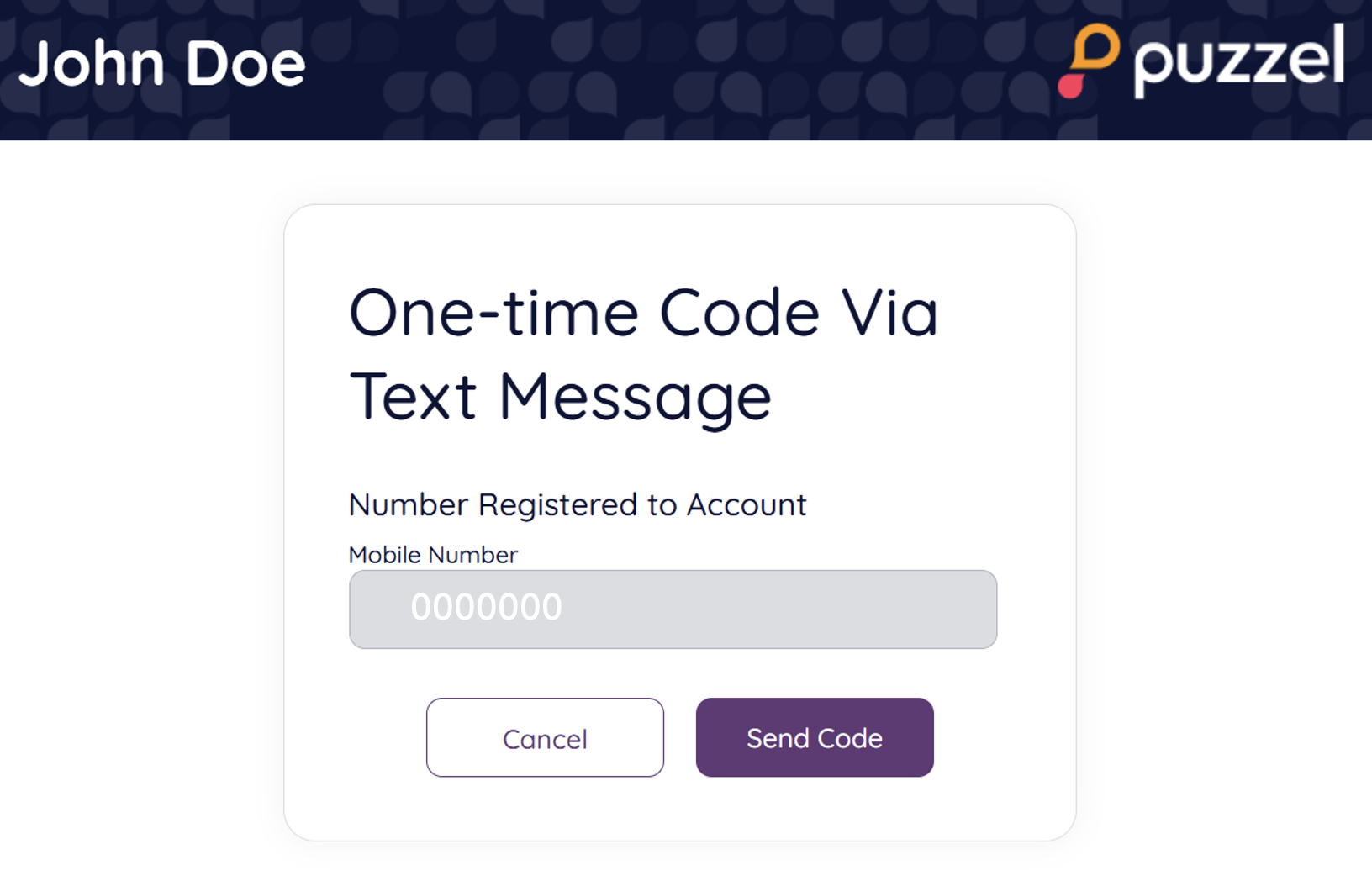
8. You will then receive a verification code via text message on your mobile phone.
9. Return to the Puzzel application and insert the code in the relevant field, then click "Validate".
10. Once validated, you will be redirected to the following screen, confirming your two-factor authentication settings and the authentication methods set up for your account (primary or alternative).