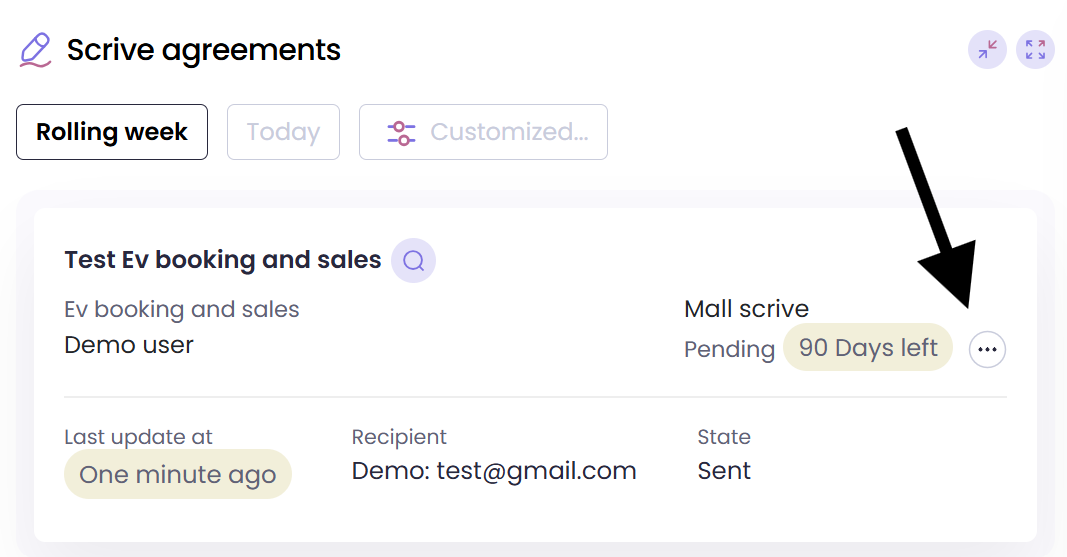E-signing by Scrive
E-signing by Scrive
Results > Sales > Scrive
As an admin, all Scrive processes are accessible in a list.
- Available features, such as delete or remind, depend on the current state of each Scrive document.
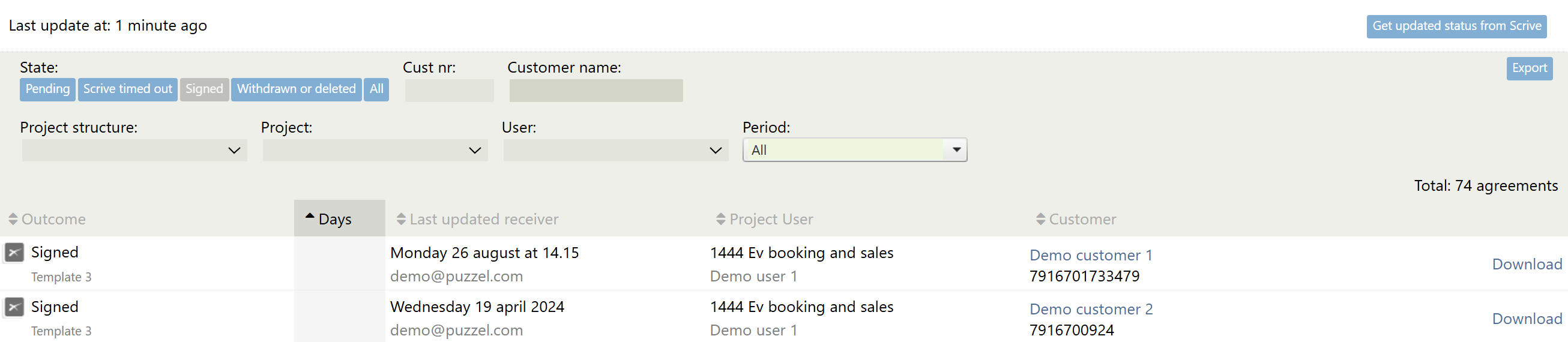
Configuration
Project configuration > Advanced settings
To select which templates are available to agents, navigate to Advanced Settings and configure your templates.
- Fields in the Scrive template can be linked to corresponding fields in PSI.
- Puzzel will assist with the initial template setup.
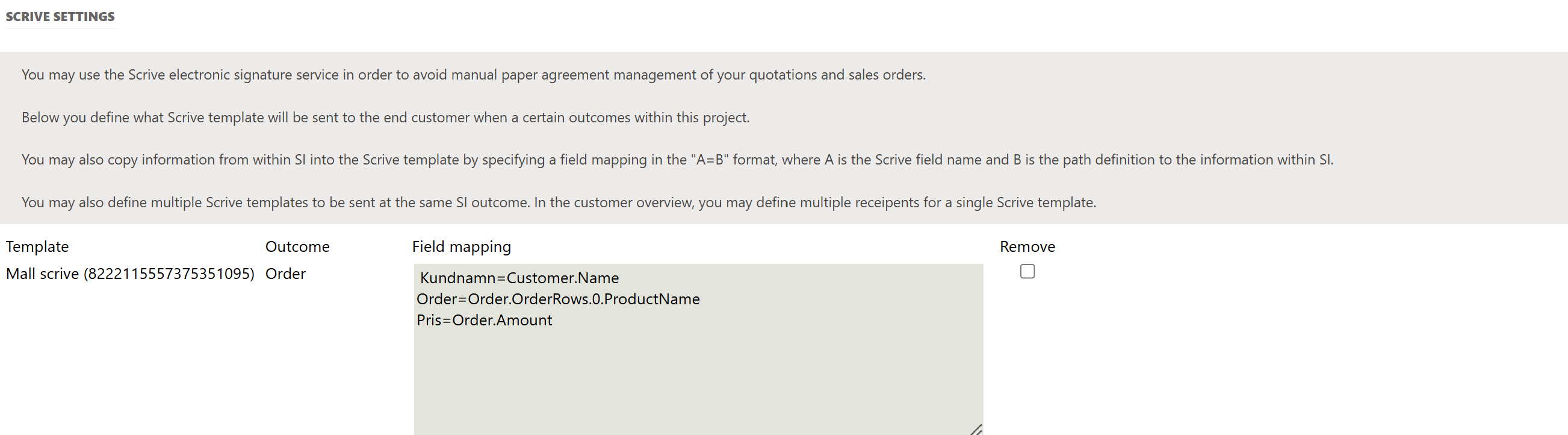
As an agent
When creating a new order, a Scrive section is located at the bottom.
- Create your order and Save
- Add a new Scrive process
- Choose template, type
- Add Recipient
- Click send
- Close the order modal
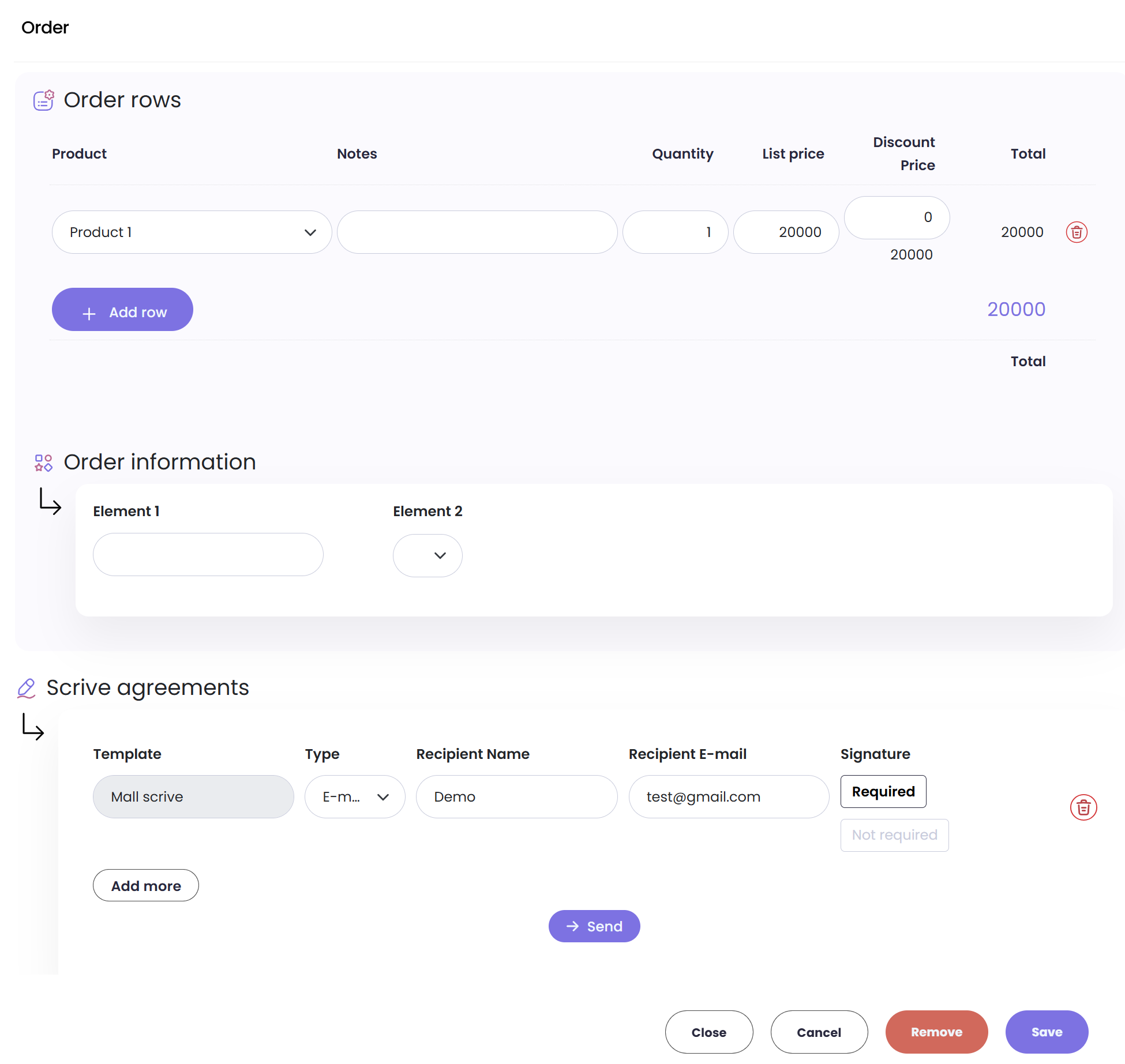
- "In the start view, a new component called 'Scrive Agreements' appears.
- Use it to track the progress of your e-signing processes.
- Click the ... button to access features such as sending reminders or deleting agreements."