Group Management in Organisation Settings
The Organisation Settings is the space for administrators to manage their workforce and as such, it provides option for the administrator to create Puzzel ID groups and divide the users at their discretion, so the user management can be more convenient.
It’s important to note Puzzel ID groups are different from the user groups in the Admin application, but the one can be associated with the other in Group Management.
First, to access the Group Management within Organisation Settings you will need to:
- Access your account in Puzzel Contact Centre.
- Click on the profile icon to the right side of the top bar
- Select “Organisation Settings” from the drop down menu
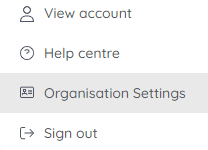
On the Organisation Settings home page click “Configure” under “Group Management”
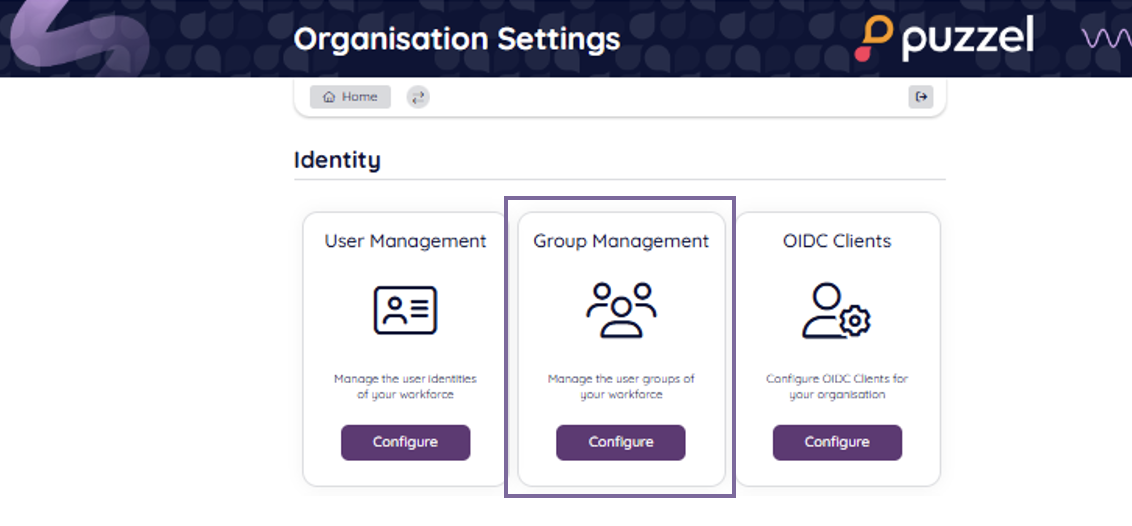
You will be directed to the Group Management page where all the Puzzel ID groups you’ve created will be listed with their name, number of members, a search bar on top where you can search for a group by name, a refresh list button and an “Add” button to create a new group. Apart from these on every line of the list, i.e. for each group, you will locate the buttons showed below:
In the order of their position, the buttons' functions are described below:
Members button - it will take you to a list of all users who are members of the given group, with their first and last name and Puzzel ID (email address) being displayed, as well as a “Delete” button which only removes the user from the group, not altogether; and an “Add” button that allows you to add one or more users to this group at once.
Product Access button - it will allow you to associate the Puzzel ID group to a PCC user group, which in turn belongs to a specific solution. In this way you can assign access to a specific PCC solution to all users, members of the group, at once. (their more precise capabilities and permissions will still be handled through the Admin applications and not Organisation Settings).
Edit button - it basically edits the name of the group.
Delete button - it deletes the group, but not the users, members of it
