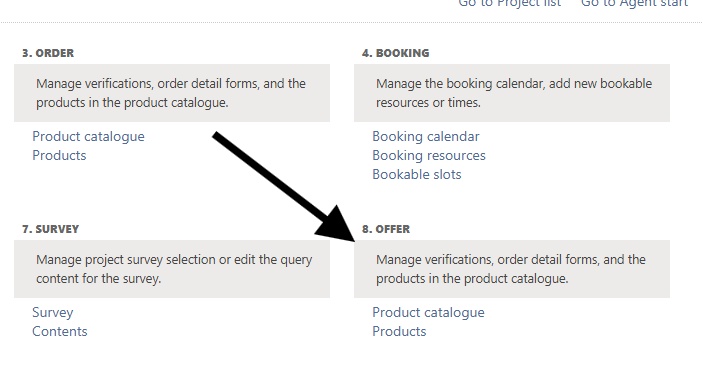Order and offers
Orders and offers
Choose to create a new or use an existing product catalog. You can decide the name and select the layout you prefer.
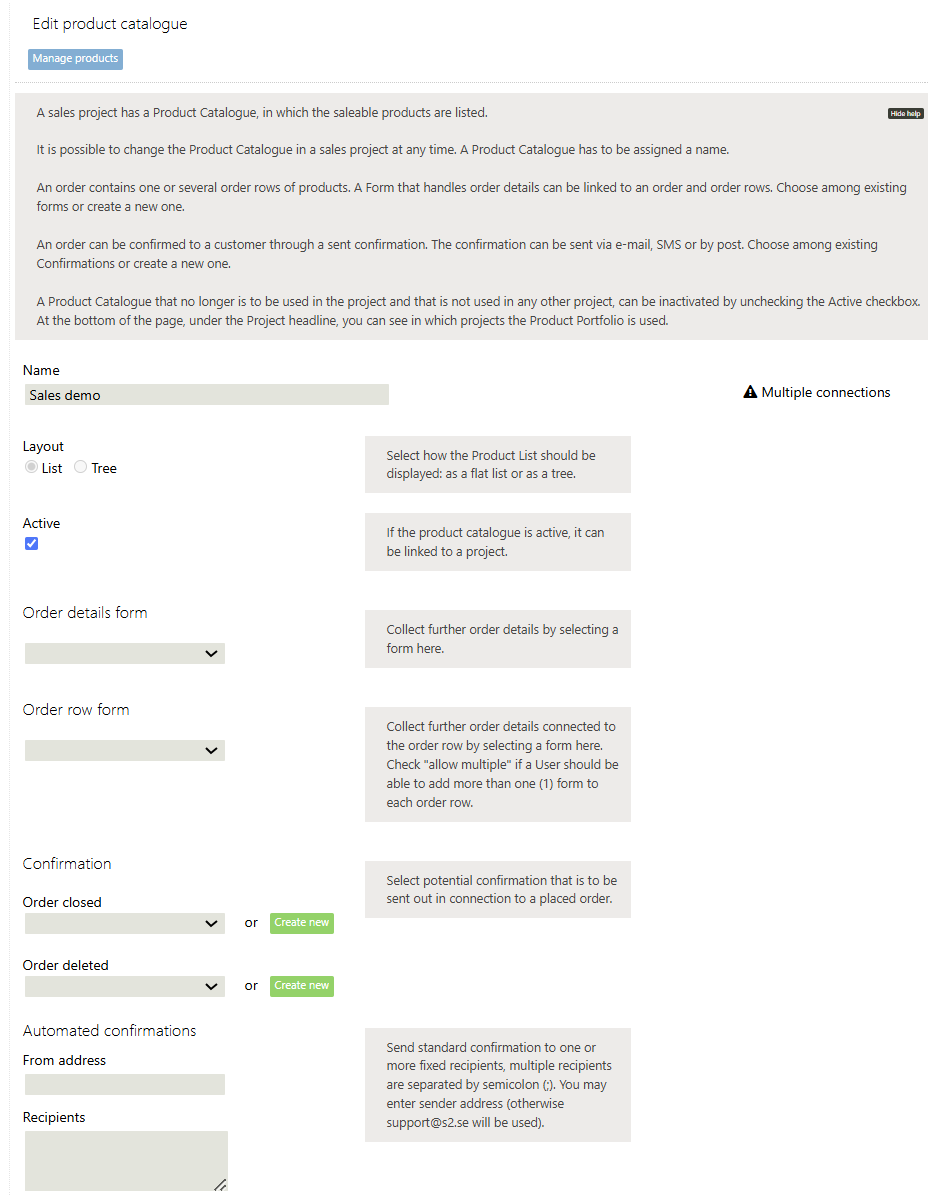
- Under Order Details Form, you can add a form that will be displayed to the user during the order process. The form will be shown for each order.
- Under the Order Row Forms tab, you can add a form that will be displayed to the user for each order line during the order process.
- Confirmation can be used to confirm an order or a canceled order via email or SMS. You can choose an existing confirmation or create a new one.
- Automated confirmations to send automated pre-configured confirmations with all order information and customer information. Do not send to the end-customer.
Products
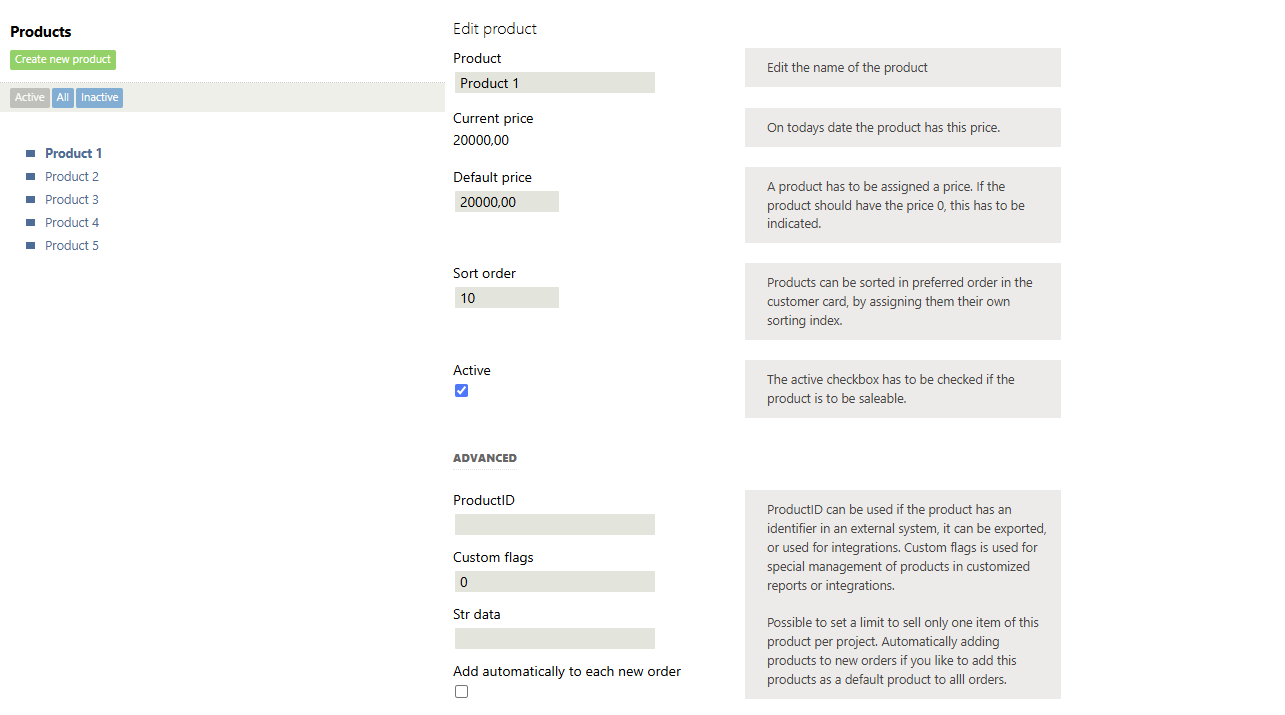
Click "Manage Products" if you're in the product catalog, or "Products" under Order if you're in the project overview.
Then, click "Create New Product" to add new products or modify existing ones. This is also where you can change product prices.
To create a new product using the Tree layout, click "Create New Product" and make sure you are on the correct level by navigating through the dropdown menu. The new product will appear under the level directly above it. Click New where you want to add your product, or create a new level. To create a product higher up in the structure, adjust the dropdown menu to a higher level. For a completely new starting level, select the blank row at the top of the dropdown to reveal the New button.
At the last level (for the final product), you must specify a "Standard Price". Click Save at the bottom when you're done with a product. Click Create New Product again to create additional products or new levels.
- With the Tree layout, users can navigate to the correct final product when placing an order. This feature is under development and will be released later.
- You can use sorting to arrange the products in the order they are listed, making it easier for users, especially if the list is long. For example, you can list the most common products at the top of the dropdown menu. Sorting is done by numbers.
Offer
If "Offers" are enabled as a project outcome, choose among the existing product catalogues.
- In order to copy/accept and offer row to an order row you have to use the same product catalogue.