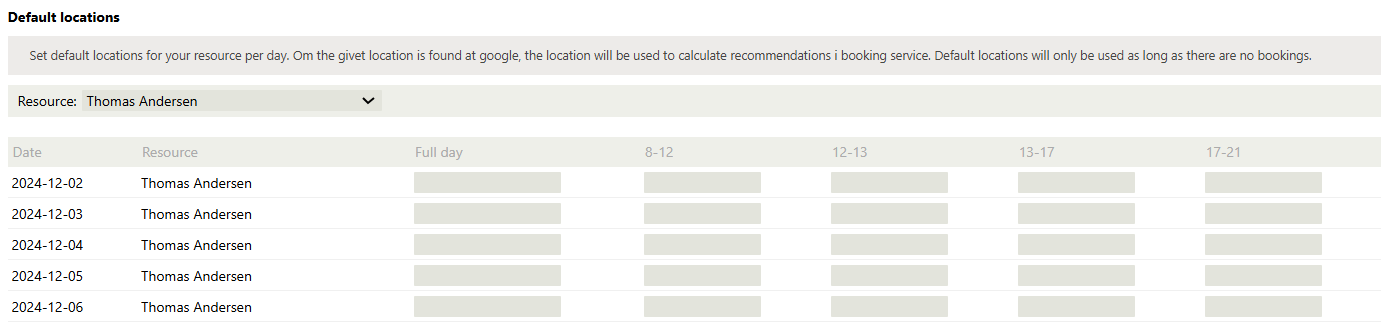Google Geocoding
Google Geocoding
Minimize the travel distance between the meetings.
For booking, you can activate Google's mapping services, known as geo-optimization.
When scheduling, recommendations for meeting bookings are automatically listed based on the settings configured under the Project/Geo-optimization Google tab. This menu can also be accessed from the administration of the relevant booking calendar.
Geo-optimization settings are configured per calendar.
- Active: Geo-optimization is active for users in the customer card.
- Show One (1) Time Slot: Check this option to display only one meeting time as a suggestion. Otherwise, the entire available period will be shown as a suggestion. If this is selected and there are two meetings with the same recommendation, only one (1) recommendation will be displayed.
- Max Distance (km): The maximum straight-line distance from the current customer card within which Sales Intelligence will show recommendations.
- Max Travel Distance (minutes): The maximum travel time from the current customer card within which Sales Intelligence will show recommendations.
- Warning for Daily Distance (km): Display a warning in the user interface of the customer card if a recommendation results in a total distance of more than X km for a certain resource and day. The distance is measured in a straight line. The warning is shown in the customer card with the distance highlighted in yellow and a tooltip providing the total distance.
- Default Country: To improve Google results, a default country can be set. The default is "Sweden, Sverige."
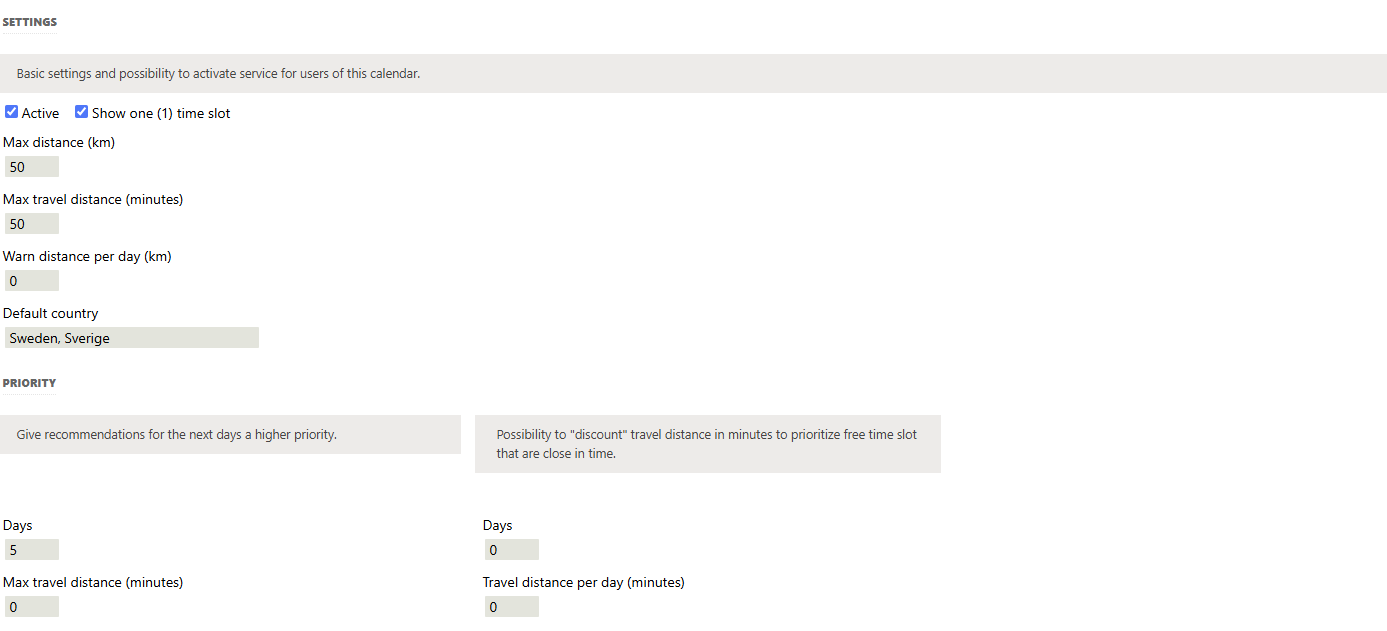
- Prioritize First: Recommendations within these settings will be sorted above all other recommendations.
- Days: The number of days this rule will apply.
- Max Travel Time (minutes): The maximum travel time for a recommendation to be prioritized.
- Travel Time Discount: Allows you to apply a "discount" on travel time for recommendations that are close in time. Recommendations under "Prioritize First" will not be affected by this rule.
- Days: The number of days from when this rule should start applying.
- Travel Time Discount per Day (minutes): The "discount" on travel time that applies per day.
Example: Set days to 5 and Travel Time to 3 minutes. This means recommendations for 5 days will have 3 minutes less travel time, and recommendations for 4 days will have 6 (2×3) minutes less travel time.
Default location
It is also possible to set a default location for each resource per day or part of the day.
By specifying standard locations, you can provide recommendations to the user before the first meeting is booked for the day or resource. Enter the location in the full-day column or for each part of the day, then save. When saved, the location is fetched from Google, and the identified location will be displayed in the "Geocoded Location from Google" column. Be sure to check that the location matches what you entered.