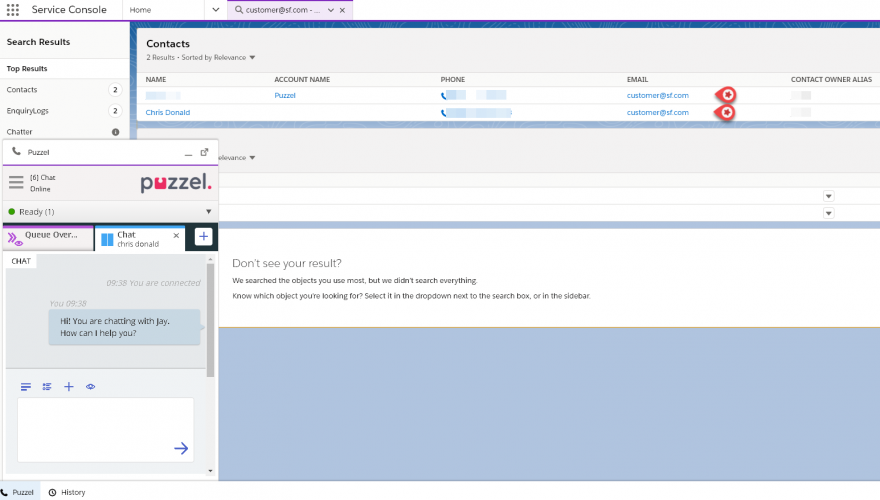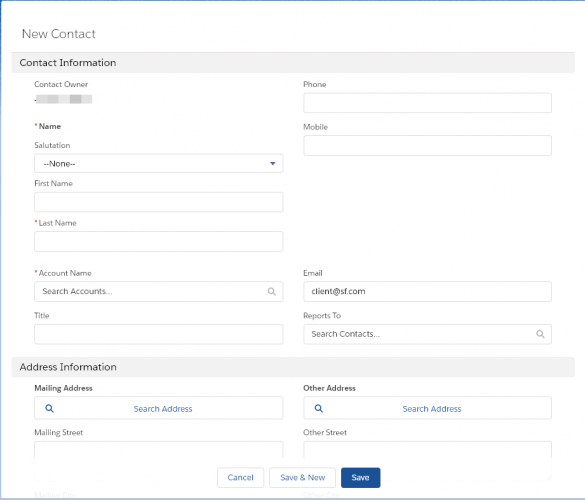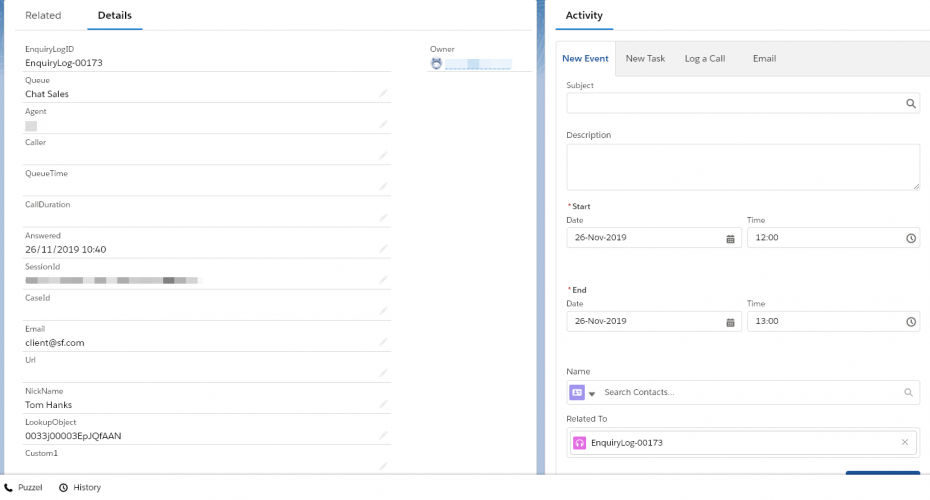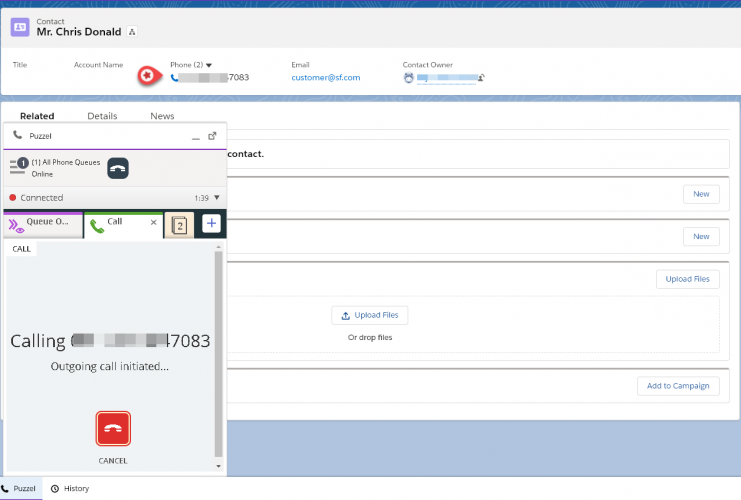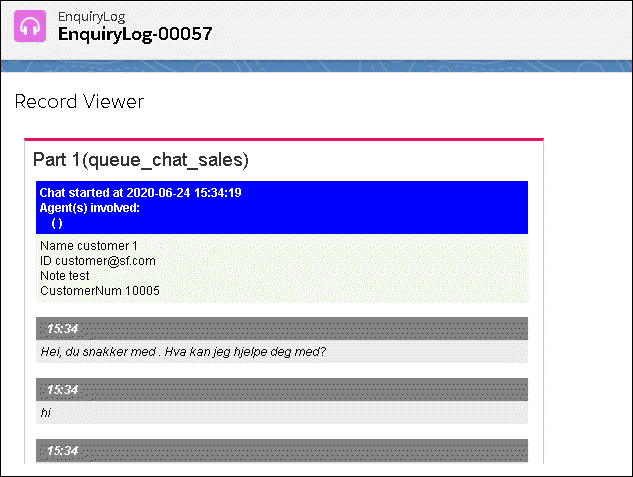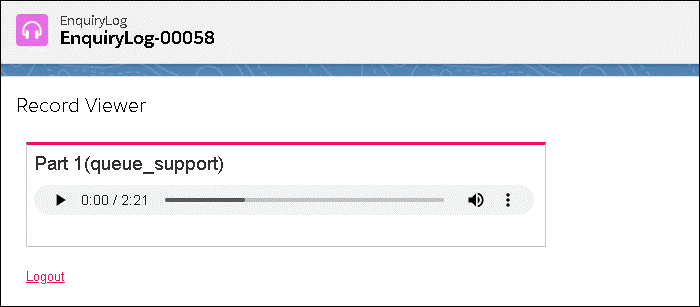Salesforce Agent Guide
This document aims at explaining the key features of integrating Puzzel application within Salesforce and its usage. Audience to this document will mainly be the contact centre agents wanting to use Puzzel application, referencing Salesforce for their CRM. An assumption has been made, that all configurations from the Admin guide has been successfully carried out and the functionality is working as expected.
Key features of Puzzel-Salesforce integration
The Puzzel Agent Application within Salesforce brings the contact centre capabilities into Salesforce environment for performing all critical tasks with ease. You can now view, add, edit, and search customer details in Salesforce and also make calls, chat, and send emails using the Puzzel Agent Application. The customer data listed in the enquiry log are listed below:
- Queue
- Agent
- Callers number
- Call duration
- Queue time
- Date/Time of enquiry
- Session ID
- Media type
Searching for Contacts
With Puzzel solution integrated into Salesforce, an automatic search is performed for all incoming calls, chat requests and emails. The phone number that the customer is using to call, will be the search criteria for voice channel and email address for all other channels. The matching record found will be presented in the main screen within Salesforce for the agent to view and perform further actions. The agent can also perform a manual search of customer records.
Search on the customer phone number or email id can result in various outcomes as shown below:
- Single record match
- Multiple record matches
- No record match.
In the scenario, where a single record is found upon searching, the customer information is displayed on the main screen. If multiple matches are found on search, a list will be displayed for you to choose from. You can then choose the customer whose details are to be displayed.
If no match is found, you will be given an opportunity to create a new account or a contact for the customer. Please note that this is configurable and needs to be done by the Admin while configuring the Softphone layout.
The details entered here will be stored in Salesforce and can be referenced by the agent on the call without having to switch between applications. Finish off by saving the details.
Enquiry log
Enquiry log contains the details of interactions from the customer via various channels. Each activity is logged as a separate entry with a unique Enquiry log number. To see more details about an enquiry, click on the enquiry log number to open details in a new tab.
On a single record match, the activity is automatically registered in the enquiry log against the customer. In a multiple record match scenario, you need to choose which user gets the activity recorded in his name. For a no record match, you need to create a new record first before assigning the activity to it.
Click to call
Calls can be made within Salesforce using the call functionality offered by Puzzel Agent Application. Upon clicking on the phone number in the contact information, the call will be initiated in the call widget of the Puzzel Agent Application.
Calls made from within Puzzel will automatically be logged as an activity in Salesforce.
Popup Contact Card
You can pop out the Puzzel Agent Application to be viewed outside of Salesforce. Click on the ![]() icon on the top bar to pop out the Puzzel application in a new window. This window can be floated, resized and maximised as needed. To pop it back into Salesforce click on the
icon on the top bar to pop out the Puzzel application in a new window. This window can be floated, resized and maximised as needed. To pop it back into Salesforce click on the ![]() icon.
icon.
Record Viewer
The record viewer allows you to view chat transcripts and listen to call recordings archived in the Puzzel application. It gives you access to the archive after being authenticated into the Puzzel Application. By making the records available within Salesforce, you will have all the previous interactions with the customer that can help you provide a greater customer service.
To access the record archive, you need to log in with your Puzzel credentials in the record viewer screen as shown below:
You will then be able to choose from the Enquiry logs to see previous chat transcripts or listen to calls.