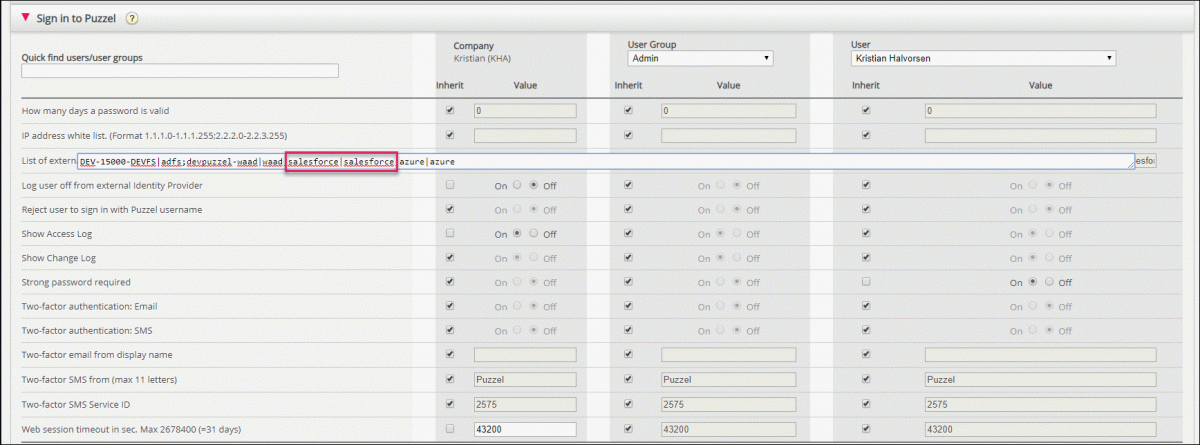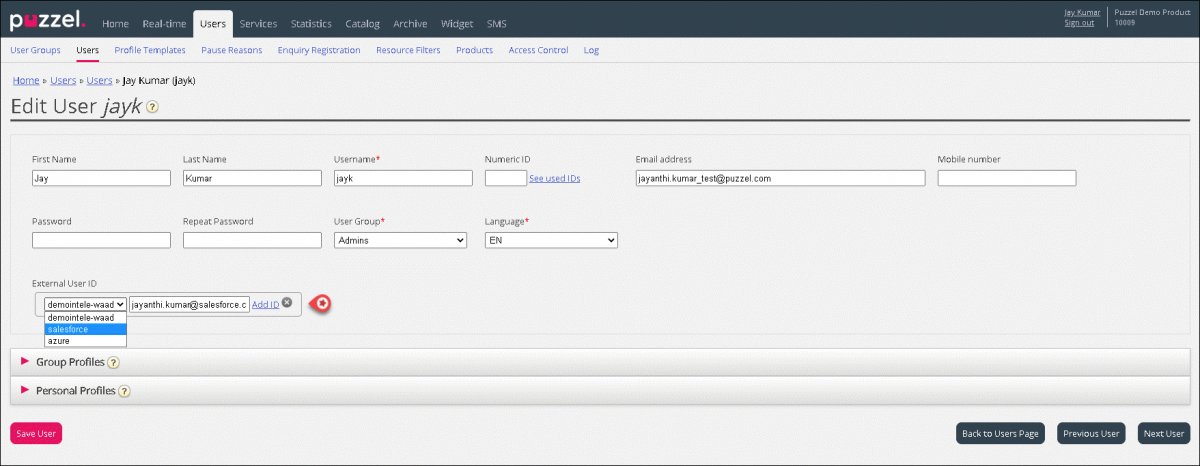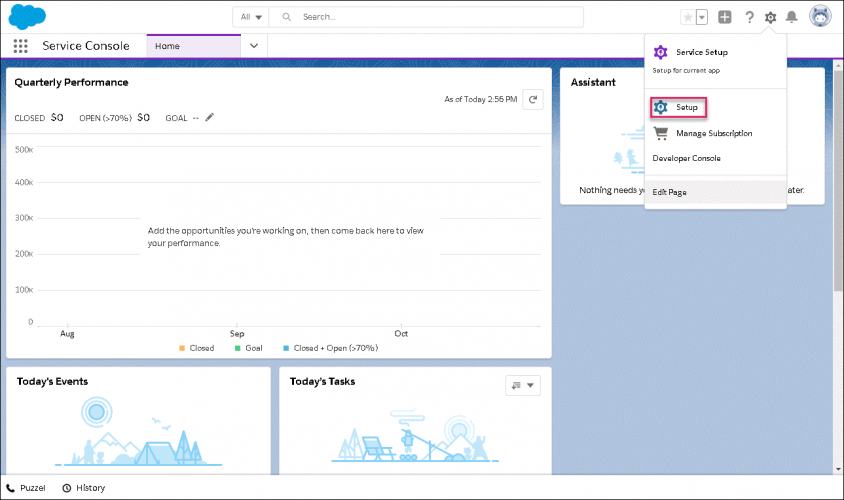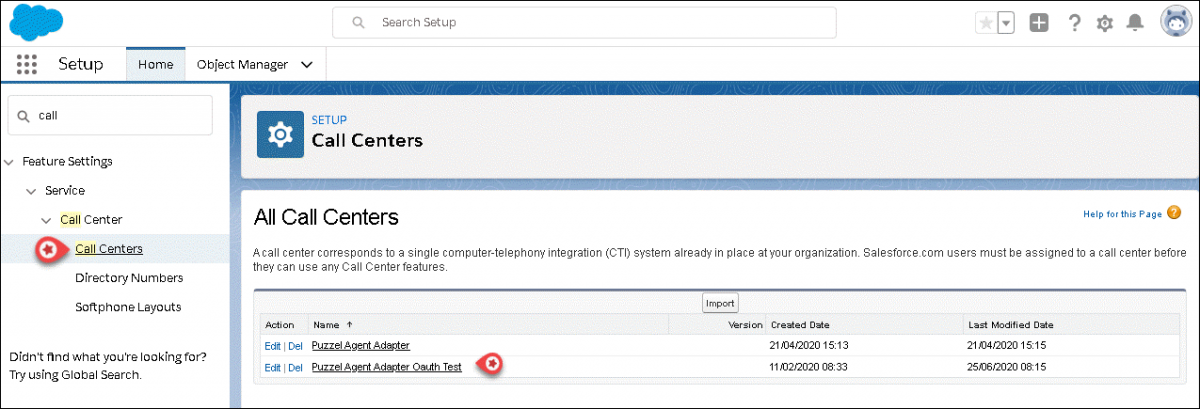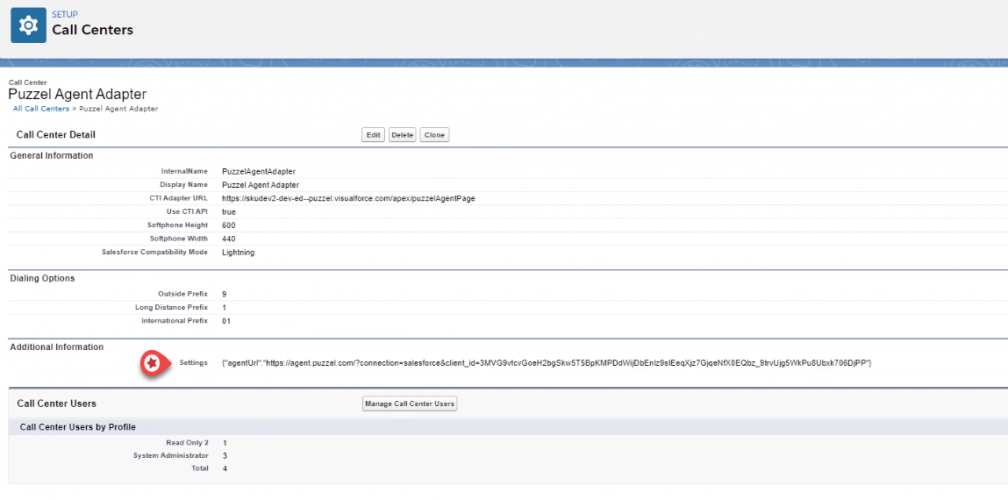Puzzel Agent Application SSO in Salesforce
Puzzel Agent Application Single Sign On is now supported in Salesforce. This requires a new installation available from the App Exchange.
Overview
This document describes the steps of configuring different properties within the admin portal to allow Puzzel Agent Application SSO in Salesforce. There are three steps as listed below to provide a coherent login process to your organization.
- Admin portal configurations
- Configuration within Salesforce
Admin portal configurations
You need to complete the following configurations in the Admin portal to create a seamless SSO in Salesforce.
- List Salesforce as an external authentication provider under Users->Products->Sign in to Puzzel-> List of external authentication providers Salesforce|Salesforce. Format: connection|provider;connection|provider.
- Add the Salesforce credentials as an external id under Users -> Users- > (username). Search for the user you want to add the Salesforce credentials to and select the username. Click on
 icon against External user ID, select Salesforce from the drop-down menu and enter the Salesforce login details. Click on Add ID.
icon against External user ID, select Salesforce from the drop-down menu and enter the Salesforce login details. Click on Add ID. - Save the changes.
Configuration within Salseforce
You will have to add the Puzzel Agent Application URL in salesforce as shown below:
- Click on the Settings icon in the top right corner of the screen and select Setup option
- Type call in the search bar and select Call Centers under the Call Center option.
- Select the Puzzel Agent Adapter Oauth Test option.
- Click on Edit at the top and add the Puzzel Agent Application URL as shown below for Settings parameter under Additional Information section and Save it.
{"agentUrl":"https://agent.puzzel.com/?connection=salesforce&client_id=3MVG9vtcvGoeH2bgSkw5T5BpKMPDdWijDbEnlz9sIEeqXjz7GjqeNfX0EQbz_9trvUjg5WkPu8Ubxk706DjPP"} - Logout and log back in into Salesforce. You would now have seamlessly logged into Puzzel Agent Application as well.