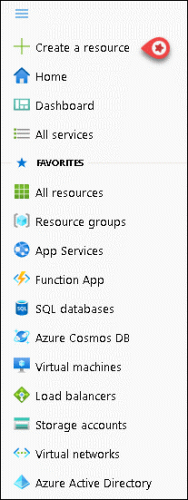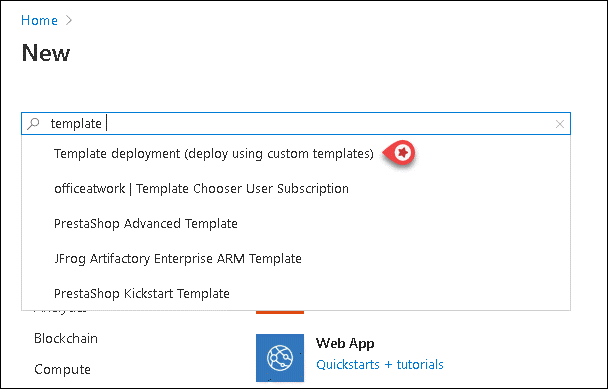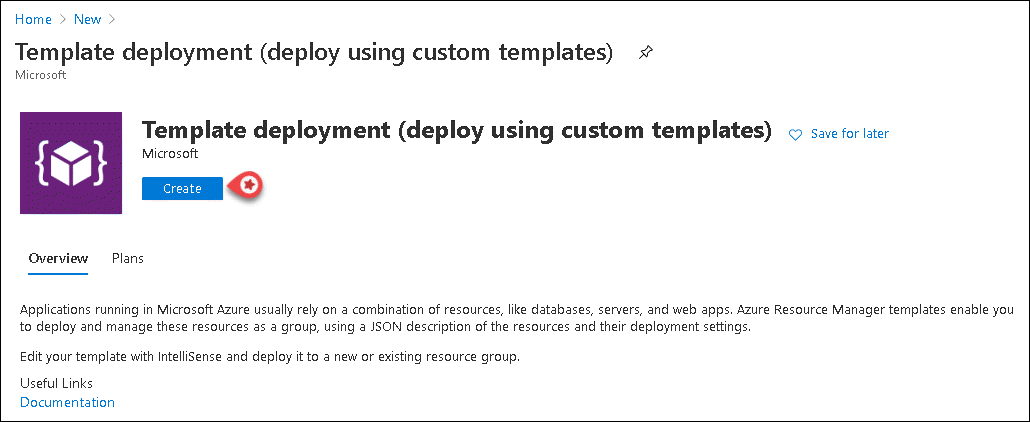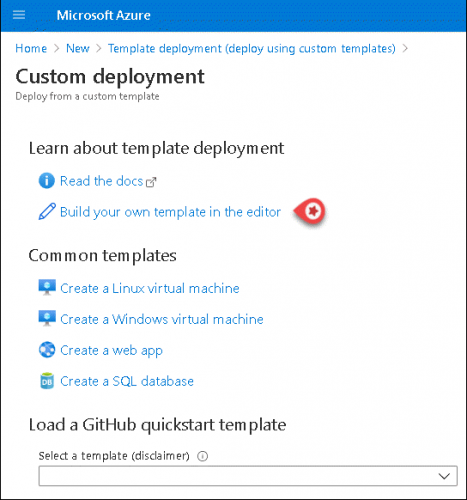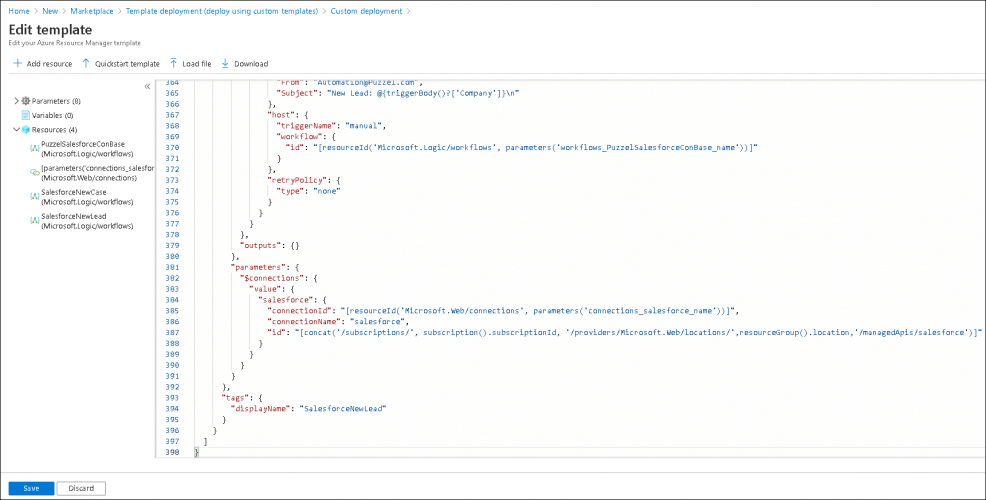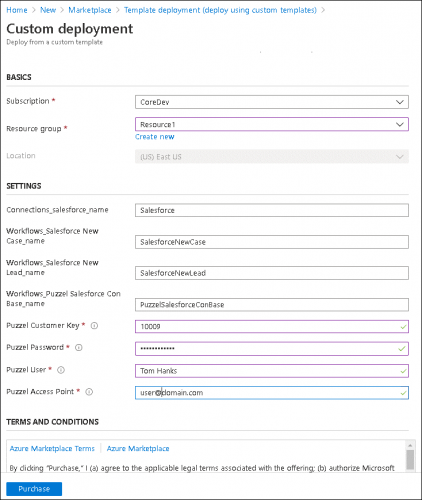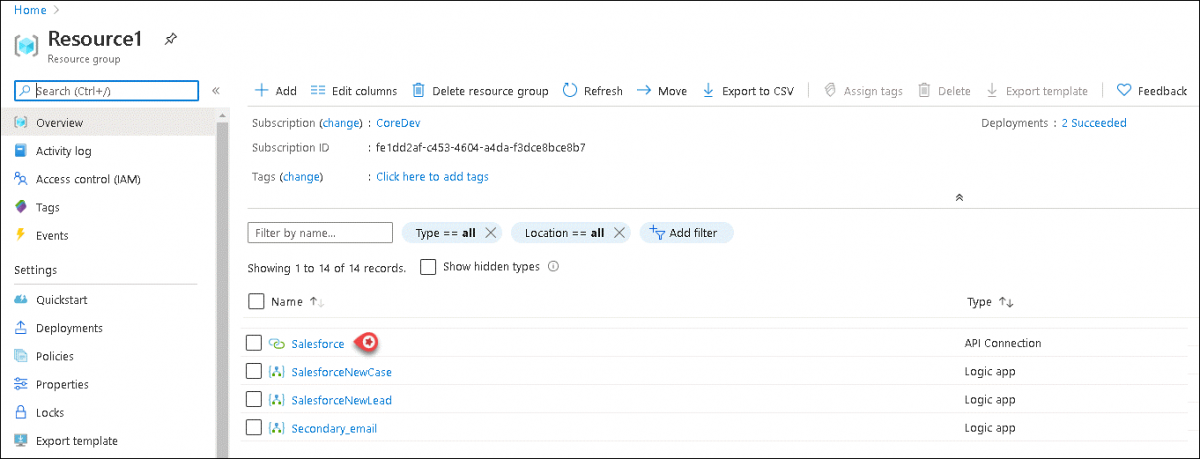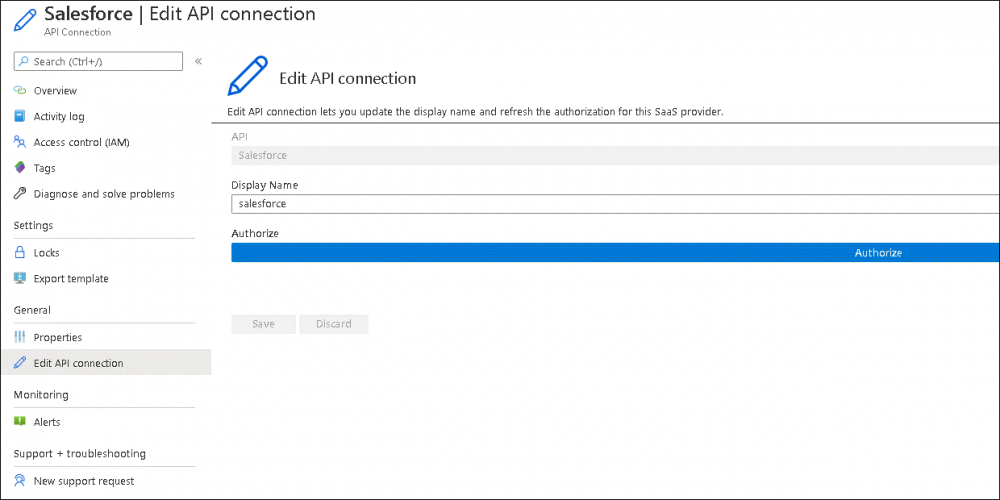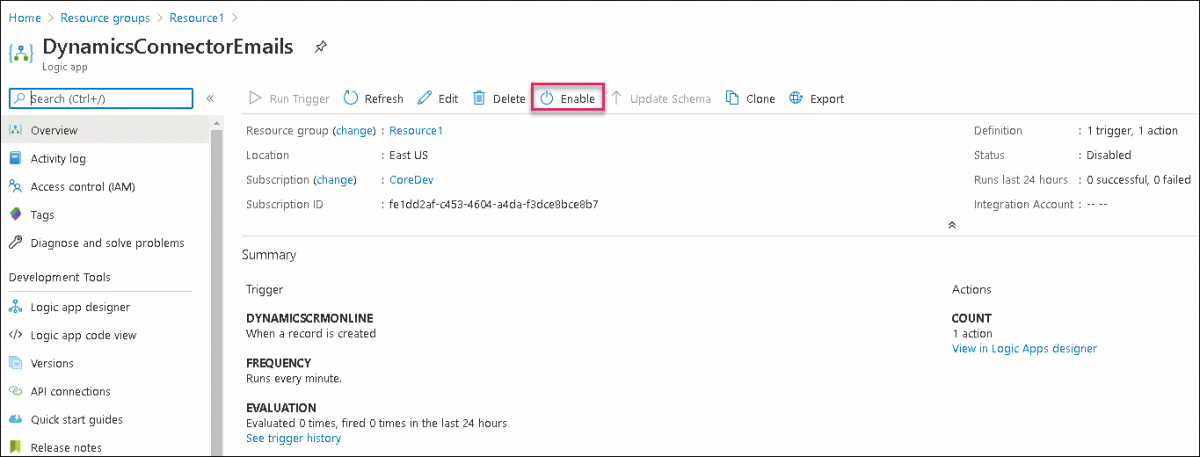How to create Salesforce Logic Apps
Salesforce Logic App can be created to keep track of any new case or lead registered within Salesforce CRM and trigger a workflow defined within it. You can design your workflow in the Logic Apps Designer for an email request to be sent to the relevant queue in the Puzzel Application so that it can be assigned to the right agent to be dealt with. Once the agent accepts the request, the case/lead details will be opened in Salesforce for him to take further actions.
Overview
In this document you will be able to create and deploy new Salesforce connector template to trigger a workflow when a new case/Lead is registered in Salesforce.
Prerequisites
Prerequisites for creating Logic App for Salesforce connector are:
- Azure subscription
- Salesforce CRM
Create Salesforce Logic App
To create Salesforce Logic Apps, you need to:
- Click on the Hamburger sign on the top left corner and select Create a resource or select Create a resource icon in the Home page.
- Create a new resource template of type Template deployment (deploy using custom templates)
- Click on Create
- Select Build your own template in the editor to open the template editor
- Copy the content of the JSON file from the URL “https://puzzelconnected.azurewebsites.net/Salesforce/template.json“ and paste it into the template. Save the changes to the template
- Select an existing resource group or create a new one. Enter all the mandatory fields in this screen, agree to the terms and conditions and click on Purchase
Parameter Value Puzzel Customer key Customer number of your Puzzel solution Puzzel Password Password to your Puzzel solution Puzzel User Username to your Puzzel solution Puzzel Access Point Email id configured as Access point in Puzzel - Select Resource groups icon from the Home screen choose your Resource group and click on Salesforce API connection
- Select Edit API connection from the left menu and click on Authorize. In the sign-in popup screen, login with Salesforce credentials and click Save
- Navigate to your Resource group screen and select SalesforceNewCase Logic App and Enable it
To enable the SalesforceNewLead Logic App, select SalesforceNewLead in your resource folder and enable it.