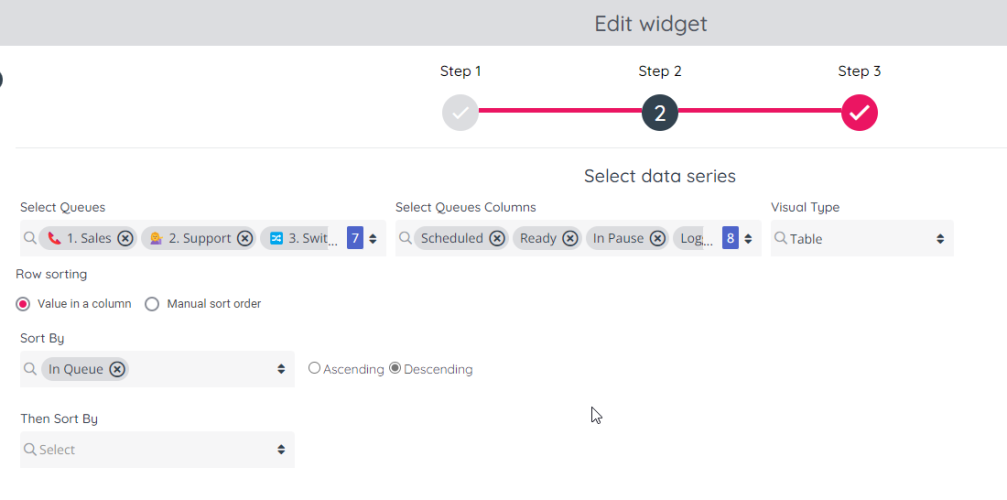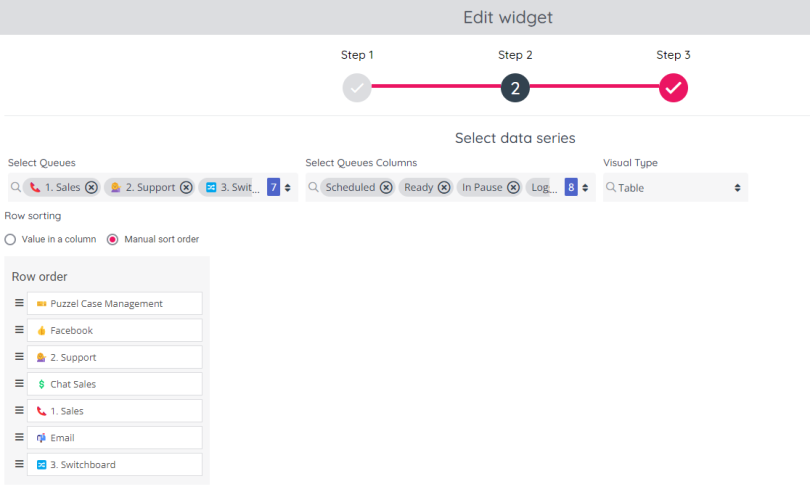Sorting Tables
The sorting capabilities in the Dashboard allow users to sort data in any data table. This is handy when you want to take a look at the data in a sorted ordering - either ascending, or descending.
The column order can be adjusted in the Widget configuration's step 3, under Preferences.
The rows in a (Queue/Agent) Widget with visual type Table are by default sorted alphabetically based on the Queue/Agent name, but you can pre-configure Row sorting in the Widget configuration's step 2 in two different ways
- Sort rows based on a value in a selected column. One example is to sort a Queue widget based on value for 'In queue' - descending, so that the queue with the most calls waiting is always shown as the 1st row in the Widget.
- Manual sort order (a static, fixed order)
If a Widget table has a pre-configured row sorting based on values in a specific column, there is a visual indicator next to the relevant column's name. Example:
Manual Sorting of rows directly in a Widget
You can easily sort a Dashboard widget table based on values in any column, by clicking a column header in the Widget. This will automatically reorder the data in the following ways:
- Ascending - data is sorted in ascending order the first time one clicks on a column
- Descending - data is sorted in descending order once you click on an already sorted column
- None - clicking on a column for the third time removes the sorting order for this column
Predefined Sorting of Rows in a table
Sort rows based on value in a column
If you always want the rows in a Widget table to be shown sorted based on the values in a specific column, this can be pre-configured in Step 2 in the widget configuration.
First select which column to sort the rows by, and then choose between Ascending and Descending.
Examples: Sort a Queue widget by Total requests in queue, and sort an Agent widget by Time in status.
It's also possible to select a 2nd level of sorting.
Example: Sort an Agent widget first by Agent Status and then by Time in status.
Click Next (to go to Step 3) and then Done to see the sorting 'live' in the widget, and then if it looks ok, click the Save icon.
This config part in Step 2 looks like this:
Manual sort order
If you would like to see the table rows (Queues or Agents) in a fixed order that is not alphabetical, then select Manual sort order, and then drag-and-drop the rows up and down to the order you want
Then click Next (to go to Step 3) and then Done to see the sorting 'live' in the widget, and then if it looks ok, click the Save icon.
Please, keep in mind that once a predefined sorting is saved, it will be persisted on each page visit and refresh. Any other type of manual sorting on the other hand, will both remove any declarative sorting, but also be limited to the duration of the current session - once you reload the page, only predefined sorting will be persisted.