How to configure an account
When you have accessed the Puzzel application, you can view and/or configure your account information through the Account view. You will need to:
- Navigate to the top right hand corner of the homepage
- Click the Account icon
- Select View account from the drop-down menu
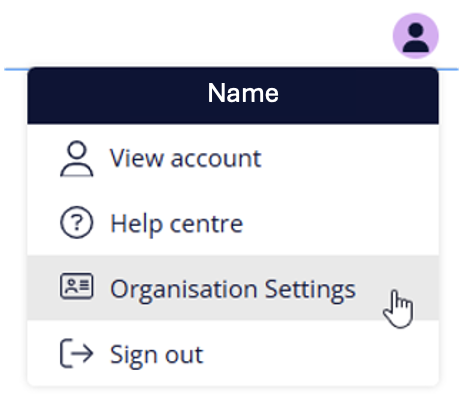
You will then be redirected to the section of your account that has your “Basic Information” as well as “Account Security” settings. It looks like that:
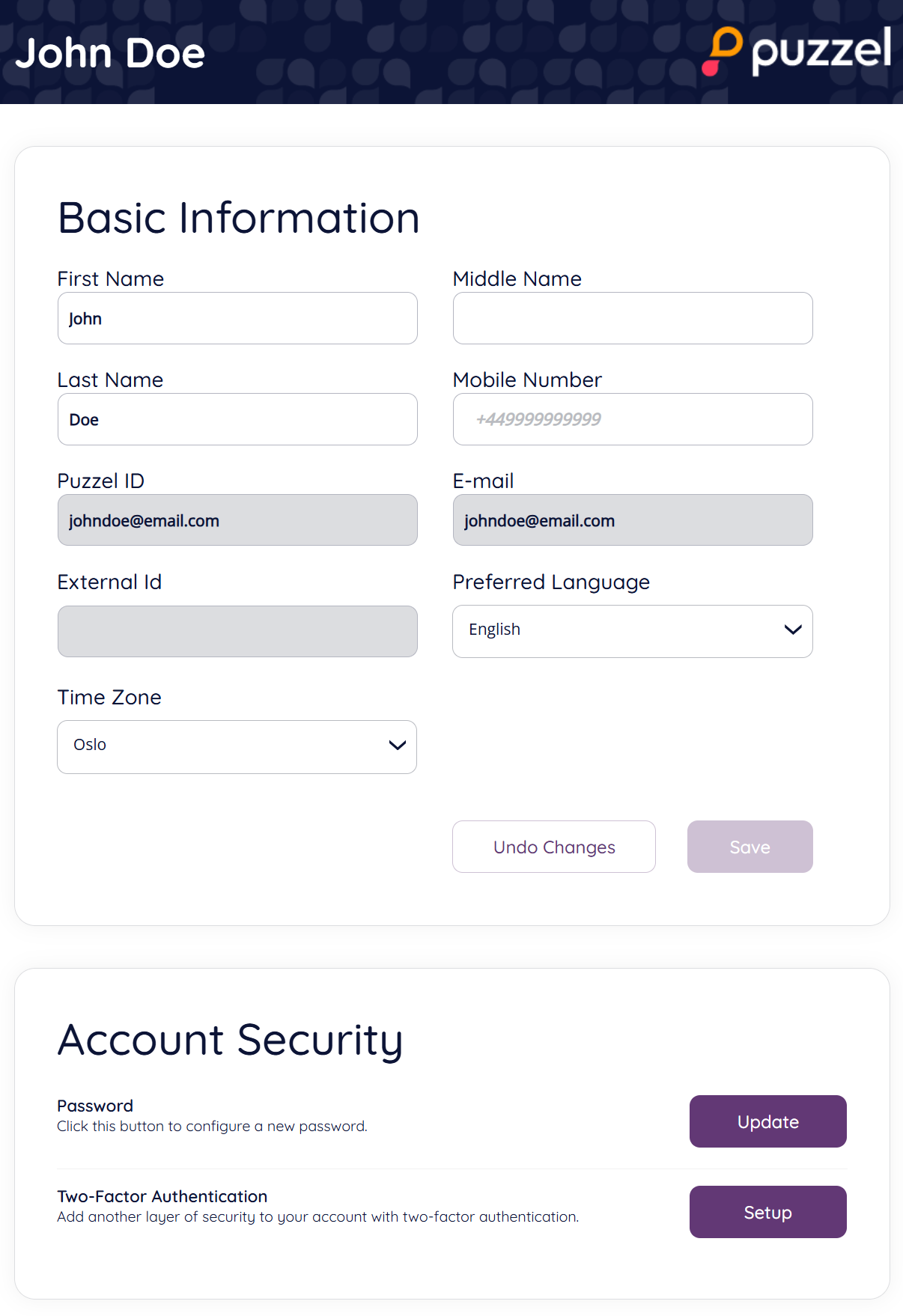
This page is split into the following two sections.
Basic Information
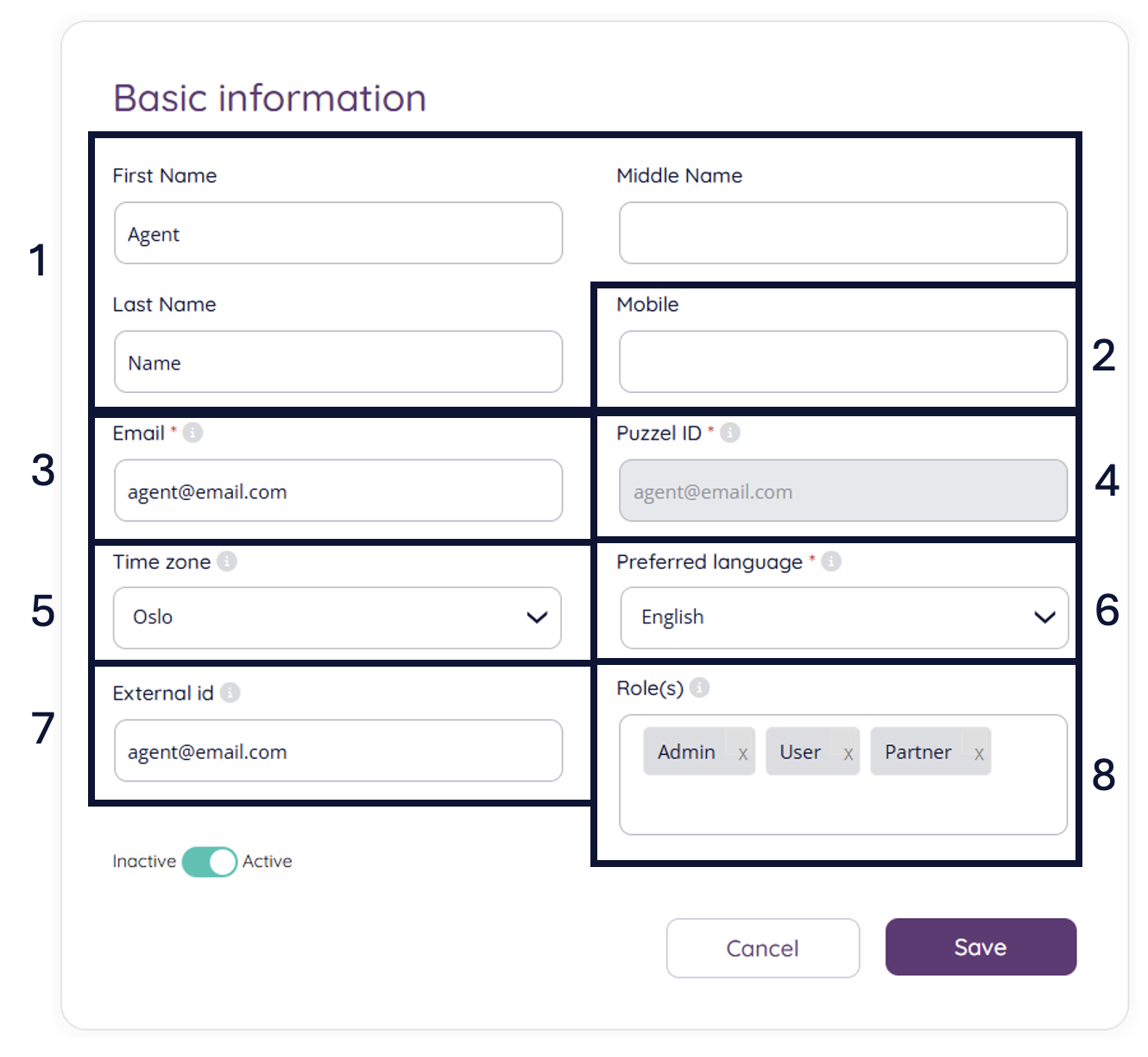
The Basic Information section allows users to view and/or edit key information linked to their account. This includes the following:
The “Basic Information” section allows users to users to view key information linked to their account. This includes the following:
The user's first, middle and last name that can be viewed and edited
The mobile number linked to the account, that could be quite important if you’re using 2-factor authentication.
The user's email address, which is identical to the Puzzel ID and is also non-editable.
The user's Puzzel ID, which is essentially their email address. This field should be prepopulated and not editable.
The time zone can be adjusted from the drop down menu.
Preferred Language - here the preferred language can be set individually for the given user. This should overwrite the preferred language setting for the whole solution if the administrator has made such.
External ID: here you can view (but not edit) the external identifier for the given user if Single Sign-On is in use.
The user's available roles can be viewed and edited here.
Click "Save" when you’re done editing the relevant fields.
Account Security
The Account Security section of your user profile enables users to configure a new password and set up two-factor authentication.
To set up a new password, click "Update". This might be unavailable if you log in with Single Sign-On.
To set up two factor authentication for your account, click "Setup". You can refer to this page for more details on the 2FA
