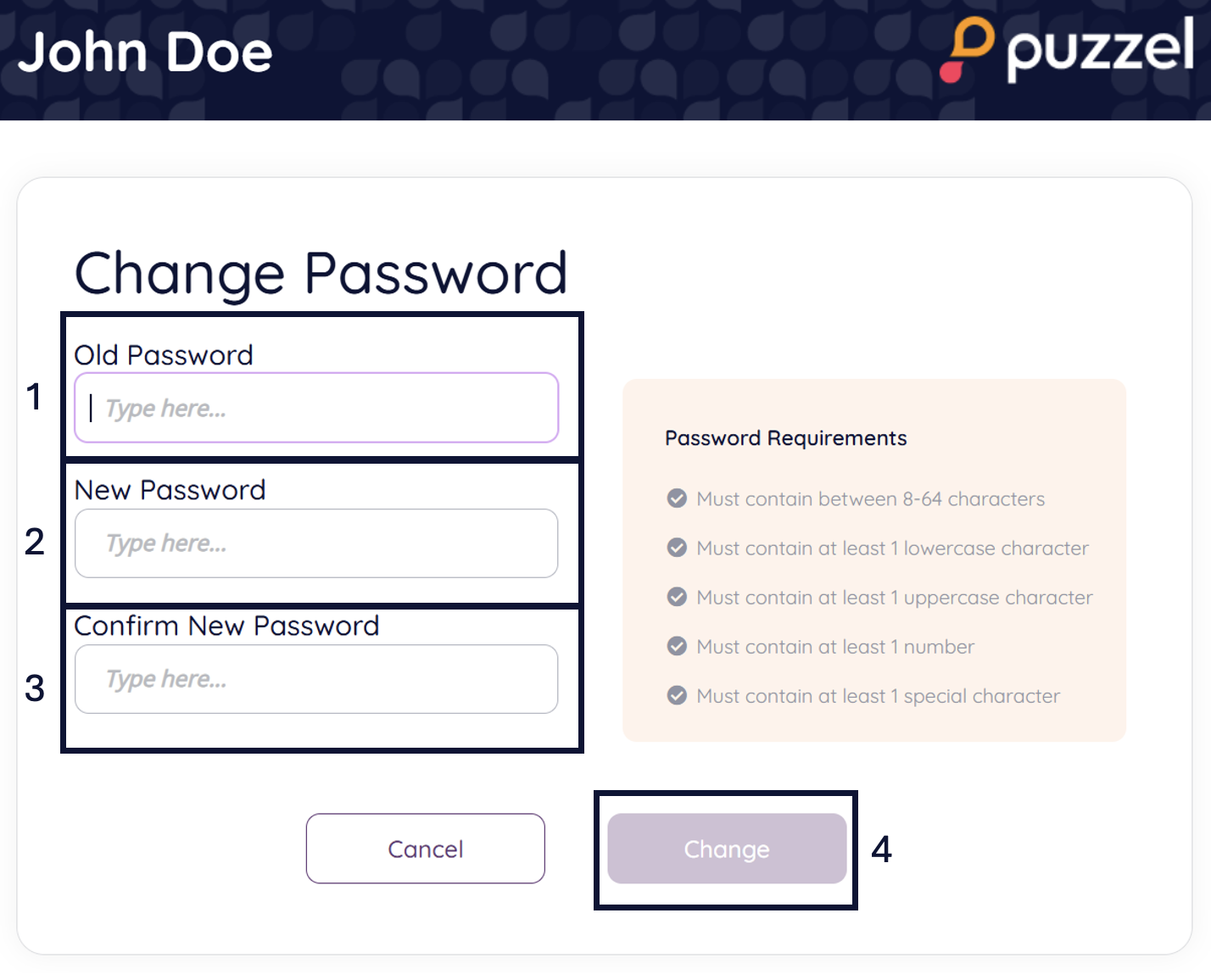How to configure a new password
To configure a new password for your account:
1. Click on the account icon on the right side of the top bar
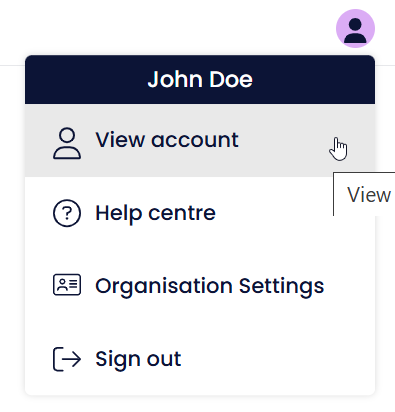
2. Select View account
3. Navigate to Account Security
4. Click "Update" next to Password
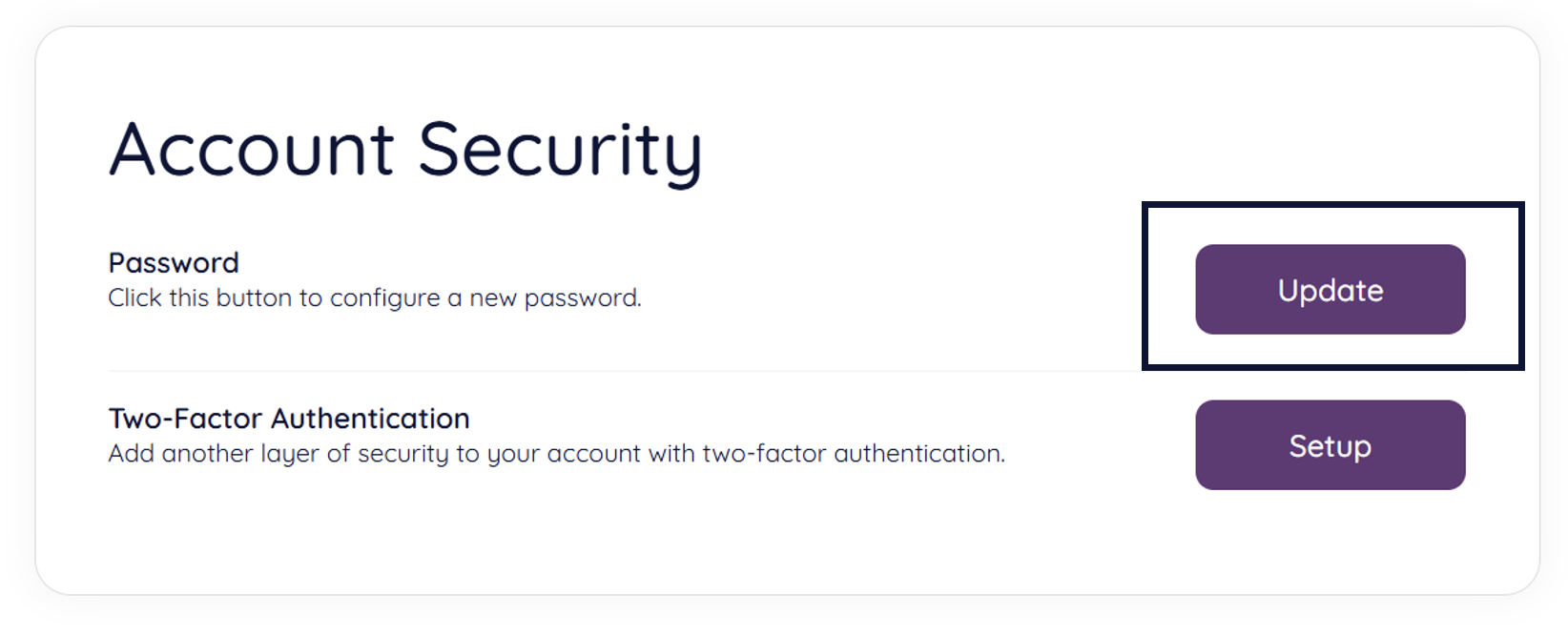
5. You will then be redirected to the following page, where you can change your password.
Any password created for your Puzzel ID account will need to meet the following criteria:
- Must contain between 8-64 characters
- Must contain at least 1 lowercase character
- Must contain at least 1 uppercase character
- Must contain at least 1 number
- Must contain at least 1 special character
- Must not be a password that has been previously used on the account
By default your password would never expire, unless the administrator has specified an expiry period from the “Set password expiry time for all users” option in the Organisation Settings' “Settings menu”.
To update your password, you will need to:
(1) Type your old password
(2) Insert a new password
(3) Confirm your new password
(4) Click "Change"