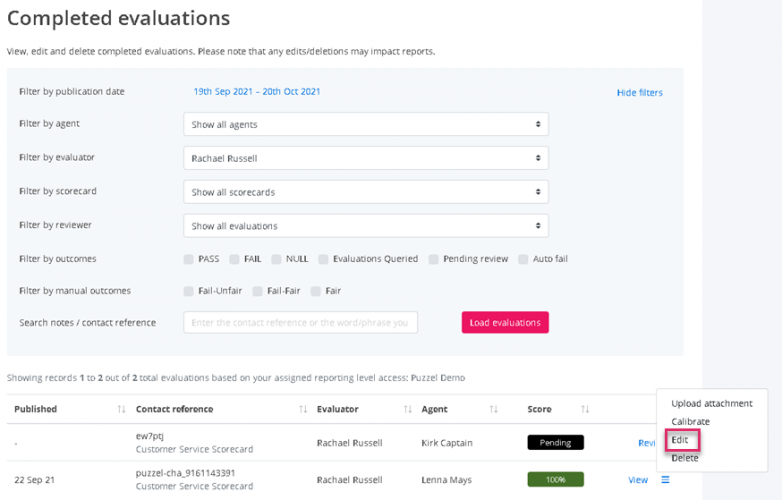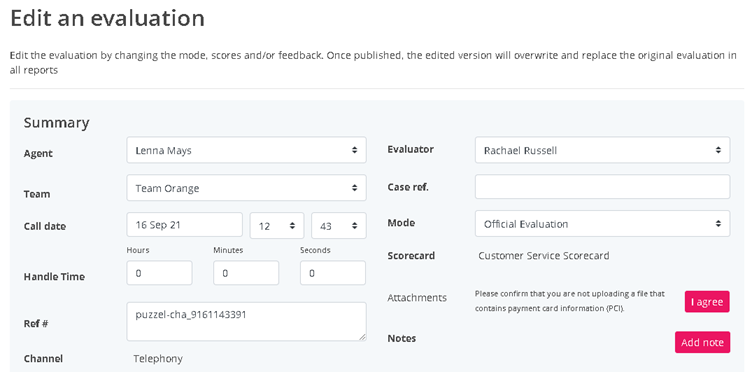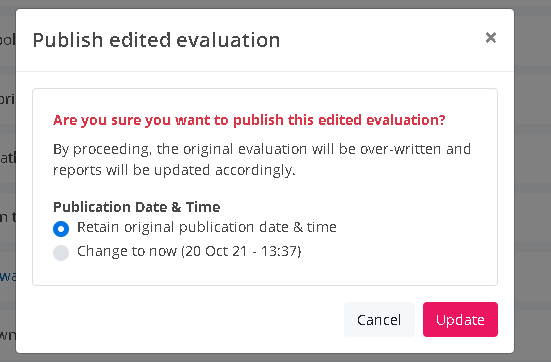Editing an evaluation
To edit an evaluation:
- 1. Go to EVALUATE
- 2. Select Completed evaluations
You'll be directed to the following screen:
Step 1: Find and select the evaluation you wish to edit
Filter the list of evaluations by Evaluation date, Agent, Scorecard and/or Evaluator.
Step 2: Click Edit
Once you have found the evaluation you are looking for, click the Burger menu on the row of the evaluation you wish to edit and then click Edit to reveal the previously completed evaluation.
Step 3: Edit the results and/or any feedback
Editing Summary data: You can edit all of the summary data except Channel / Scorecard. (Obviously if you changed the scorecard / channel, all the line items in the new scorecard would need to be scored. For such a big change, you would be best served by deleting the evaluation completely and create a new one).
If you edit the Agent, the Team drop-down will automatically update to reflect the Team of the updated Agent. However, if you wish to move an Agent's evaluation to a new Team, you can do this also.
Editing Results: Follow the same process as you do when you evaluate a contact. (From Step 2 onward). The only difference being that in this case, you'll be presented with the previously completed scores and feedback that you can edit/overwrite.
Submit: When you have completed your edits, simply click Update evaluation and you'll be prompted with the final pop-up screen, where you can choose to retain or update the publication date.
Click Update and the original evaluation will be updated/overwritten to reflect the changes you have made.