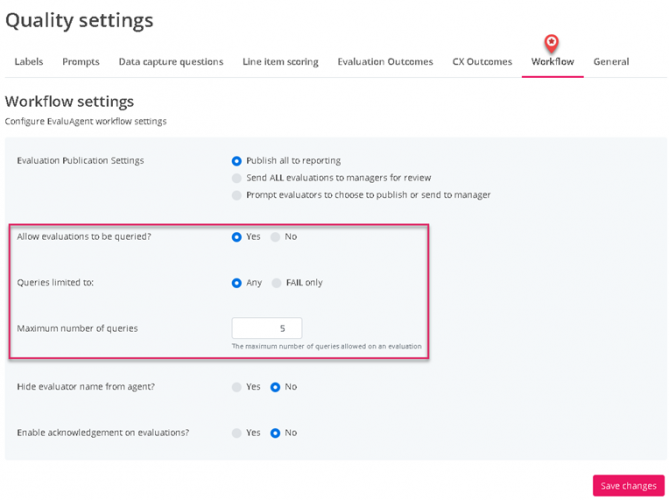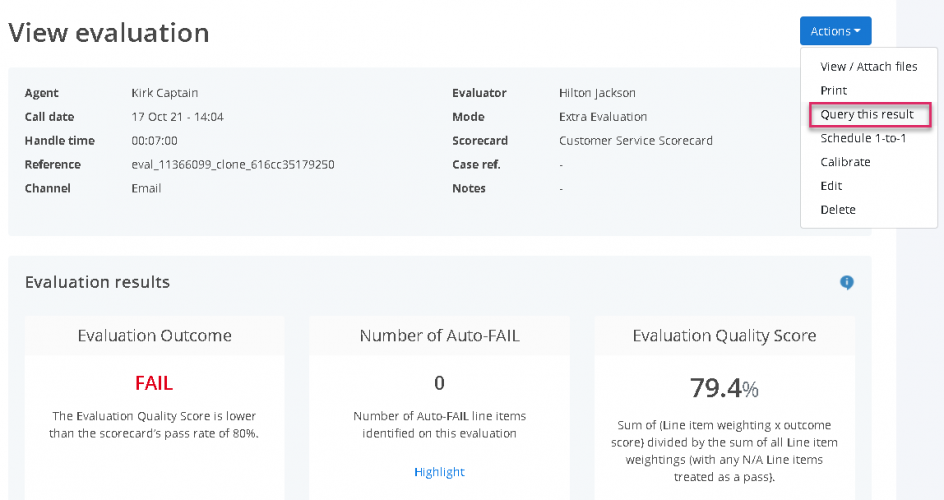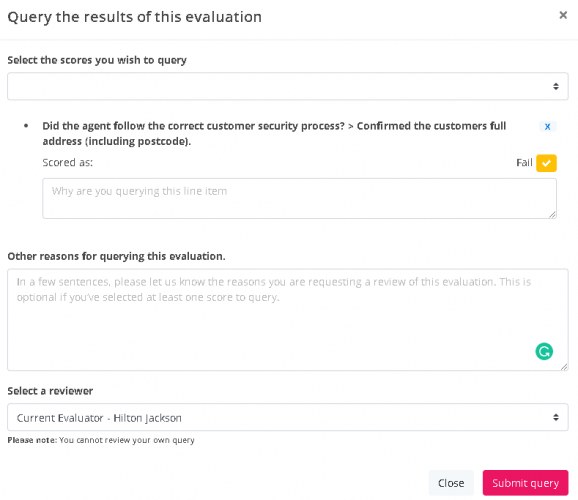Quering a QA result
Getting started
We understand that, where quality scores are used as a performance management (and bonus) metric, it's important to ensure that Agents and Team Leaders have the opportunity to challenge results in a methodical, constructive, fair and, most importantly, an efficient manner. Without such opportunities, agent can quickly become demotivated and disconnected from quality results and coaching.
That's why we implemented our Query feature - to help support and maintain high levels of engagement and a culture where everyone is empowered to play a part in performance improvement.
In a nutshell, the Query feature allows Agents and Team Leaders (or anyone else who can who can access an evaluation result in the platform) to dispute a result they don't agree with.
- The person querying selects the scores and outcomes that they wish to challenge, details why they disagree and what they think the score / outcome should be, and then selects someone to review the dispute from a list of managers. (The list comprises Users who have been granted system permissions to process a query).
- The selected Reviewer is prompted (via a notification) to review and re-evaluate the contact, make a decision on each element of the query, and then detail their rationale for each decision.
- If appropriate, the score can be changed. However, if the Reviewer believes that the original score is fair and accurate, the score remains unchanged.
- The full details of the query and the response are automatically attached to the evaluation for anyone to see, and the resulting evaluation is republished to reports.
- This cycle can be repeated on a given evaluation until the number of queries associated with the evaluation reaches a limit that you can configure in quality settings.
Before explaining the process in more detail, you need to know about Query settings and permissions.
Configuring Query Settings
To configure query settings:
- Go to SETTINGS
- Click Quality settings
- Click the Workflow tab
You'll be directed to the following screen.
The setting governing queries is defaulted to not allow evaluations to be queries. If you wish to allow queries, simply click the "Yes" radio button, select whether queries can be raised for any evaluation result or only those that 'fail' and enter the maximum number of times you will allow each evaluation to be queried.
All Agents and Team Leaders (or anyone else who can access an evaluation result in the platform) can query an evaluation. In the same way, anyone can view queries on an evaluation if you've allowed queries. (We've designed the workflow this way to help encourage a culture of openness and transparency).
However, only users with the permission to Process evaluation queries can review and make a decision on a query.
Process of querying an evaluation
Anyone who can view an Evaluation result (either via Reports or the Completed Evaluations Table) can query an evaluation by simply clicking the Actions button at the top of the View Evaluation screen and selecting Query this result.
There are a couple of exceptions:
- Evaluators can't query their own evaluations (Why would they?); and,
- If the evaluation is currently subject to an open query, Users can only view the open query, rather than open a new one.
On clicking Query this result, a form pops-up. Here you can query any number of line-item scores or outcomes and select a Reviewer. The list of Users presented in the Reviewer list comprises those Users with permission to Process Queries.
With the form completed, on pressing the Submit a query button, a number of notifications are triggered.
- The reviewer is notified to review the query with a link to the query embedded in the notification.
- The original evaluator is notified that their evaluation has been queried with a link to view the query.
- The agent is notified that one of their evaluations has been queried with a link to view the query (even if it's the Agent who has triggered the query).