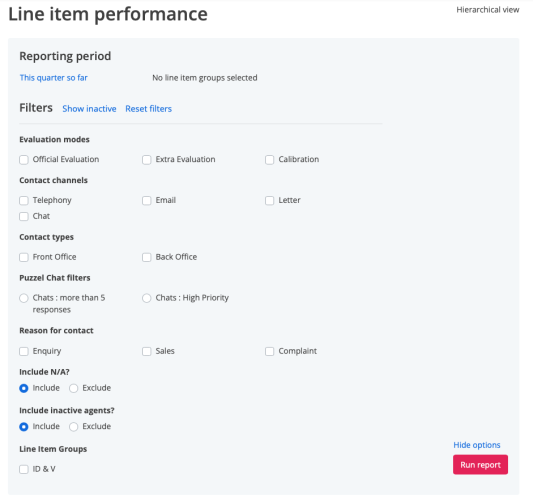Using Line Item Groups
To access Line Item Groups:
- Go to REPORTING
- Click Line item performance
Line item groups, enables you to report on line items with the same scoring template that are used across multiple scorecards.
The report shows:
- Line Items – The custom group of line items (2 or more line items) that you are reporting on
- Evaluations – The sum of evaluations against each line item in the group you have created for the selected reporting period
- Performance Distribution – Each line item displays a performance distribution based on its assigned scoring template
Group Line Items Reporting Levels
Like the line items report, you can change the focus of the line item groups report by selecting the ‘View next Level’ option next to the reporting level you are currently looking at.
Group Line Item Reporting Options
You can change other reporting options for the line item groups report by clicking on ‘Show options’.
This opens the main reporting options menu allowing you to select from the following reporting options:
- The Reporting Period – the time period that data will be taken from – e.g. last 7 days
- Evaluations modes
- Contact channels
- Contact types
- Any integration filters you may have applied
- Source system
- Customer contact reason
- Policy impacts
- Inclusion of n/a items
- Selection of which line item groups will be visible
The main filter options will also enable you to show or hide any inactive elements e.g. contact channels to help keep the filter views as clutter free as possible.
Managing Line Item Groups
Then, back on the Line Item Performance page, with the Line Item Groups tab selected, click on the ‘Manage Line Item Groups’ option. This will open the Line Item Groups manage screen, which shows a list of any existing line item groups and provides a button to start the creation of any new groups you may need.
Create new
Click the ‘Add New’ button to begin creating a new line item group.
You can click on the cross in the top-right hand corner if you wish to cancel out of the creation process at any time without saving.
To create a new line item group, you will need to compete the following sections:
- Name – of the line item group – this is the name that appears in the line item group report
- Description – An optional description to help you identify what the line item group is for
- Scoring template – All line items in a line item group must be from the same scorning template, you can select the template you want from this drop-down menu. This will determine what line items appear in he line items search
- Scorecards – you can limit which scorecards your line items will come from by selecting scorecards from this list. By default, only active scorecards are show. However you can check the ‘show inactive scorecards’ checkbox to allow you to use line items from inactive scorecards as well
Selecting Line Items
The final option is to select the line items you want to include in your group.
Clicking into the select filter will show you a list of all available line items based on your selections in the scoring template and scorecard options above. If the list is very long you can search for a specific line item by typing into the filter box. As you type, it will filter the line items based on your search text.
Click the check box next to the line item you want to include in your group. You must include two or more to enable you to save the group.
When you are done selecting line items, click ‘Save’.
When you create a group, it will automatically be added to your line item groups report
Edit
You can edit any existing line item groups by selecting the menu to the right of each line item group and choosing ‘Edit’.
You can now make the required changes to your line item groups, including its name, description and the line items it will include.
Delete
The same line item groups menu will also allow you to delete any groups you no longer need. Clicking on delete will offer you a confirmation to check that you are sure you want to delete this group. Press x in the top right corner to cancel the delete or click the ‘delete’ button to confirm.
Downloads
You can download your line items group report as a CSV file based on the filter options you have selected.
Click the ‘Download’ button to start the generation of your CSV file.