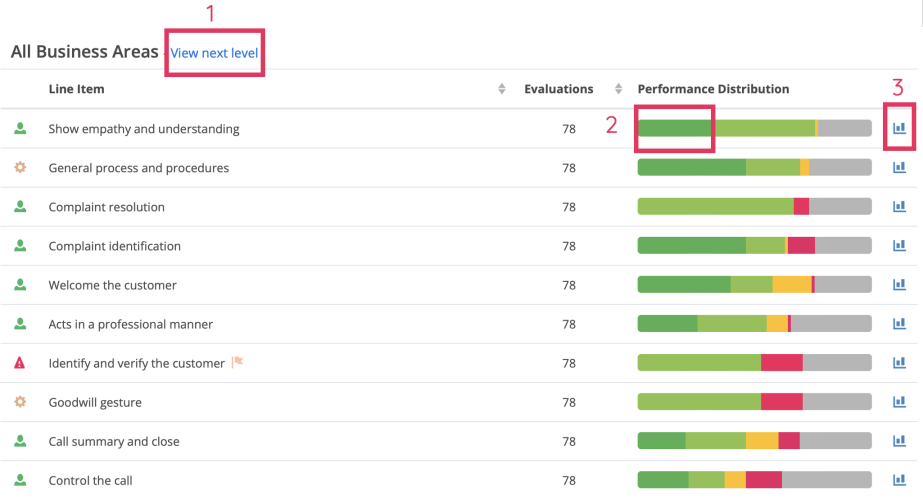Using the Line Item Performance report
Using the Line Item Performance report as a manager, you can see the agents that are doing well, who may need more support and it's possible to buddy them up for advice or add it into your one-to-one session topics.
To access the Line Item Performance report:
- Go to REPORTING
- Click Line item performance
This report enables you to view each of the Line Items of your selected scorecard.You can look at the performance of the items depending on your reporting level access.
When you have accessed the report, you can click on the blue highlighted text indicating the Reporting period to indicate the time frame you would like to see on the report.
For advanced filters, click the "Show options" button next to it. This will allow you to filter by:
- Evaluation modes
- Scorecards
- Contact channels
- Contact types
- Reasons for contact
- and more
The report itself will appear as depicted below.
1. Click on the "View next level" option to drill down into your chosen view.
2. Hover over the performance distribution bar to reveal percentages, or click on the specific area of the bar to generate a pop up window with Score details.
3. Click on the bar graph button to generate a pop up window with the specifics of the line item across time. This can also be downloaded by clicking the "Download" button on the top right of the pop up window.