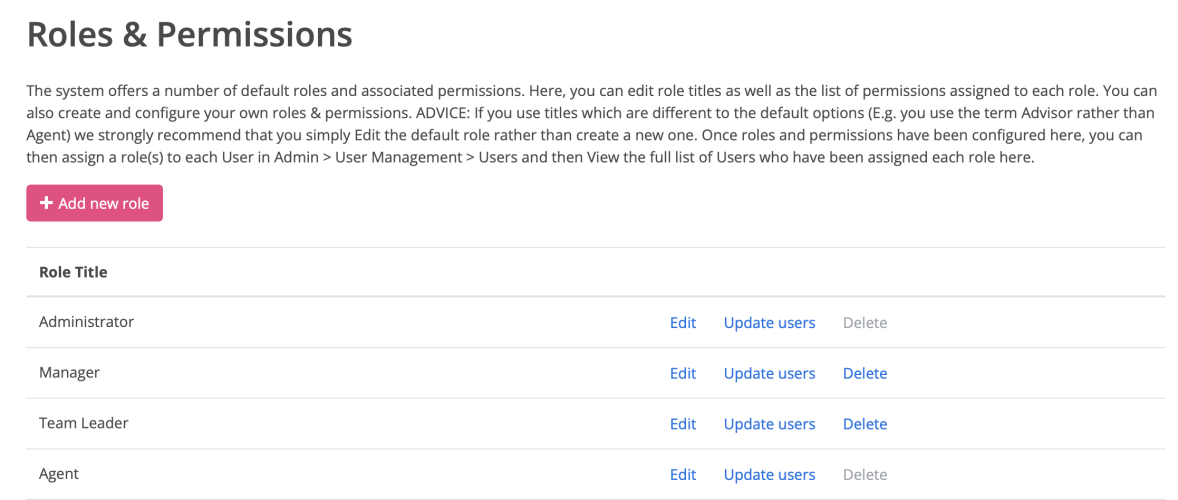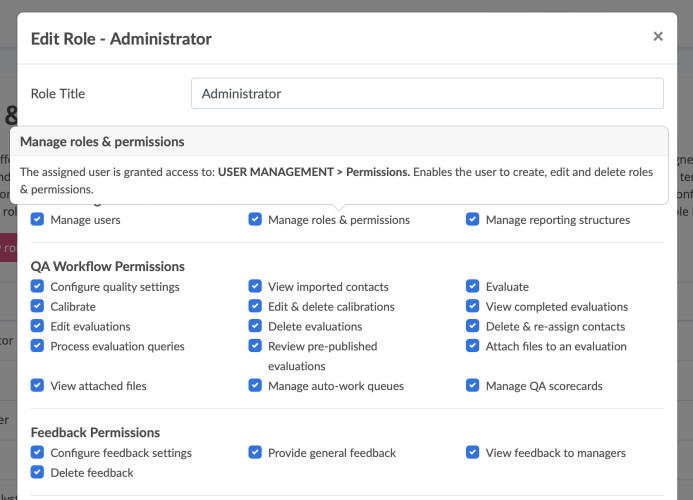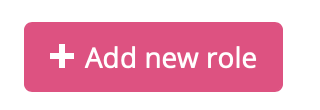Adding,editing,deleting roles & permissions
To edit role titles, configure the permissions assigned to each role, assign users to each role and delete roles:
- Go to USER MANAGEMENT
- Click Roles & permissions
Default roles & permissions
The system offers five default roles.
- Administrator
- Manager
- Team Leader
- Agent
- Quality Analyst
Each of these five default roles has been assigned a default set of permissions which can be accessed by clicking the Edit link.
The original person who set up the account is assigned the administrator role and, by virtue of the permissions which go with this role, can access all parts of the system.
Editing roles & permissions
If you use titles which are different to the system's default options (E.g. you use the term Advisor rather than Agent or Team Manager rather than Team Leader) we strongly recommend that you simply edit the relevant default role before adding a new role.
This recommendation is mandatory for the Agent role because this particular role possesses a number of unique hard-coded permissions that cannot be assigned to any other role. Specifically, users can be assigned to a team and evaluated only if they have been assigned the Agent role.
To edit a role, click Edit at the end of the row of the role you wish to edit to reveal the role's details.
Here you can edit the title of the role and edit any of its permissions by checking/unchecking the relevant permissions boxes.
For an explanation of each specific permission, hover over the permission in the table
Adding a new role and associated permissions
In addition to the system's default roles, you may also create a list of your own roles and configure permissions for each of these additional roles.
Remember, before adding a new role, you may simply need to edit one of the system default roles. Before proceeding, please read the section above entitled: Editing roles & permissions.
To add a new role, click Add new role button.
This will then reveal a pop-up where you can add the title of the new role. You can also choose to base this new role on an existing role and, if this is the case, you can copy the permissions from an existing role. Alternatively, select the permissions you'd like to assign to the new role by checking the relevant permissions boxes.
Deleting a role
A role can be deleted as long as no active users are currently assigned the role. If this is the case, when clicking Delete on the row of the role you wish to delete, you will be prompted to first remove the role from the relevant users.
To remove a role from a user, you follow the same process as you do when you assign a role to a User but instead of checking the box to assign the role, you un-check the box to un-assign the role from the user
Because the Administrator & Agent roles have a number of unique hard-coded permissions that cannot be assigned to any other role, this role cannot be deleted from the system.