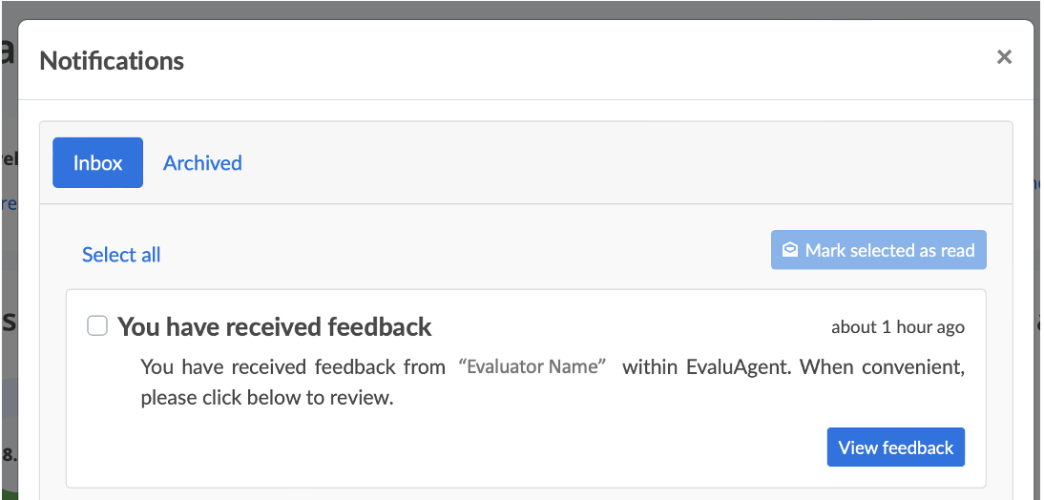Notification settings
Introduction
The platform includes a number of actions that relevant parties are notified about any time an action is completed. For example, every time an evaluation is published, the relevant agent is notified.
Users with the permission to manage Notification Settings can select exactly which actions users will be notified about and how they will be notified.
How can I notify users?
Your users can be notified of events that occur via the following methods:
- In-App notifications - you'll get a message within Puzzel QA that appears in our application.
- Email notifications
How do I access my notifications?
Every time you have a notification, the number in the notifications box adjacent to your name will increment. The number tells you how many notifications you have pending and require your attention.
Simply click on the number and then select View notifications from the drop-down menu that appears. On click, you'll be presented with an inbox of your pending notifications.
There is a button on each notification that, when clicked will acknowledge the notification and typically direct you to the relevant part of the system to process the action referenced in the notification.
Once the notification has been acknowledged, it will be moved automatically to an Archived list which you can access by clicking the Archived heading on the notification pop-up.
The number in the notifications box adjacent to your name will also be decremented each time a pending notification is acknowledged.
Email Notifications
If an action has email notifications switched on in Notification Settings users will receive an email notification as well as a system notification.
Notifications that are not acknowledged within a pre-set time frame (SLA)
It is possible to set an SLA (number of days) on each type of notification within Notification Settings. If you have any notifications that have not been acknowledged within their pre-set time frame, the notifications box adjacent to your name will appear red.
When you access your notifications, the notification in breach of SLA will have a red outline.