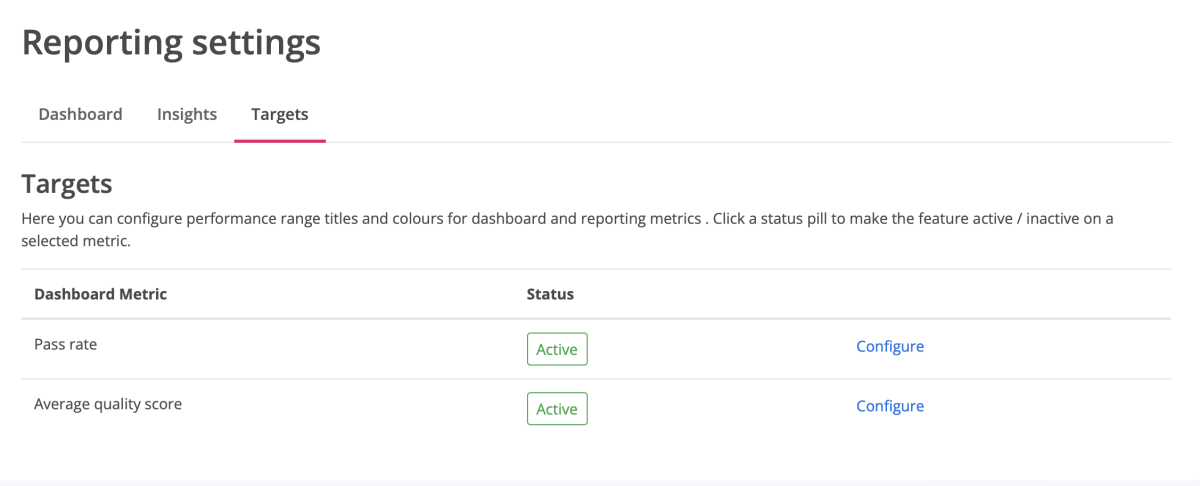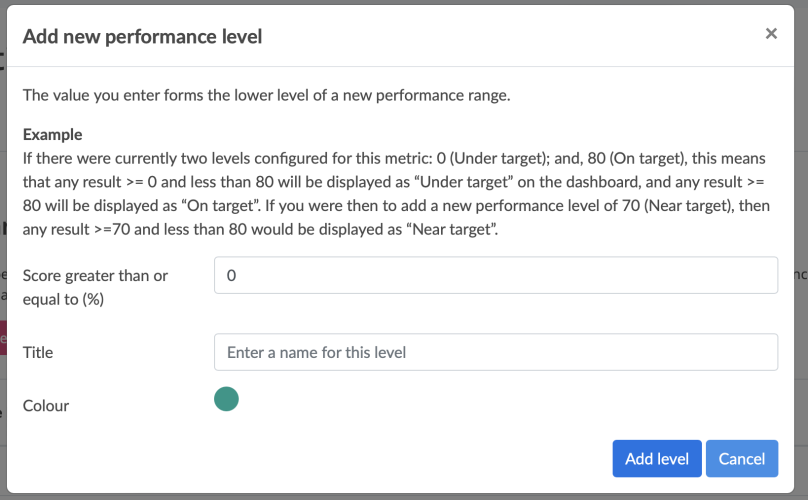Assigning performance levels to Dashboard metrics
To assign performance levels to Dashboard metrics:
- Go to SETTINGS
- Click Report settings
- Click the Targets tab
By following the navigation prompt, you'll be directed to the following screen
On the Targets tab, click a status pill to make the feature active/inactive on a selected metric and click the Configure link to add/edit the metric.
On clicking Configure, you'll be able to add levels. Two default levels are seeded onto your account to help you get started. You can edit the default levels and add up to 8 more levels to match your performance rating model.
By clicking the Add new performance level button, the following modal window appears where you can add a new level.
Please note that the value you add when creating a new level represents the lower level of a new performance range (with the upper level of that range either being the value associated with the next level up or the top score).