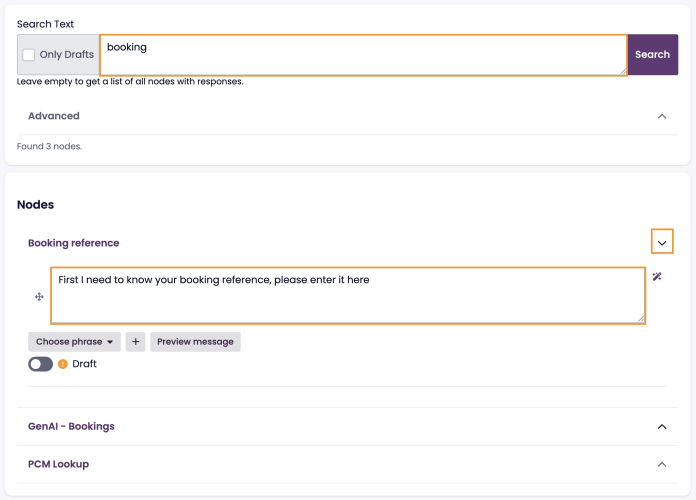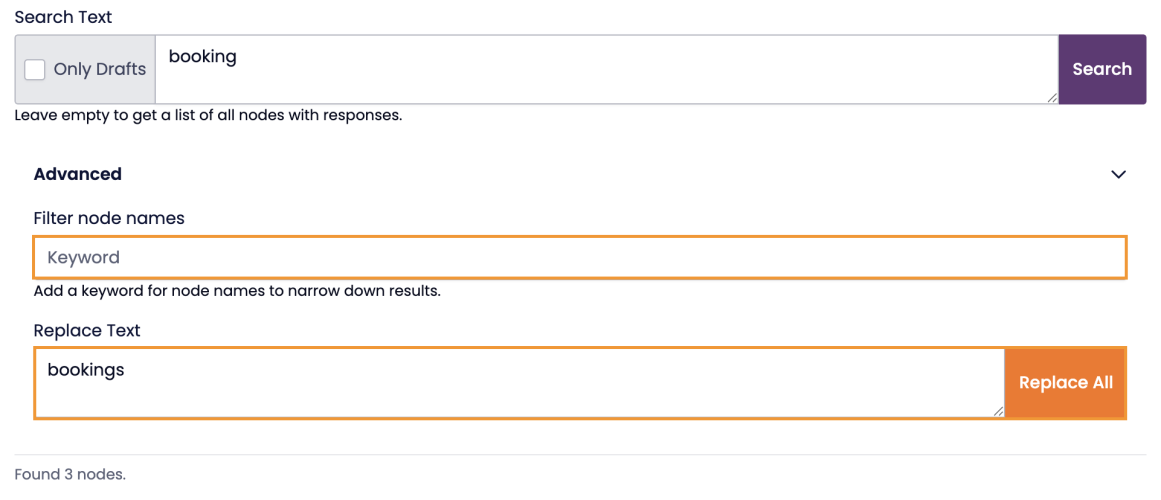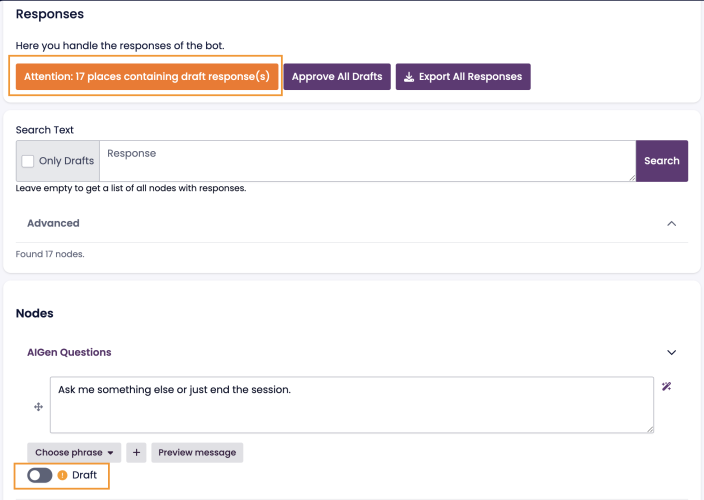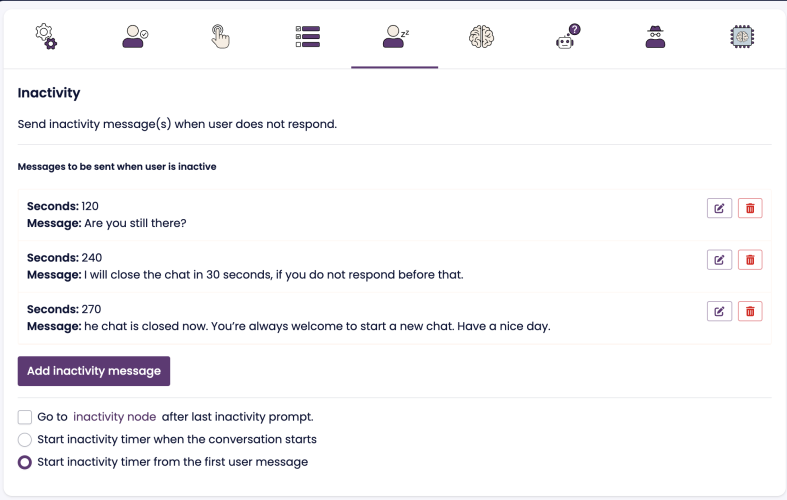Responses
Overview
The Responses section in BotStudio allows users to efficiently search, edit, approve, and export chatbot responses. This ensures streamlined chatbot management and quick adjustments when needed.
Searching for Responses
The Search Responses feature enables users to locate specific chatbot responses quickly. This is particularly useful for:
- Large chatbots with multiple nodes.
- Complex flow structures where responses are embedded in various locations.
- Bulk updates when a specific word or phrase needs to be modified across multiple responses.
How to Search and Edit Responses:
- Enter a keyword or phrase in the search bar.
- Click the Search button to display all matching nodes.
- Expand a node by clicking the downward-pointing arrow or anywhere in the white space.
- Clicking the node name will take you to the edit page for that node.
- Edit the response text as needed.
- Choose to save the changes as a draft or approve them immediately by clicking the Approve button.
Advanced Search & Replace
For bulk updates, BotStudio offers an Advanced Search option:
- Select Advanced to reveal the Replace text field.
- Optional: Add a keyword to filter the search result based on only specific node names
- Enter the word/phrase to be replaced and the new text.
- Example: Search for "chatbot" and replace it with "Chatbot" across all responses.
The advanced search also allows searching for keywords within node names.
Exporting Responses
Users can export all chatbot responses for documentation or analysis:
- Click the Export all responses button at the top of the page.
- The responses will be exported as an Excel file.
Reviewing and Approving Draft Responses
Understanding Draft and Approved Responses
- Any new or modified response is initially marked as a draft.
- Draft responses must be reviewed and approved before they appear in the live chatbot.
- Once approved, the Approve button turns into a Mark as Draft button, allowing users to revert a response back to draft if needed.
📌 Screenshot Placeholder: Insert an image comparing Draft vs Approved responses.
How to Review and Approve Responses
- Navigate to the Responses page.
- If there are drafts, an orange message will indicate the number of responses needing approval.
- Click on the Attention button to expand and view draft responses.
- Expand a node using the downward-pointing arrow or by clicking the white space.
- Edit the response if necessary.
- Approve the draft by clicking the Approve button.
- If all drafts are approved, a green confirmation message will appear.
Inactivity Prompts
What Are Inactivity Prompts?
Inactivity prompts notify users if they have been inactive for a set period. These messages encourage engagement and can trigger chat closure if the user remains unresponsive.
Example of Inactivity Messages:
| Inactivity Duration (Seconds) | Chatbot Message |
|---|---|
| 120 | "Are you still there?" |
| 240 | "I will close the chat in 30 seconds if you do not respond." |
| 270 | "The chat is now closed. You’re welcome to start a new chat." |
How to Configure Inactivity Prompts
- Navigate to the Configuration page in the left-hand menu.
- Select Inactivity settings.
- Click Add Inactivity Message and enter:
- Inactivity Duration (seconds): When the prompt should be triggered.
- Message: The chatbot’s response after the specified inactivity duration.
- Configure additional settings:
- Go to inactivity node after the last inactivity prompt – Directs the chat to an end-state.
- Start inactivity timer when the conversation starts or when the first user message is sent.
Testing Inactivity Prompts
- To test, temporarily set inactivity durations to shorter times (e.g., 10, 20, or 30 seconds).
- Reset to intended values after testing to ensure proper behavior in live scenarios.