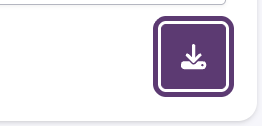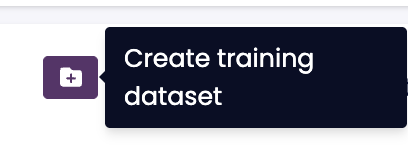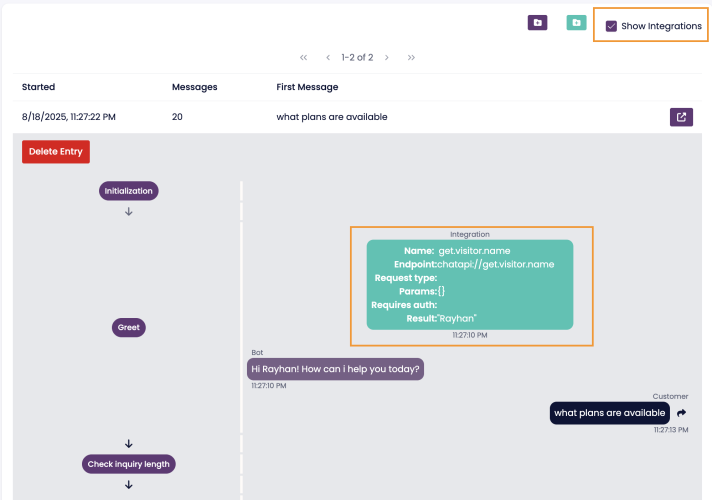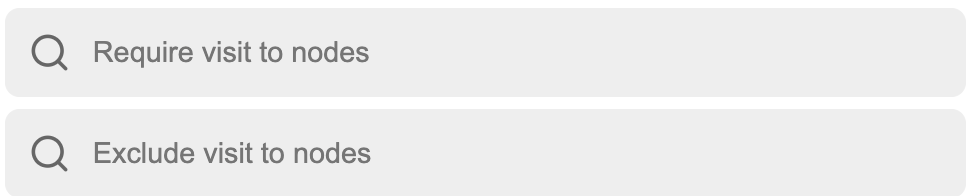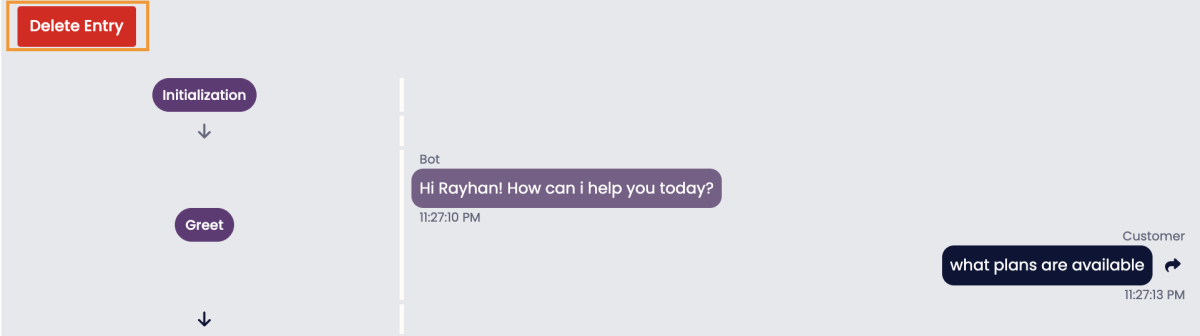Conversation Logs
Overview
The Conversation Logs page provides an in-depth view of chatbot interactions with users. It allows chatbot administrators to review conversations, analyze chatbot performance, and identify areas for improvement.
The logs include a transcript of user-chatbot exchanges, the chatbot's decision-making path, and integration details. This feature is essential for troubleshooting, training improvements, and performance monitoring.
Screenshot Placeholder: Insert an image of the Conversation Logs page.
Why Are Conversation Logs Useful?
Conversation logs help:
- Debug chatbot behavior by understanding why it followed a particular path.
- Identify common issues that lead to agent handovers.
- Validate chatbot performance by reviewing real conversations.
- Improve training models by identifying missed intents or misclassified queries.
Note: Conversation logs only include chats from deployed bots. Chats from the test panel are not logged.
Searching for Conversation Logs
To locate specific conversation logs, use the filters available at the top of the Conversation Logs page:
- Language Filter: Select a specific language or use the default “Any Language.”
- Date Range: Set a start and end date to find conversations within a specific timeframe.
- Time Filter: Define a time range for conversations.
- Text Search: Enter keywords or phrases that appeared in a conversation.
- Require Visit to Nodes: Filter conversations that passed through specific chatbot nodes.
- Coverage Filter: Choose from:
- Covered Chats
- Non-Covered Chats
- No Coverage Filter
- Self-Service Filter: Select from:
- Self-Served Chats
- Not Self-Served Chats
- No Self-Service Filter
- Chat Ratings: Filter conversations based on user ratings (1-5 stars).
- Exclude Visit to Nodes: Remove conversations that passed through specified nodes.
- Data Source Filter: View logs from one or more chatbot data sources.
After selecting the filters, click Search to retrieve relevant conversations.
Exporting Conversation Logs
Once logs are retrieved, they can be exported for further analysis.
Available export formats:
- JSON Format
- Excel Spreadsheet
Exports are limited to 200 conversation logs per request. To export a larger dataset, use the Puzzel API.
Using Conversation Logs for Training
To improve chatbot training, you can create a dataset from specific logs:
- Use the search filters to find relevant conversations.
- Click Create Training Dataset.
- Name the dataset.
- Train the dataset under Training > Select Dataset.
This method is particularly useful for training chatbot responses that frequently reach the Fallback Node.
Viewing Integrations in Logs
Checking the Show Integrations option in the logs overview will display executed integrations, including JSON responses from APIs. This helps in debugging API calls and understanding backend interactions.
Understanding the Conversation Log Columns
Each conversation log includes the following key details:
- Chat Started: Date and time the conversation was initiated.
- Number of Messages: The total number of messages exchanged.
- First Message: The user's initial message, which often indicates their primary intent.
- View Conversation Link:
- Blue Link Button: Appears when using SupChat or Zendesk, linking to the chat system’s log.
- Red Link Button: Opens the full chat log in BotStudio, allowing detailed inspection.
Conversation Indicators
Certain icons may appear in the logs to highlight specific events:
- Translation Used: Indicates if any message was translated.
- Error Encountered: Signals that the chatbot visited the Error Node due to an issue.
Filtering by Node Visits
The Require Visit to Nodes filter helps analyze chatbot flow performance.
For example, if agents report frequent escalations related to a specific topic, use this filter to review conversations that passed through the relevant chatbot flow. This can help identify:
- Low confidence scores affecting intent recognition.
Alternative phrasing that needs additional training.
Example:
If searching for conversations that passed through both Greet and End Chat nodes:
- Chat A (Visited Greet and End Chat) → Included in search results.
- Chat B (Visited Greet but not End Chat) → Excluded.
Similarly, the Exclude Visit to Nodes filter can remove chats that passed through a specific node, refining search results.
Inspecting a Single Conversation Log
Clicking a conversation entry opens a detailed view, displaying:
- A transcript of chatbot-user exchanges.
- A timeline of chatbot decision-making.
- A bar chart of matching scores for different nodes, helping diagnose intent recognition accuracy.
If needed, text from the conversation log can be copied and tested directly in the demo panel.
Deleting a Conversation Log
To delete a chatlog, follow these steps:
- Open the conversation log.
- Click Delete Entry.
- Confirm deletion in the pop-up prompt.
This may be required for GDPR compliance or upon user request.